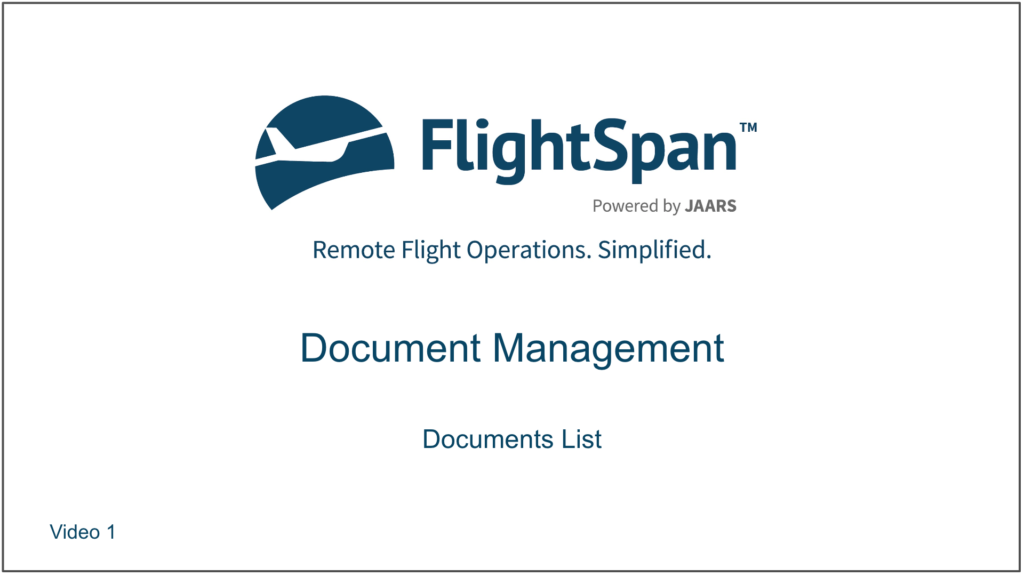Documents List
From the home page select Documents if you have added the shortcut, or from any page, select Documents from the Settings menu.
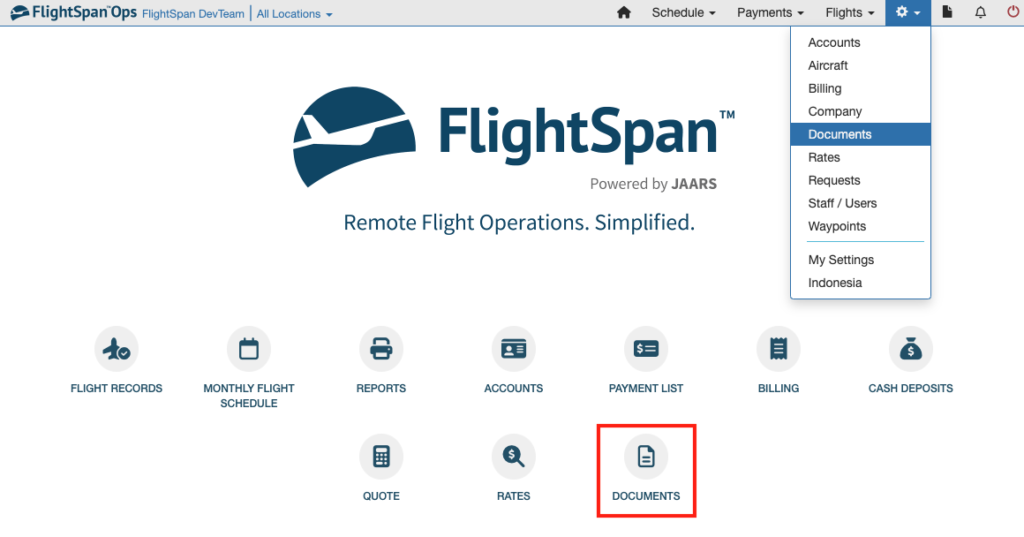
Documents may be filtered and searched using the boxes at the top of each column, and sorted by clicking on the blue column headers. The default sort order is most recently uploaded first.
Open a document by clicking on the document Title.
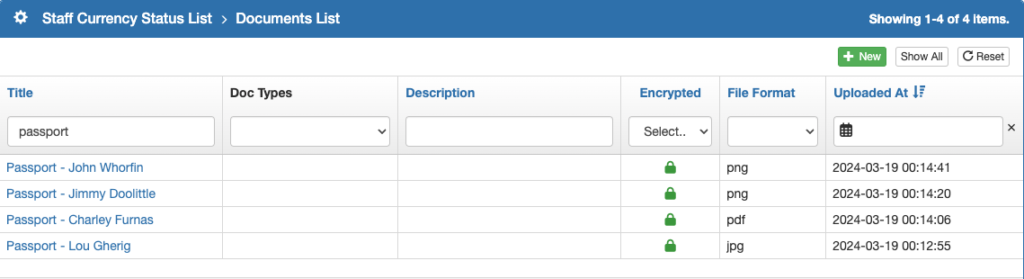
Only users with the permission Sensitive Documents View Details will be able to view encrypted documents.

From the document detail, you can download, link, unlink, encrypt, or delete the file, or select Close to close and save changes to the title or description.

From the Documents List, click the green New button to upload a new document.
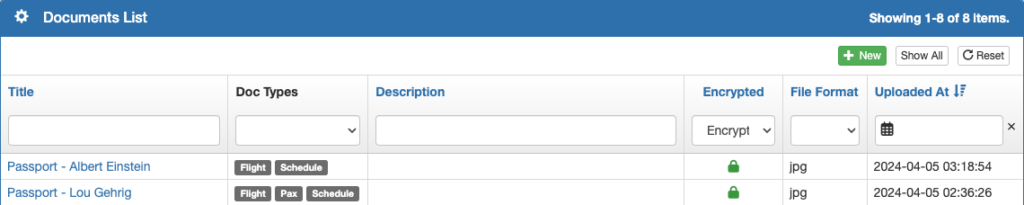
Click Choose Files, and select the desired document or documents.
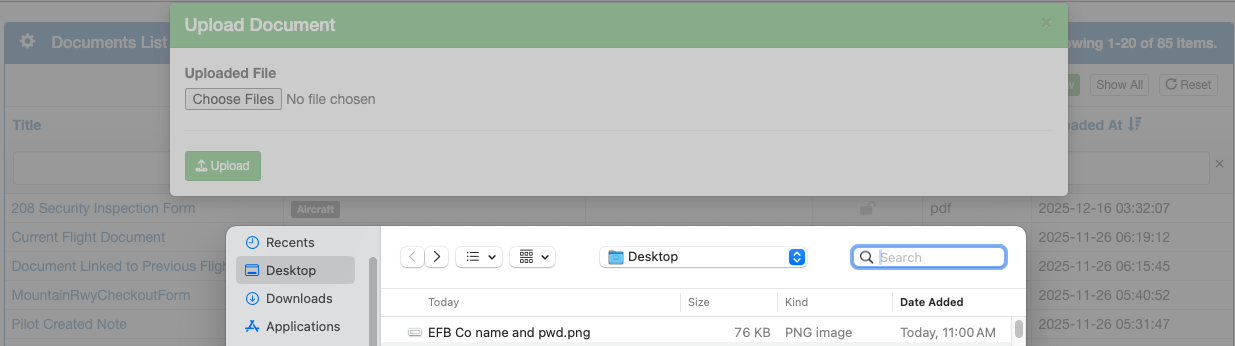
Rename the document(s) or enter descriptions if desired.
If a document should be encrypted (such as a passport) select the checkbox The document contains sensitive information and should be handled securely, then click Upload.
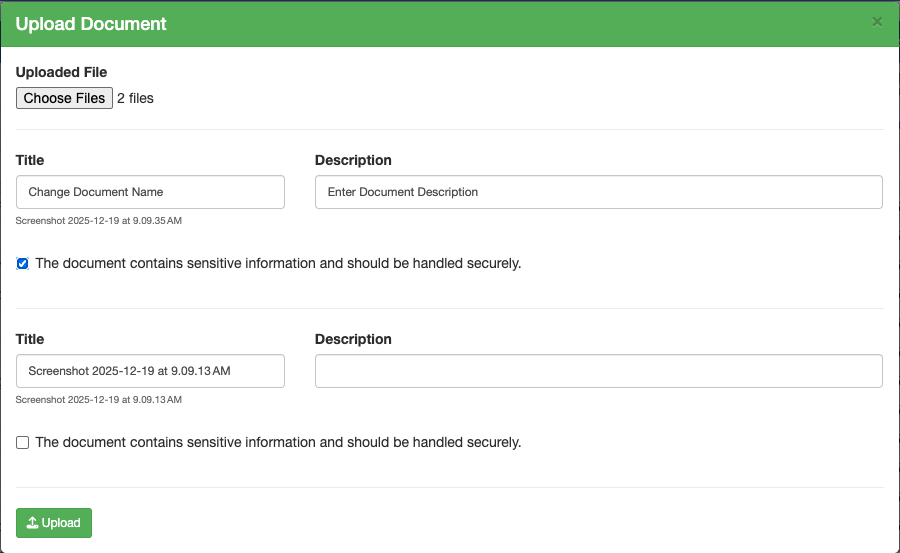
Link Documents from Documents List
Open a document by clicking on the document Title from the Documents List, then click the green Link button.

Documents can be linked to one or more FlightSpan™ Ops record types:
- An Aircraft
- A completed Flight
- A Passenger
- A Scheduled flight
- A Staff member
- A Staff Currency event
- A Waypoint
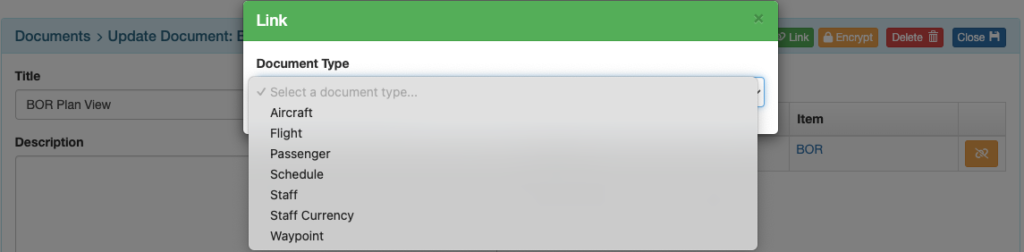
Select the document type, then search for the record you wish to link to.
Search for completed and scheduled flights by Flight ID, Flight number, or departure/destination identifier.
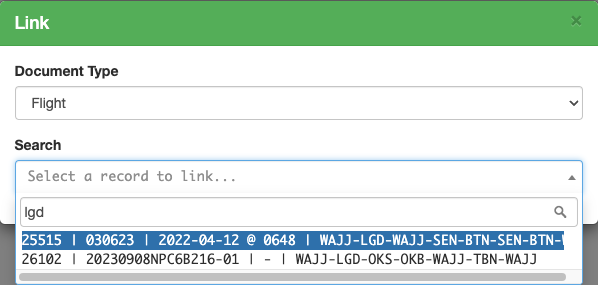
If linking to a scheduled flight or a completed flight, select the flight leg if desired.
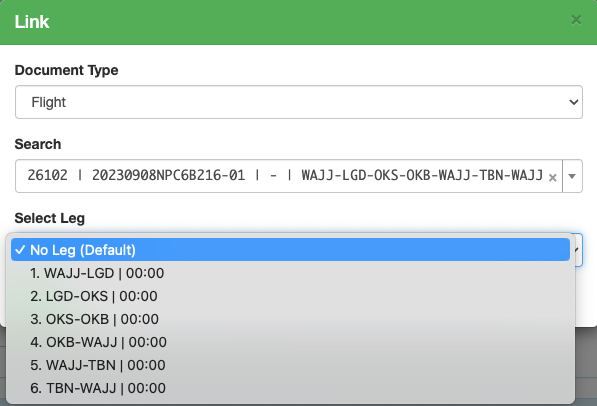
Search for staff currency events by staff name, event name, or date.
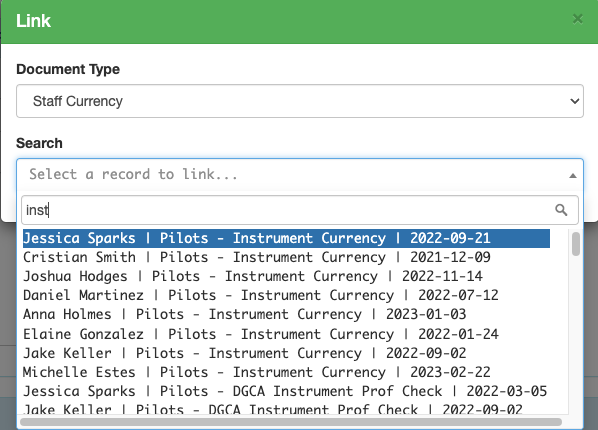
Search waypoints by name or identifier.
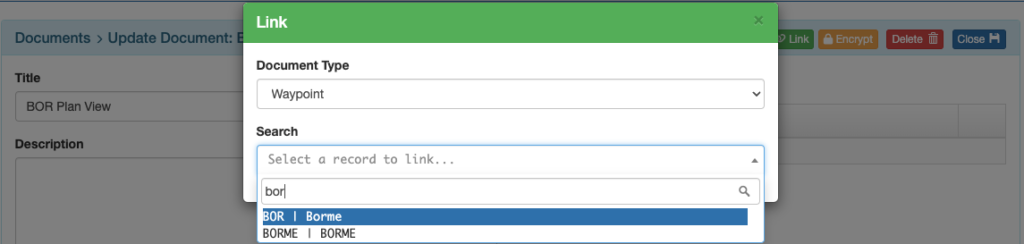
Once an item is linked, click on the item name to be taken to the item’s record detail.

Video Version