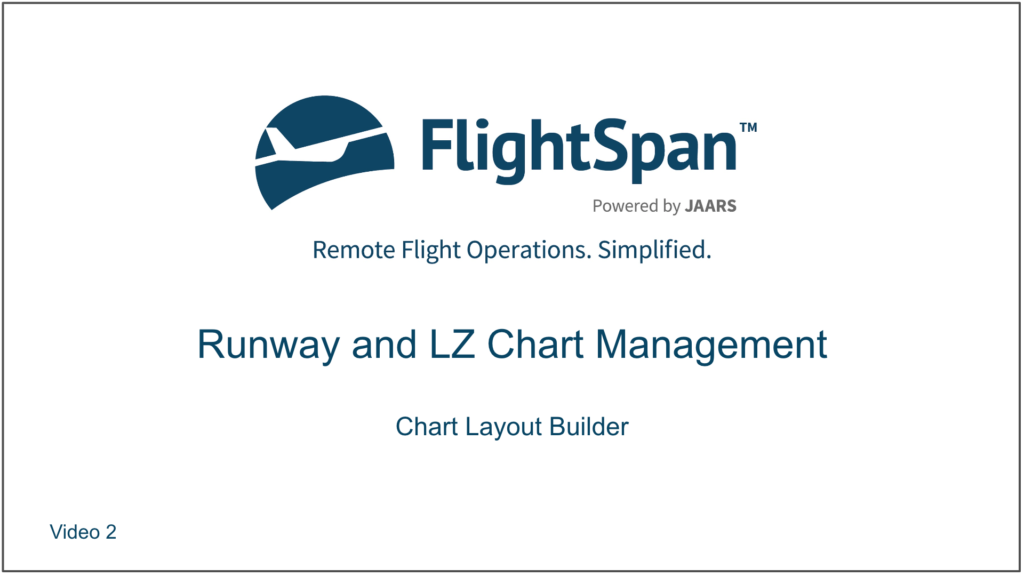Select Chart Layouts List from the Runway Charts Menu, and click on an existing chart layout name to edit, or click the green New button to create a new layout.
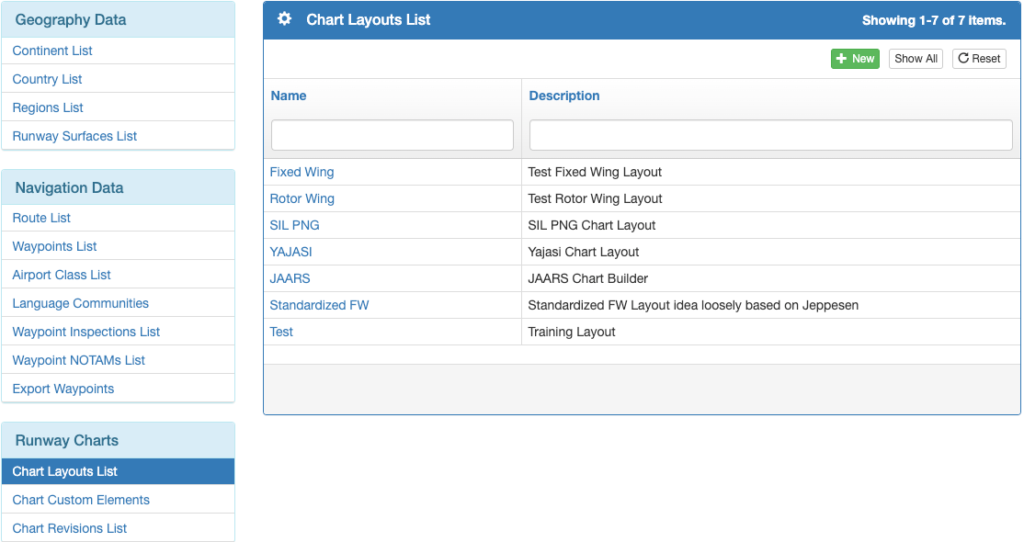
Give the new layout a name and a description, and decide what aircraft type(s) you want it to apply to, then click Save. Each aircraft type can only be linked to one chart layout.
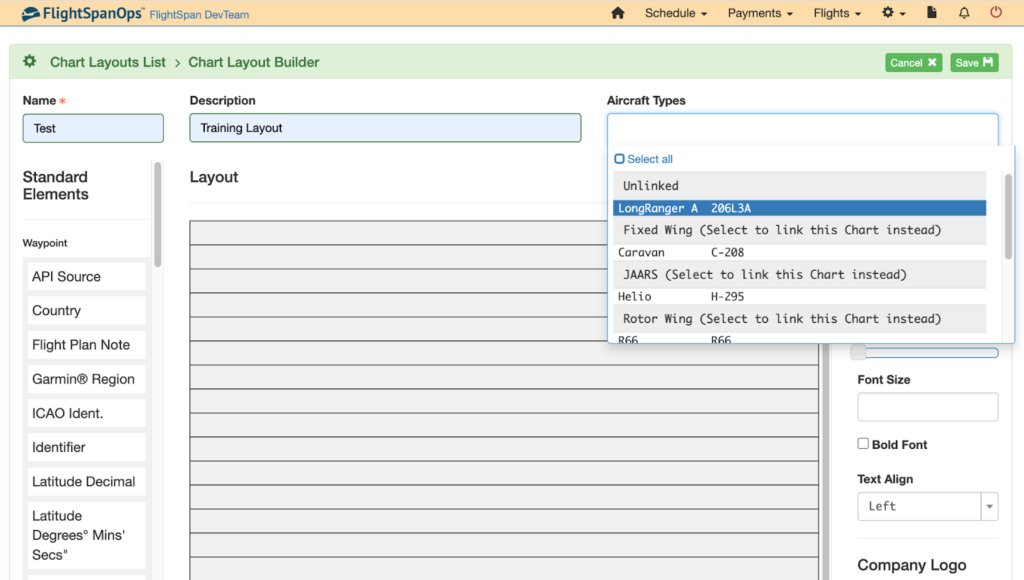
Standard Elements
Elements are sorted by scope, then alphabetically.
Waypoint Elements collect data from the waypoints database that apply to the whole airport / LZ.
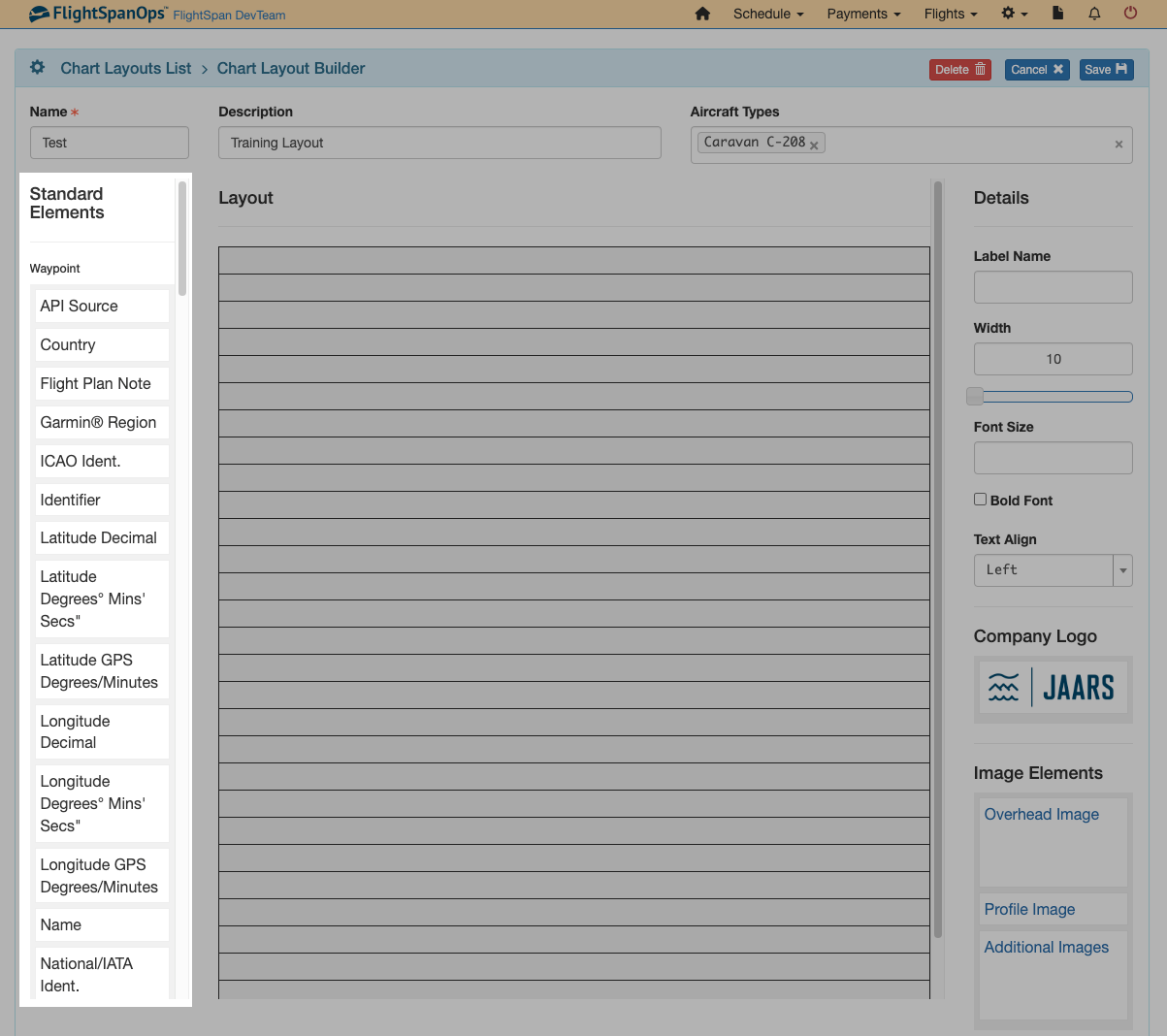
Runway Elements are items collected from the database that are specific to a particular runway
Aircraft Type and Runway Elements are specific to an aircraft type on a given runway. Some items are collected from the database, others you will have to fill in. If you have more than one runway or more than one aircraft type, they will be different for each runway/aircraft combination.
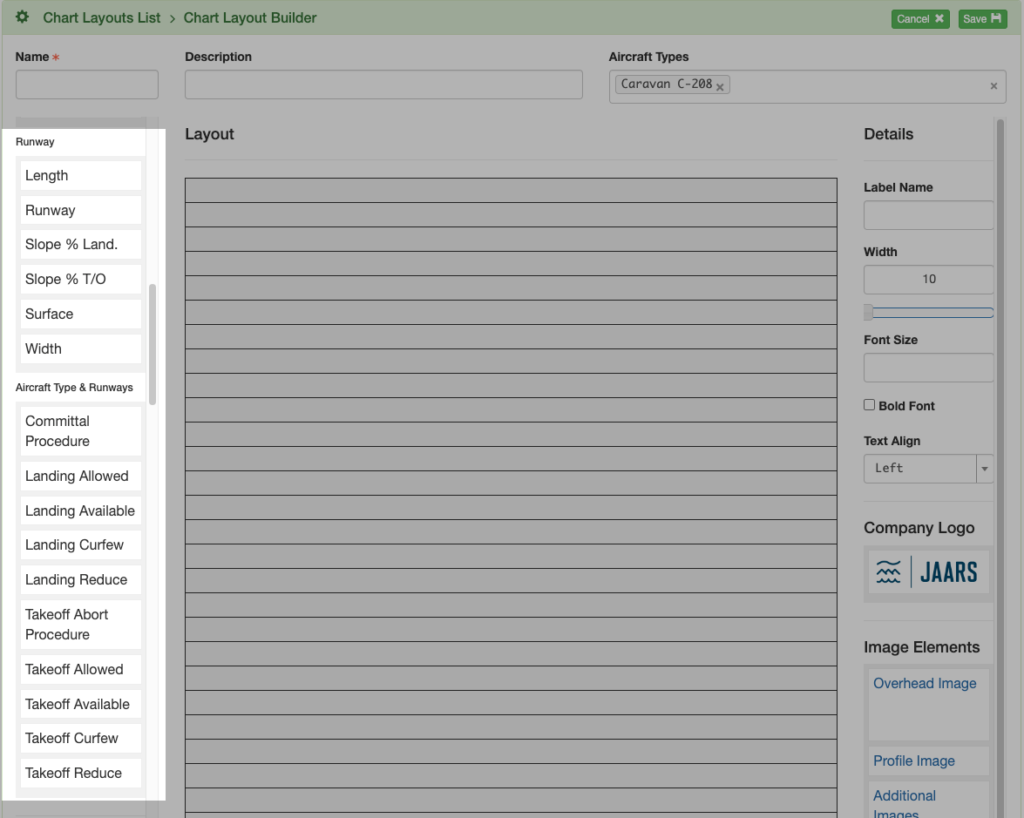
Custom Elements
Custom Elements created by the user are listed below the Standard Elements.
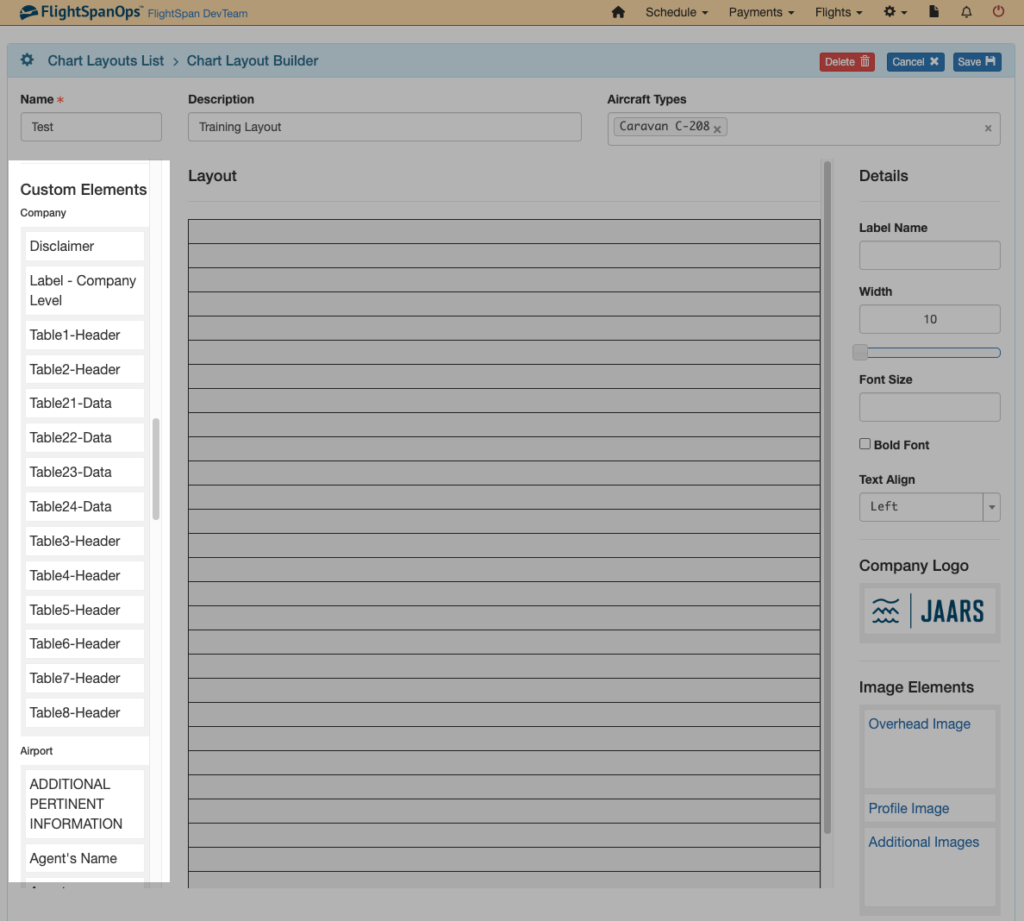
Company Logo Element
The Company Logo is prefilled from Company Settings.
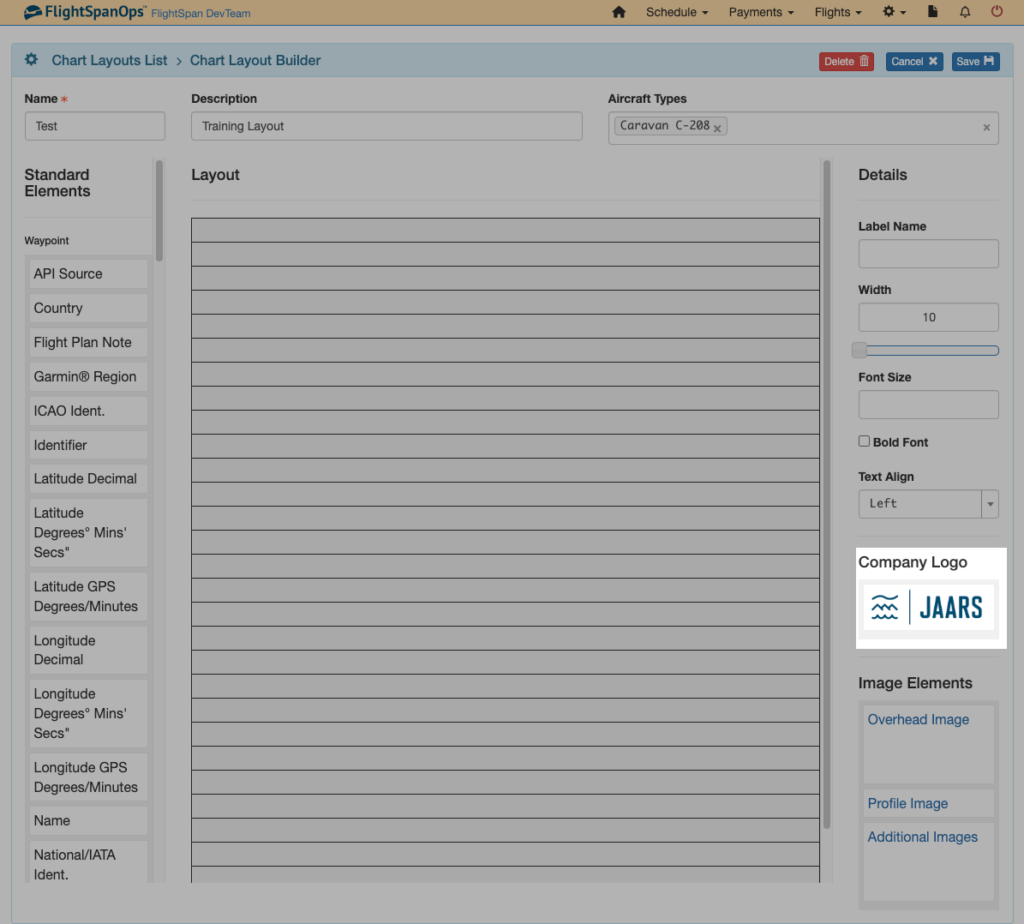
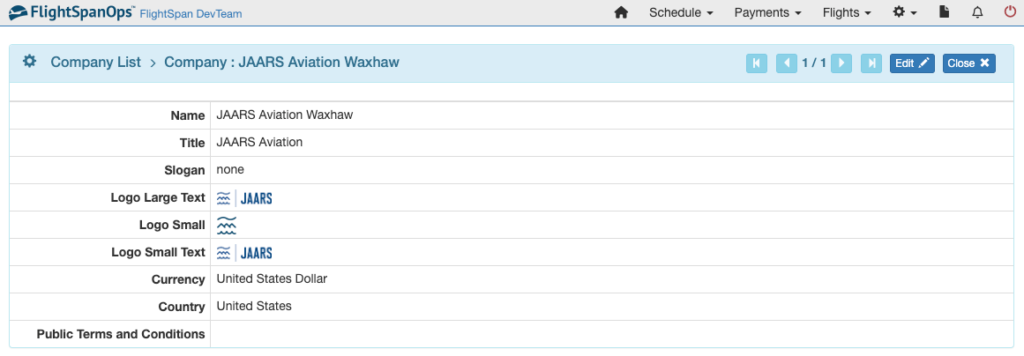
Image Elements
The Overhead Image can contain one image.
The Profile Image is also limited to one image.
Additional Images can contain multiple images.
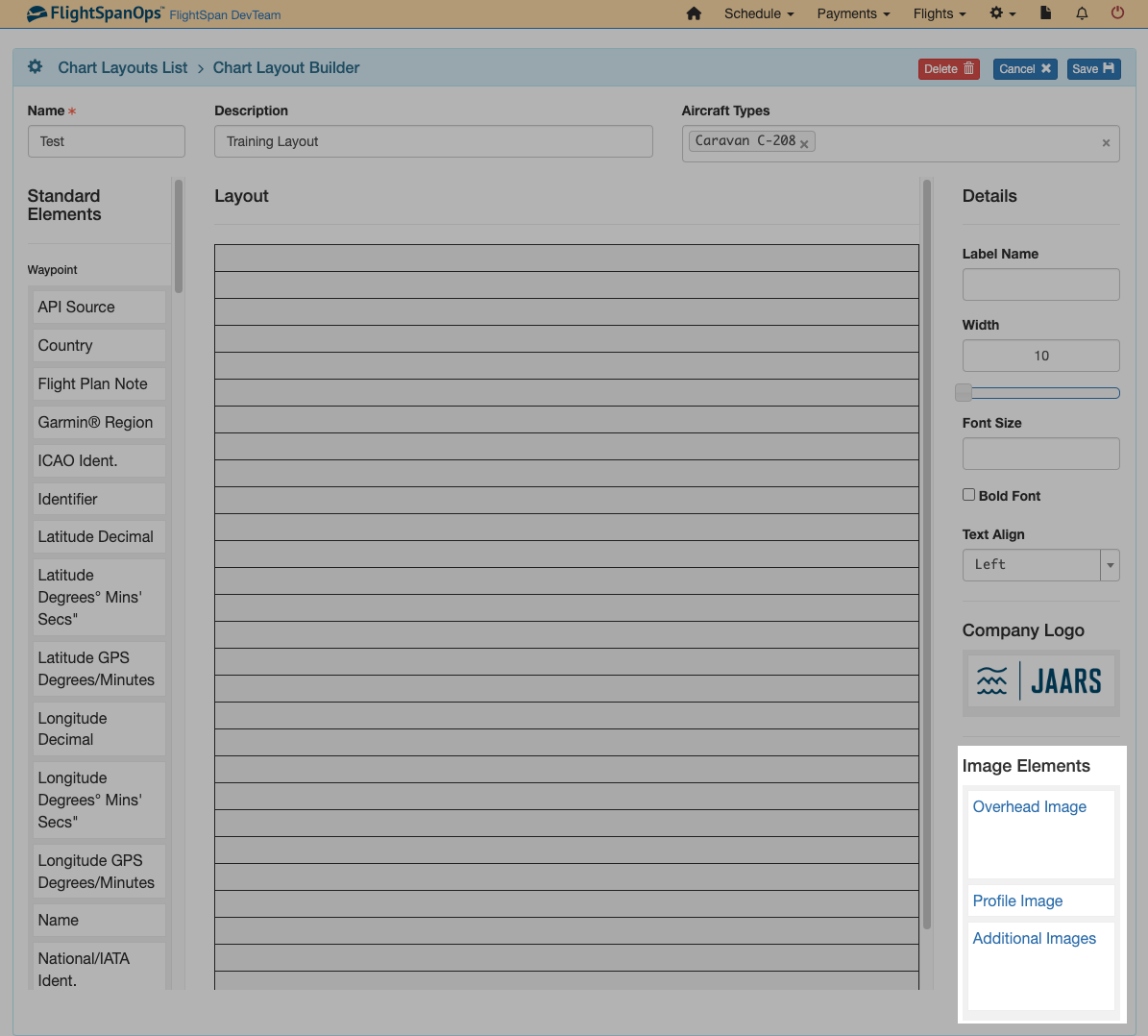
Calculated Elements
Magnetic Variation is calculated for the waypoint.
Bearing and Distance From is calculated based on the waypoint you specify when you drop the element onto the chart builder.
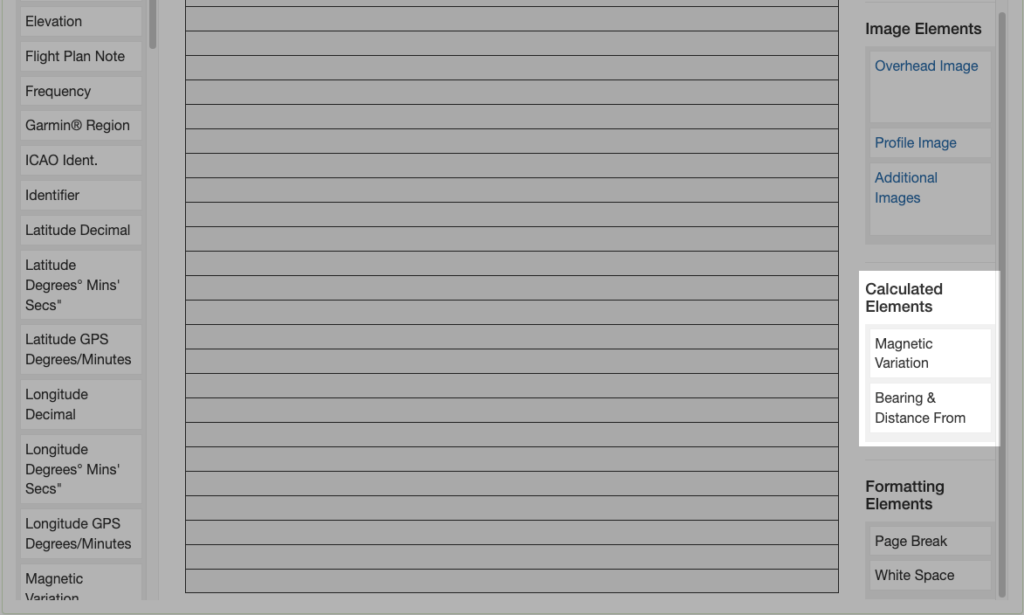
Formatting Elements
Page Break adds a page break only when creating PDFs. It will not affect the display on the EFB.
White Space adds one blank row to the charts.
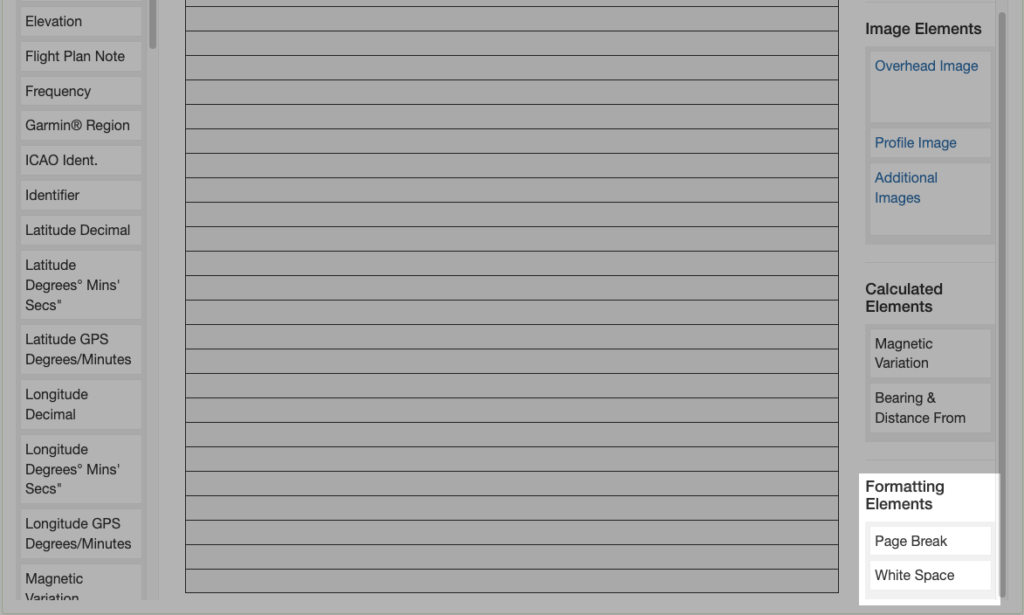
Video Version