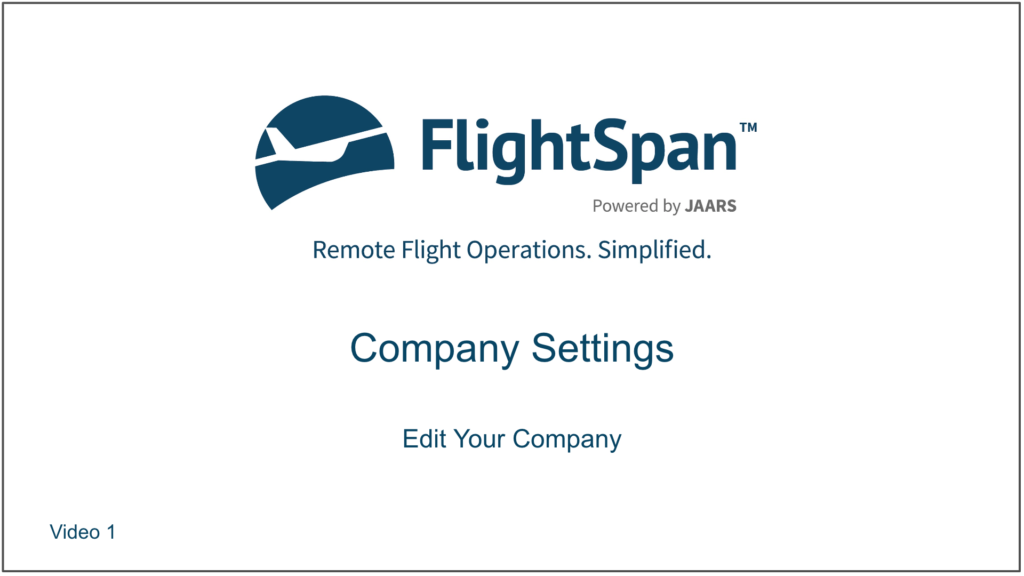When getting started with FlightSpan™ Ops, it’s important to ensure that company settings conform to your flight operations.
Edit Your Company
From any page select Company from the Settings menu.
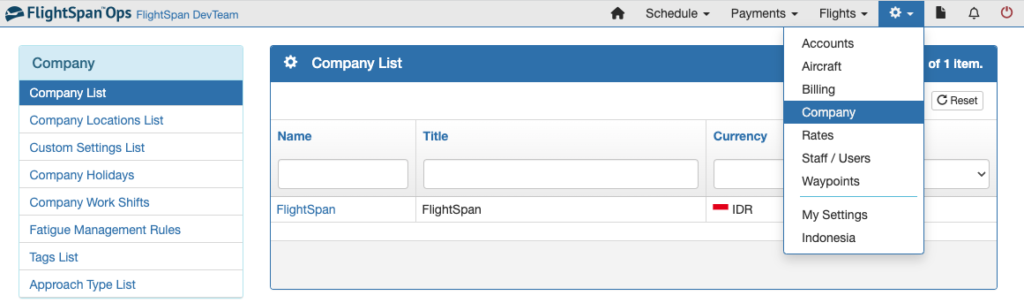
Select Company List from the Company menu on the left, and click on the company name to edit.
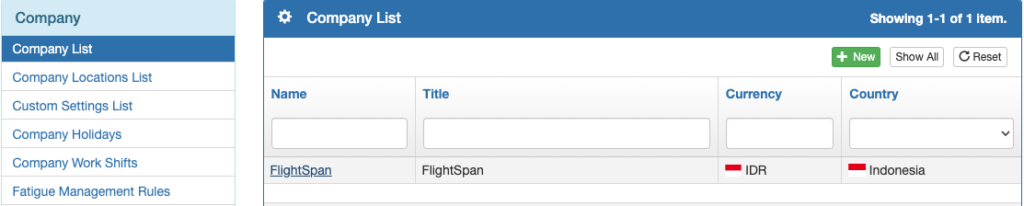
Click Edit, update as much information as desired, and upload your various company logo formats. The name you enter will be printed on reports and invoices. Slogan and Public Terms and Conditions are not required.
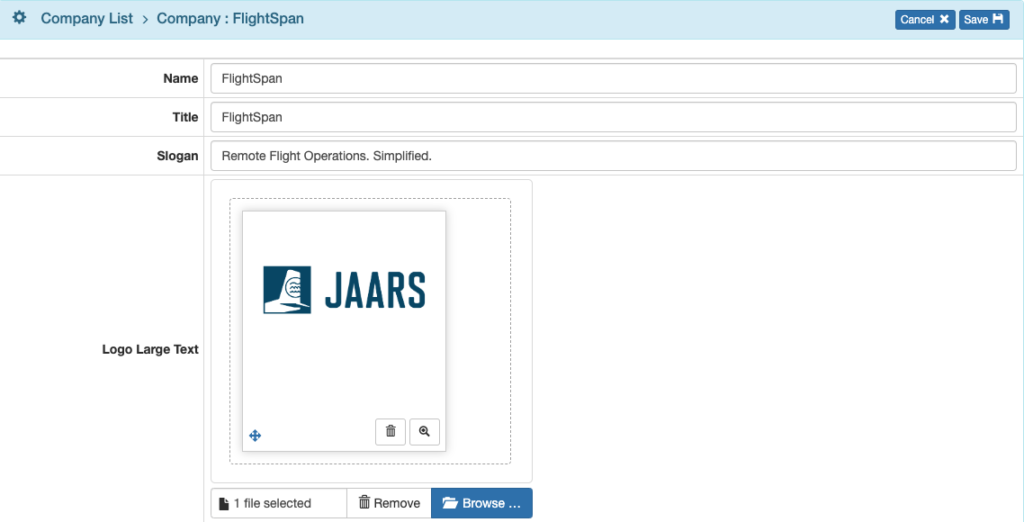
From the EFB API Key tab, click the Change API Key button to set the password for syncing FlightSpan™ Ops with the FlightSpan™ EFB, and click Save.
If you click Generate New Code, a password will be created for you.
Company EFB Preferences
Next select the EFB Preferences tab and review all of the EFB Preferences. Use the blue pencil icons to edit the default values as needed. See the EFB Preferences document for details on the function of each preference.
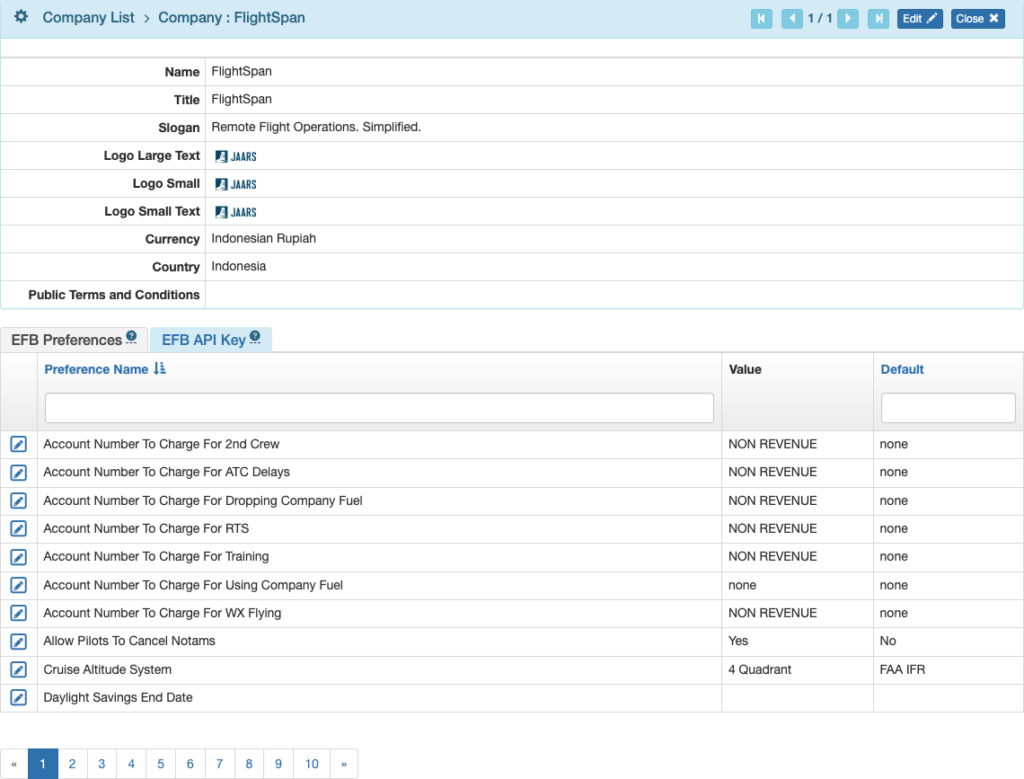
Set Company Locations
Select Company Location from the Company menu and click on the blue location name to edit the location, or use the green New button to create a new location.
Complete as much detail as desired. Airport selection is limited to the countries set for you by FlightSpan™ Support.
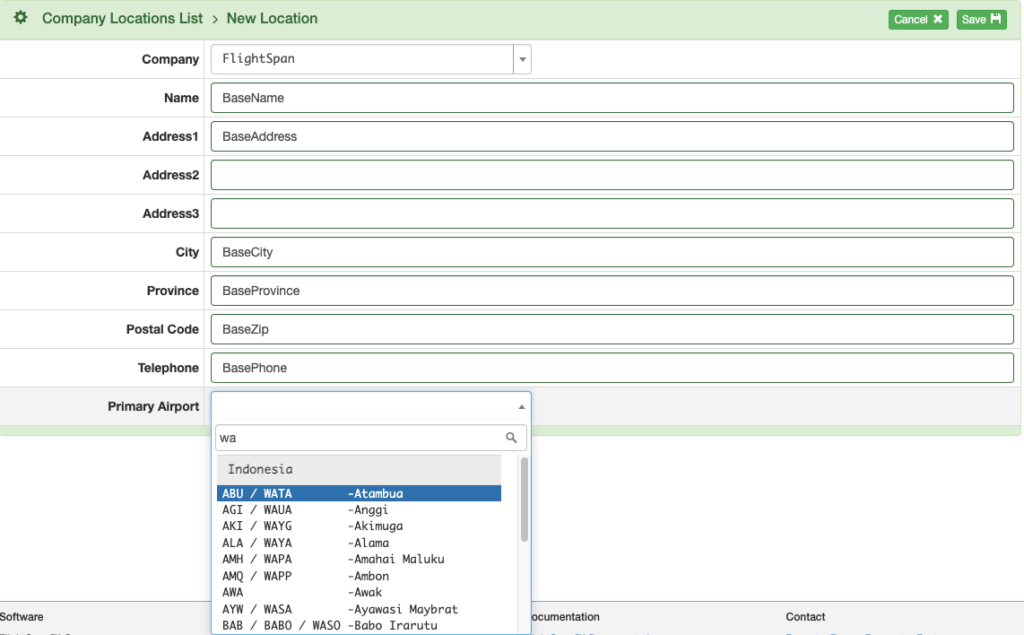
If you have more than one location, continue adding them as needed.

New locations can be deleted as long as no staff have been assigned to the location.
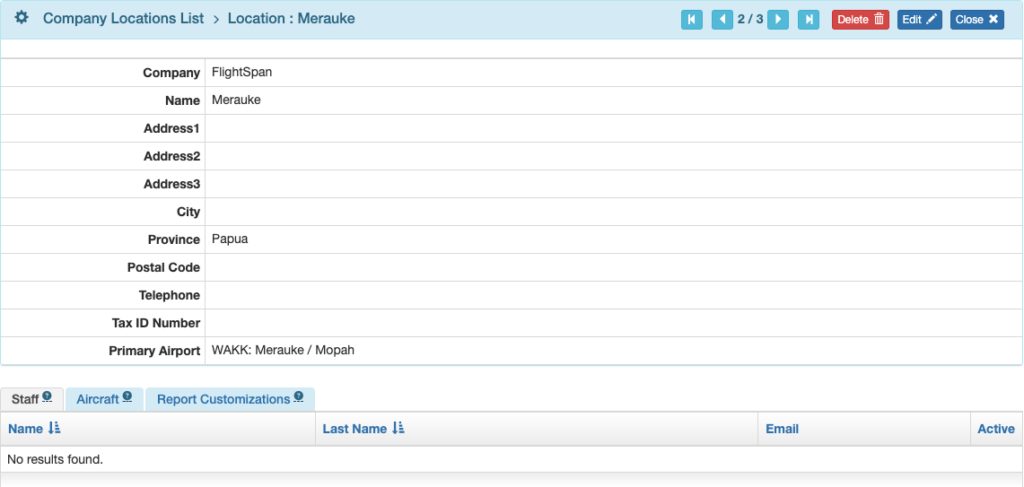
Video Version