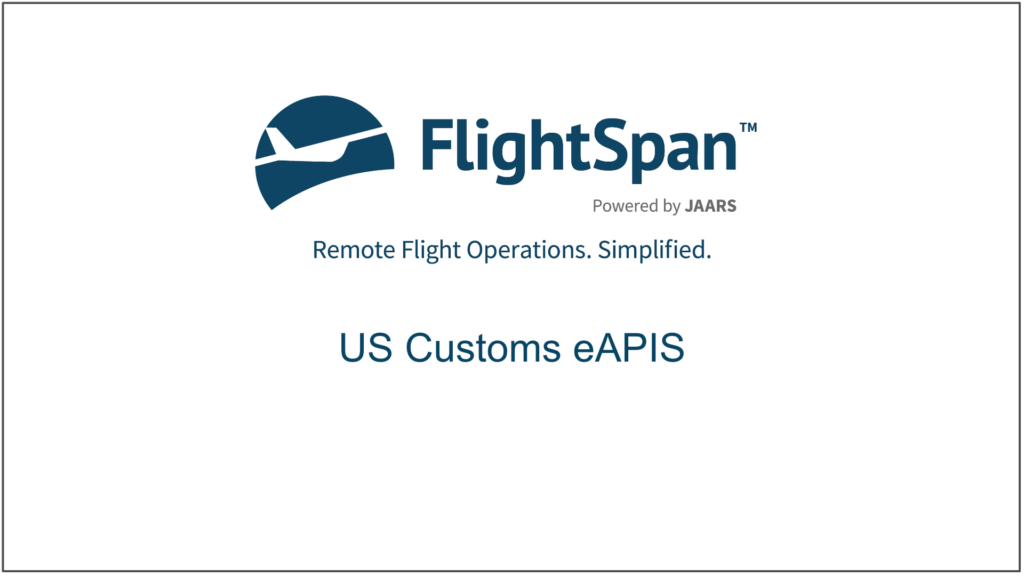eAPIS Setup
To enable eAPIS, first enter your company’s IATA Carrier Identifier.
From the Settings menu select Company, then click on the company name.
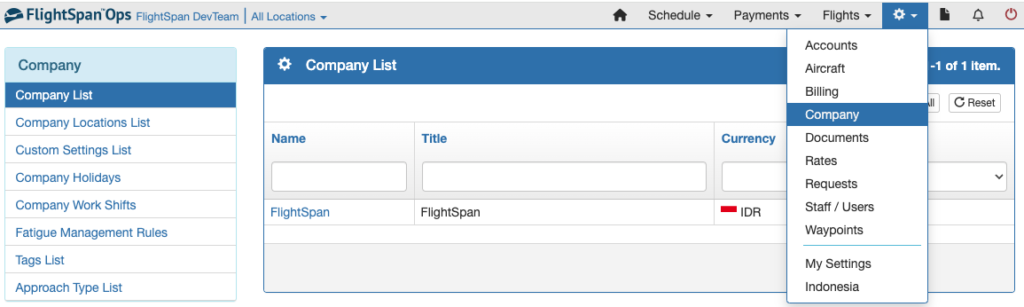
Select Edit, enter the IATA Carrier Identifier and the Reporting Party’s name, and save.
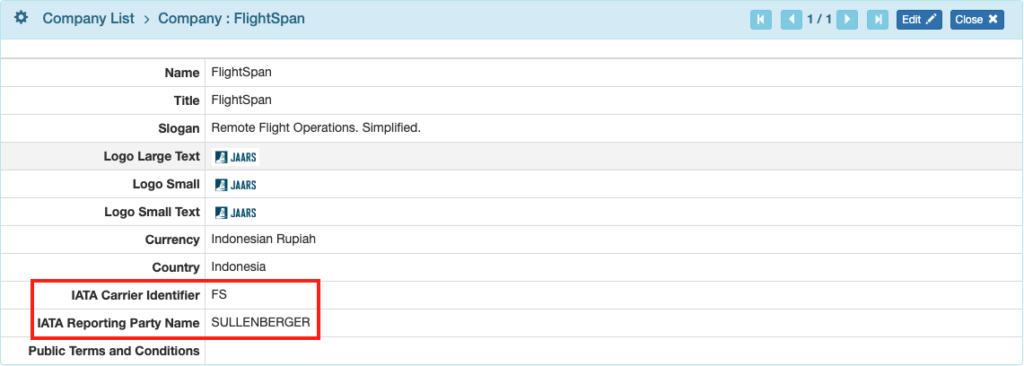
Next open the Custom Settings List and enable the “Show Button To Export eAPIS Documents On Schedule Details Page” setting.
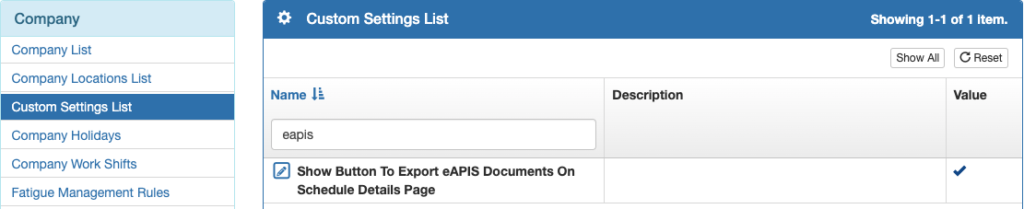
Open the Staff Detail for each staff member who will be using eAPIS and link the View – Documents Sensitive role. See Assigning Staff Roles.
Or add the Sensitive Documents View Details permission to one of their assigned roles. See Custom Staff/User Roles.

Note: Other FlightSpan™ users assigned to that role will all also receive the permission.
Open the Staff Detail for each staff member who will be acting as crew on international flights, add middle name, date of birth, gender, pilot license number and country, passport information, and complete the “Data used in eAPIS files” section.
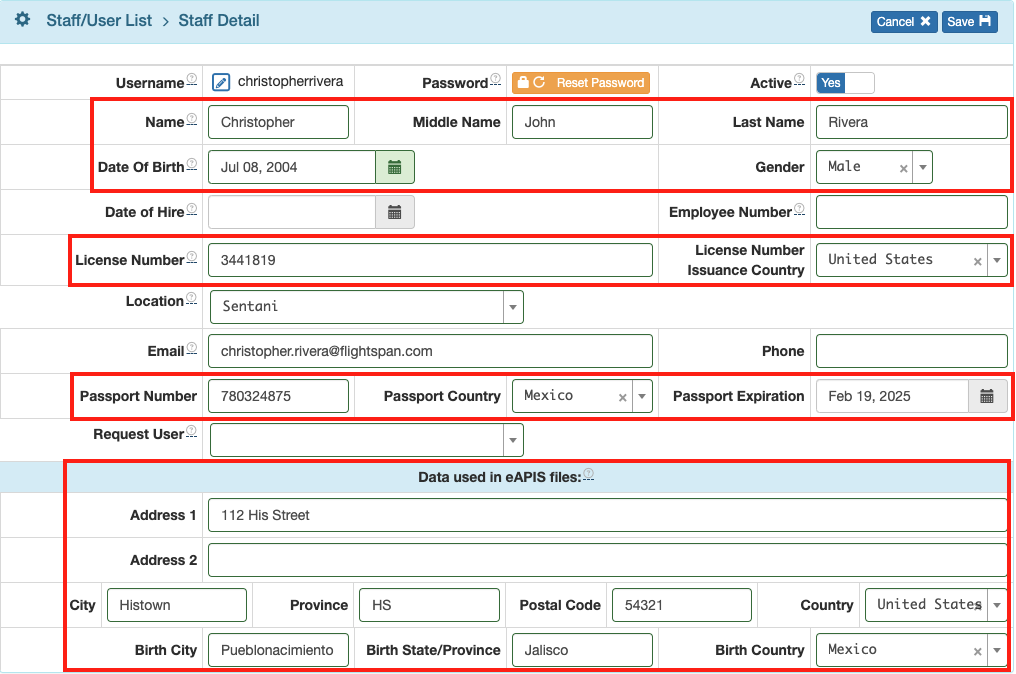
Using eAPIS
Passenger details must be entered using the Customer Information management system.
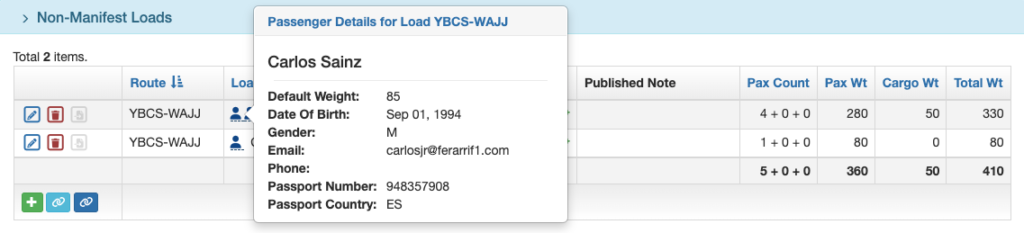
Additional crew members (such as crew members serving as Flight Attendants) must also have passenger details entered; however, only name and date of birth are required.
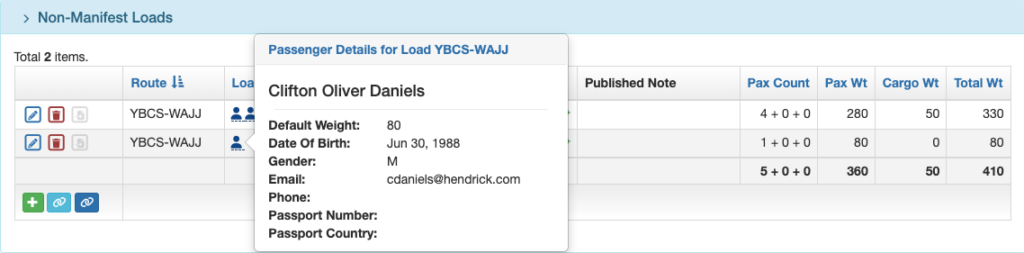
FlightSpan™ compares passenger names and dates of birth to staff members, and if there is an exact match, it pulls the required information from the crew member’s Staff Details.
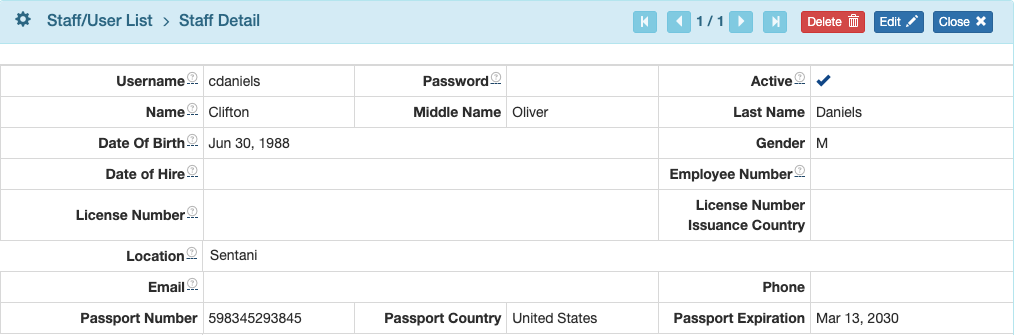
Once passenger data is complete, from the Schedule Detail select Export eAPIS Documents from the dropdown menu.

Select the flight leg and whether the flight is inbound to the USA or outbound from the USA.
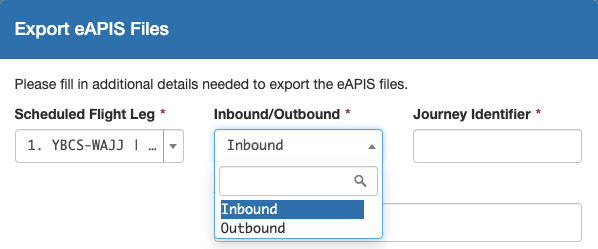
Next enter the journey identifier. Journey ID will be combined with your IATA Carrier ID to form the flight number, for example FS200.
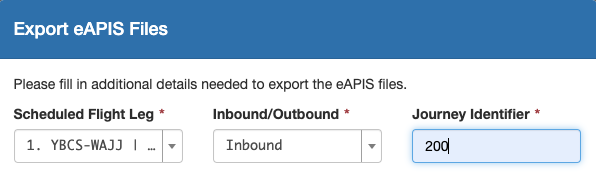
Passengers whose name and date of birth matched a staff member will be in the list of additional crew members. Select the desired additional crew.
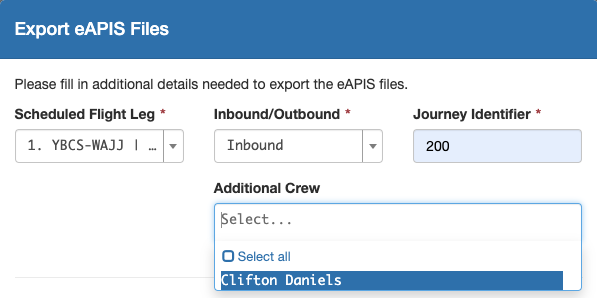
Note: If there is a staff member / passenger match, but they are not selected as Additional Crew, they will be included in the passenger manifest. Their complete information must also be included in the passenger database.
For inbound flights only, non-US citizen passengers will be listed, and they are required to provide resident or visa information. If the passenger’s document and address details were already entered in the Customer Information system, the data will be prefilled. When all information is complete, click Export.
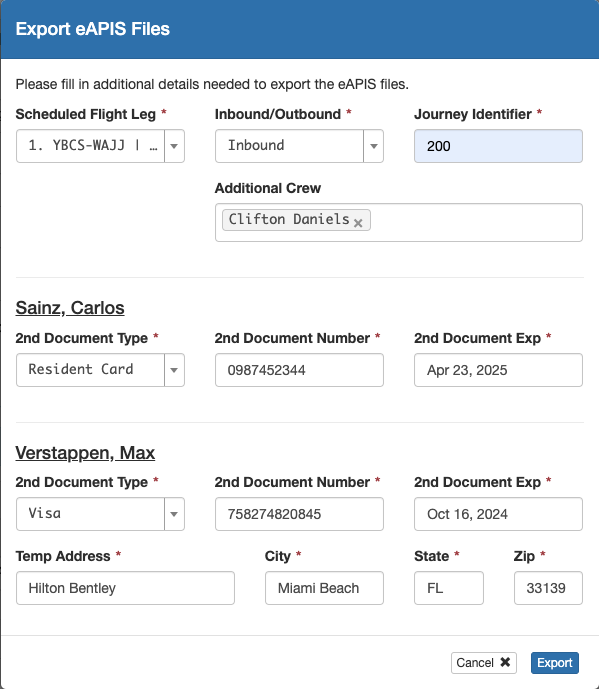
Note: 2nd Document Type information entered here will not be saved to the Passenger Detail.
If any crew or passenger information is missing, a warning will pop up.
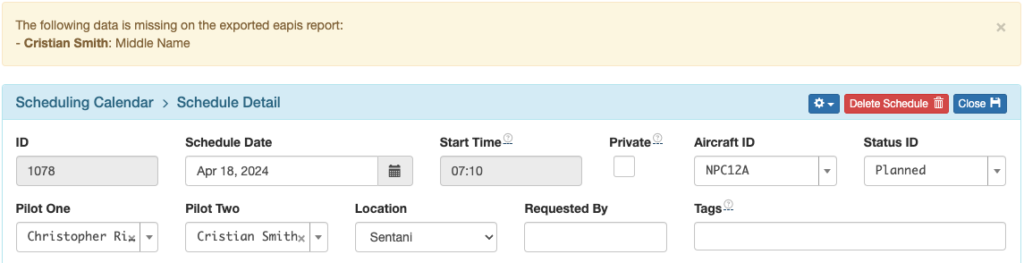
When you export, a zip file will be created that contains both a crew manifest and a passenger manifest that can be uploaded to the eAPIS website.
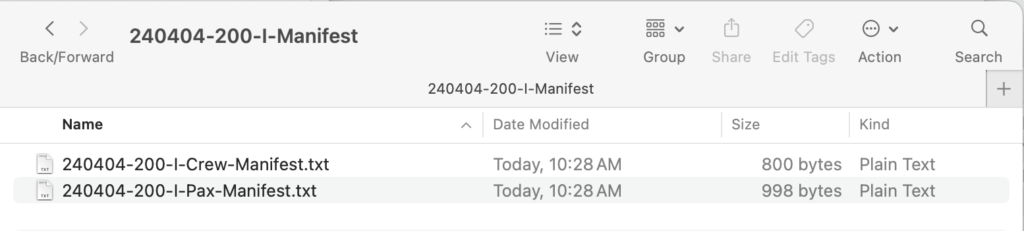
Video Version