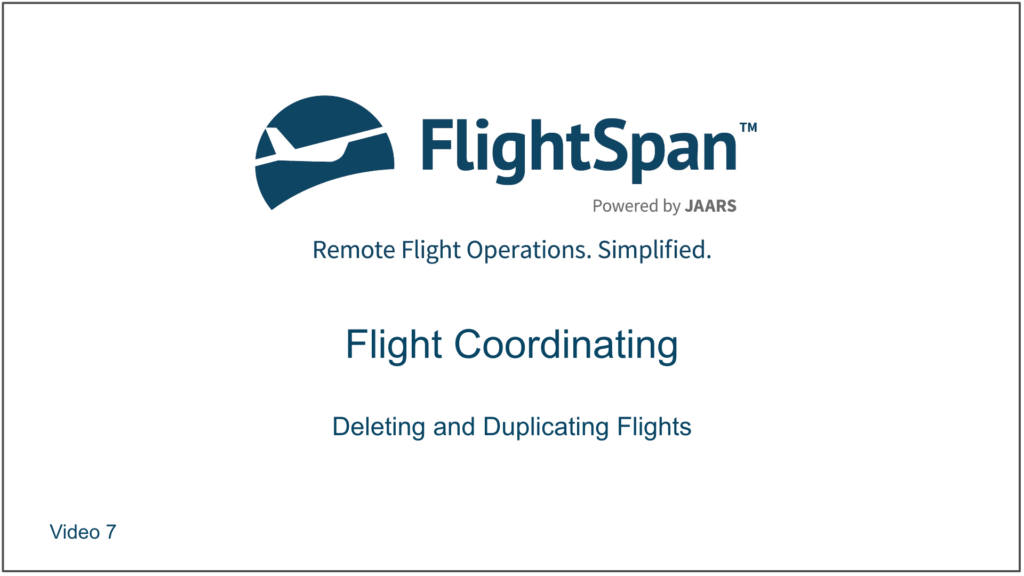Delete an entire Scheduled Flight
If you wish to remove a scheduled flight from the calendar, click on the flight to open the Schedule Detail.
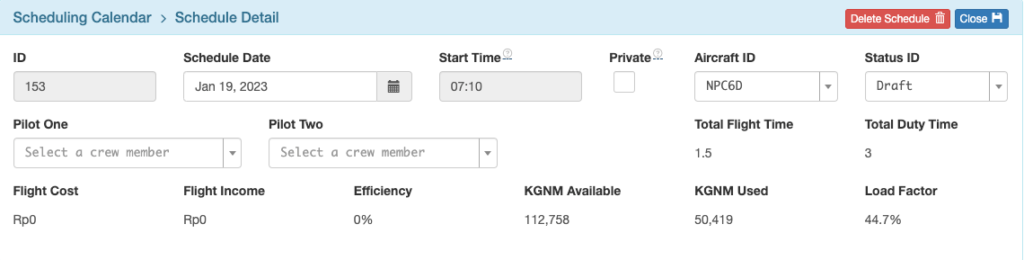
Click on Delete Schedule then confirm you want to delete the schedule.
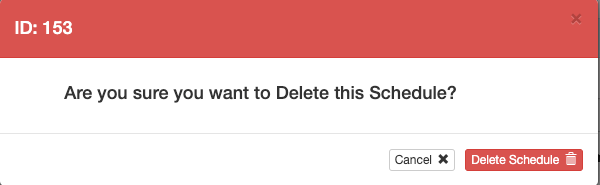
All flight requests associated with the deleted flight will be restored to the Requests sidebar.

Delete a Single Flight Request from a Flight
If you’d like to delete a single flight request from a scheduled flight, you can delete it from the Schedule Detail page (and move it back to the requests sidebar) by clicking on the red trash can icon.
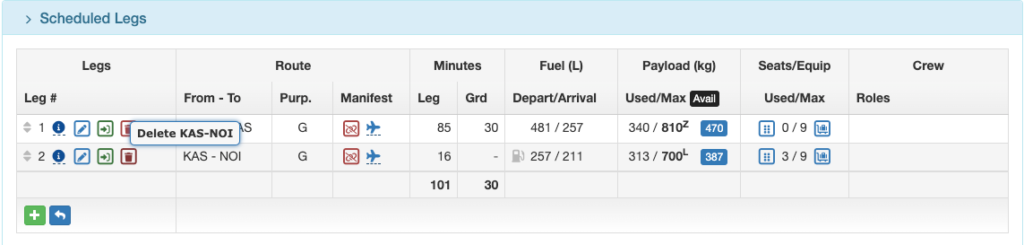
Loads that originate and terminate on that leg will be removed.

Loads that originate from a different departure point, or loads that originate from the deleted departure point but go to a different destination will need to be manually removed.
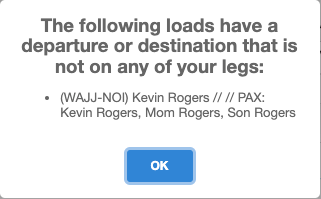
For manifest loads, first open the manifest by clicking on the airplane icon in the Manifest column of Scheduled Legs section

Or by clicking on the manifest number in the Manifest Loads section
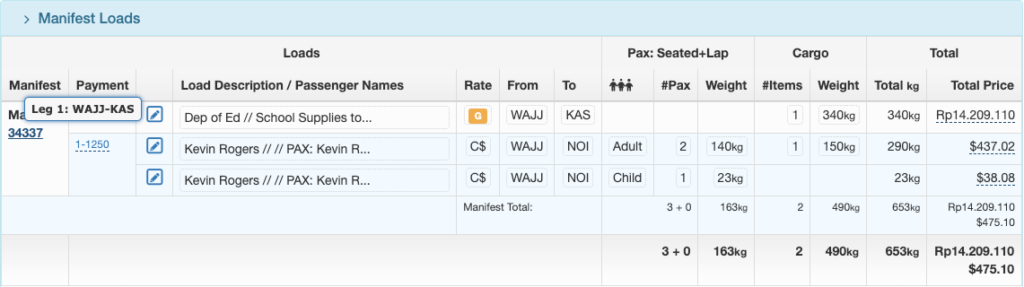
Then unlink the load using the red unlink icon
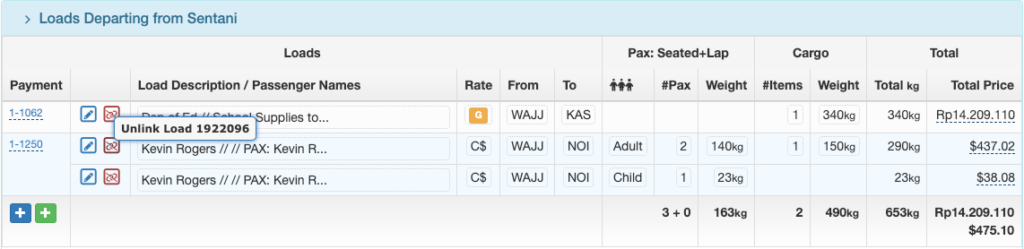
Finally, you can delete the load that was moved to the Non-Manifest Load section using the red trash can icon.
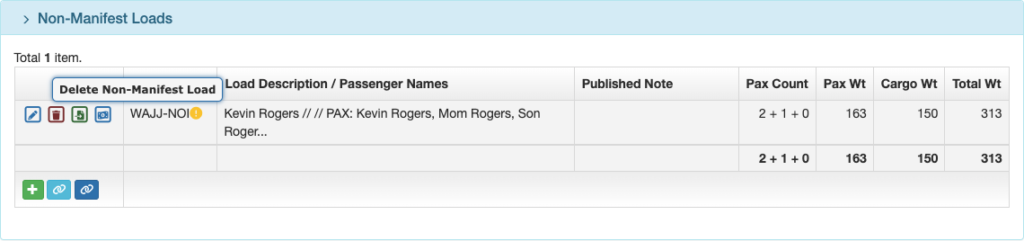
Non-manifest loads can simply be deleted by clicking on the red trash can. The flight request and its load will be restored to the Requests section of the Scheduling Calendar. Then if necessary delete unneeded flight legs.
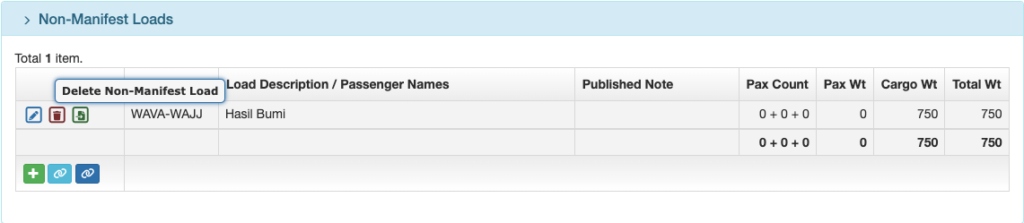
Duplicating a Flight
From the Scheduling Calendar, right click on a flight to duplicate it. You have the option to duplicate just the flight legs, or the flight legs plus loads.
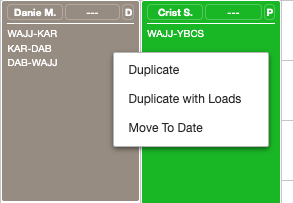
A warning will pop up since the duplicate flight is placed on top of the old flight.
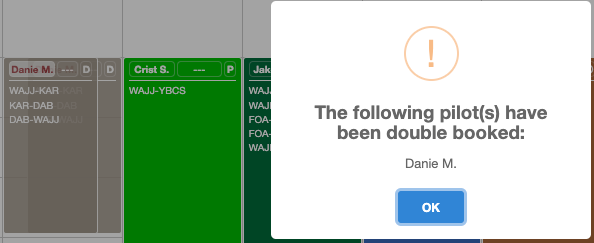
Right click to change the date,
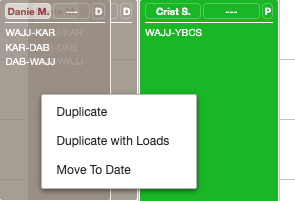
Drag the flight to its new location on the calendar,
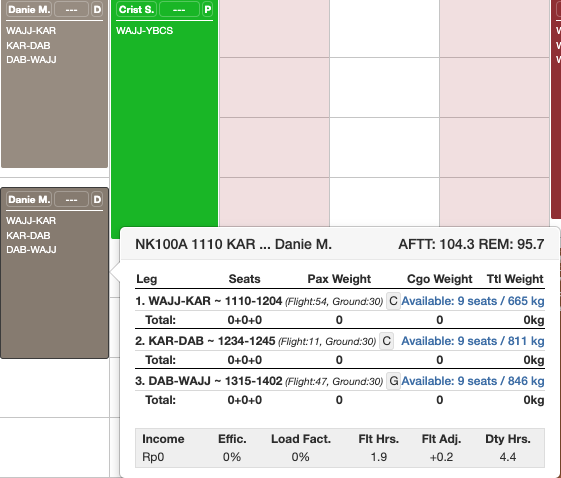
Or change the date and any other information in the Schedule Detail by clicking on the flight.
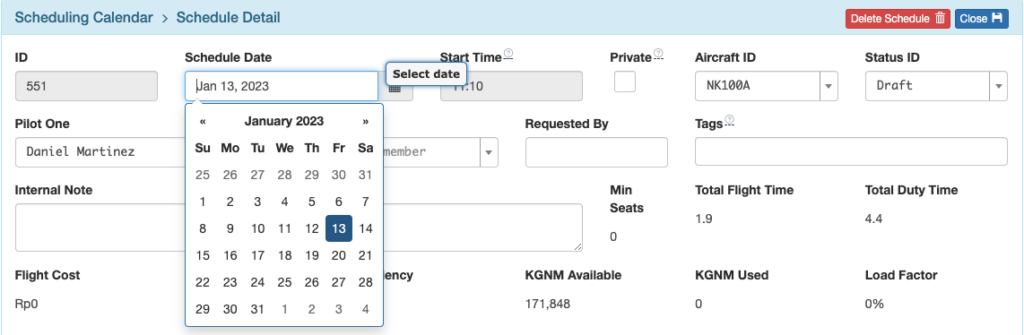
Video Version