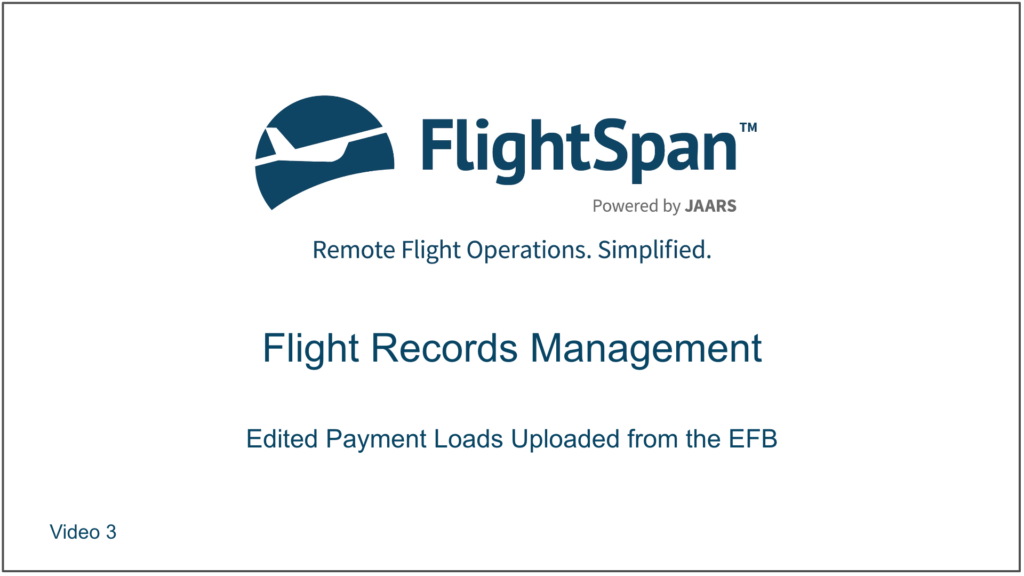Payment loads created in FlightSpan™ Ops can be downloaded to the EFB and edited by the pilot. When the DFR is uploaded, account type payment loads will be automatically updated in FlightSpan™Ops, but cash-type payment loads require manual data entry.
For cash-type payments, the original payment load will be displayed under the Loads section of the DFR with “SEE EDITS” printed in bold next to the receipt number, and the edited payment load will be displayed under the Data Entry Required heading below the Edited Payments banner, with “EDITS” next to the receipt number.
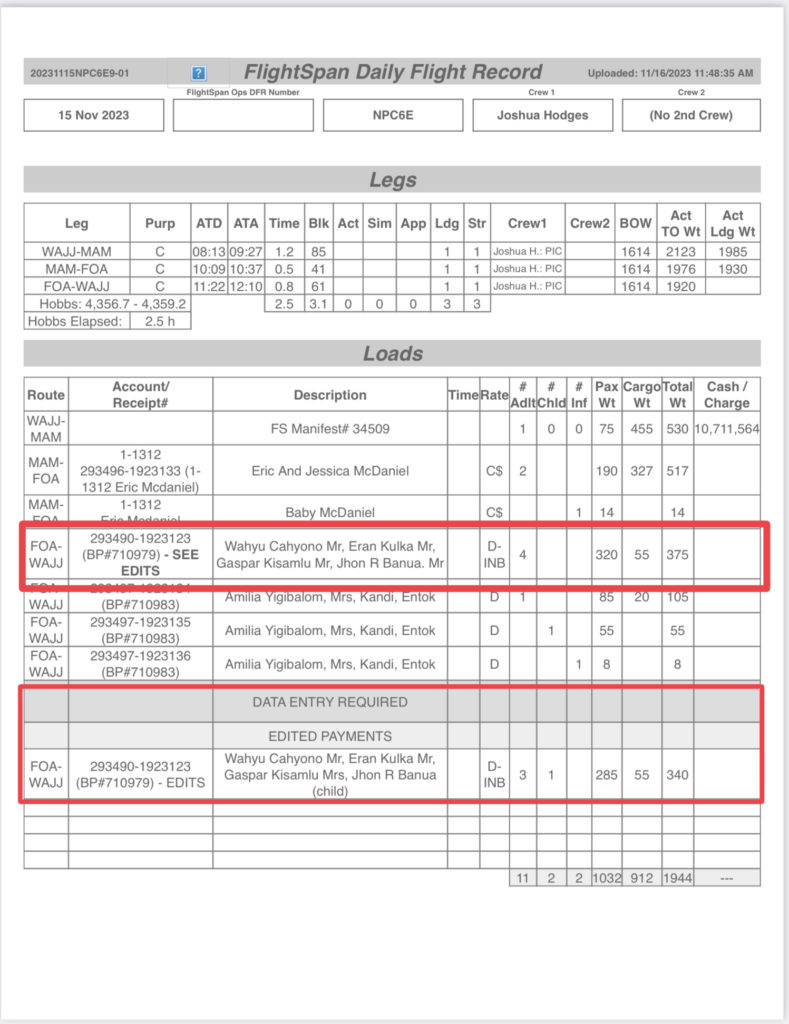
Open the flight record, and from the Loads Flown section click on the receipt number to open the Payment.
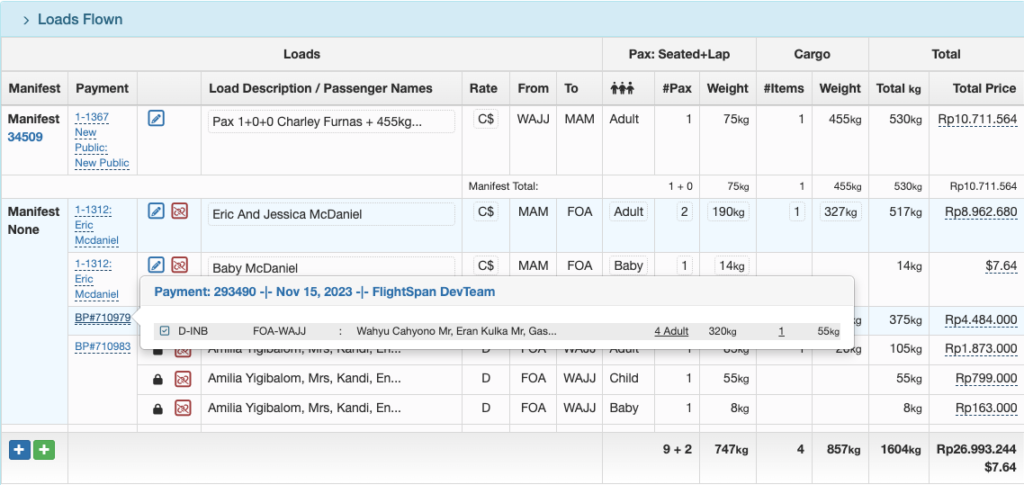
If the Payment has not already been split, click the red unlink icon to unlink the Payment from the flight so it can be split and edited.

Note: If the Company Custom Setting to automatically supersede cash type payments has been enabled, there is no need to unlink the Payment from the flight since it has already been split and is editable.

Then click on the load number and select Split (Supersede).

If a load has already been split, the Split (Supersede) button will no longer be available. Select the blue pencil icon instead to edit the load.

Enter the data from the paper DFR and save.
Note that if you need to add other passenger types, reduce the passenger weight accordingly so the customer won’t be double charged. (Minimum weight for any passenger type is 1.)
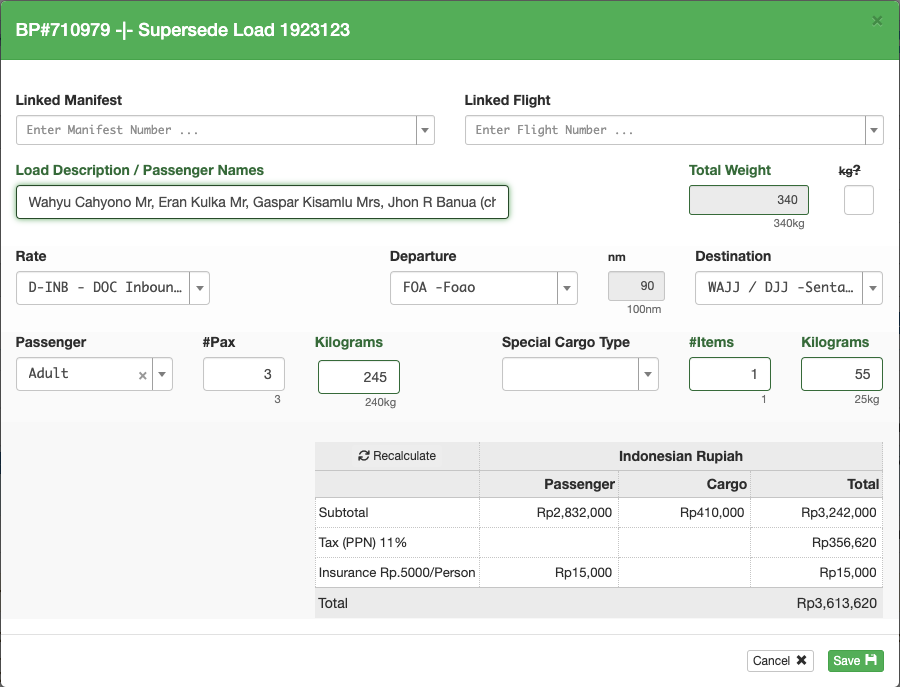
If you need to add other passenger types (such as children or infants) click the blue pencil icon next to the remainder load.
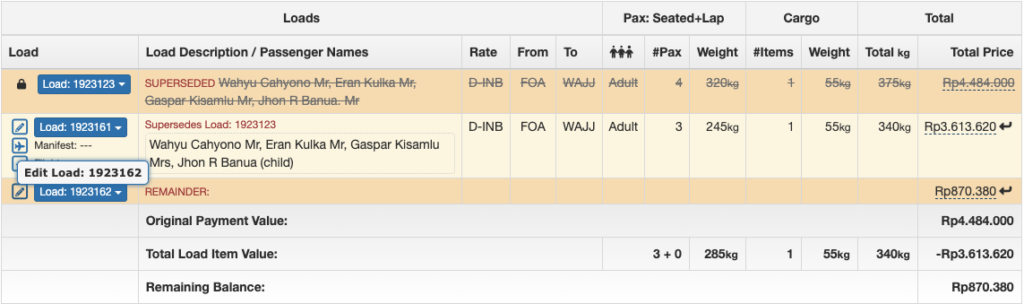
Add children or infants as necessary, then repeat the process if you need to add another passenger type.
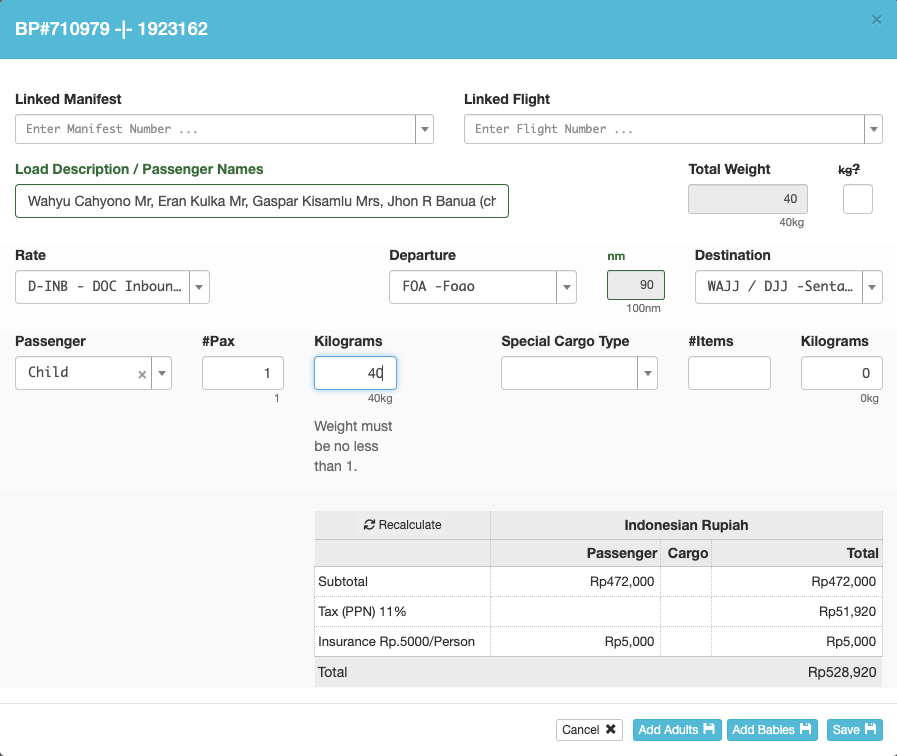
Next click the blue check mark to link each of the loads to the flight.
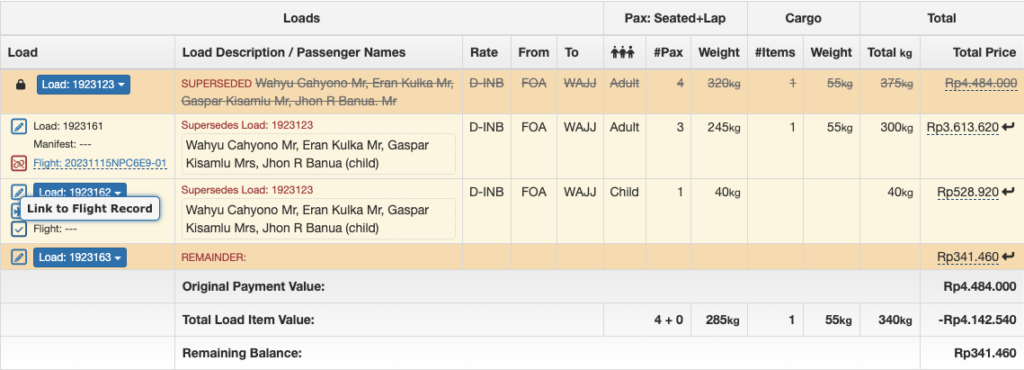
Note: If there is a remaining balance, either refund the balance, leave the balance active as a still flyable payment, or just claim the extra income if the agreement with the customer was that the payment was non-refundable.
If there are insufficient funds in the original payment to cover the actual load flown, create a new payment for the balance.
Video Version