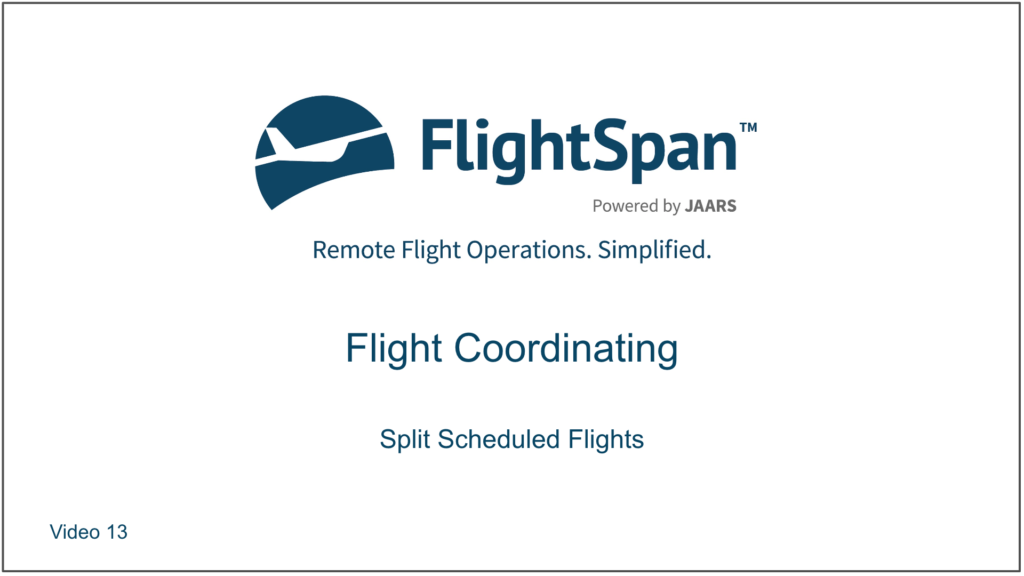A single scheduled flight can be split into one or more flights using the Split Flight function.
From the Schedule Detail, click the Split Flight button on the upper right.

Select the date and departure time for the new flight.
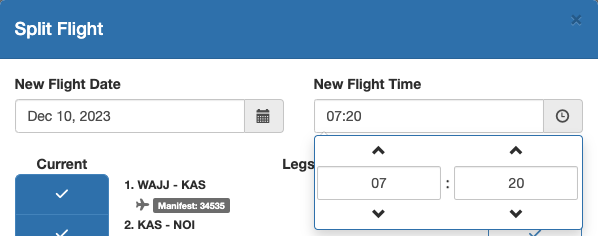
When the dialogue box first opens, it will have a suggested split pre-filled. In this case, it is suggesting that the NOI-WAVA and WAVA-WAJJ legs be on the second flight.
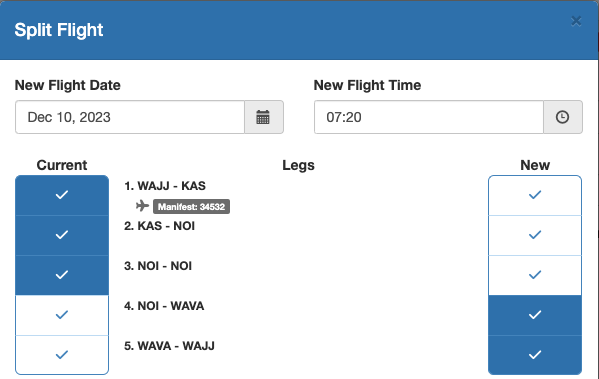
Click on the blue highlighted leg to move a leg from Current to New, or from New to Current.
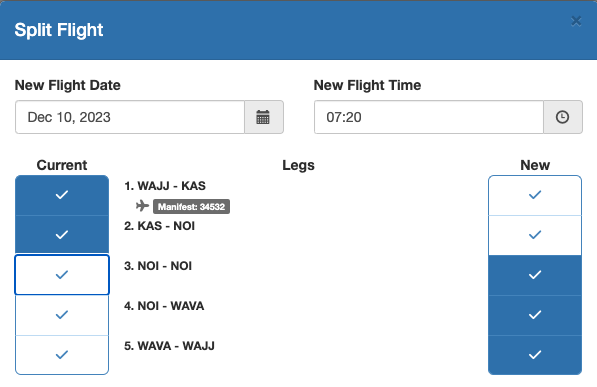
If you click on the white highlight, the leg will be duplicated on both flights (e.g. NOI-NOI). To remove a duplicated leg, click on it again.
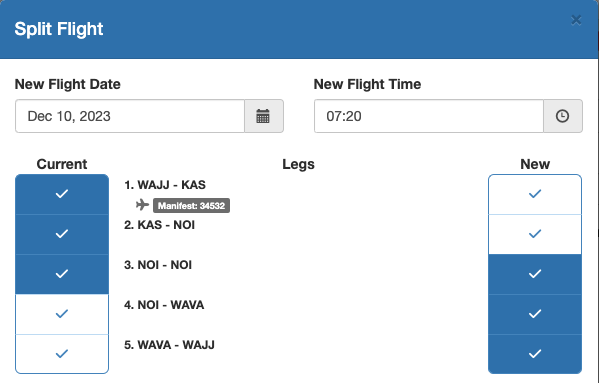
Next move the loads to the correct flight. Manifest loads are gray, and will automatically be moved with the leg associated with the manifest.
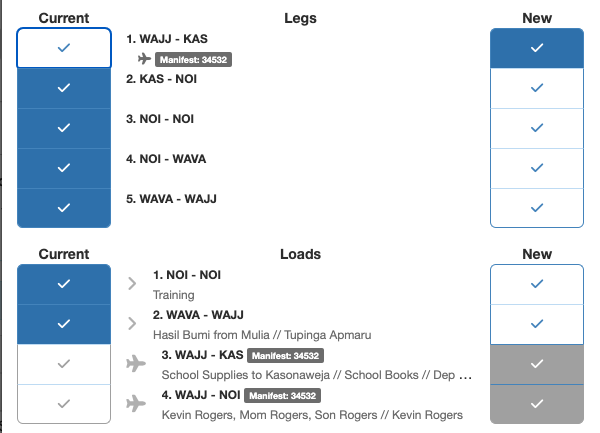
Even though there is manifest loading to NOI, it will not be moved with the KAS-NOI leg, since the Manifest is associated with the initial WAJJ-KAS leg.
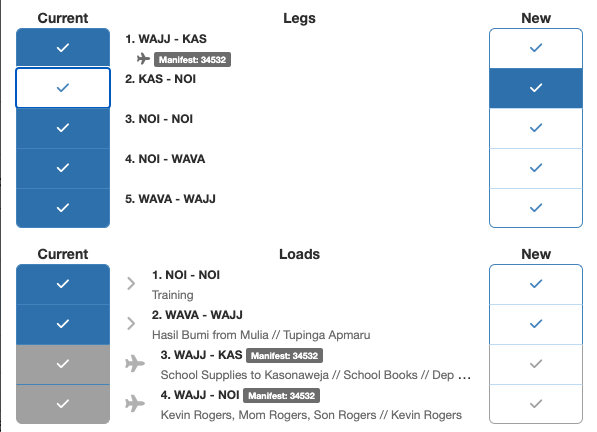

Prior to moving the loads, there will be a warning flag for each load that isn’t properly associated with the correct flight.
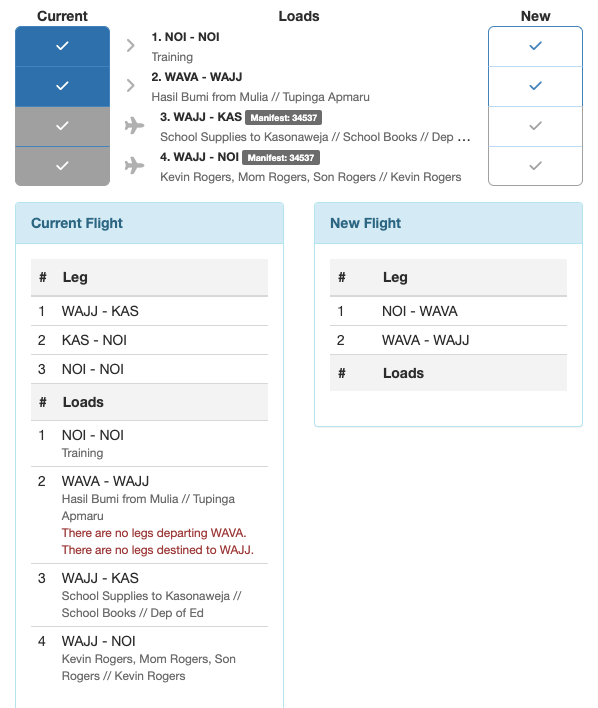
Move the load(s) to the new flight as needed by clicking the blue highlighted load to move a load from Current to New, or from New to Current.
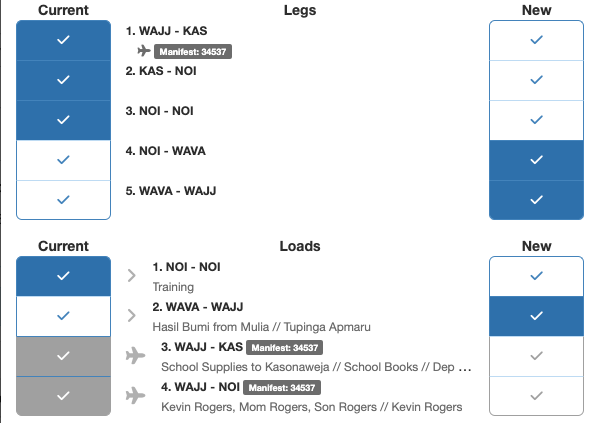
Note: Load numbers do not correspond to leg numbers, since there is not always a direct correlation – for example there is no WAJJ-NOI leg for the WAJJ-NOI load.
Once the flight is split as desired and there are no warnings click Split Flight.
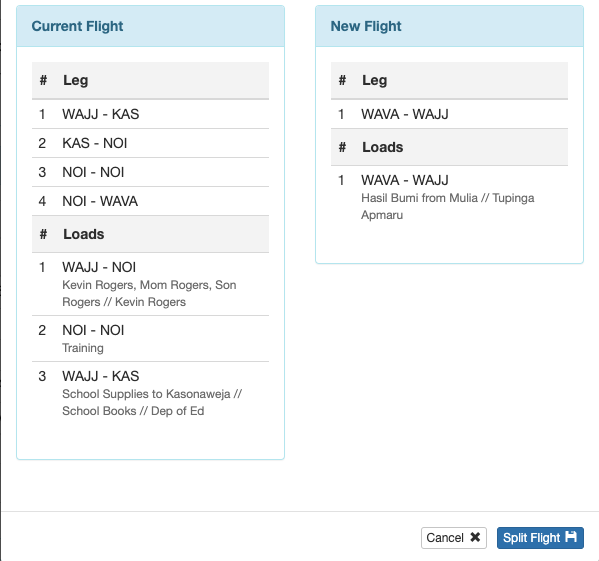
You will be offered the choice of viewing the new flight in a new tab, or of refreshing the page.
If you select View new schedule in the new tab, the second flight will open in the new tab, and the first flight will refresh so it displays the newly split flight. If you choose Close and Refresh, you will only see the original flight that has now been split.
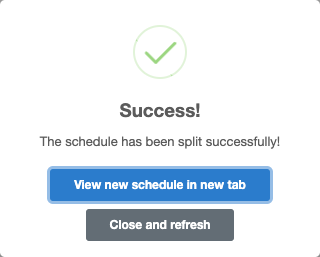
In either case, both flights will be added to the calendar. The new flight will have the same crew (if assigned), but the flight will have a Draft status.
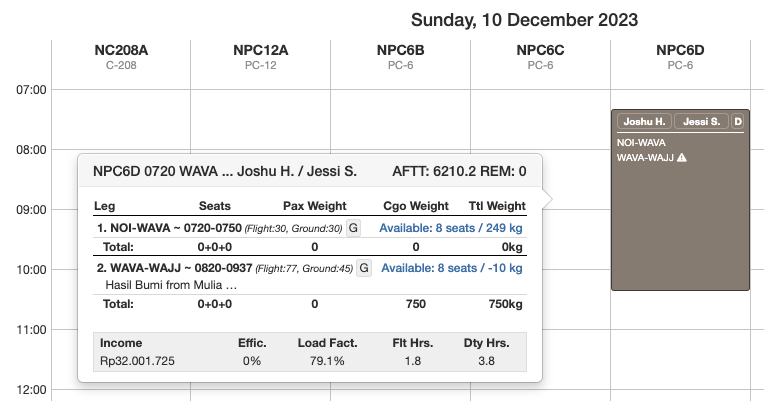
If the flight needs to be split again, simply repeat the process.
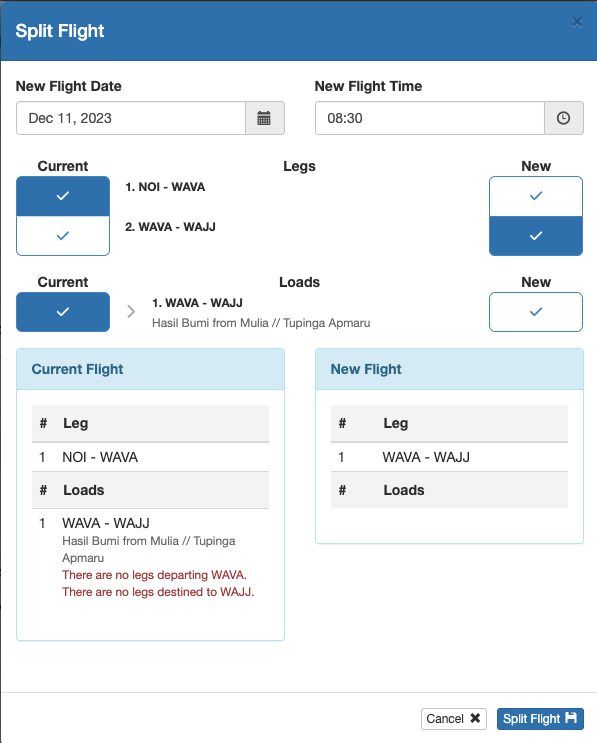
Loads that Depart on One Flight, but Arrive on Another
In this example, the flight is being split between WAJJ-KAS and KAS-NOI-NOI-WAVA-WAJJ. The WAJJ-NOI load will depart on the first flight, but won’t arrive at its destination until the second flight.
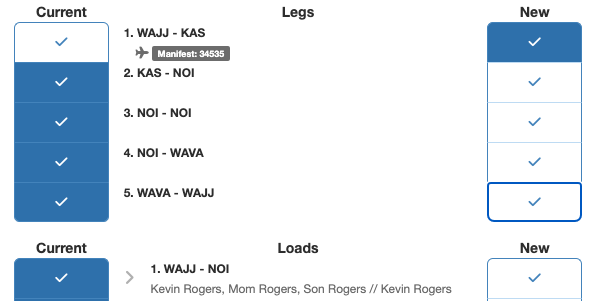
Duplicate the load on both flights so that there is a blue check box on both flights. (If the load is associated with a manifest, it will first need to be unlinked from the manifest, split, and then relinked.)
You will get a warning on both flights for the WAJJ-NOI load.
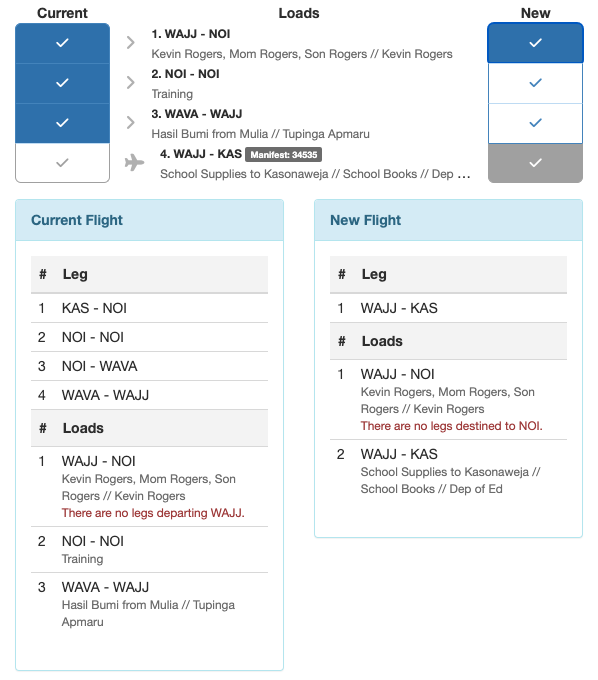
Note: The customer will only be charged for the load from the original departure point to the final destination.
Both flights will display a warning flag that there is a load missing a departure or destination leg.
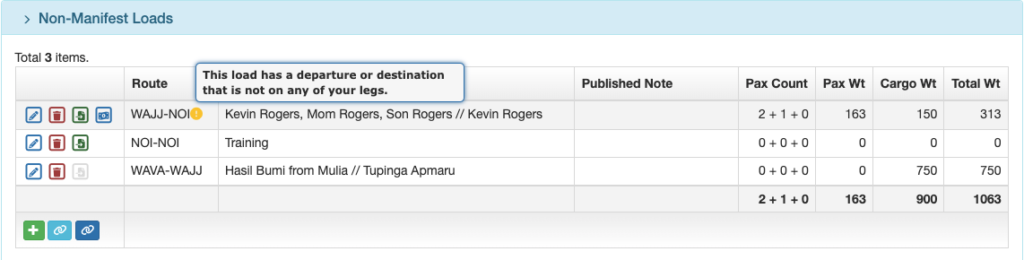
Video Version