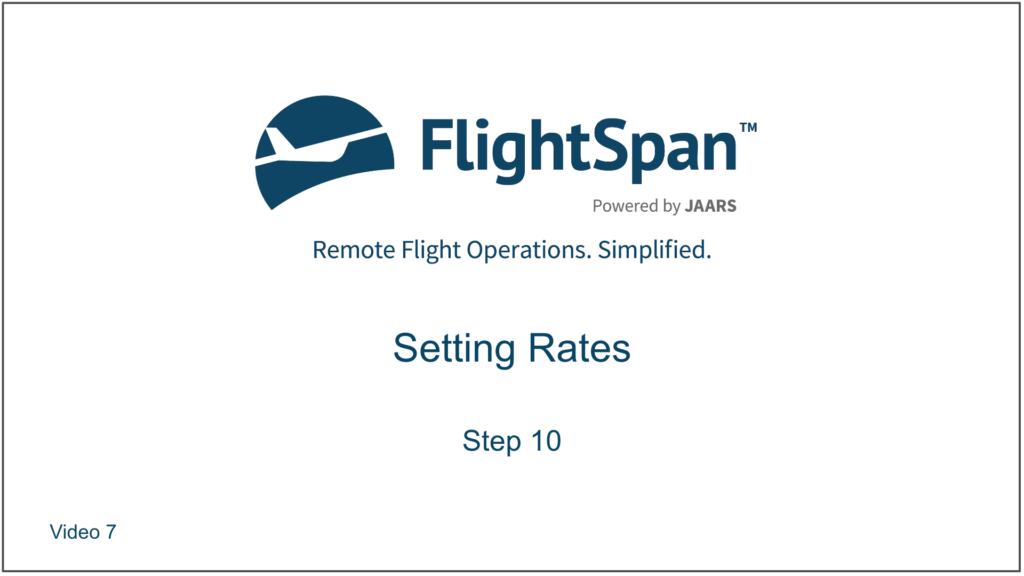Link/Unlink from the Staff Role
When creating multiple new rates, linking Rates to the Flight Span role using this method is best since all of the rates can be linked at once.
From the Settings Menu select Staff/Users
All rates that you wish to be available on the EFB must have the Flight Span role linked. Under the Staff / Users menu select Staff/User Roles List, search for and click on Flight Span.
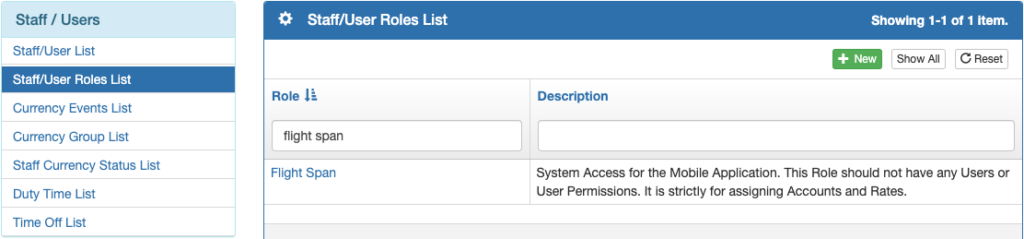
Select the Rates tab and click on the blue Link New Rates button.
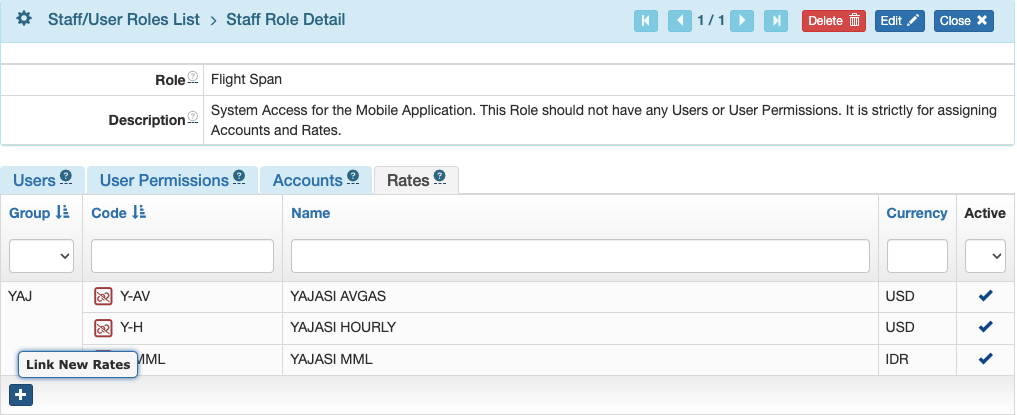
Rates may be added one at a time, or click Select All, then Link.
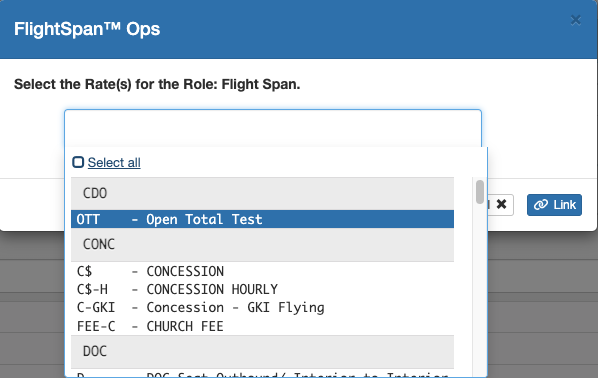
Remove Rates by clicking the red Unlink icon.

Note: Repeat the above steps until each Role requiring access to a Rate or Rates is linked.
Link/Unlink from the Rate
This method is best for linking multiple staff roles to a single rate. From the Staff Roles tab of the rate, use the blue plus icon to link Staff Roles.
All rates that you wish to be available on the EFB must have the Flight Span role linked.
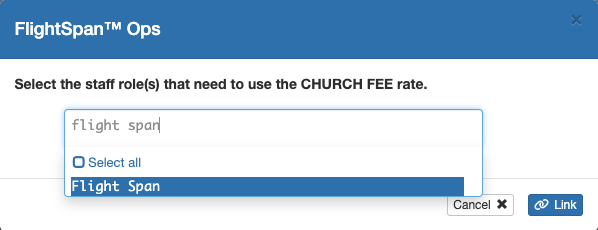
Use the red unlink icons to remove Staff Roles.
Note: Repeat the above steps until each Rate is linked to the necessary Staff Roles.
Video Version