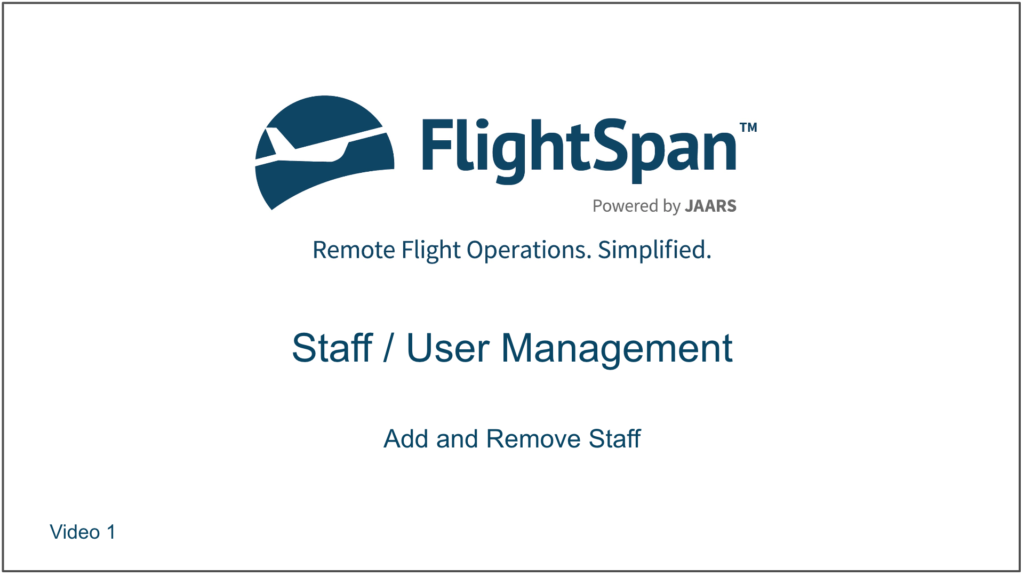FlightSpan™ Ops provides a robust permission structure allowing you to tailor your staff’s access to the many different parts of the software. Staff Roles provide you with a means of selecting a group of permissions and assigning them to a Staff Role and then assigning that Staff Role to one or more members of your staff.
In order to have access to FlightSpan™ Ops, each user must have their own account and have appropriate Roles assigned to them (with their associated permissions) so they can access the areas of FlightSpan™ appropriate to their job.
Add Staff Users
From the Settings Menu select Staff/Users
Click the green New button.
Fill out the primary details for the new user.
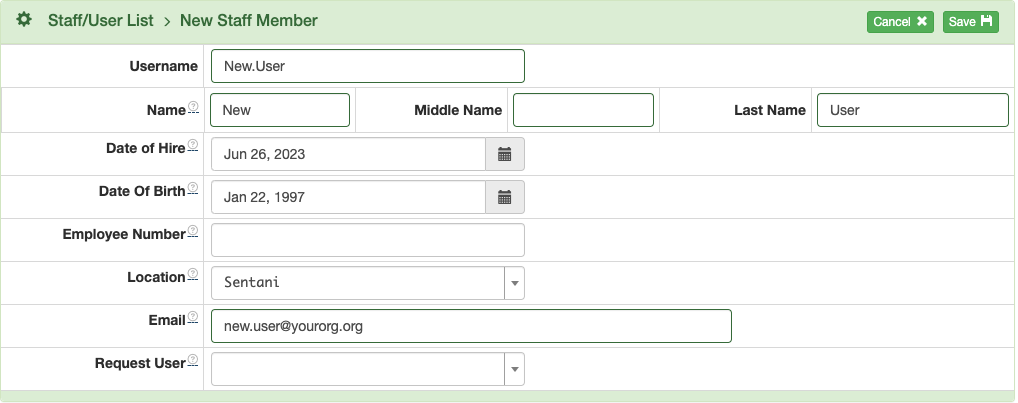
If they have already set up a Request User account, linking them as a Request User allows them to remain logged into FlightSpan™ Ops while using the public flight request form.
When you save, the new user’s status will automatically be Active, enabling them to use FlightSpan™ Ops once they log in.
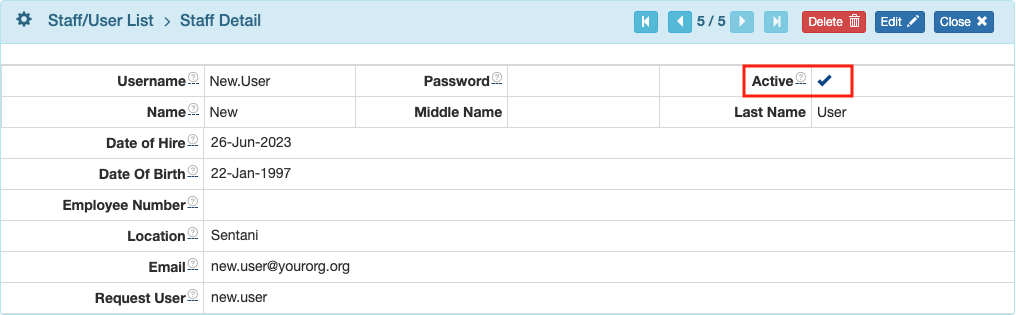
Invite the New User
Next click edit and select Reset Password.

Copy and paste the password into an email to the new user so they can log in using their username and temporary password.
When they log in, FlightSpan™ Ops will open the reset password screen.

After they click Change Password, they will be logged out and will have to log back in using the new password.
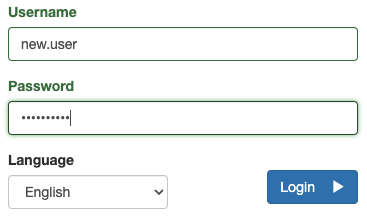
Deactivate or Remove Staff/User
Pilots are a subset of Staff/Users. More details on setting up Pilots in FlightSpan™ Ops can be found under Pilot Staff.
Pilots may be moved from Active to Inactive status or vice versa simply by editing the pilot record.
From the Pilot List, select the pilot’s name, then click Edit.
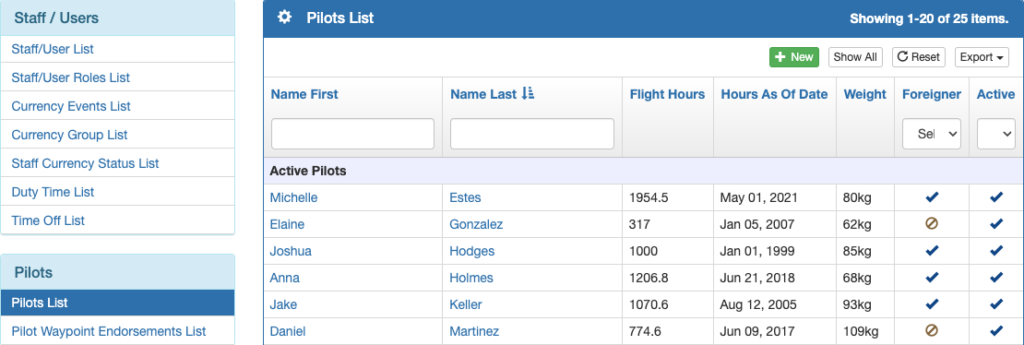
Toggle the Active switch to the desired status and click Save. Inactive pilots can still use FlightSpan™ Ops.
To suspend access to FlightSpan™ Ops, select the staff member from the Staff/User List, and edit their status as above.
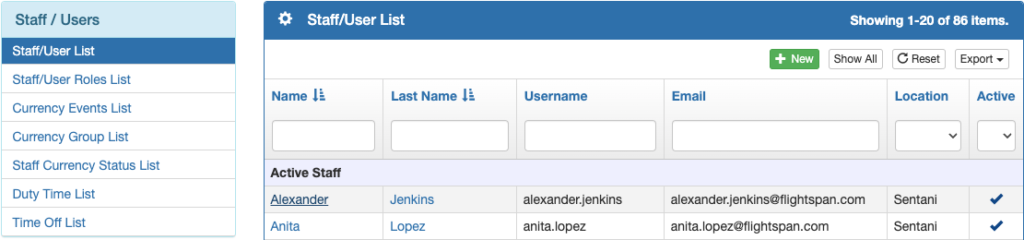
To permanently remove a user from FlightSpan™ Ops, select the red Delete button.
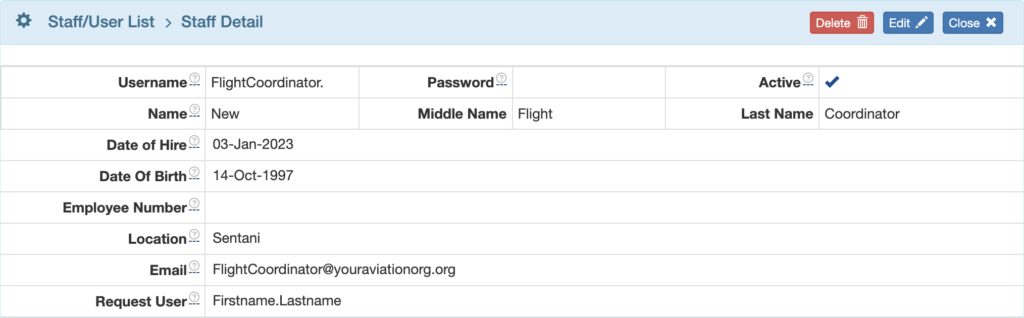
Confirm by tapping Delete again.

Video Version