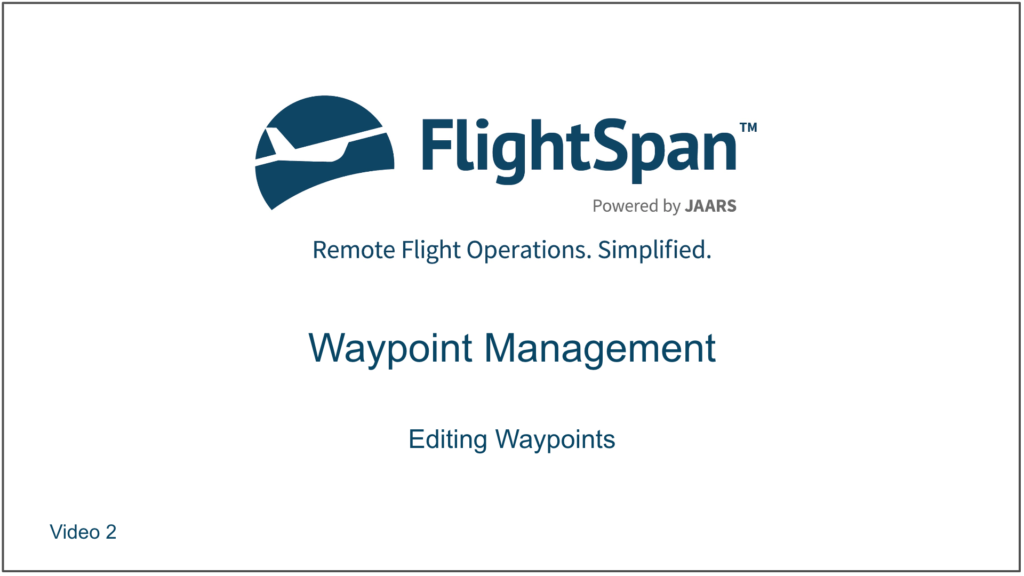Waypoints List
The Waypoints List item under the Navigation Data menu is selected by default when you first open the Waypoints Page. Waypoints may be filtered using the dropdown lists or sorted by clicking on any of the blue column headers. The default sort order is by Active, then by Name. Click on a waypoint identifier to see the details.
It is best practice to restrict the number of users who have editing privileges on waypoints using the FlightSpan™ Ops roles and permissions.
Waypoint Detail
The edit button applies to the top section only; Information under the tabs (non-runway waypoints will only have a Settings tab) is edited separately.
Edit the name and identifiers as desired.
Change toggles to Yes or No to set as a favorite (it will show at the top of the route planner screen on the EFB), to make the waypoint active or inactive, or to include or exclude it for export.
If Political Regions are set up in your database, you can select from a drop-down list.
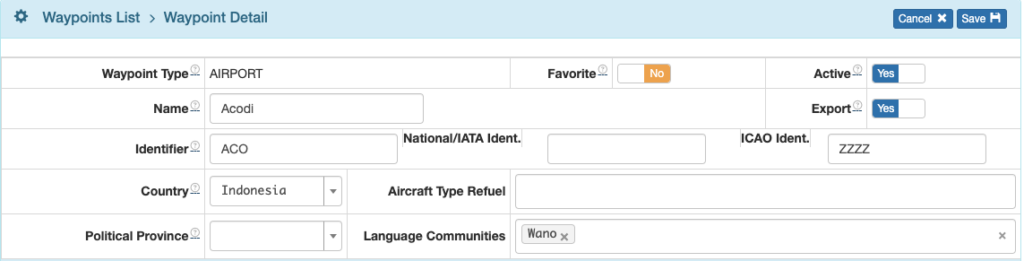
Set Aircraft Type Refuel to make the waypoint an automatically planned-for refuel point for the selected aircraft types when building the flight schedule and when using the Set Min Fuel feature in the EFB.
One or more language communities can be associated with an airport.
The Garmin Region must be set in order for waypoints with an IATA or ICAO identifier to export to Garmin devices correctly.
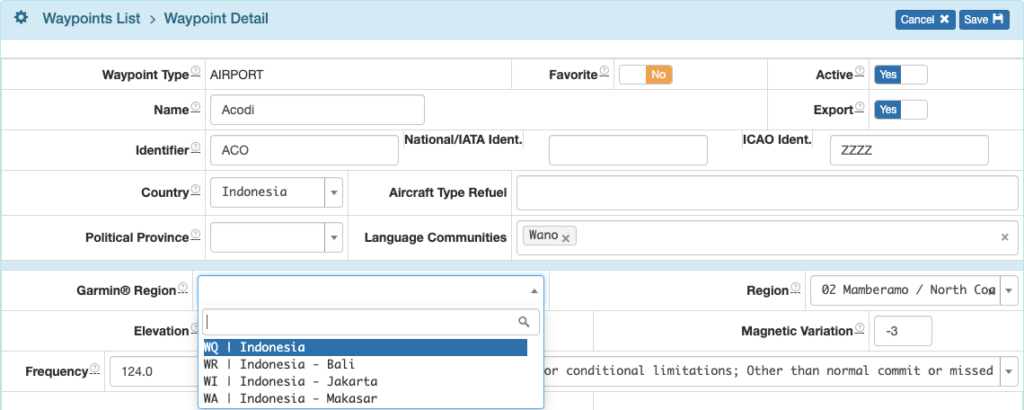
A geographic Region may be added, which may be useful for sorting and filtering for export, or for filtering on the Two Day Calendar view.
An Airport Class can be assigned to an airport from the Waypoint Detail page so that it can be displayed on the runway chart if desired.
When editing lat/long, changing one method of recording lat/long updates all the others.

The history of all changes to the waypoint is listed at the bottom.

Below the Waypoint Detail are a number of tabs. See the Inspections and NOTAMs, Waypoint Endorsements, and Runways documentation for details on their respective tabs. The Latest Flights are filled in automatically when a DFR is uploaded. Clicking on the Flight Date will take you to that Flight Record.
The Settings tab is currently not in use.
Video Version