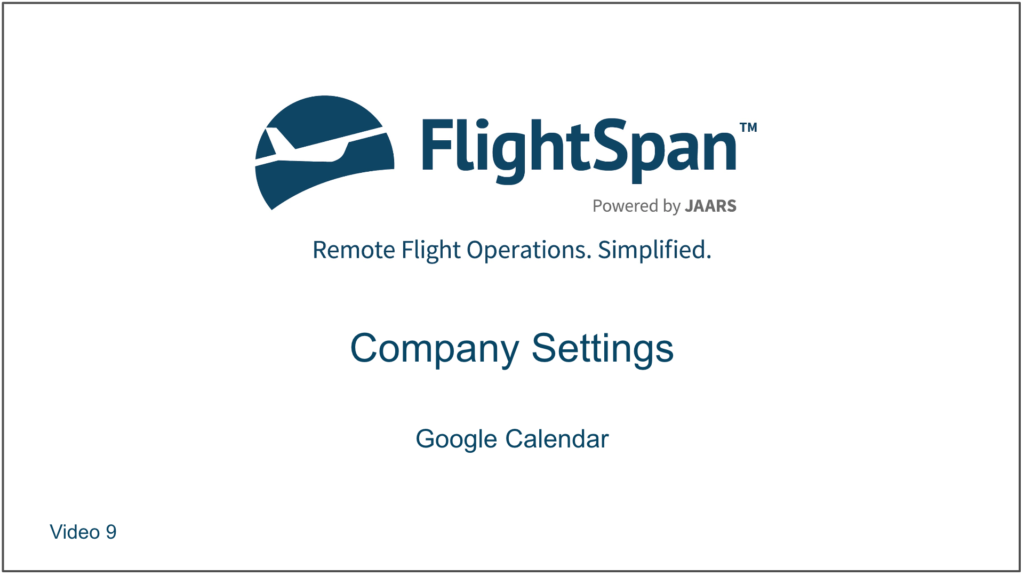If desired, the scheduling calendar can be linked to either a Google or a Microsoft calendar. The following instructions are for linking to a Google calendar; linking to a Microsoft calendar is the identical process.
Link to Google Calendar
From the Settings menu, select Company,
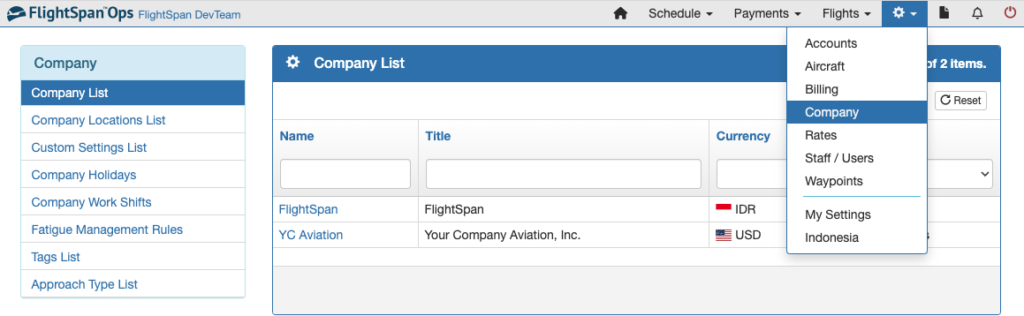
Then select Custom Settings List from the Company menu on the left side bar, and search for ‘Google’.
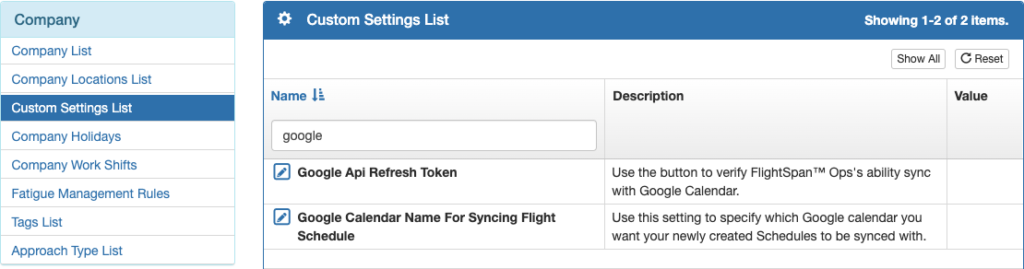
Click on the pencil icon next to Google Api Refresh Token.
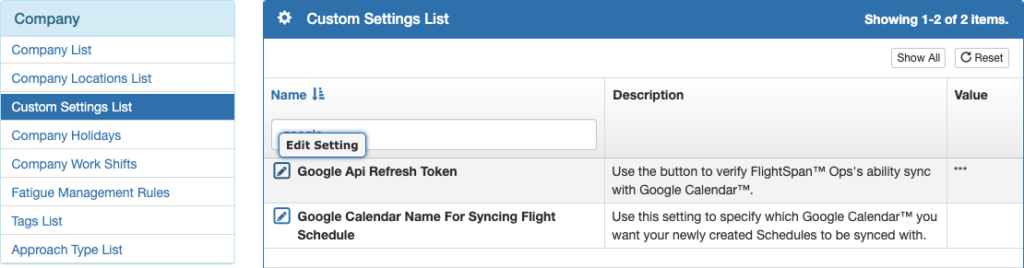
Click on Sign in with Google
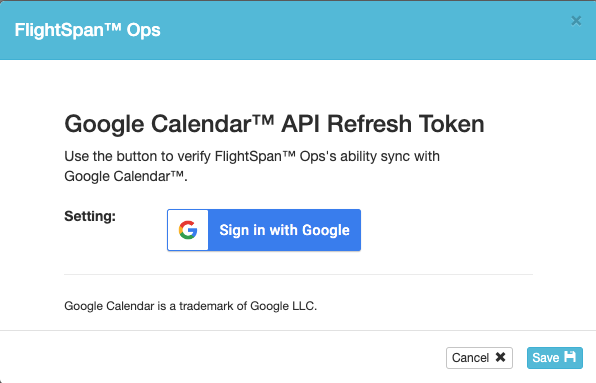
Enter the email associated with the calendar you wish to sync with, and continue with the Google sign-in procedures.
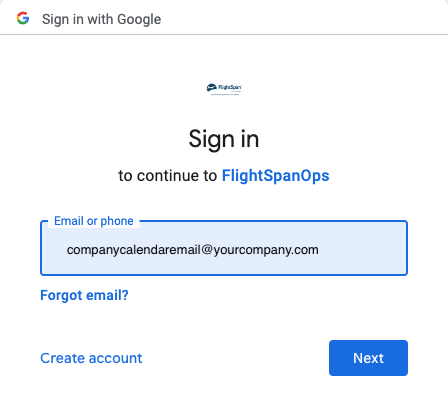
Next click on the pencil icon next to Google Calendar Name For Syncing Flight Schedule.
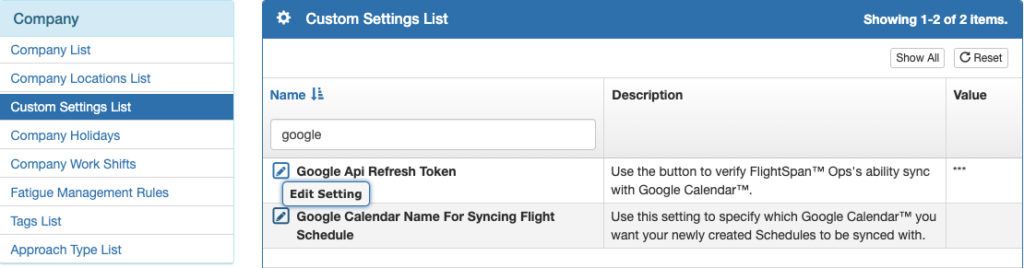
With the correct email showing, click Save.
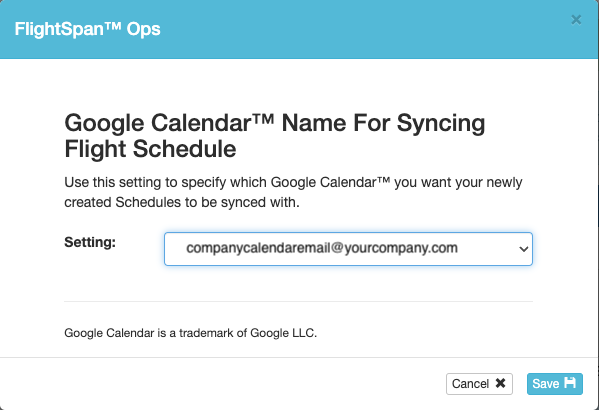
As new flights are added to the schedule, they will appear on the selected Google calendar. Click on the event to pull up more details.
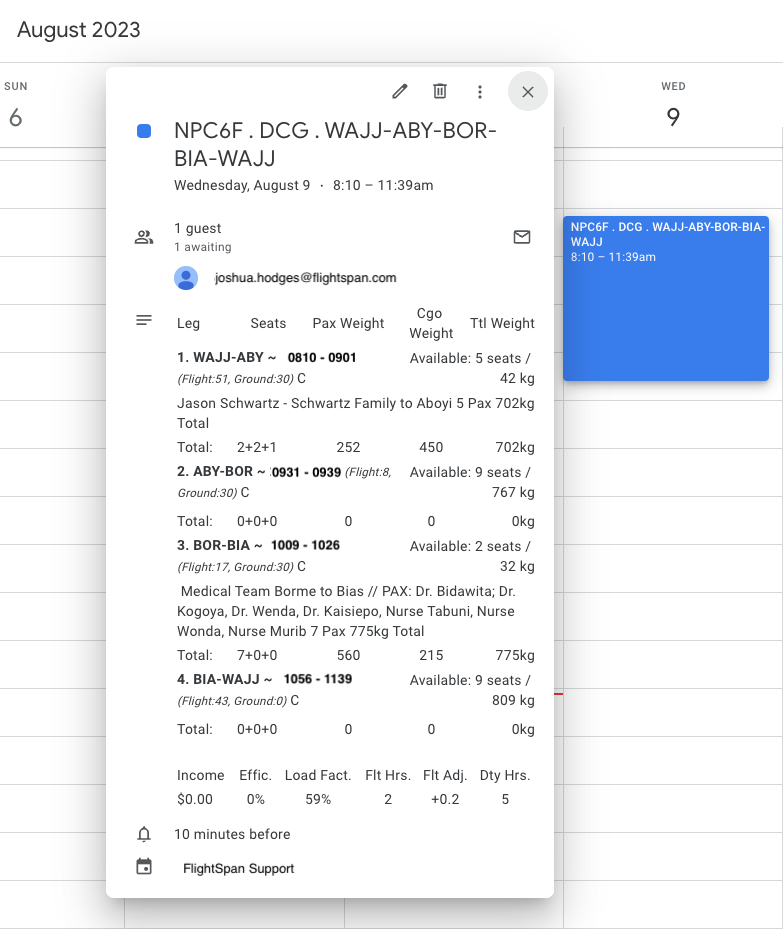
Disconnect from Google Calendar
If you wish to disconnect FlightSpan™ from the Google calendar, click again on the Google Api Refresh Token pencil icon.
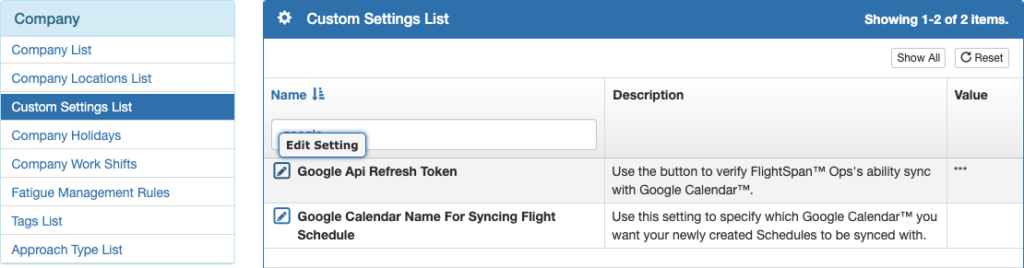
Click Deauthorize Google.
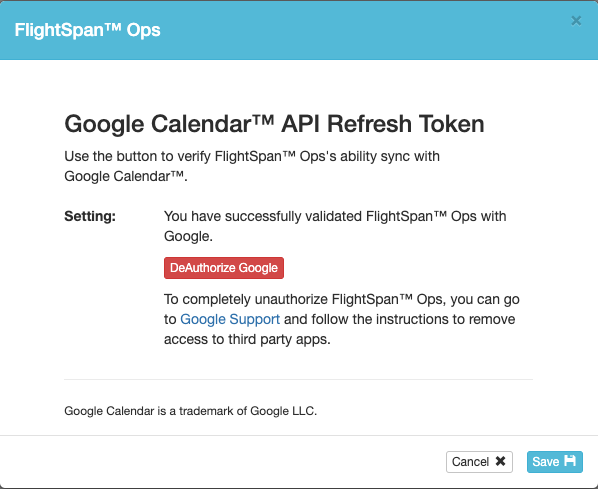
Video Version