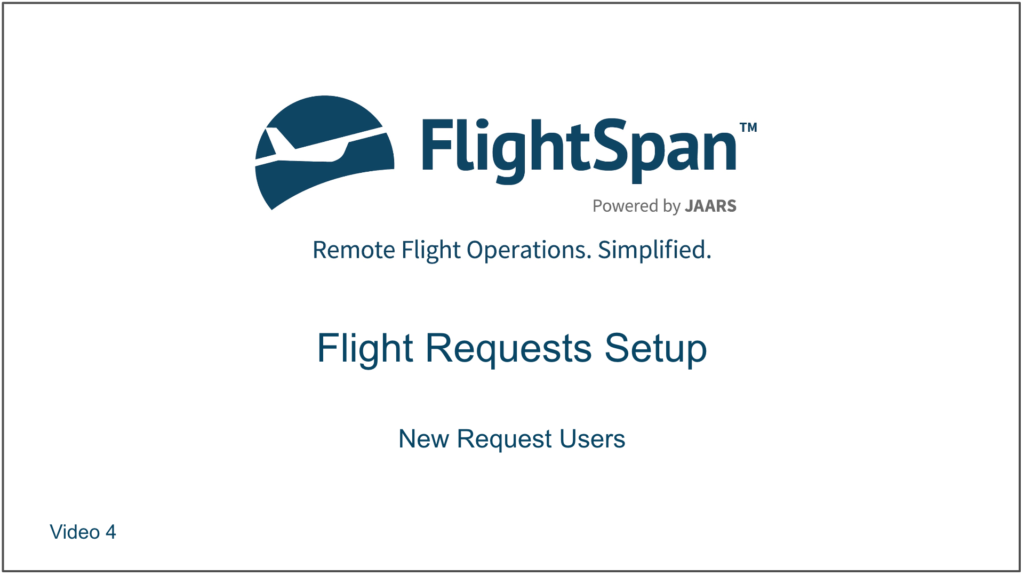Account Request from Customer
Customers can submit a request for an account from the public flight request page at https://your org.flightspan.com/public/login by clicking Signup.
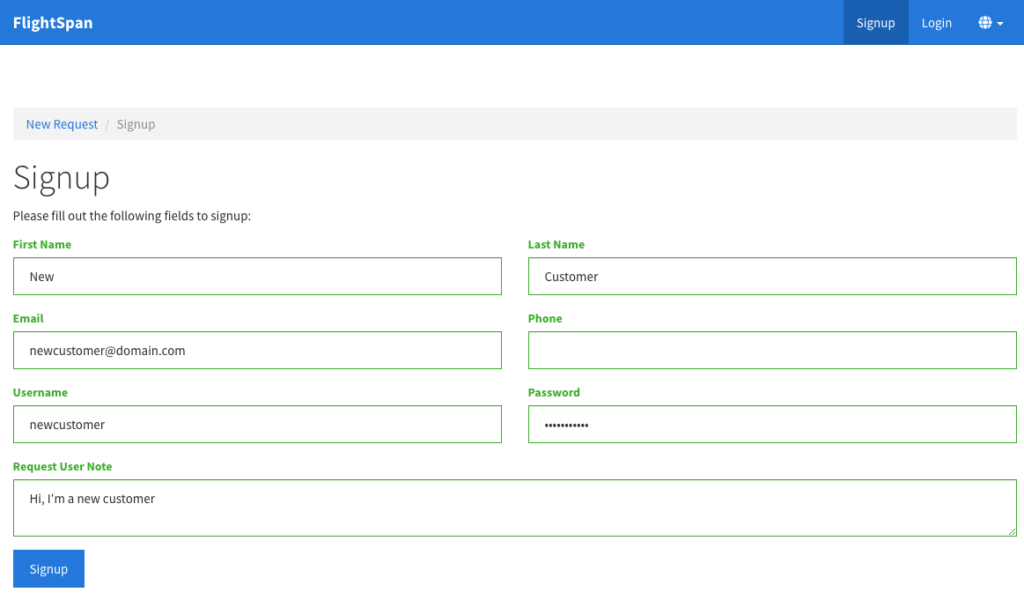
A notification email will be sent to the address set under Flight Request User Verification Email that was set in the Custom Settings.
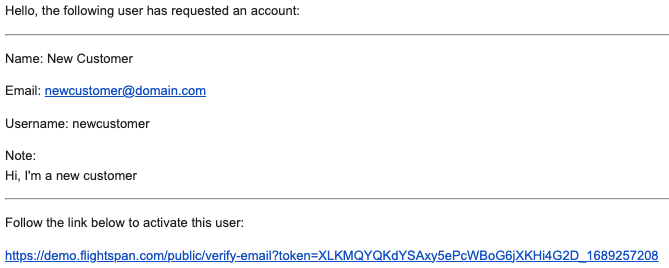
Click on the email link, or from the Request Users list in FlightSpan™ Ops, click on their name under the Inactive Users section.
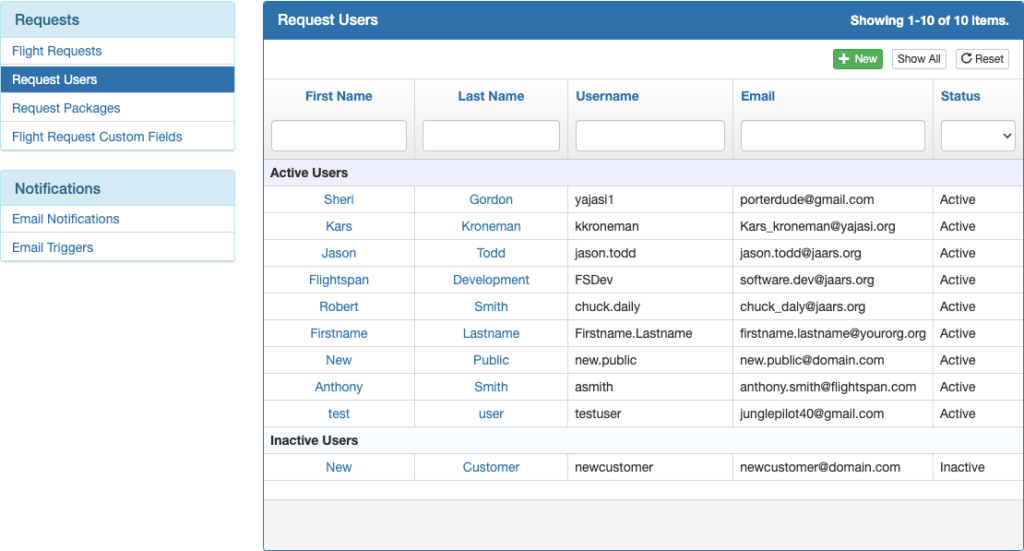
Select Edit. The default setting is to allow viewing of the public schedule; if necessary switch it off. Change their status to Active, assign an account number if it’s needed, decide whether to permit access to all accounts, and Save. (Note that permission to access all accounts is generally reserved for your organization’s Flight Coordinator and other admins.)
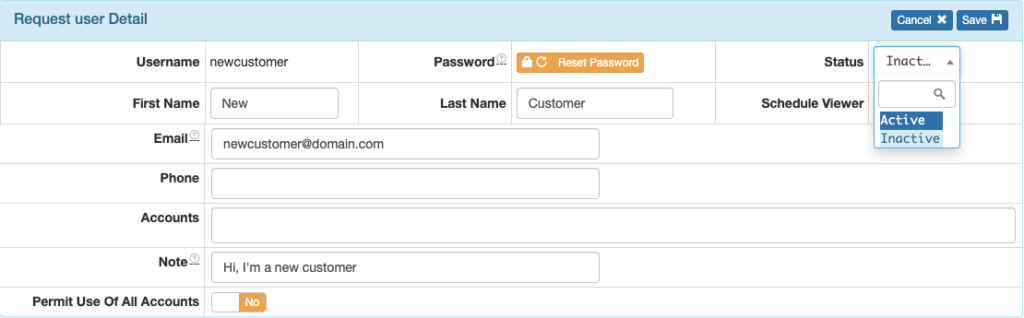
Create Request Users
Request users can also be created by your company staff.
From any page, select Request Users from the Schedule menu.
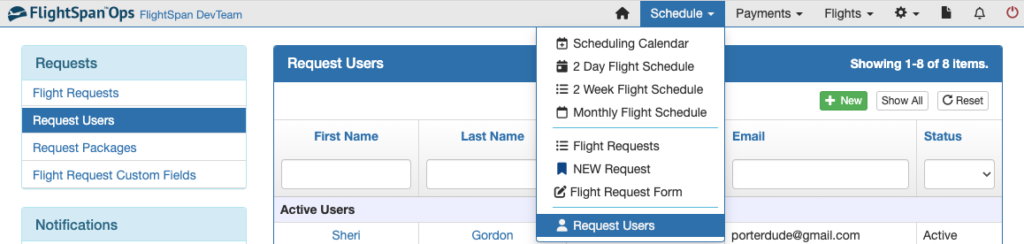
Click the green + New button at the top and fill in the data, including the account number if applicable. Switch on or off access to the public calendar by toggling the Schedule Viewer switch, and decide whether the user should have access to all accounts.
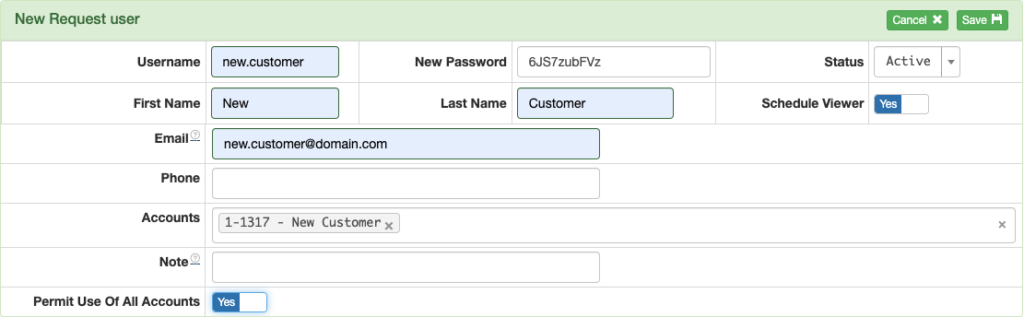
When you save, an email will be sent to the new user with their username and password.

Video Version