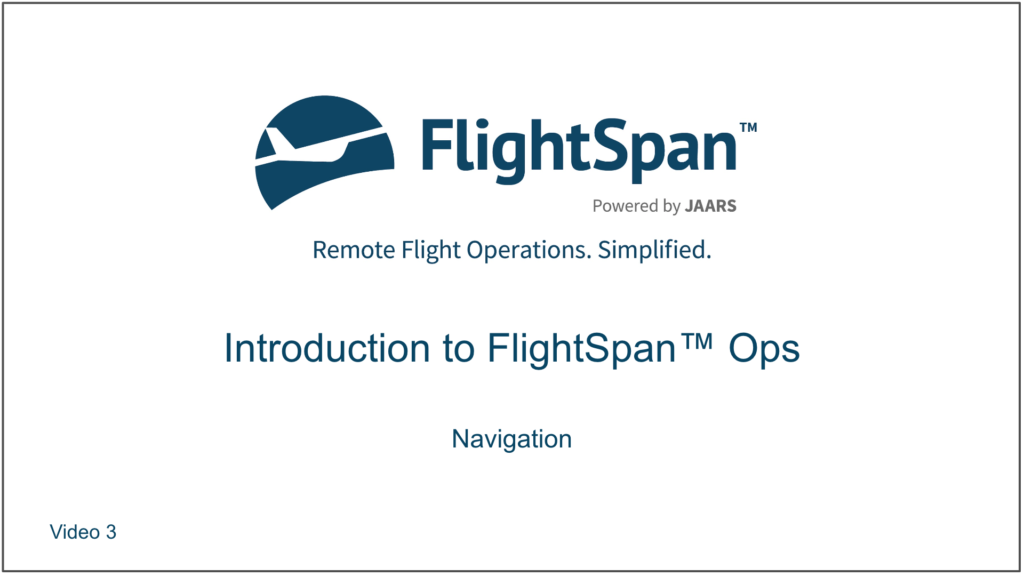User Permissions
Access to data in FlightSpan™ Ops is customized based on user permissions. If you can’t access information that you need, communicate with your company FlightSpan™ administrator about giving you additional permissions.
For example, Maintenance Controller may have a fairly short list of permissions,
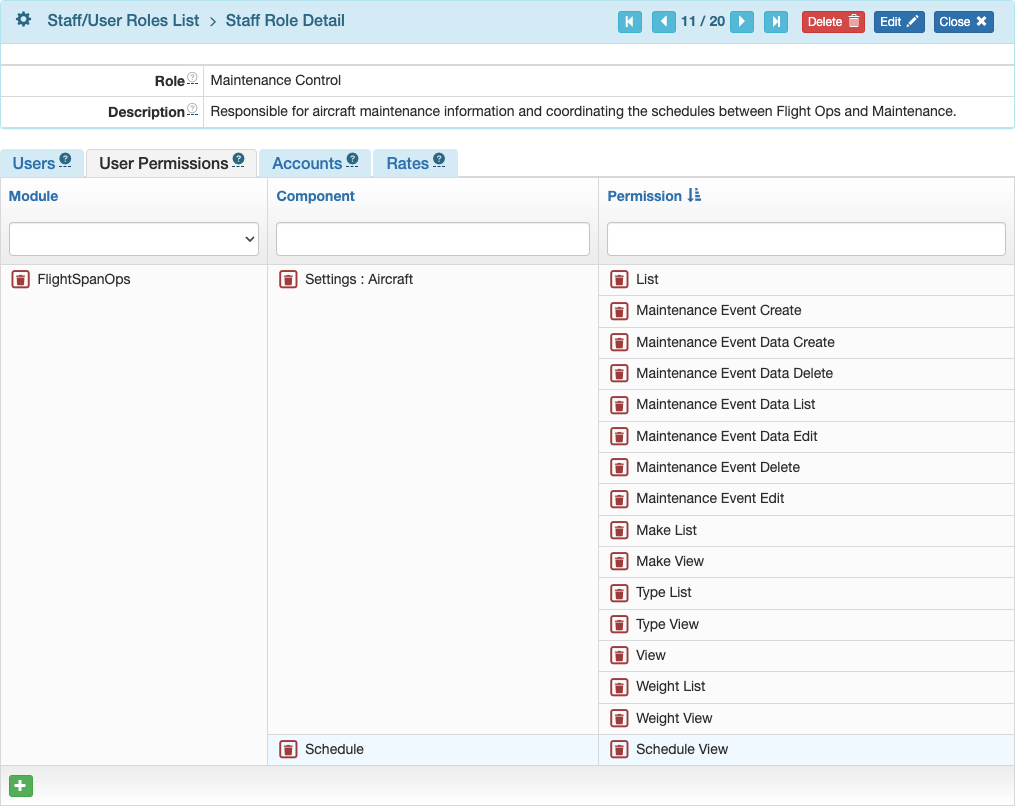
Whereas the company administrator may have permissions that cover several pages.
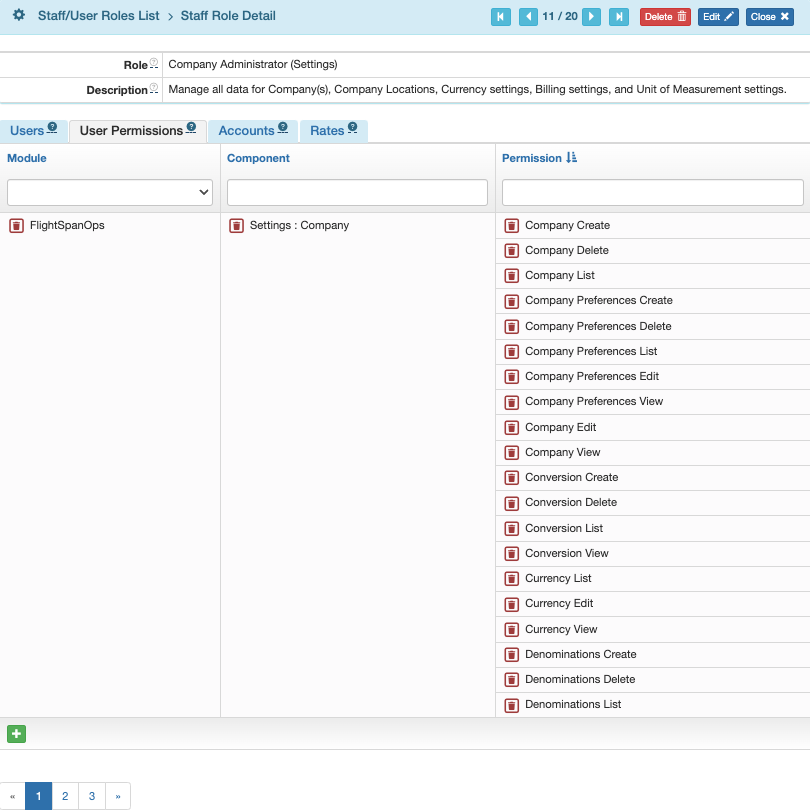
Menus available to each user change based on permissions. Those with fewer permissions will see shorter menus.
With more permissions, more menu items will be visible.
Breadcrumbs
When following a link, breadcrumbs at the top of certain pages indicate where you were previously. You can click on any of the breadcrumbs to return to that page.
Search and Sort
Lists of information can be searched using one or more of the search windows at the tops of each column, and can be sorted by clicking on the blue headers.
Clicking the Reset button will remove search results and restore the default sort order.
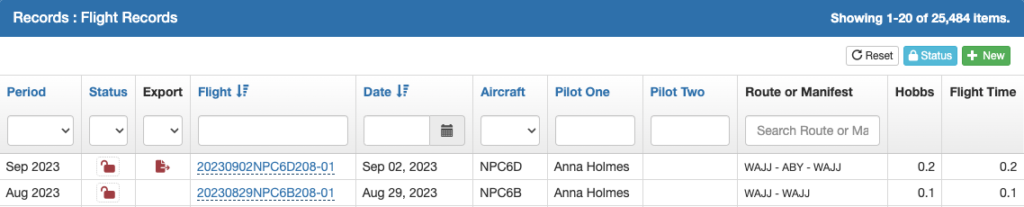
Lists with an export option will only export the visible records (the default is 20 records per page). If you wish to export all records from your search results, first select Show All.
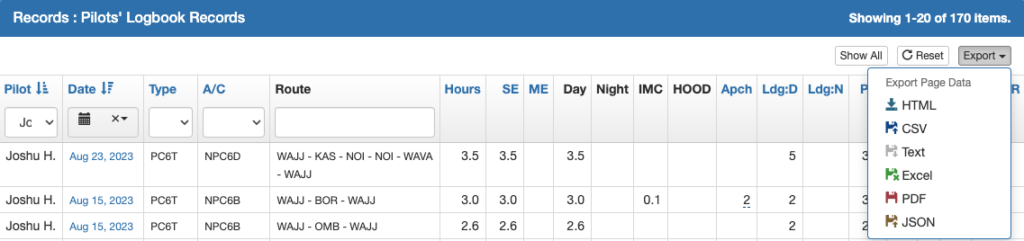
Time Zones and Locations
On the top menu bar, click the clock icon to change time zones. Only UTC and time zones associated with your company’s waypoints are available.
All times in FlightSpan™ will be displayed in the chosen time zone.
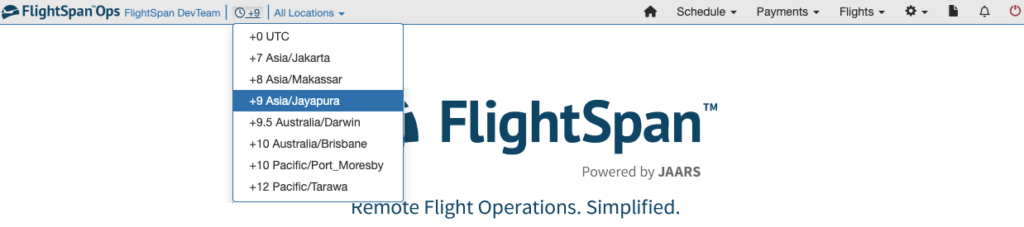
Change locations using the locations filter, which will limit what’s visible in FlightSpan™ Ops to those things associated with that location. See the Filtering By Location documentation for details.
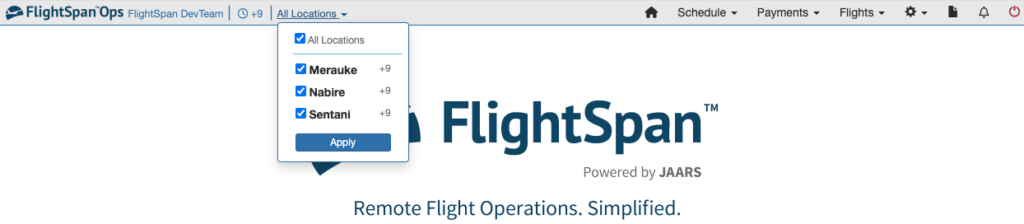
Note: If you cannot find something in FlightSpan™ Ops, such as an aircraft or individual, a likely cause is you are viewing the wrong location.
If you change to a location in a different time zone, the new time zone will be automatically selected, and you will be notified of the change.
The exception is if your selected time zone is UTC, the time zone will remain UTC.

Note: FlightSpan™ will automatically adjust flights on the calendar after a change between Standard Time (SDT) and Daylight Saving Time (DST). For example, if during SDT a flight is placed on the schedule for 0800 on a date after DST starts, when DST starts, FlightSpan™ will automatically move the flight to 0800 DST.
Video Version