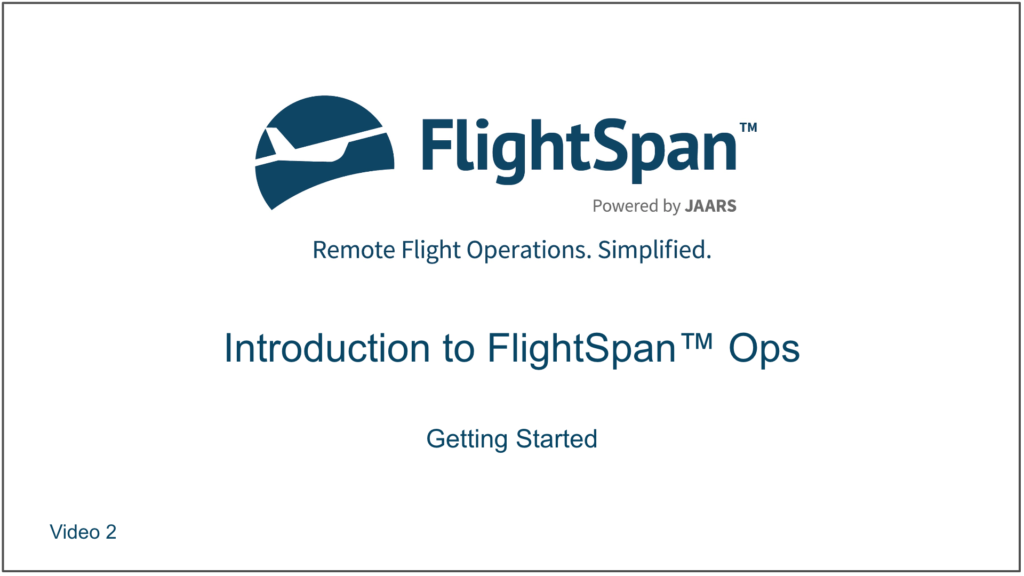Account setup
Request your new account from your company FlightSpan™ Ops administrator. They will send you an email with a temporary password.
When you log in, FlightSpan™ Ops will open the reset password screen.
After you click Change Password, you will be logged out and will have to log back in using the new password.
Single Sign On
If your company uses Single Sign On authentication for logging in, after your initial login, from the Settings menu select My Settings, then click on the SSO ID logo from your My Information page.

Follow the SSO provider’s sign in steps to complete the setup.

When setup is complete, your My Information page will open with your sign-in credentials displayed.
Click the red trash can icon to remove your SSO ID.
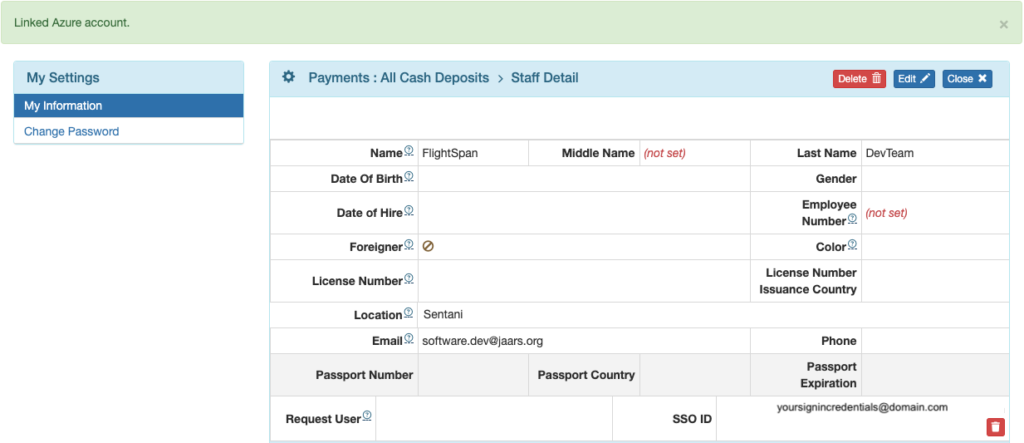
Note: Supervisors with the “Settings: Staff / Users – Staff Remove Single Sign On Link” permission can also delete the SSO ID from a staff member’s Staff Detail. Deleting a staff member also destroys the SSO ID.
The next time you want to log in, simply click the SSO logo.
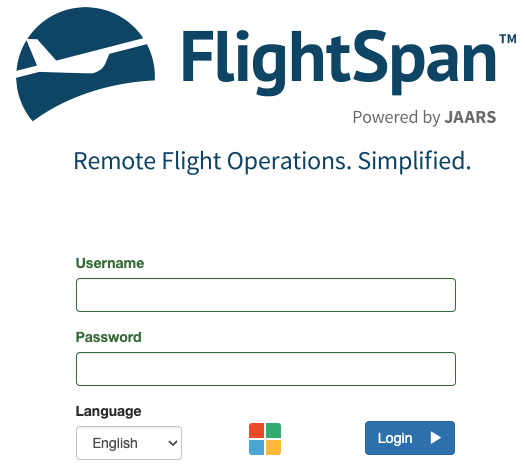
Home Page
When you first log in to FlightSpan™ Ops, the Home page will display with the FlightSpan™ logo and all the Quick-Link icons appropriate to your permissions.
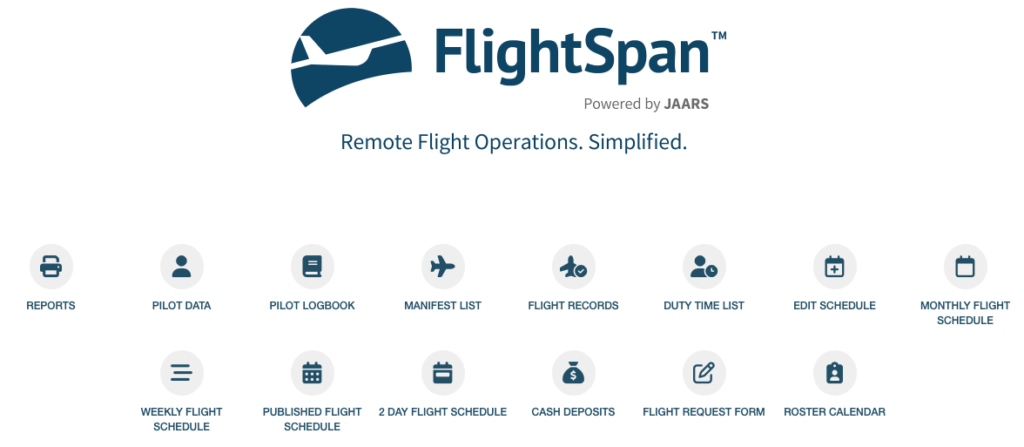
To edit the Quick-Links on the Home page, from the menu bar at the top click on the Settings menu, and select My Settings.
Select My Information from the My Settings menu on the left side bar, select the Settings tab, and click on the blue pencil icon to edit the Dashboard Quick-Links.
The right column contains all your available links; drag and drop the desired links into the left column to remove them from the Home page. Drag the links in the right column up and down to rearrange the order of appearance on the Home page.
Be sure to Save before exiting.
Now your home page has your selected shortcuts arranged how you prefer.
Preferred Language
To change languages, select the desired language from the available options on the Settings menu.
If your preferred language isn’t visible, open My Settings, and from the Settings tab, search “language.”
Click on the blue pencil icon to change languages.
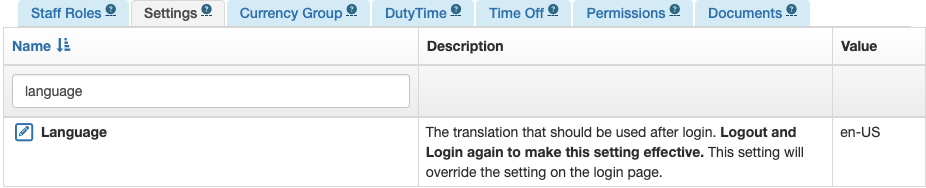
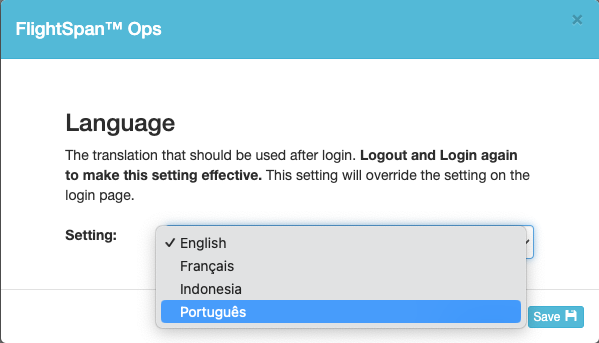
Note: If your preferred language is not one of the options listed, contact FlightSpan™ Support.
Once at least one other FlightSpan™ Ops user has selected the same language, that language will be permanently available from the Settings menu for all users.
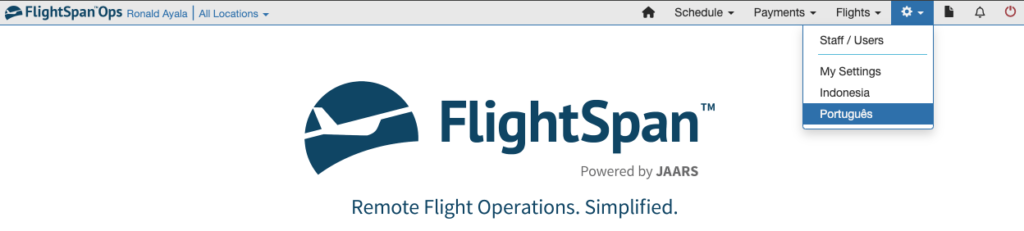
If you are using any other language, that language will disappear, and English will be visible.
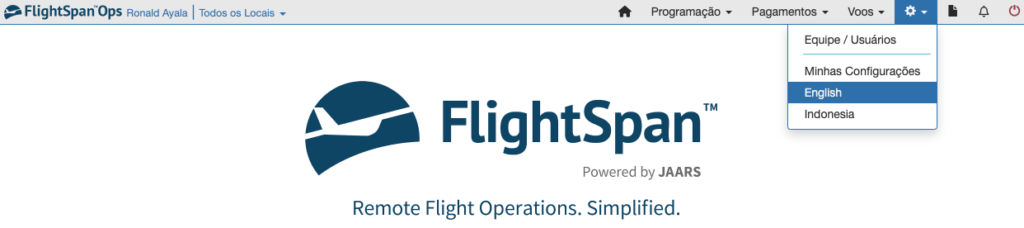
Video Version