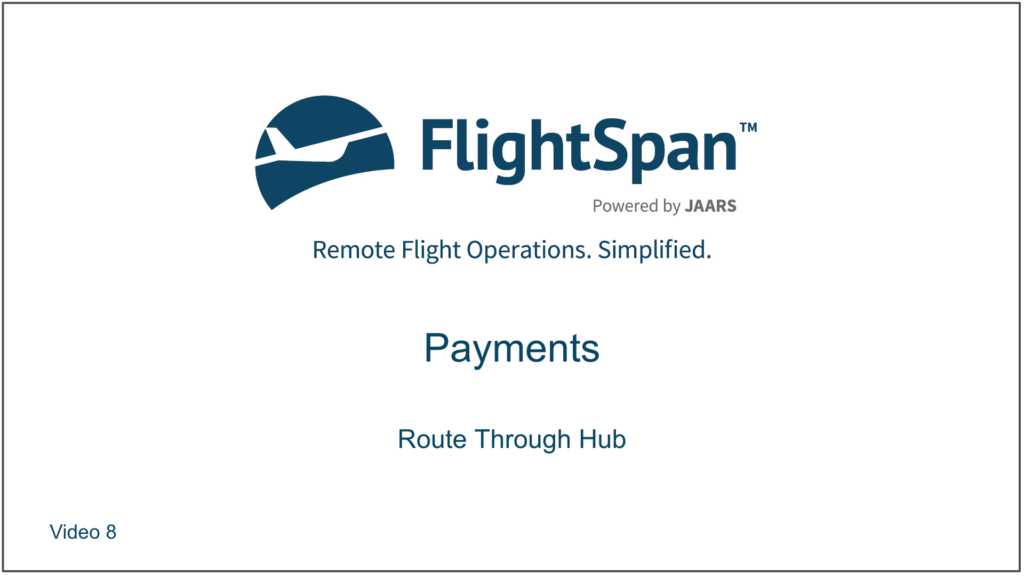If your flight operation moves loads through a common hub before moving them to the final destination, use the Route Through Hub feature.
Create a Payment from the departure point to the final destination and click the Route Load Through Hub button.
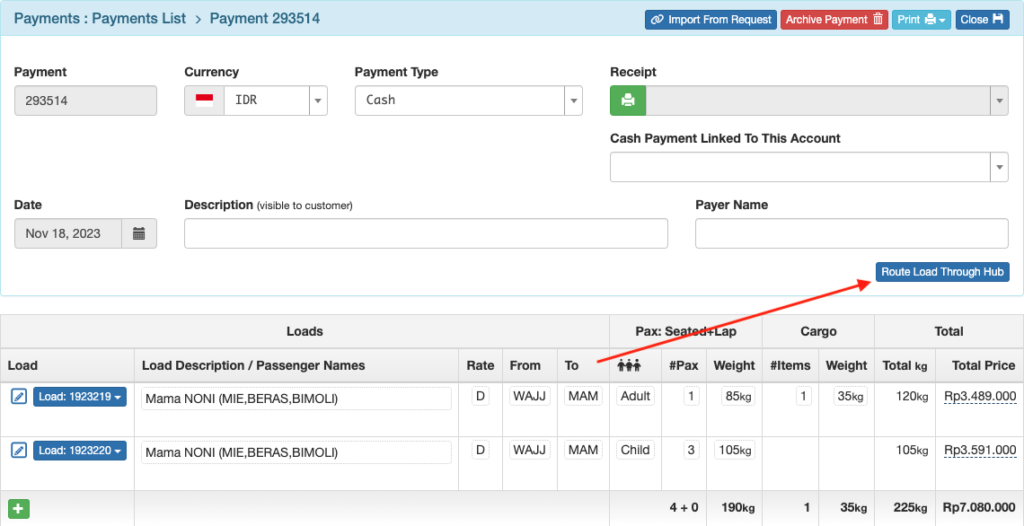
Search for and select the hub airport.
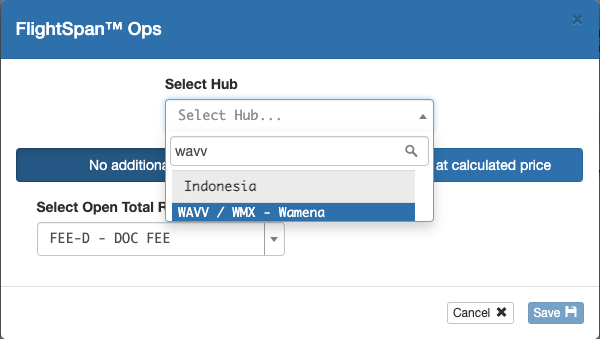
Next select “No additional charge” if loads from Point A to Point C should not incur any additional charges for transiting Point B.
The rate will change to an Open Total rate within the same Rate Group so as not to change the originally calculated cost from Point A to Point C. Select a different Open Total rate if desired.
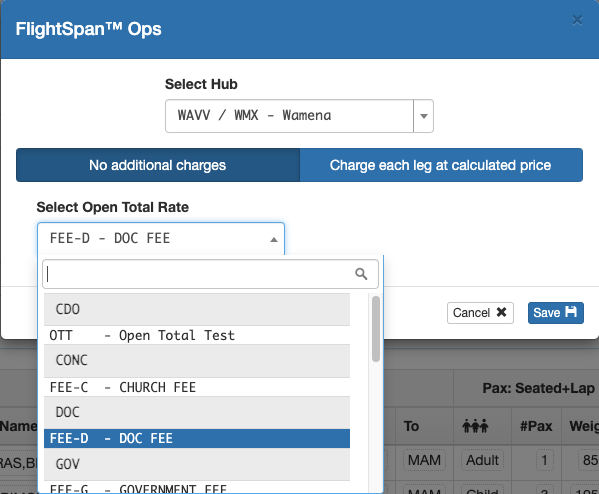
Each load will be replaced by two new loads – one from the departure point to the hub, the other from the hub to the destination.
No additional charge will be calculated; there will be a warning badge for each new load since the total price is empty.
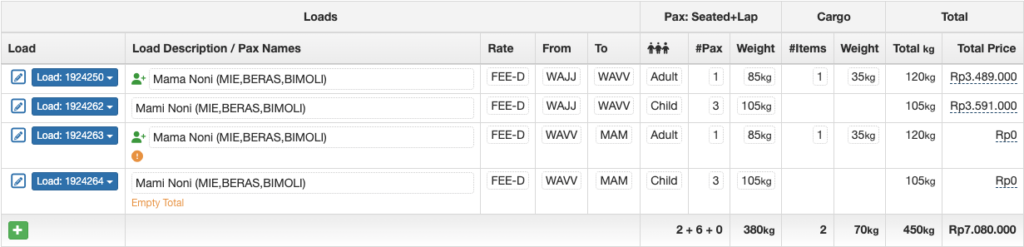
Select “Charge each leg at calculated price” if the load does incur an additional charge for routing via Point B.
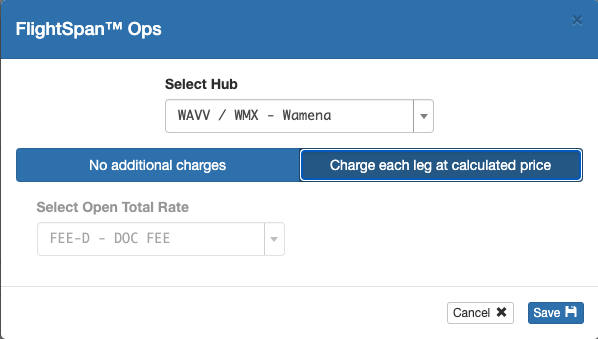
Note: The grayed out rate under “No additional charges” applies to that selection only.
A new load will be generated for each leg, and the original payment will be recalculated for each leg, factoring in the additional distance/cost by way of the hub.
The original rate will be retained.
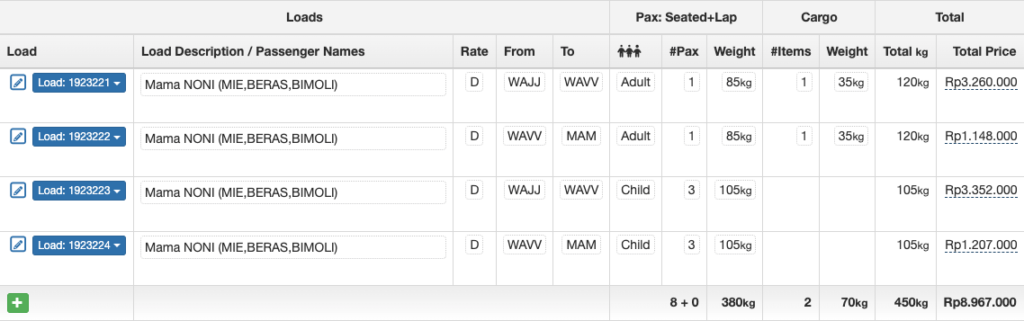
If a payment contains more than one load, each load can be routed through a hub separately by clicking on Load, then selecting Route Through Hub.
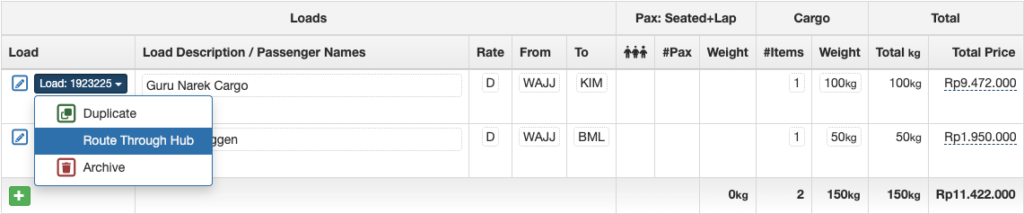
If the departure point or destination is different for two loads, or once any load has been routed through a hub, it is no longer eligible for bulk routing of the loads and the Route Through Hub button will be grayed out. You can still route individual loads through a hub from the Load menu as previously described.
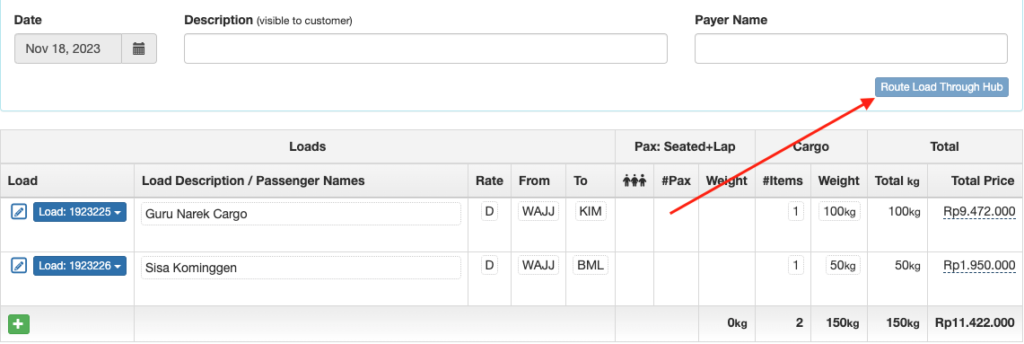
Bulk Route Through Hub
Multiple different cargo loads can also be routed through a common hub from the Cargo on Standby List.
Filter the list as desired, then use the checkbox at the top to select all eligible loads, or individually select the desired loads.
Note that loads where the remaining weight is yellow are not eligible for scheduling.
Next click the Route Through Hub button, and follow the same process previously described.
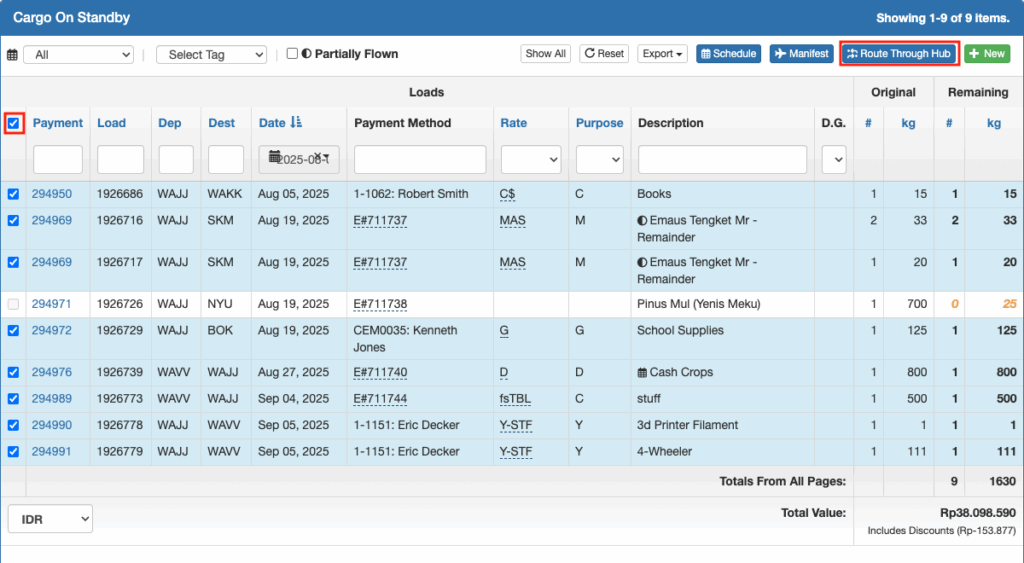
Video Version