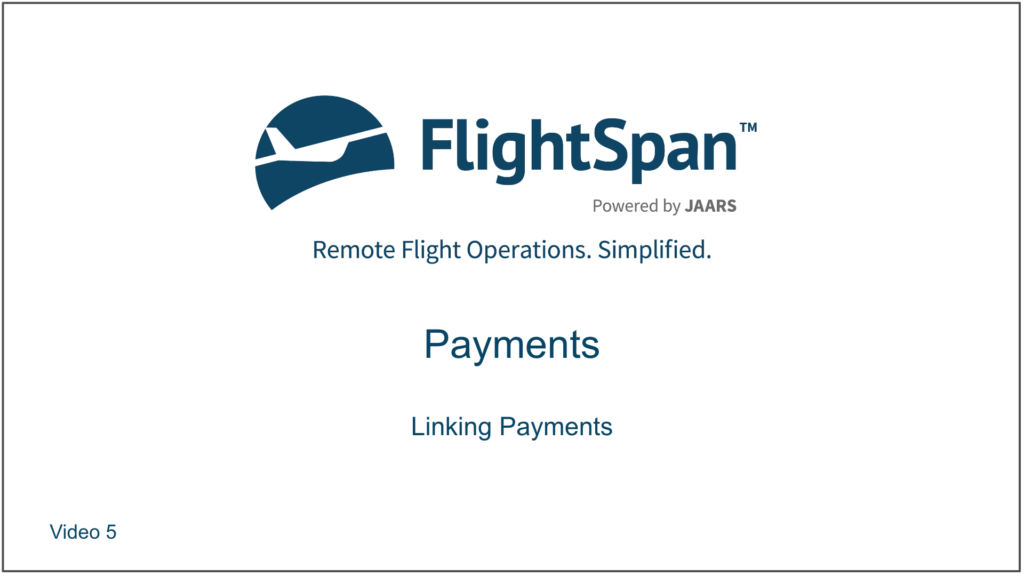Linking to Scheduled Flights
From the Payment
A Payment Load can be linked to a manifest using the blue airplane button.

Search by manifest ID, manifest number, departure identifier, or destination identifier.
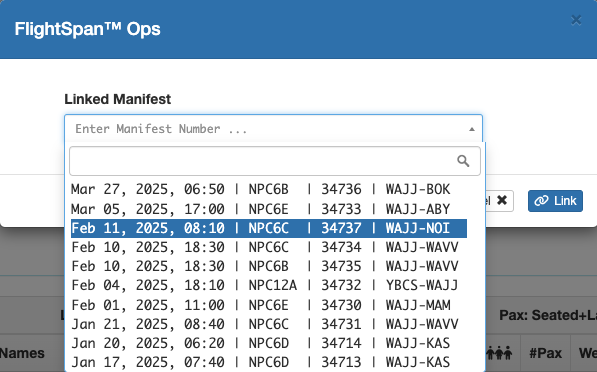
Both the Manifest number and the Schedule number (if the manifest is linked to a scheduled flight) will be displayed.
Hover over the manifest or schedule number for details. Click on their respective links to open the Manifest Detail or the Schedule Detail.
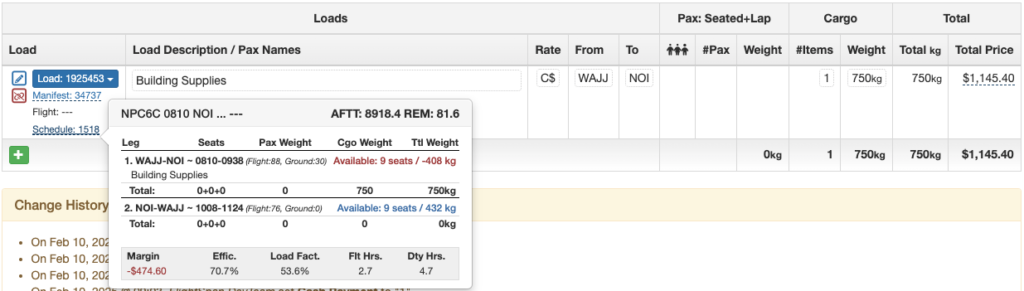
A Payment can also be linked to a scheduled flight using the blue calendar icon.

Search by Schedule ID, aircraft registration, date, time, or route.
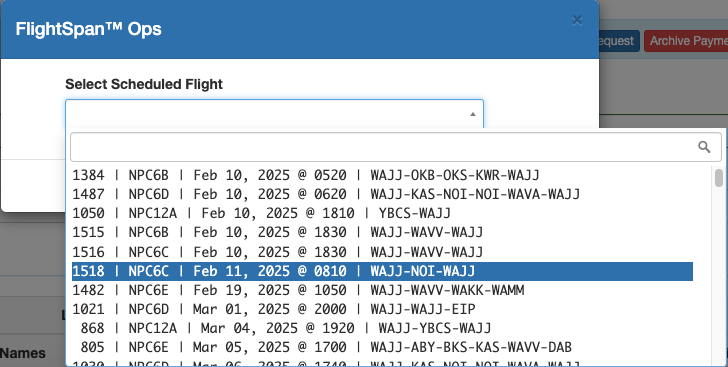
Hover for information, or click on the link to open the Schedule Detail.
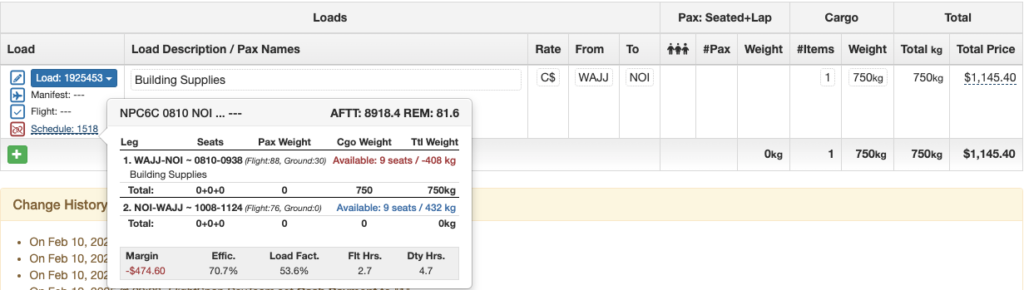
You can also click the Schedule Payment button.

The Scheduling Calendar will open with only that Payment displayed.
Drag the Payment onto the calendar as described in the Scheduling Flights documentation.
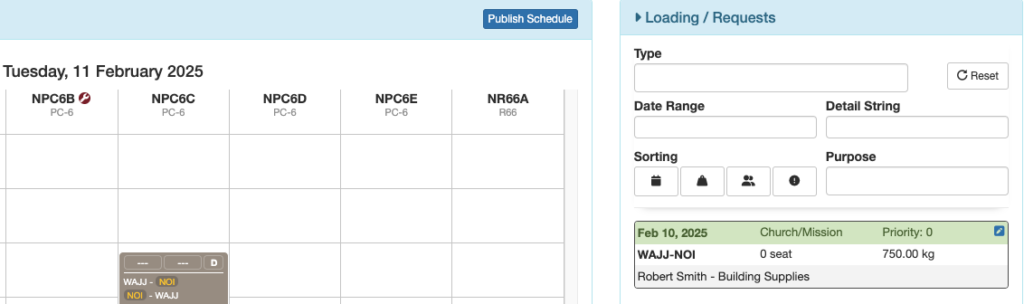
From the Schedule Detail
You can link a Payment to a flight in the planning stages by going to the flight Schedule Detail page and clicking the light blue link button. See the Creating and Linking Loads documentation for details.
Linking to Completed Flights
From the Payment Record
Or a Payment Load can also be linked to a completed flight using the blue checkmark button.

Note that Flight Records aren’t created until a flight is complete. If the flight is still in the planning stages, it won’t show up on the list.
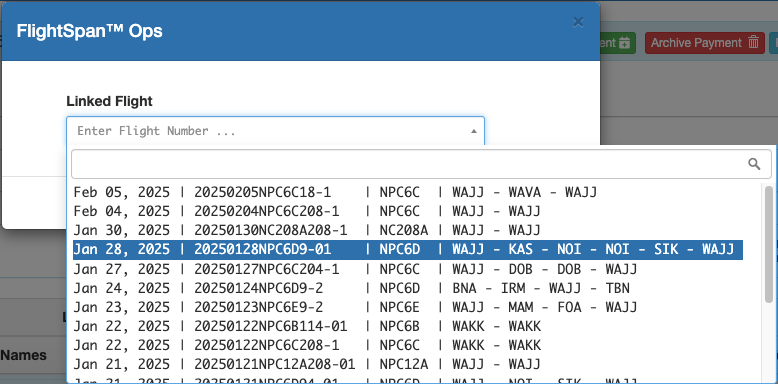
From the Flight Record
From the Flight Records page, open a flight record.
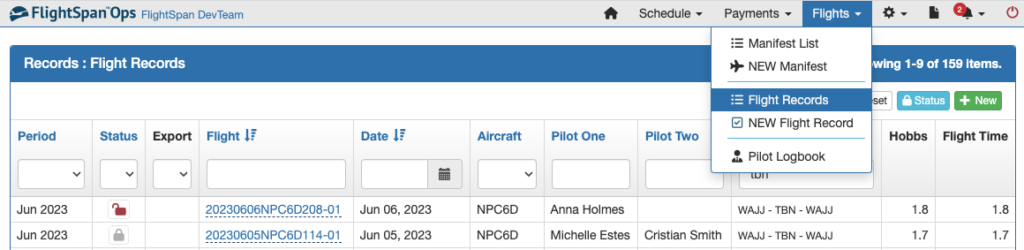
From the Loads Flown Section, click on the blue plus button to link a Payment Load.

Linking Incomplete Payments
For organizations that accept a partial down payment prior to the flight, then complete the payment on the day of the flight, or occasionally after the flight, unpaid / incomplete Payments can be linked to a scheduled flight, manifest, or completed flight.
To accept partial payment, follow the instructions in the Multiple Payment Sources documentation.
From the Payment, click the Allow Linking To Flight Before Payment Is Complete checkbox.
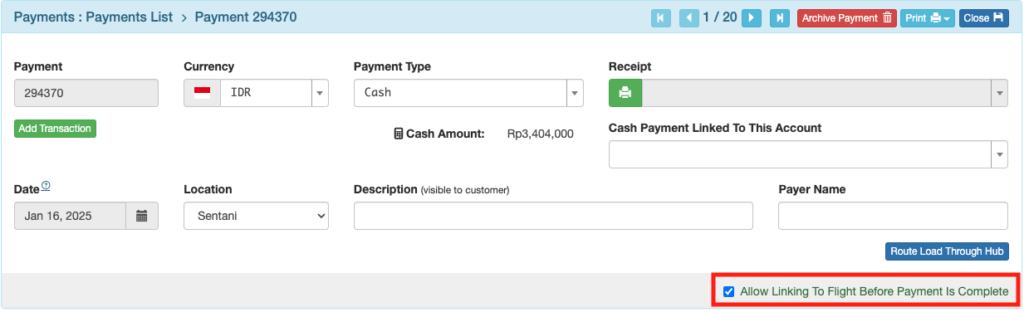
Note: As a best practice, limit the Payments > Toggle Allow Unpaid Load Link permission to a few key individuals.
Anyone with normal Payment permissions can view the Allow Linking status, but they cannot check or uncheck the Allow Linking box.
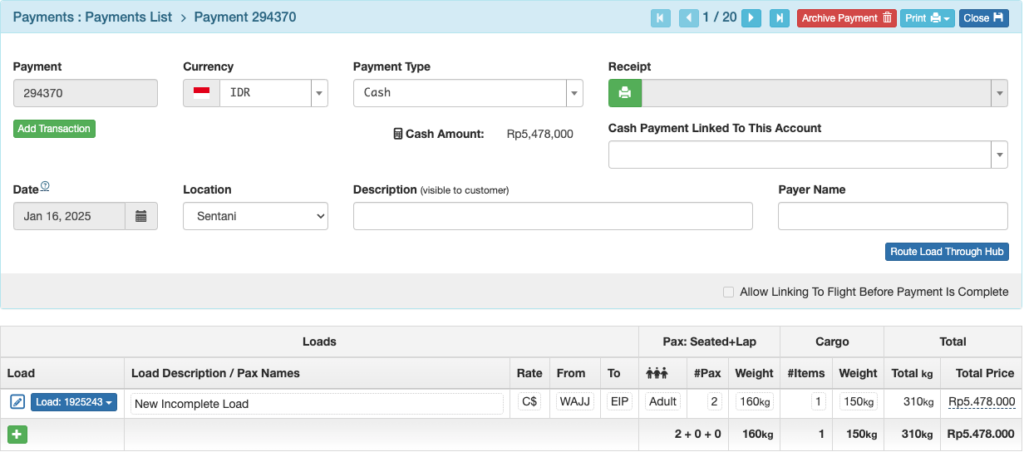
Once linking has been allowed for a given Payment, the links to manifests, completed flights, and scheduled flights will appear under the load number, and if the page is refreshed, the Schedule Payment link will appear at the top.
The Payment can be linked using any of the methods previously described.
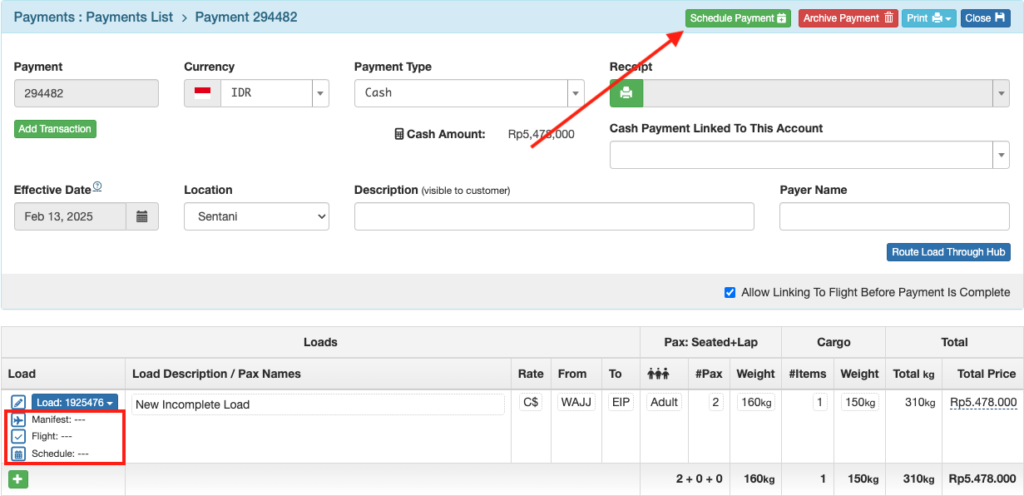
Video Version