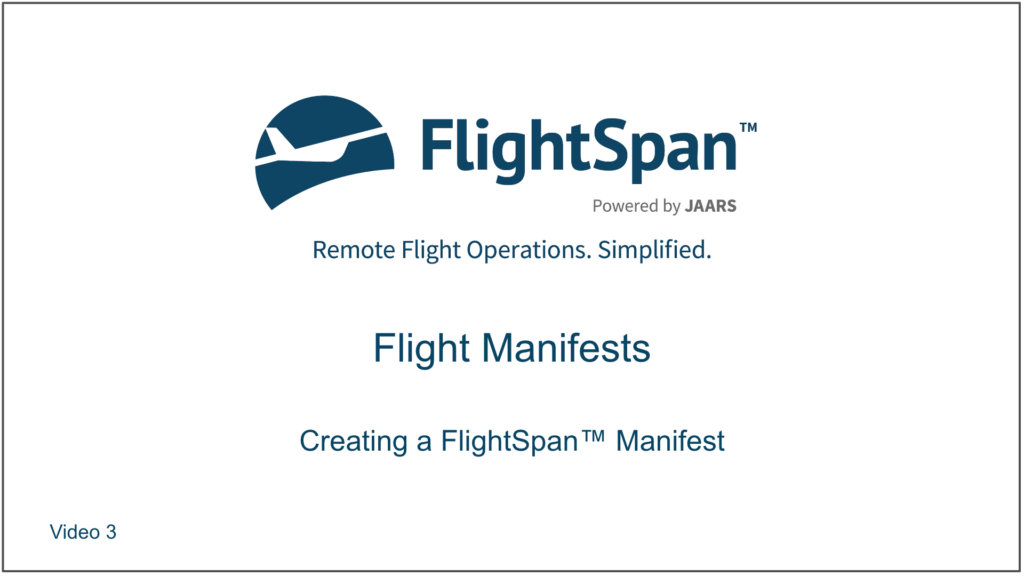The first and most common way of creating a manifest is when dropping a flight request containing an account number or payment record, select Create Manifest when FlightSpan™ asks if you wish to create a new manifest.
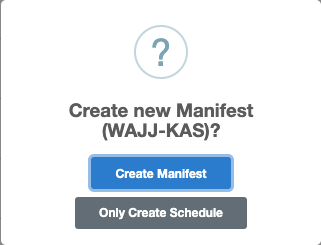
When you drop the next flight request onto the schedule, you will be given the option to add to the existing manifest or create a new one. Generally you will want to add it to the existing manifest.
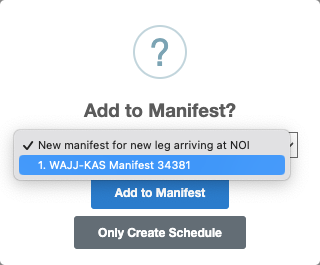
Note: When using this method, it’s important to drag the first leg of the flight onto the calendar before any others, so that the maximum payload is calculated based on any aircraft weight limitations or company landing weight restrictions at the first destination.
A second way to create a Manifest Load is from the New Flight Manifest page which is accessed from the menu bar, from the home page, or using the green new button on the Flight Manifests page.
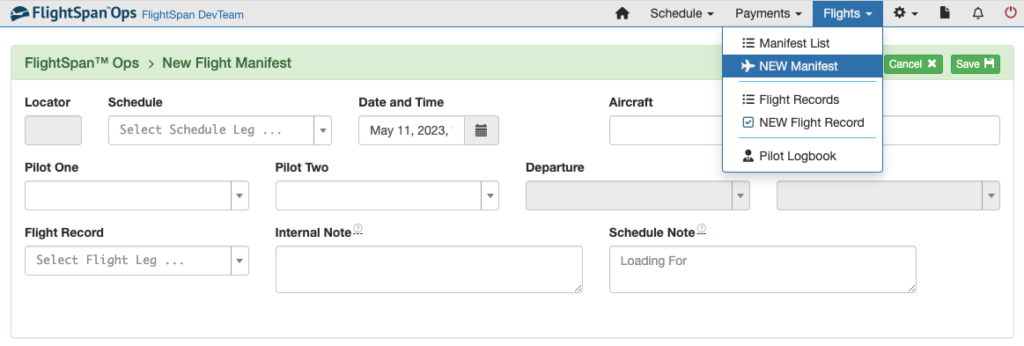
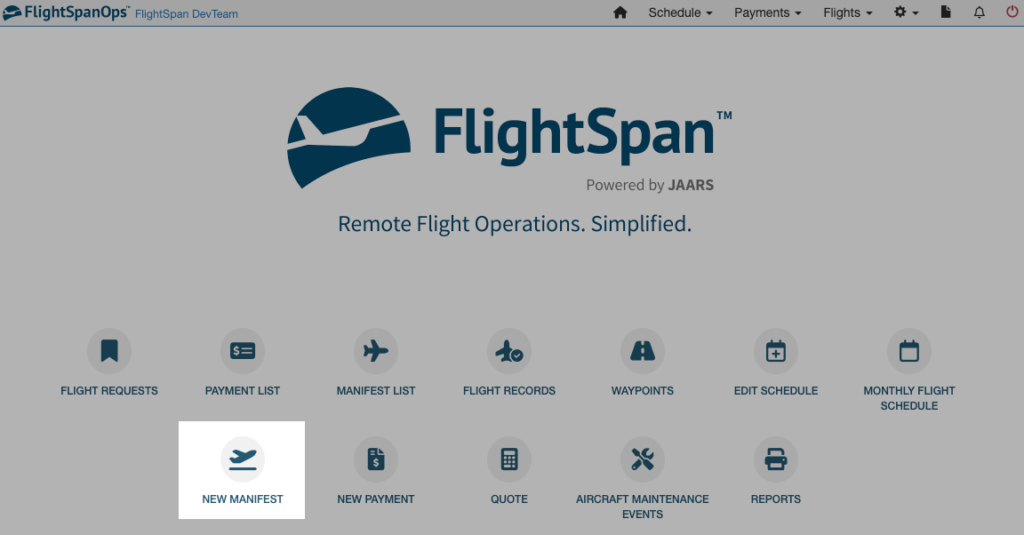

A manifest may be created independently of a scheduled flight, but in general, best practice is to link the manifest to a scheduled flight. To do so, select the desired leg from a scheduled flight, which will link the manifest to that leg and import the relevant flight information, and click Save.

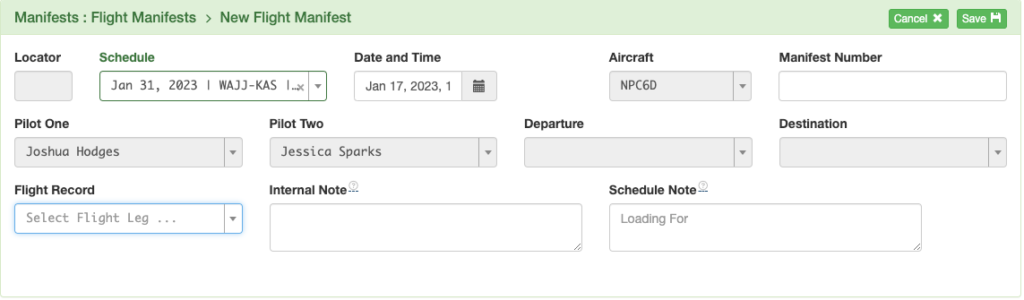
When creating the manifest independently, set the Destination as the first stop on the route so that the maximum Payload is calculated based on any aircraft weight limitations or company landing weight restrictions at the first destination.
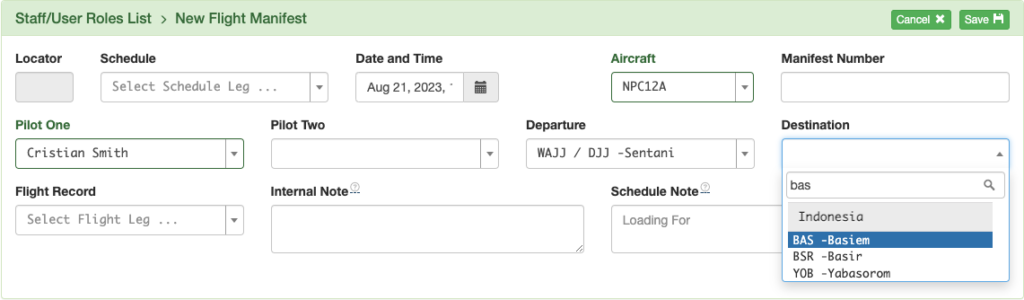
A third way to create a manifest is from the Non-Manifest loads section of the Schedule Detail. If a load is associated with an account number or an existing payment record, you can click the blue Load number button, then Move this load to a Manifest.

Select Create New and Save.
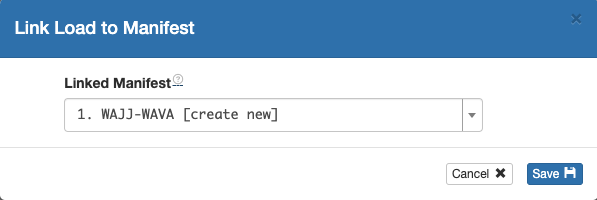
And finally, you can create a manifest using the green plus button in the manifest column of the Scheduled Legs section of the Schedule Detail.
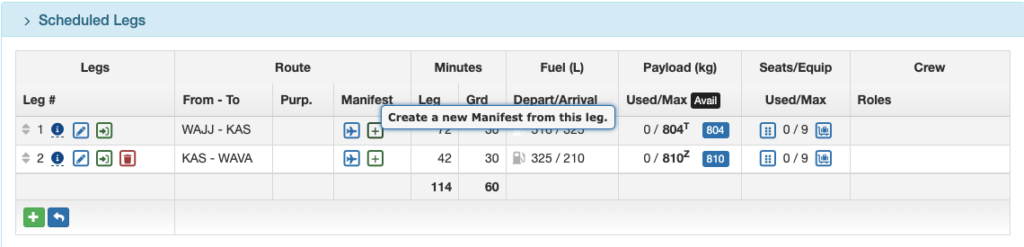
A new manifest will be created for the leg. You will then have to add or link loads from the Loads section of the manifest.
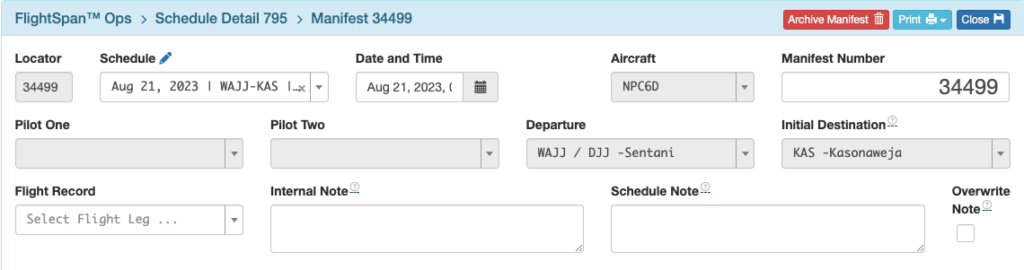
Adults, children, and infants will each be listed on a separate line on manifests.
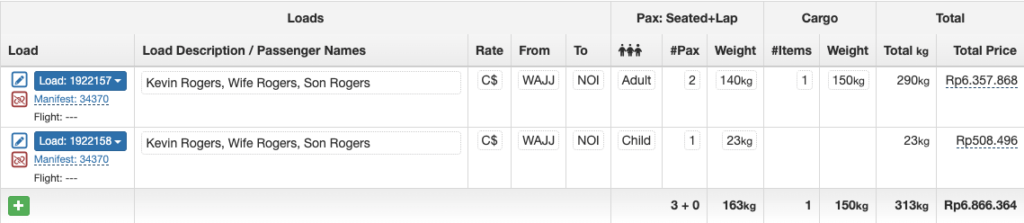
Video Version