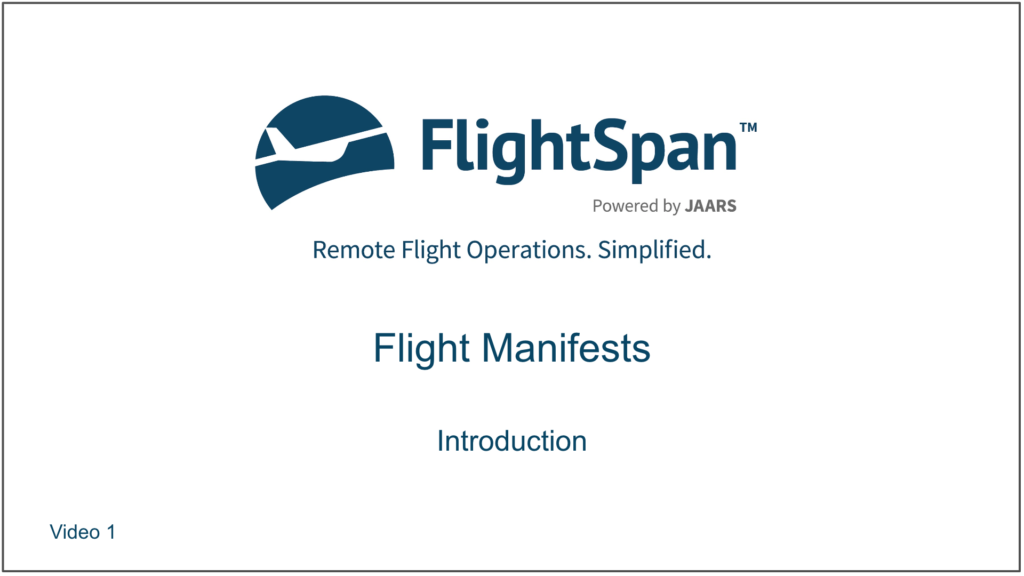Introduction
A flight manifest is a collection of loads departing from a single location, but potentially having multiple destinations. They are either home base to out-station loads, or from a location where you have an agent who is logged into FlightSpan™ Ops and can create FlightSpan™ Ops manifests. (Not all organizations will choose to use manifests.)
Even though the loads may be going to multiple destinations, the manifest is associated in FlightSpan™ with just one departure point and the flight’s immediate destination so the payload can be calculated correctly. For example, manifest #34310 has loading from Sentani to Kasonaweja and loading from Sentani to Noiadi, but the manifest is associated with the WAJJ – KAS leg of this flight (the first destination after departure from WAJJ).
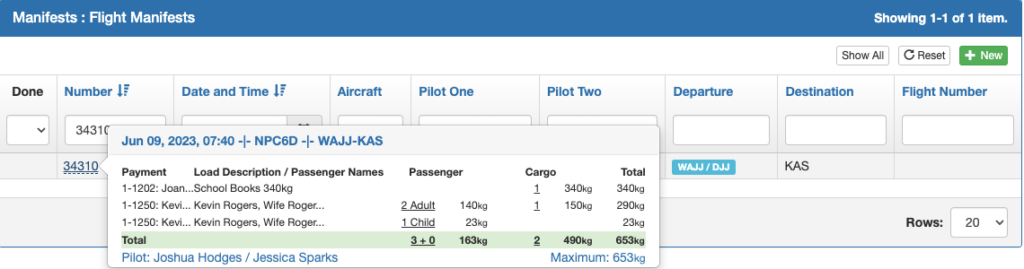
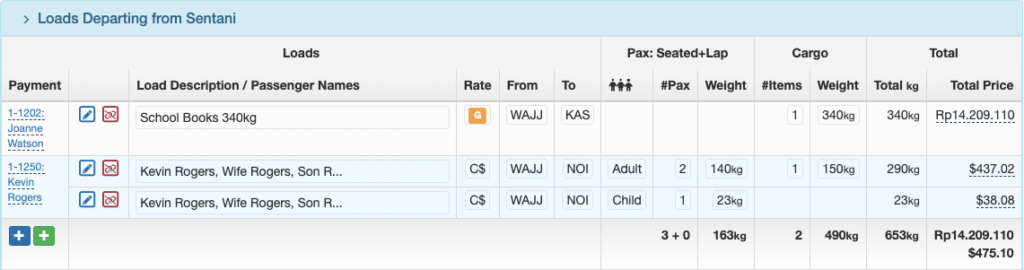
Any loading that is on the aircraft (whether a non-manifest load or loading from a previous manifest) when it departs the manifest’s departure point will be displayed below the manifest as Loads Transiting.
This is most likely to happen when a non-manifest load is being carried from A-C, and the manifest is for B-C.

The manifest loads are summarized into one line that is downloaded onto the iPad. Any loads in transit are listed separately.
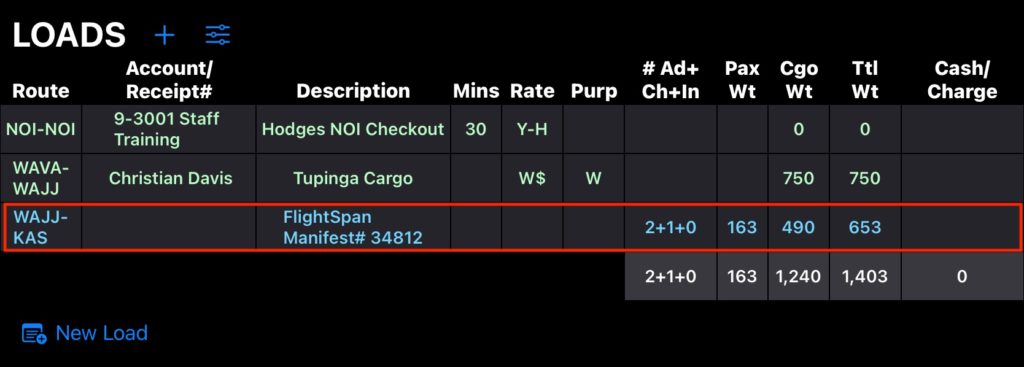
The details of the manifest can be viewed by tapping on the manifest line. This can provide the pilot with the information they will need to load the aircraft and deliver the passengers and cargo to the correct destinations.
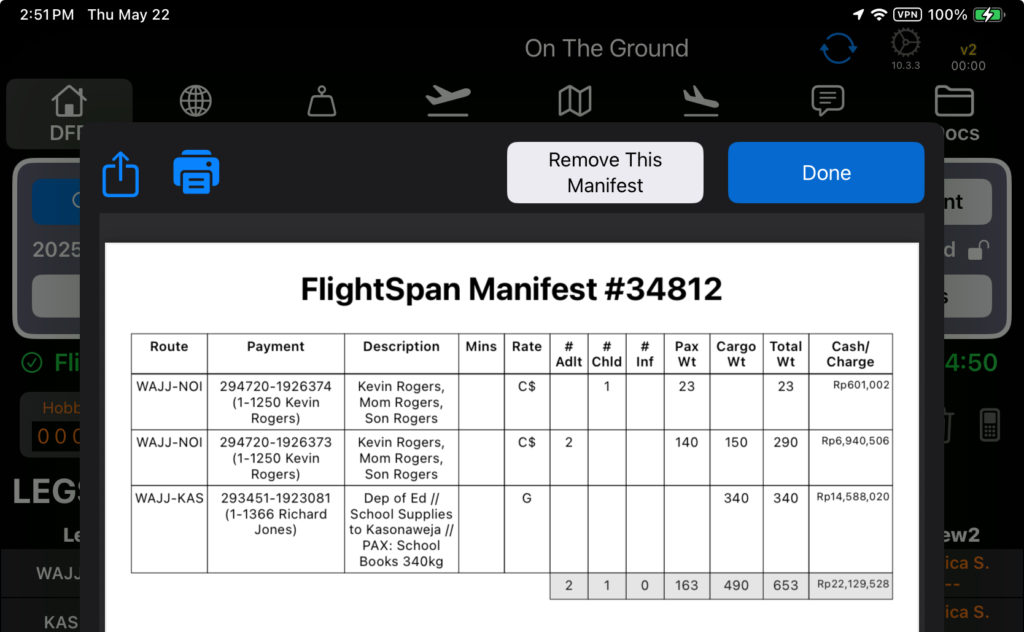
Print Manifest
Print Manifests from the menu at the top.

Note: The print button will not be available until all overweight issues have been resolved.
If the Company Custom Setting ‘Show Manifest Check In And Require Complete Check In Before Print’ is checked, a load check-in column will show on the manifest details page and each load will need to be checked-in before the manifest can be printed. The staff member who checks the load will be recorded and his/her initials will show on the printed manifest.
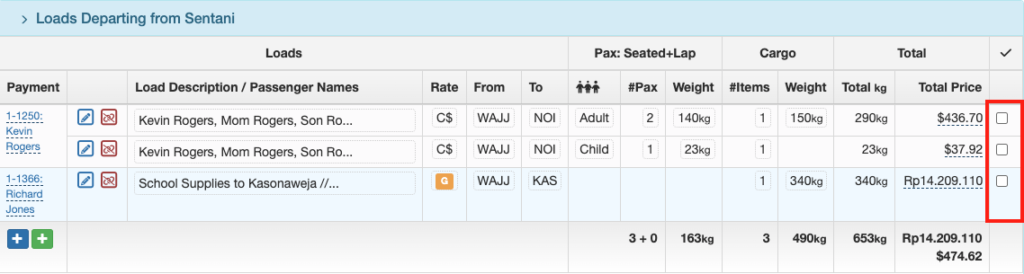
A Destination Manifest with just the basic flight information, and loads can be printed for the purpose of distributing with delivered loads. Each destination’s loads are printed separately on its own page.
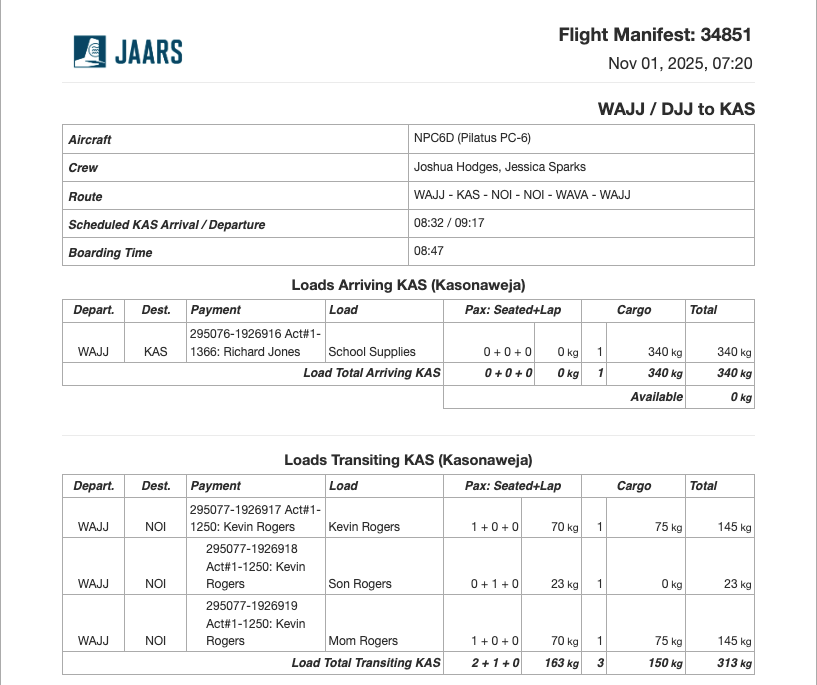
You can also print a Condensed Manifest with the basic flight information, aircraft configuration, and loads all printed on one page. This version is particularly useful for the pilot’s reference.
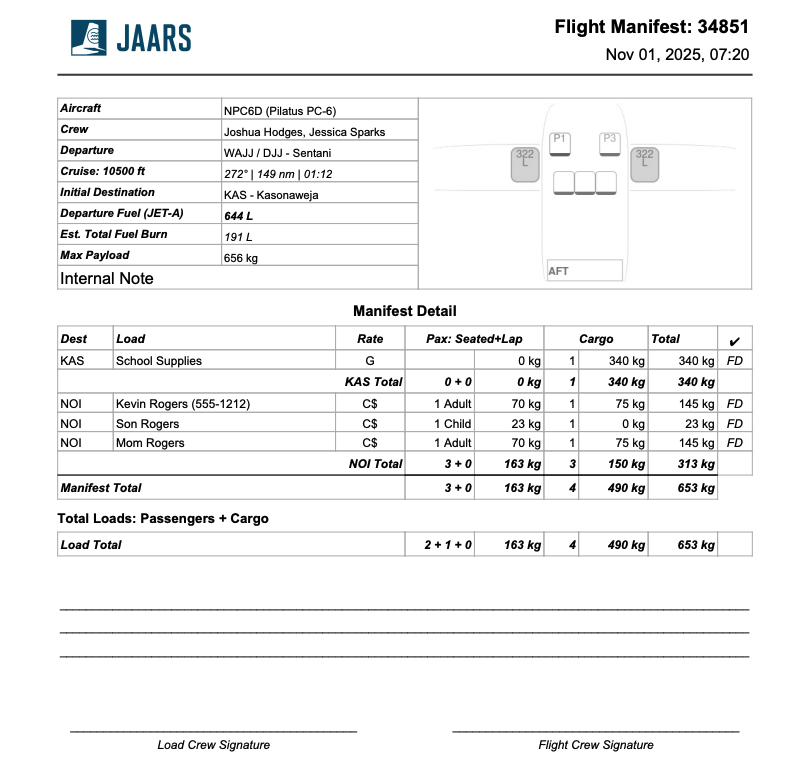
Or a Complete Manifest can be printed, which contains the same header information, and load information grouped by destination. But it also contains the aircraft weights for leg one, more complete configuration information, NOTAMs, airport information, runway inspection information, and pilot information.
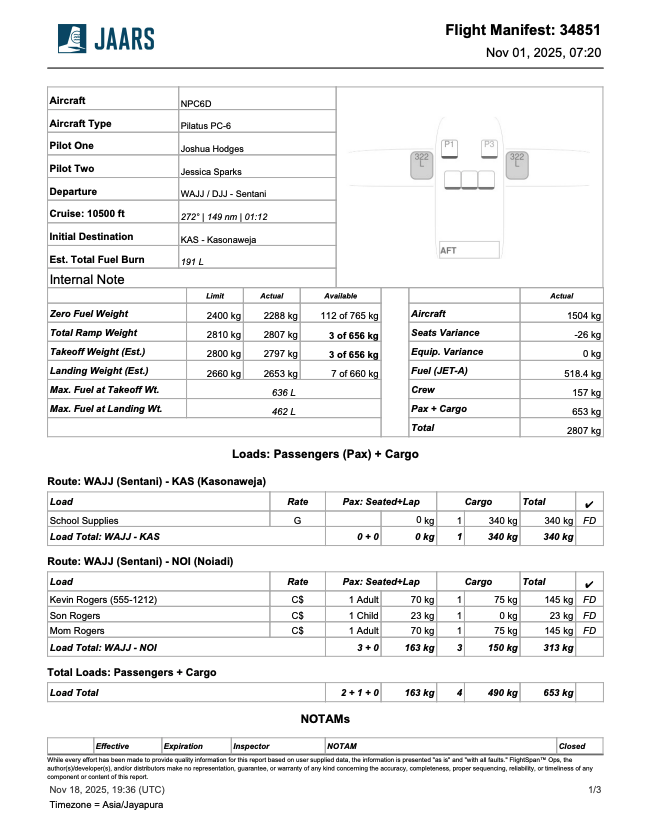
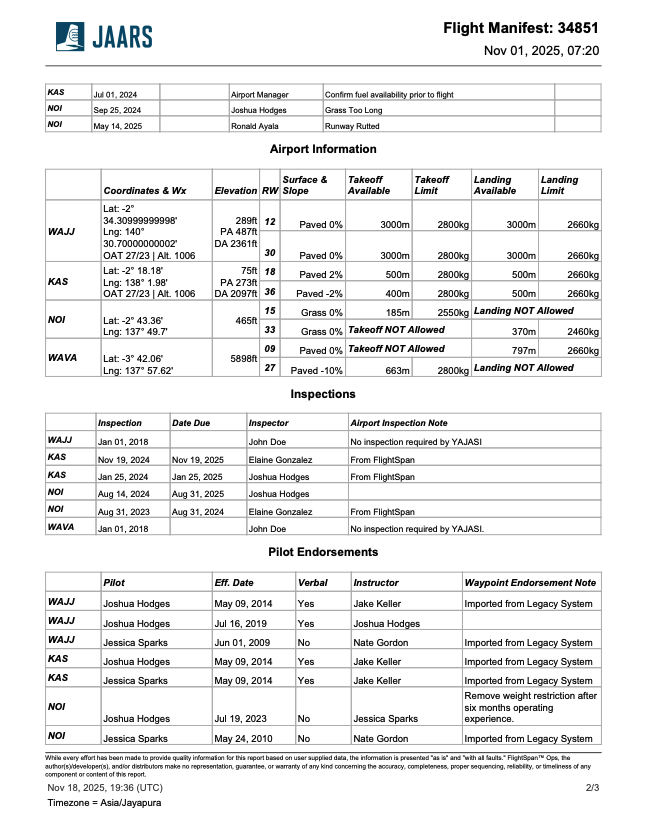
If there are any non-manifest Loads in Transit, they will be listed on the manifest, and the Load Total will include that weight.
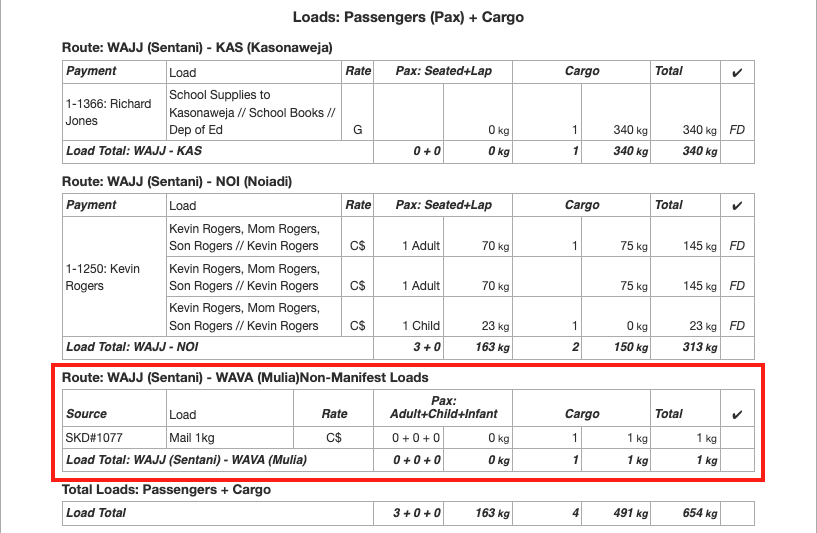
Print Part 125 Manifests
If the Company Custom Setting to print Part 125 Loading manifests is checked,
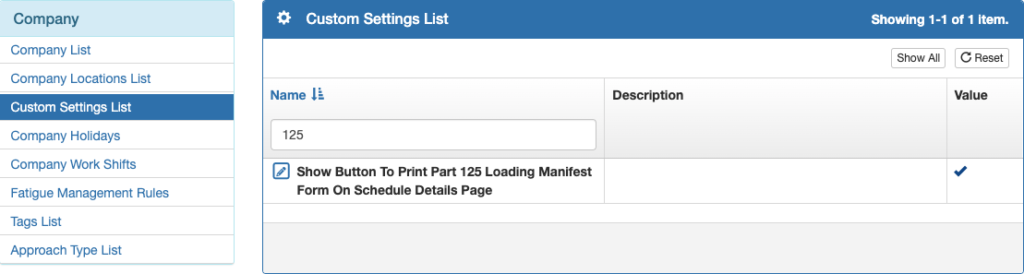
You can print a Part 125 Manifest by clicking on the Schedule Detail settings icon, then the Print Part 125 Loading Manifest button.

The Reports window will open, where the required information can be entered before printing.
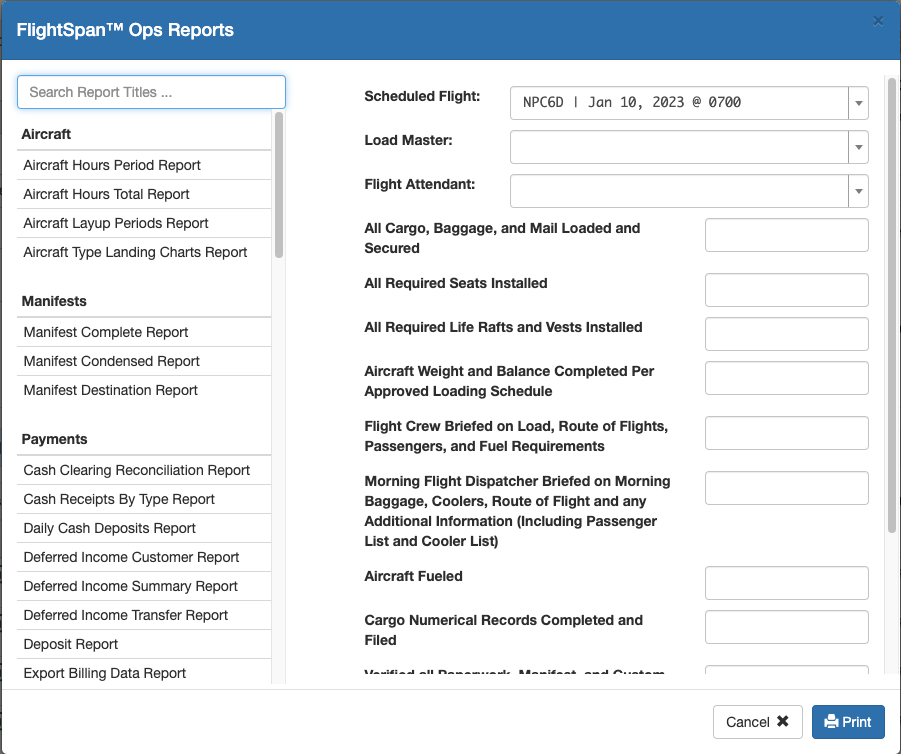
Note: This prints the FAA approved Part 125 manifest form. Use the normal FlightSpan™ manifest feature to print loading and passenger details.
Print General Declarations
All loading must be added to one or more manifests as described in the Creating a FlightSpan™ Manifest documentation, with passengers itemized as described in the Customer Information documentation.
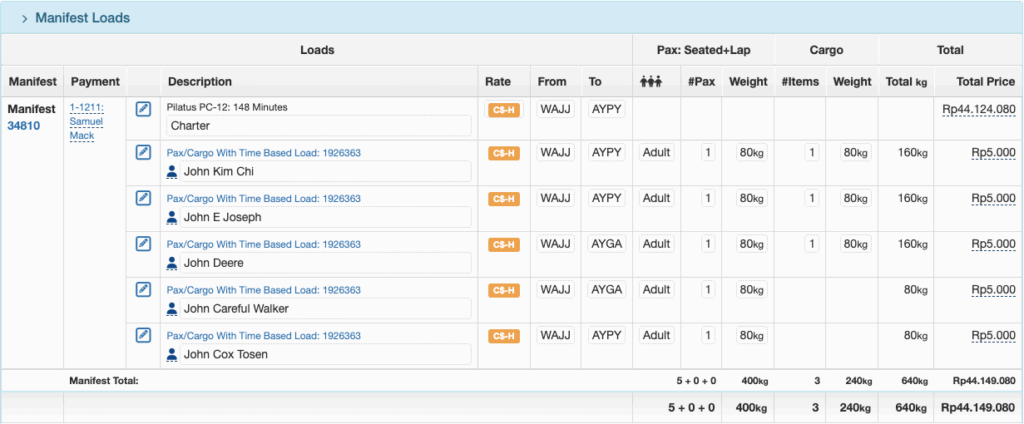
A General Declaration form can be printed by selecting the Reports link.

Or, to print a General Declaration form from the Schedule Detail, the Company Custom Setting must first be checked.

To print from the Schedule Detail, select the settings icon, then the Print General Declaration Report button.

If you print from the Schedule Detail, the scheduled flight will be preselected.
If you print from the Report link, select the scheduled flight. In either case, select the appropriate leg and manifest.
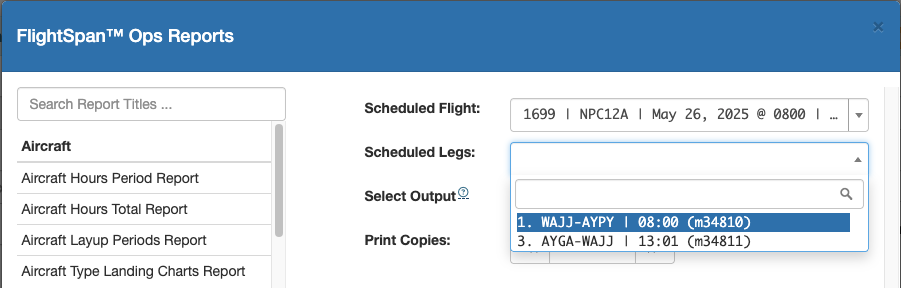
Then select Preview, Download PDF, or Print. If you select Print, set the number of copies desired.

The header, footer, and certain other parts of the form can be customized as described in the Company Locations documentation.

Print Non-Manifest Loads
There are two different reports that can be printed for non-manifest and manifest loads, both from the Schedule Detail.
Select the first report from the Flight Loading Report from the dropdown menu.

This prints the Scheduled Flight Loading Report. It can be printed whether or not there is an existing manifest (note: this report is identical to the Destination Manifest Report).
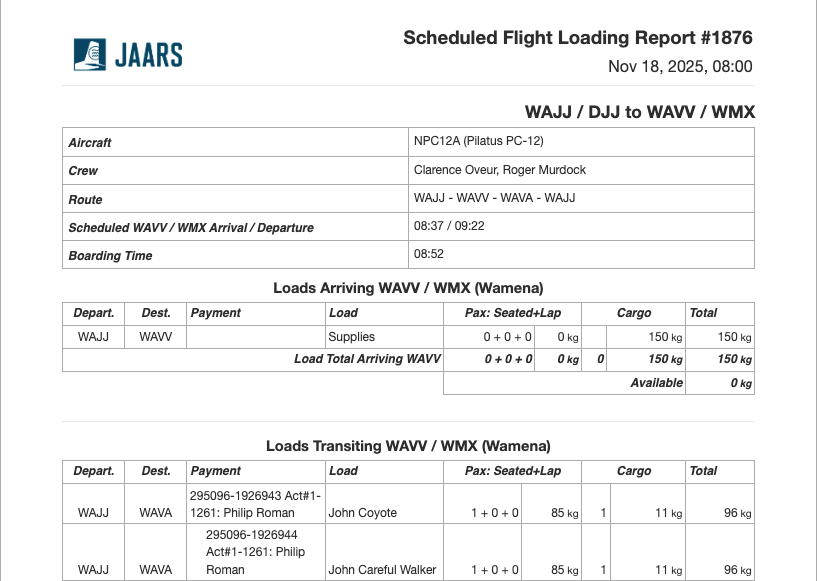
To print the second report, click on the Info icon at the top of the Schedule Detail.
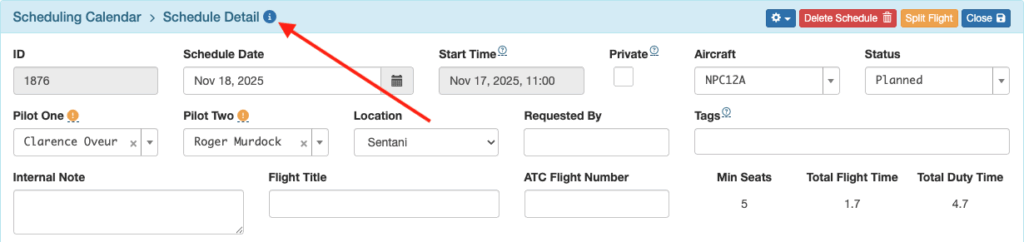
Then click Print on the lower right corner of the Load Details.
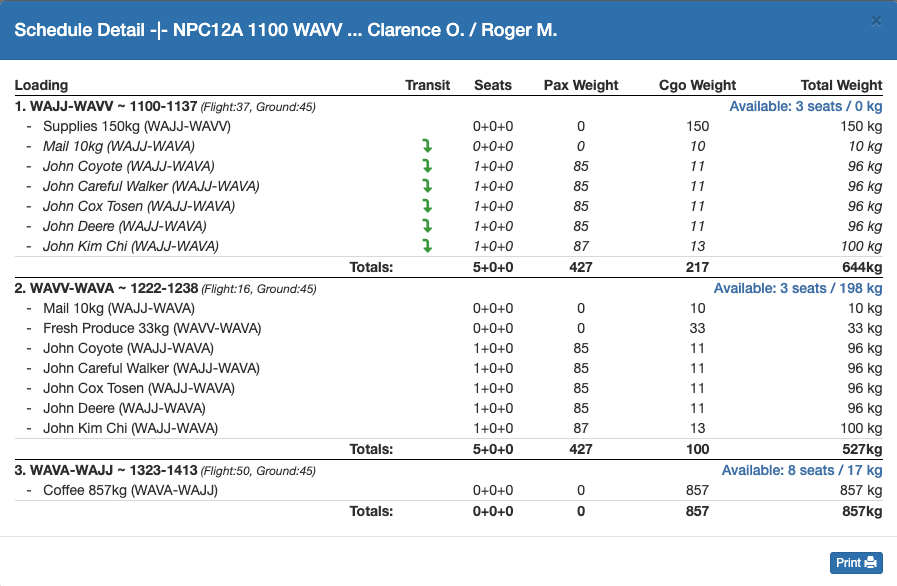
The load summary printout mirrors the Schedule Detail Information. Note that italic font and downward arrows indicate that a given load transits that leg’s destination.

Video Version