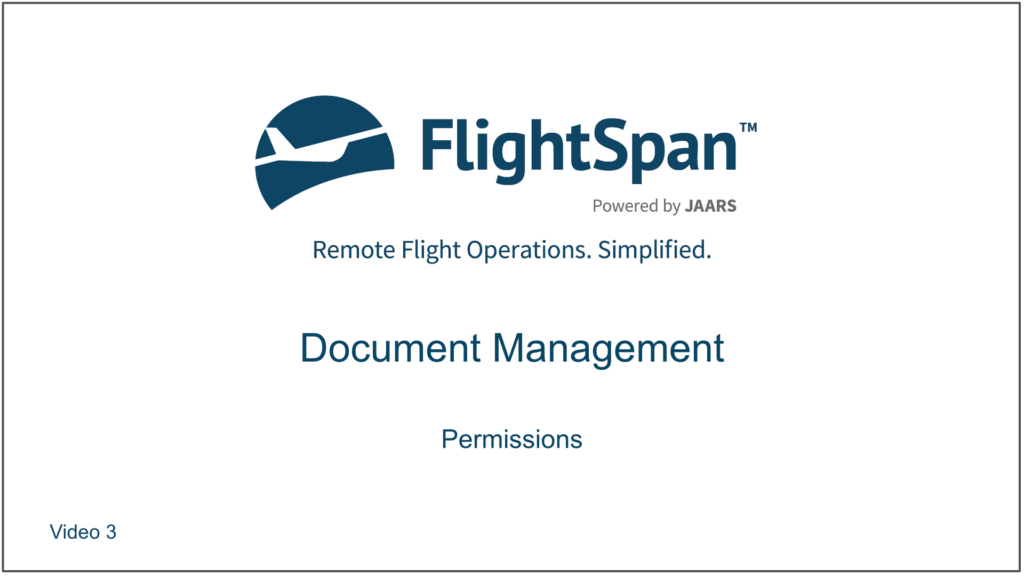Standard Roles
Document permissions are organized somewhat differently from other types of permissions. Standard documents roles have been created to aid you and can be found in the Staff/User Roles list.
Assign them to your staff members as needed following these instructions.
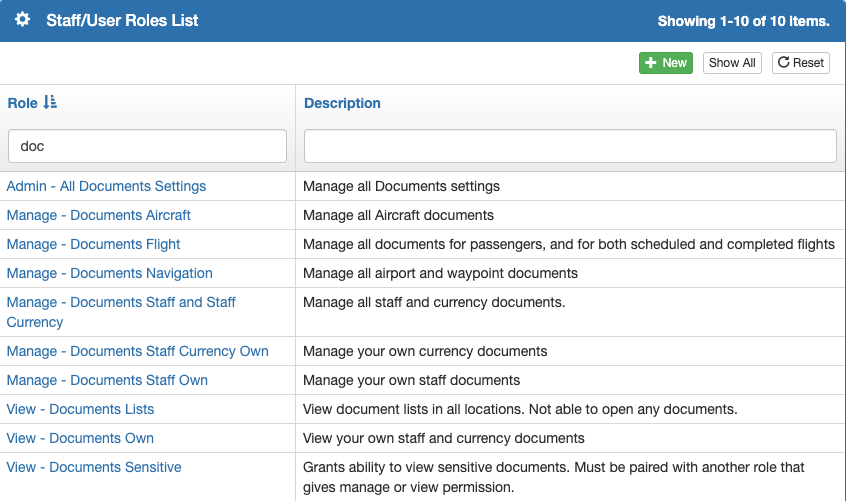
Key Documents Permissions
The View List permission grants the ability to view the Documents List, and the ability to view documents in any other location the user otherwise has access to.
Anyone who wishes to view documents must have this permission, and it is included in each of the standard roles.

The Sensitive Documents View Details permission allows the user to view encrypted documents, and is included in the Admin – All Documents Settings and in the View – Documents Sensitive standard role.
Only users who should be able to view and/or manage sensitive documents should have this permission.

Documents Permissions Structure
There are five categories of document permissions:
- Aircraft
- Flight, which includes:
- Scheduled Flights
- Completed Flights
- Passengers
- Navigation, which includes:
- Airports
- Other waypoint types
- Staff
- Staff Currency
Within each of those categories there are two fundamental permissions:
- Document Manage – unlocks the various Document permissions for a user for that category (must be paired with the Document View Details and Document Download permissions)
- Document View Details – allows a user to open a document to view it (must be paired with the Document Download permission)
Within the Staff and Staff Currency categories, there are three additional permissions:
- Document View Details Own – allows a user to view their personal documents only
- Staff Currency Documents Manage Own – allows a user to manage their personal currency documents only
- Staff Documents Manage Own – allows a user to manage their personal documents only
The category’s Document Manage permission unlocks the following document permissions within that category:
- Document Delete – allows a user to delete documents
- Document Download – allows a user to preview and download a document (must be paired with the Document View Details permission)
- Document Edit – allows a user to change the name and description of the document
- Document Link – allows a user to link the document to records
- Document Unlink – allows a user to remove a link between a document and another record
- Document Upload – allows a user to upload a new document
Note: These permissions must be individually added in addition to the Document Manage permission.
Additional Considerations
If a document from one category is linked to a different category, that document can be viewed or managed in each category with their respective permissions.
So for instance if a Staff Currency document is also linked to a scheduled or completed flight, anyone with the Flight Documents View Details will also be able to view the currency document, even without the Staff Currency Documents View Details permission.

However, if a document is only linked to a category you do not have permission to manage, you cannot open or manage that document.
For example, someone with Aircraft permissions can manage unlinked or Aircraft linked documents only.
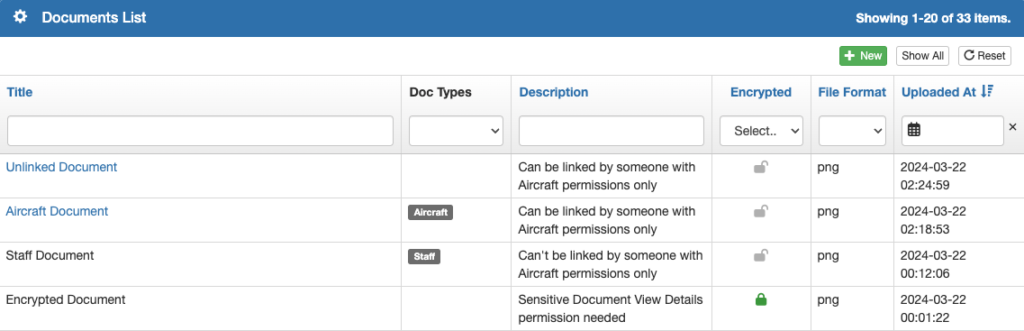
And when linking from another page, the Link search will only return results for unlinked documents, and for ones already linked to the category you are authorized to manage.
Only users with the permission Sensitive Documents View Details will be able to view encrypted documents. For instance if a user with the Flight Documents View Details permission but without the Sensitive Documents View Details permission will be able to see that a sensitive document is attached to a flight, but they will not be able to view the document.
Custom Documents Roles
If you need to set up custom roles, use the following as a guide.
First assign the Documents Manage and/or Documents View Details permissions within the desired category.
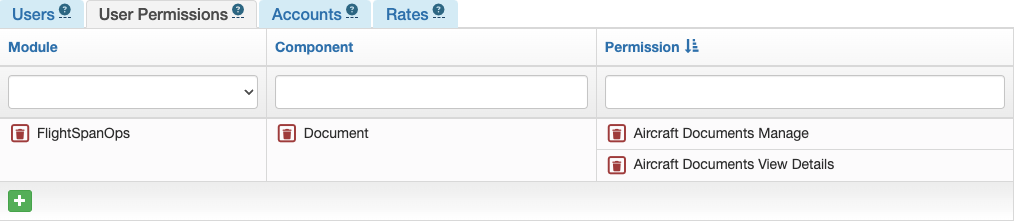
Note: Depending on how many permissions you will be assigning, it may be easier to assign all permissions, then delete the unneeded ones.
Next assign the overall Document Delete, Download, Link, Unlink, Edit, Upload, or View Details permissions as desired.
Finally, assign the View List permission.
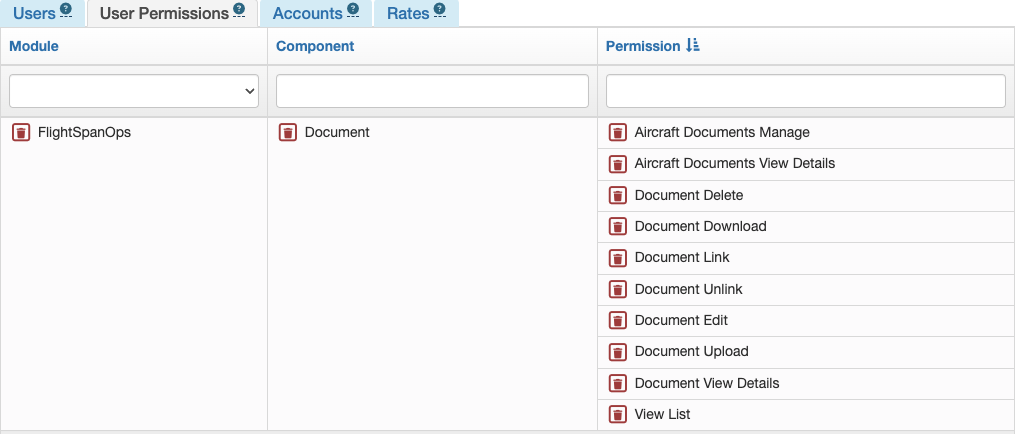
Note: If you wish the user to be able to view documents, be sure to pair the Document View Details and Document Download permissions with the category’s Document Manage and/or Documents View Details permission.
Video Version