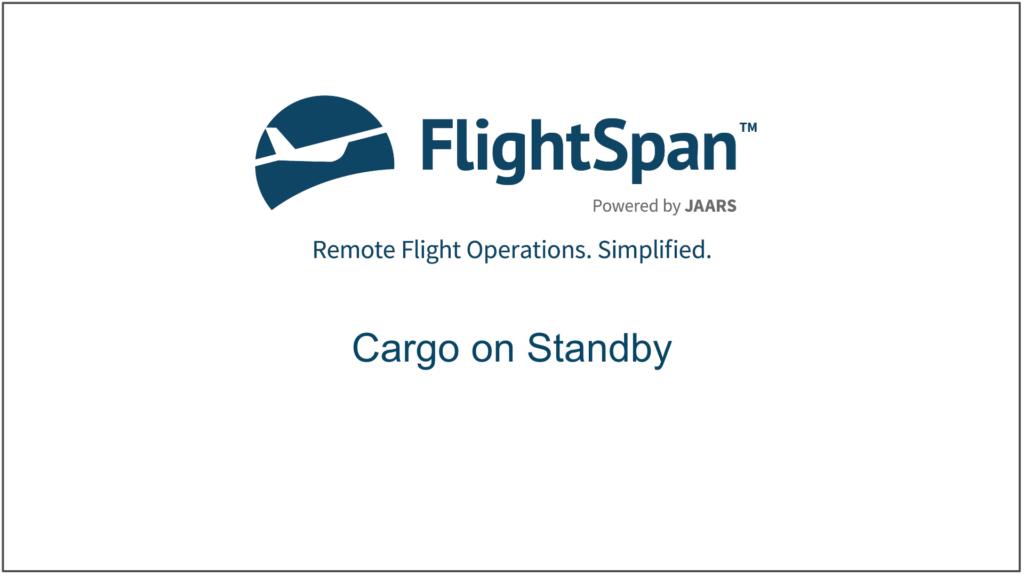Unflown cargo loads that have been listed separately on payments are tracked on the Cargo on Standby List. This feature can be very useful for managing warehoused cargo loads.
From the home page click on the Cargo on Standby link if you have added it, or from any page, select Cargo on Standby from the Payments menu.
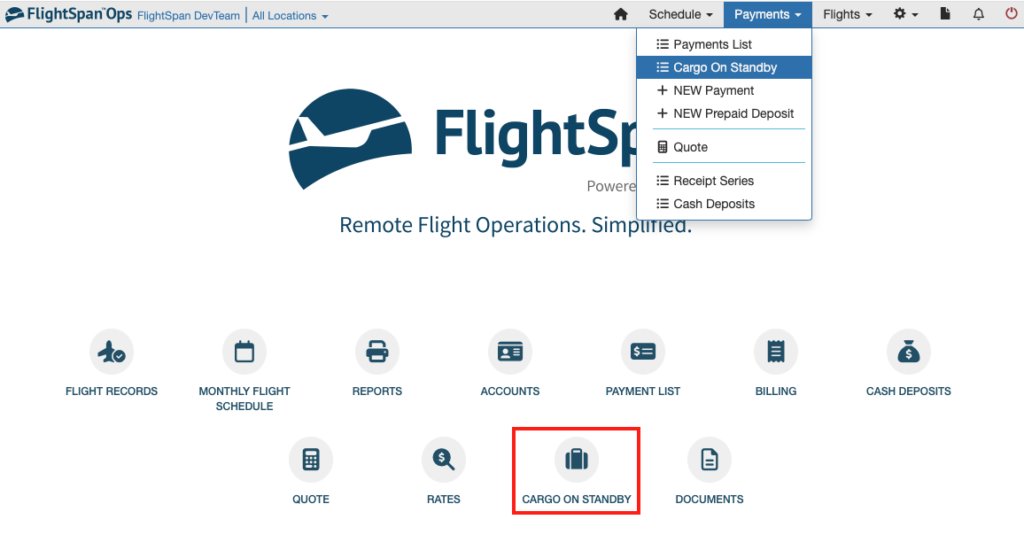
The list can be searched or filtered using the boxes at the top of each column, and can be sorted by clicking on any of the blue column headers.
The default sort order is oldest cargo first.
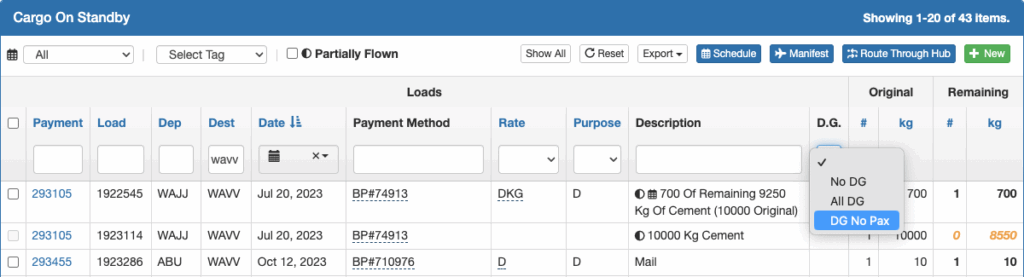
The list can also be filtered by Scheduled (indicated by a calendar icon next to the load) or Unscheduled, Partially Flown (indicated by a half circle icon next to the load), as well as by any tags that have been added to the loads.
Use the Reset button to clear all filters and restore the default sort order.
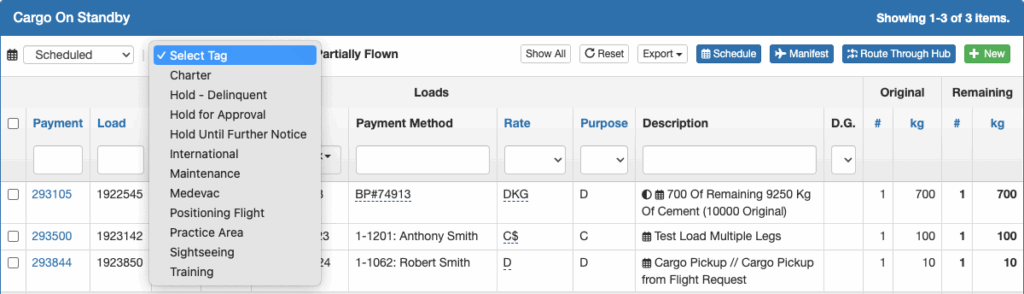
Each load on a payment is listed separately. The original weight booked and the weight still unflown for that load is listed.

Click on the payment number to view the payment. Note that the two unflown loads on this payment correspond to the ones on the Cargo on Standby list.
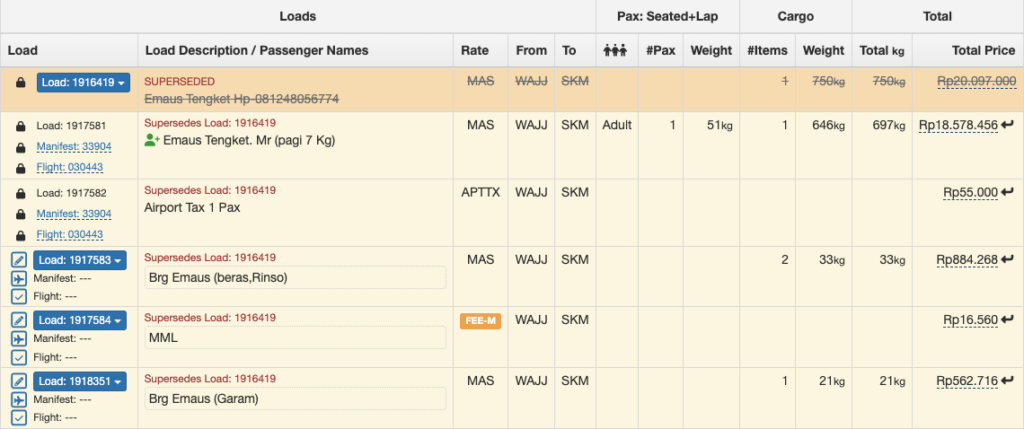
Only loads not associated with a passenger are displayed on the Cargo on Standby list.
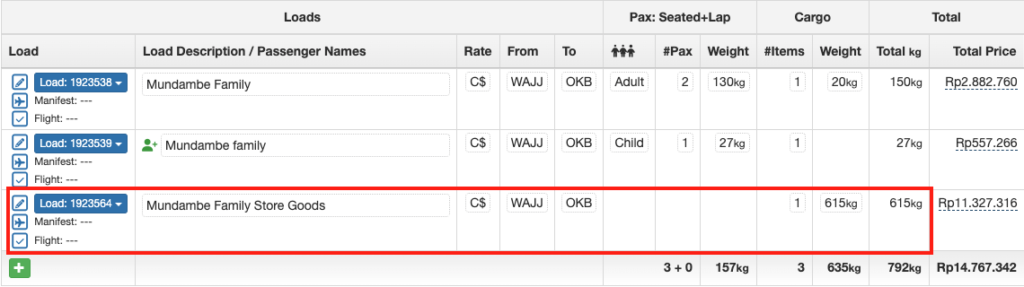
The 20 kilogram load associated with the two adult passengers does not show up on the list.

If the load number and weight remaining are yellow, that indicates it is a calculated weight based on a cash only balance with no associated load.

In this example, 700 kilograms was booked, but only 675 kilograms flew, leaving a remainder cash balance worth 25 kilograms. Prior to being able to put this load on a flight schedule or manifest, the remainder payment will need to be converted to an actual load (see Split (Supersede) Load).
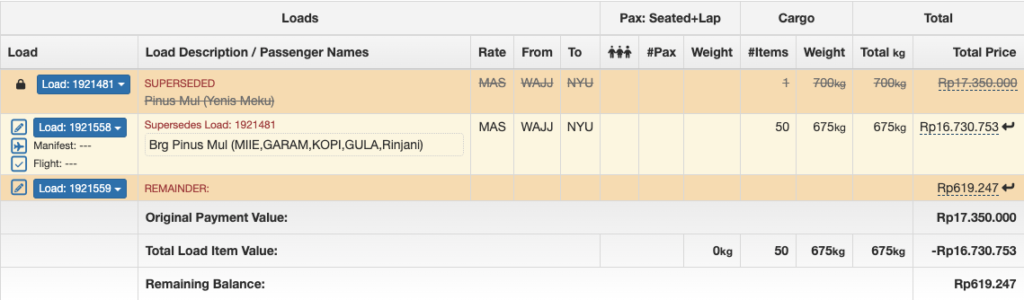
A yellow number with a red warning flag indicates that, while there is existing remaining value on this payment, the load was split, and some of those loads contained passengers, or there was a mixture of rates used in the payment; therefore there is not high confidence in the calculated estimated remaining weight.

Bulk Schedule
One or more loads can be added to an existing scheduled flight.
Filter the list as desired, then use the checkbox at the top to select all eligible loads, or individually select the desired loads.
Note that loads where the remaining weight is yellow are not eligible for scheduling.
Next click the Schedule button.
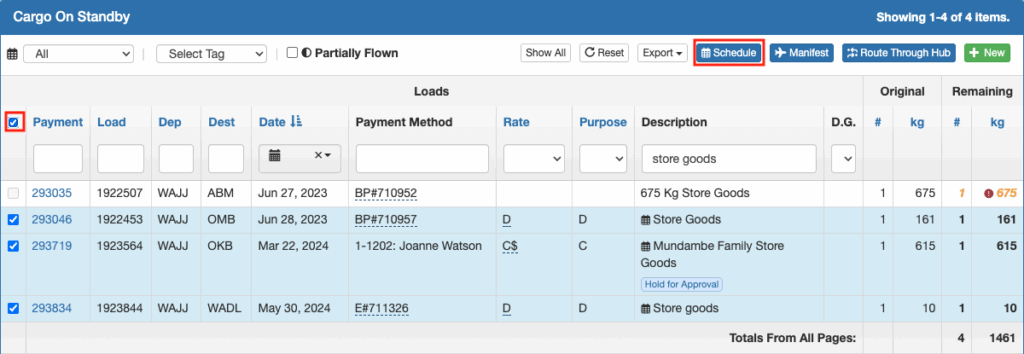
Search and select from the list of existing scheduled flights, then click Link. Note that only flights from today forward are available.
If a load is already linked to a scheduled flight, it will not be moved to the new schedule.
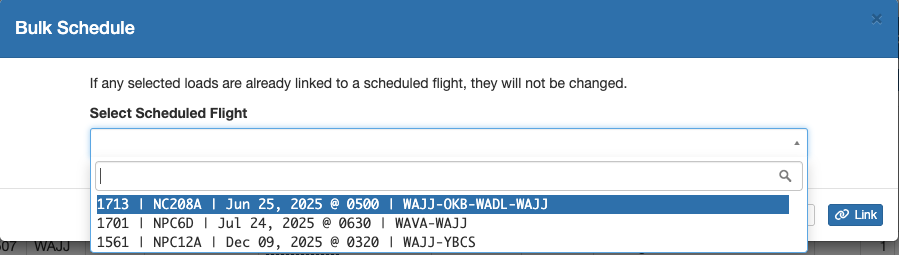
The loads will be added to the Non-Manifest Loads section of the scheduled flight.
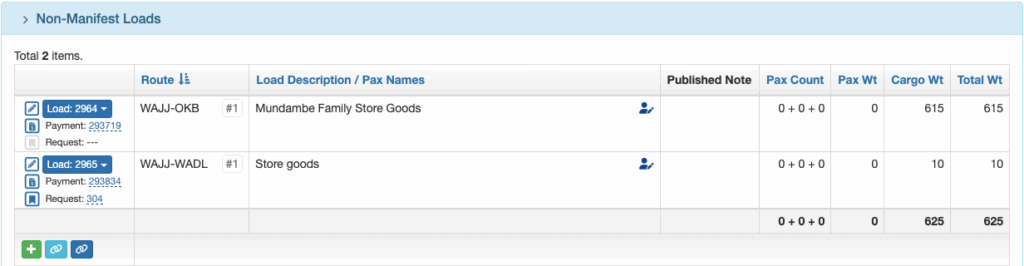
The loads will be marked with a Scheduled icon and will remain on the Cargo on Standby list until the loads are flown.
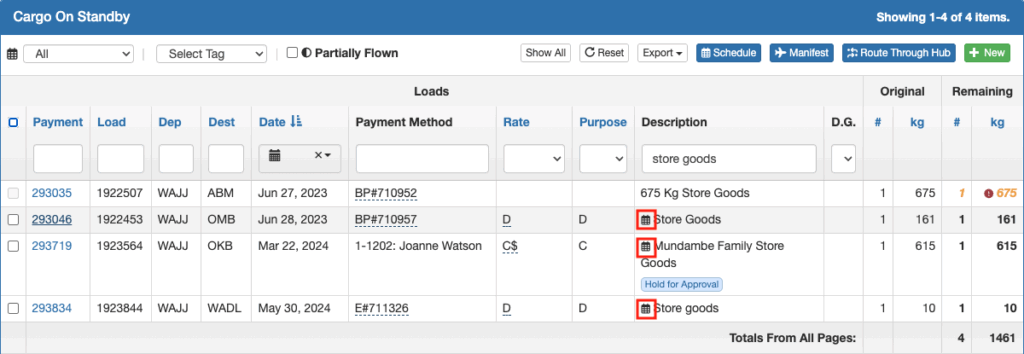
Bulk Manifest
One or more loads can be added to a manifest.
Filter and select loads as previously described.
Note that loads where the remaining weight is yellow are not eligible for manifesting.
Next click the Manifest button.

Search and select from the list of existing manifests, then click Link.
Note that manifests are sorted with the most recent at the top and the oldest at the bottom.

The loads will be added to the manifest and removed from the Cargo on Standby List, since loads on a manifest are no longer on standby.
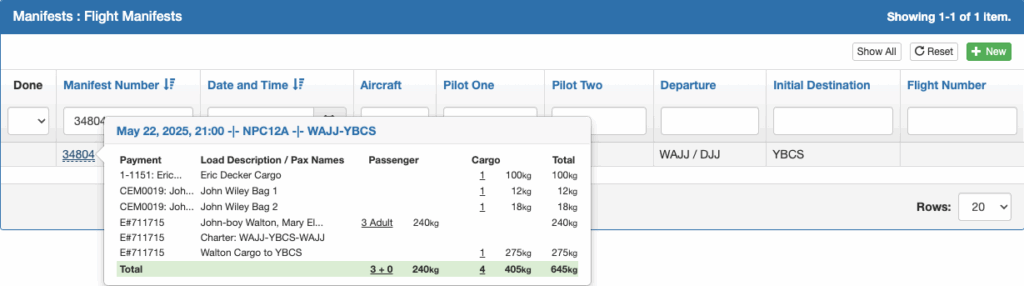
Bulk Route Through Hub
See the Route Through Hub documentation for how to route multiple loads through a common hub.
Video Version