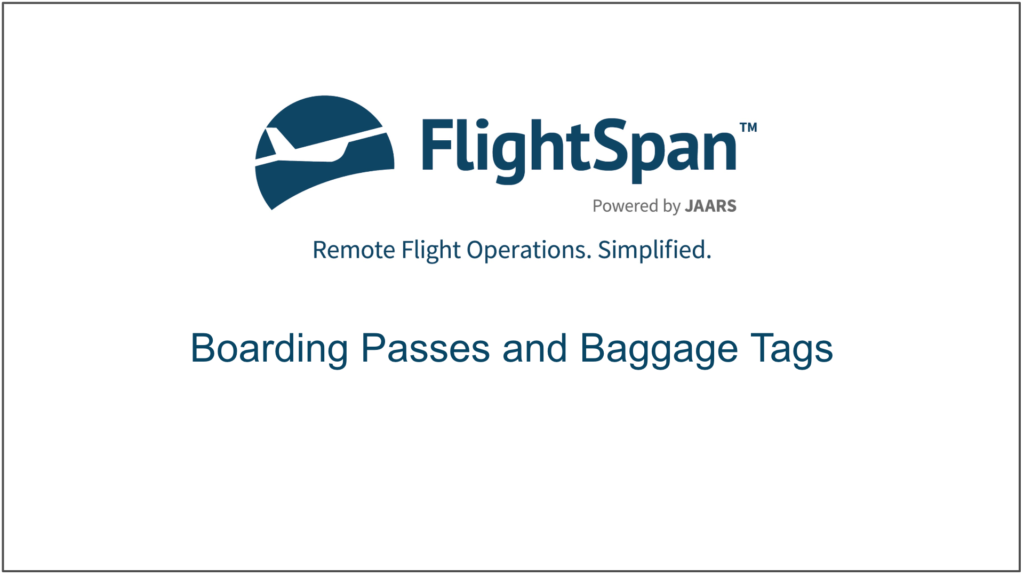Boarding Passes
The boarding pass is highly customizable for each company location as described in the Company Locations documentation.
A default company boarding time can be set from Company Custom Settings.
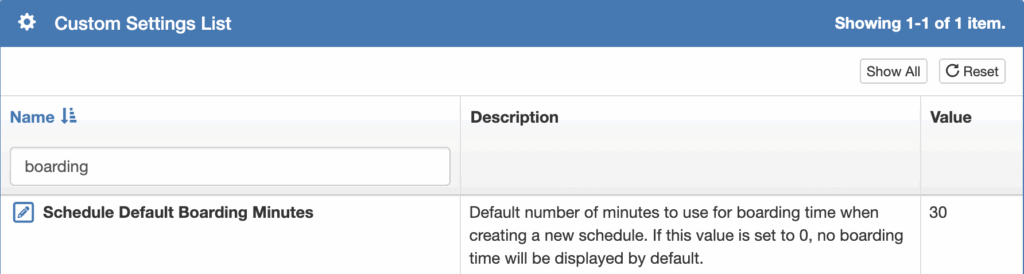
Individual waypoints can have a different boarding time that supersedes the default. Set the custom boarding time from the Waypoint Detail.
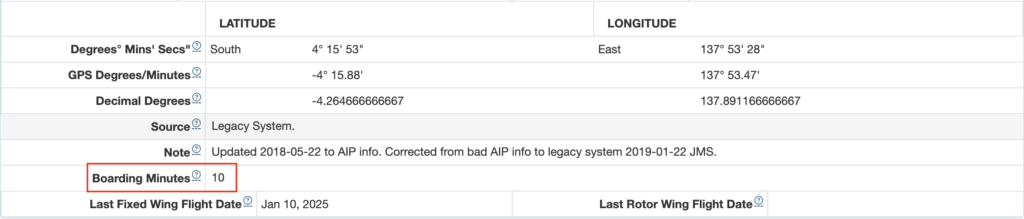
Boarding Passes can be printed from both Payments and Manifests.
From a Payment
Boarding passes can be printed from the Payment record’s Print menu.
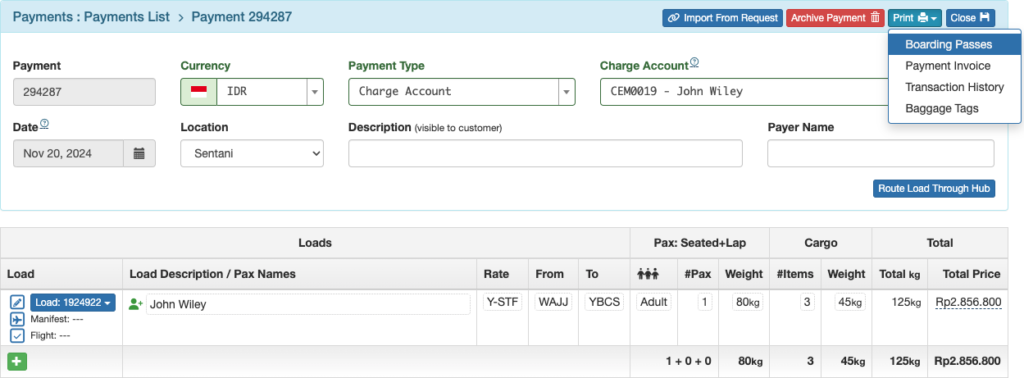
In order to print boarding passes, the payment must:
- Contain at least one passenger with passenger details entered, and
- The passenger load must be linked to a scheduled flight, or
- Be linked to a manifest
If any of those items are missing, you will receive a warning.
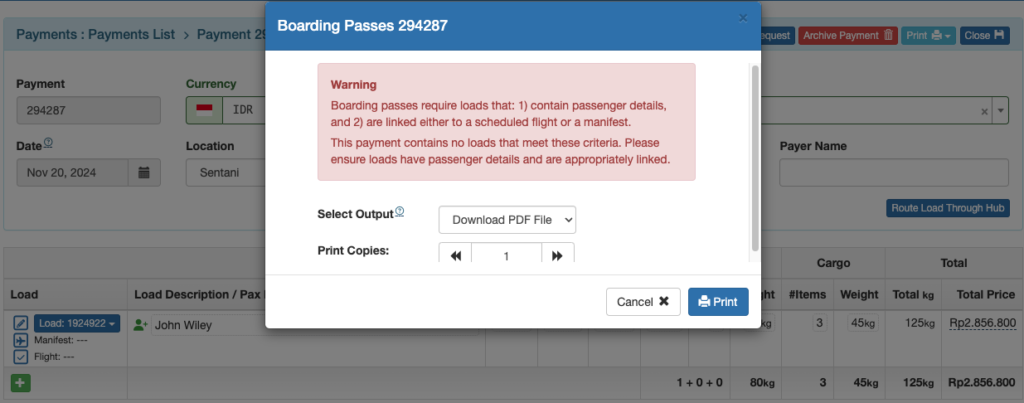
Once all criteria are met for at least one passenger, a boarding pass will be printed for each passenger meeting the criteria.
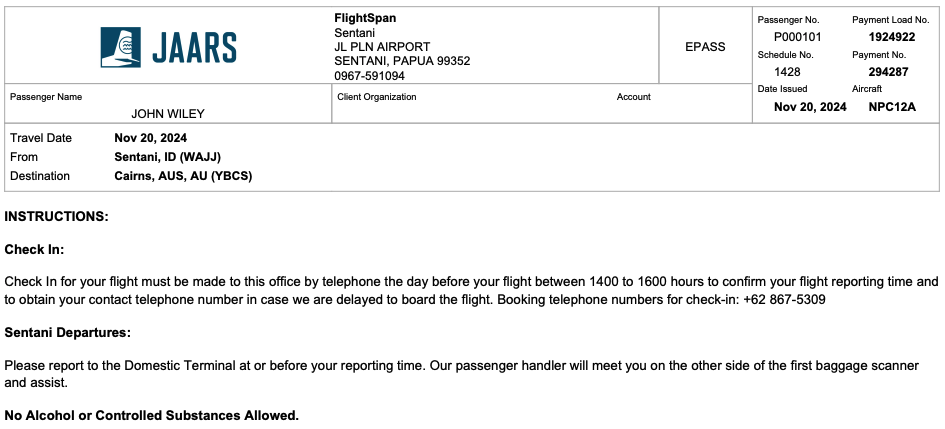
From a Manifest
From the Manifest detail, select Boarding Passes from the Print menu.

Note: The print button will be disabled until all overweight issues are resolved, and all loads have been checked in (if the feature is enabled).
Passenger details must be entered before boarding passes can be printed.
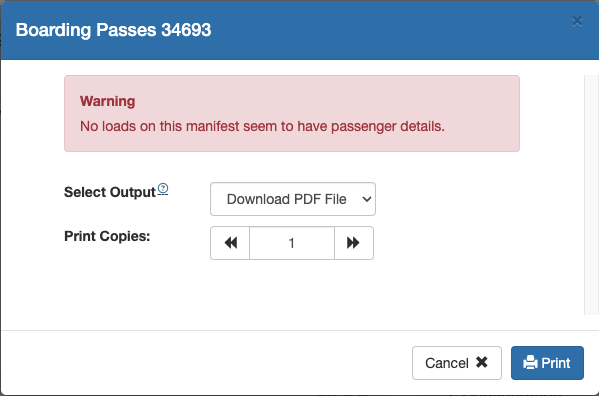
Once passenger details have been entered for at least one passenger, a boarding pass will be printed for each passenger whose details have been entered.
Baggage Tags
Baggage tags can also be printed from either a Payment or a Manifest.
From a Payment
Print baggage tags from the Print menu.
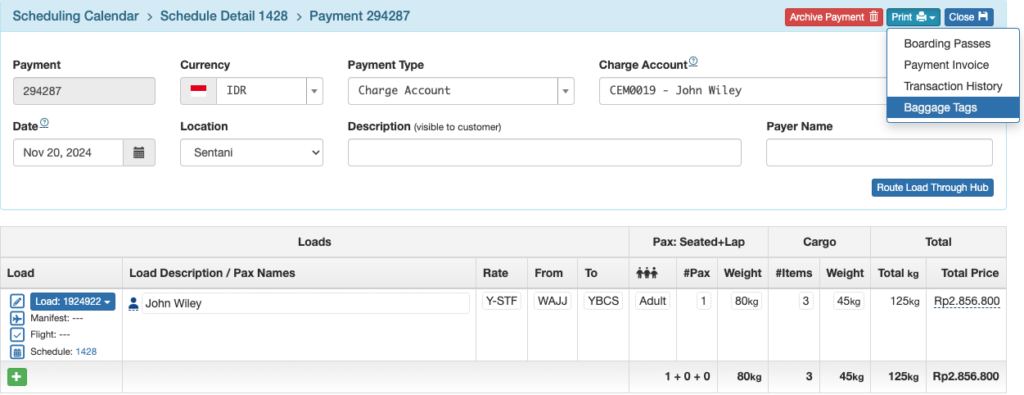
A tag will be printed for each item of cargo, in accordance with the number of items listed in the Cargo column of the Payment.
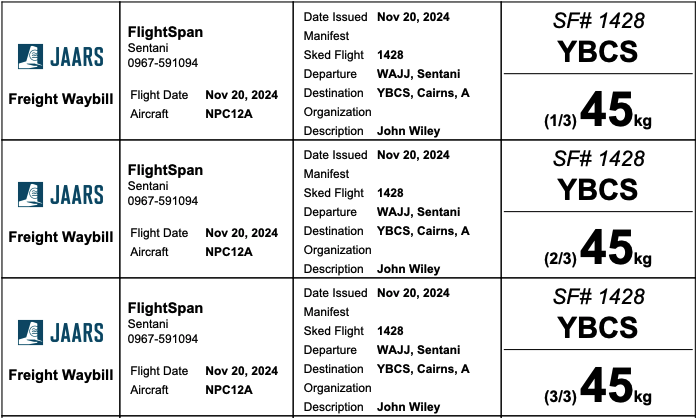
Note: If you want to change the “Freight Waybill” label or if you need to print the tags in landscape so they can be looped around luggage handles, edit the label as described here.
If you want each tag to reflect each item’s weight, items must be listed separately on the Payment.
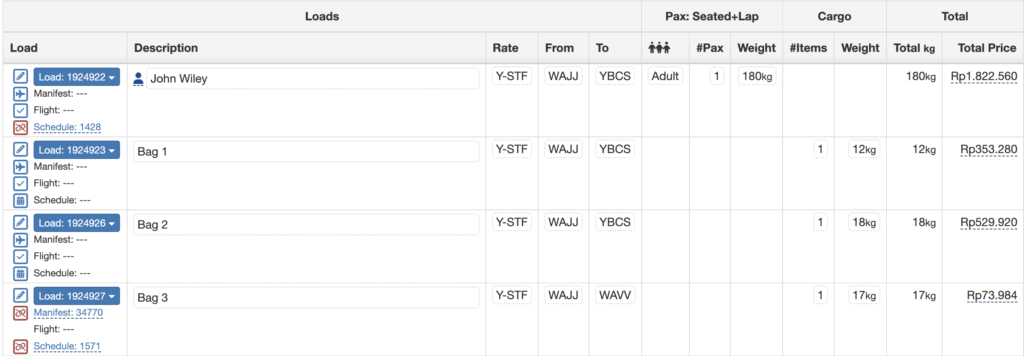
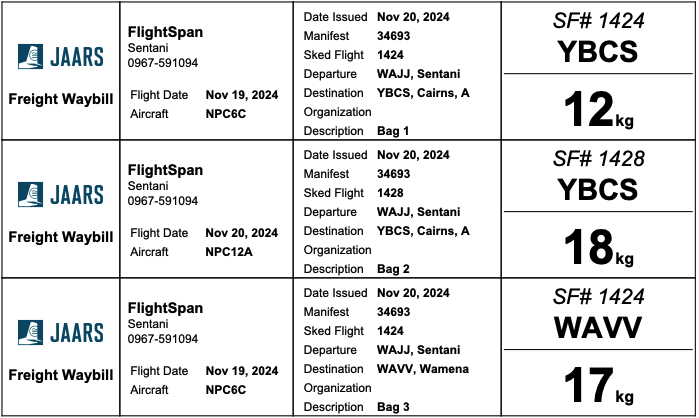
Note that if the cargo is not linked to a manifest or a scheduled flight, the flight information will be missing from the tag.
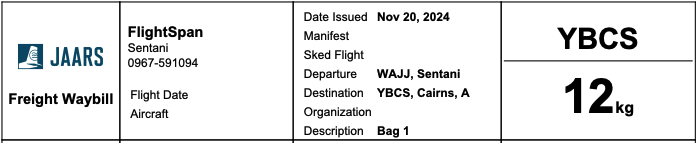
If the cargo item has been labeled as DG, the tag will include a Dangerous Goods label.
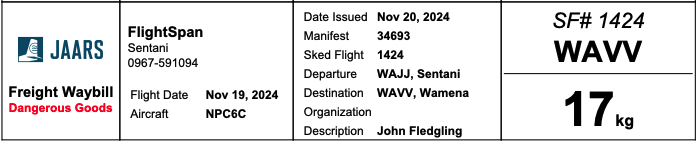
Note: Baggage tags will not be printed for Strikethrough Loads. If a baggage tag is needed, use the Route Through Hub feature.
From a Manifest
From the Manifest detail, select Baggage Tags from the Print menu.
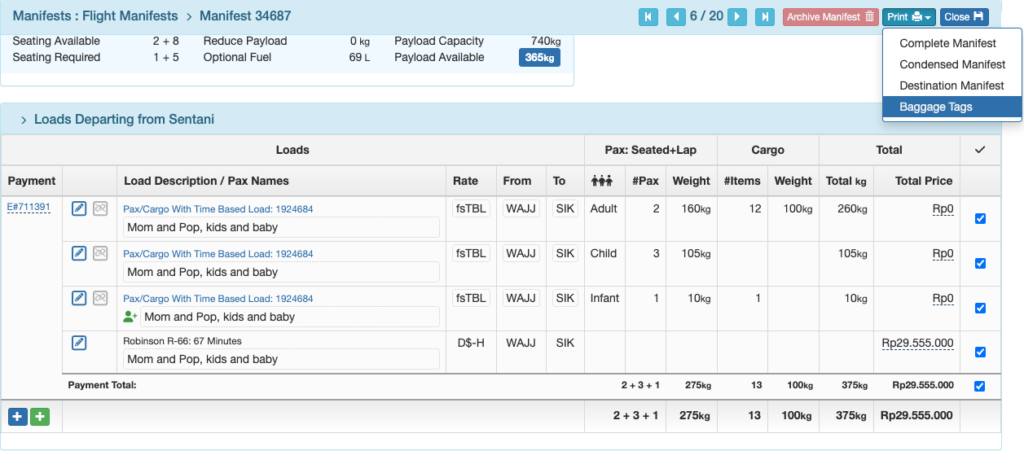
Note: The print button will be disabled until all overweight issues are resolved, and all loads have been checked in (if the feature is enabled).
A tag will be printed for each cargo item as described in the Payment section.
Video Version