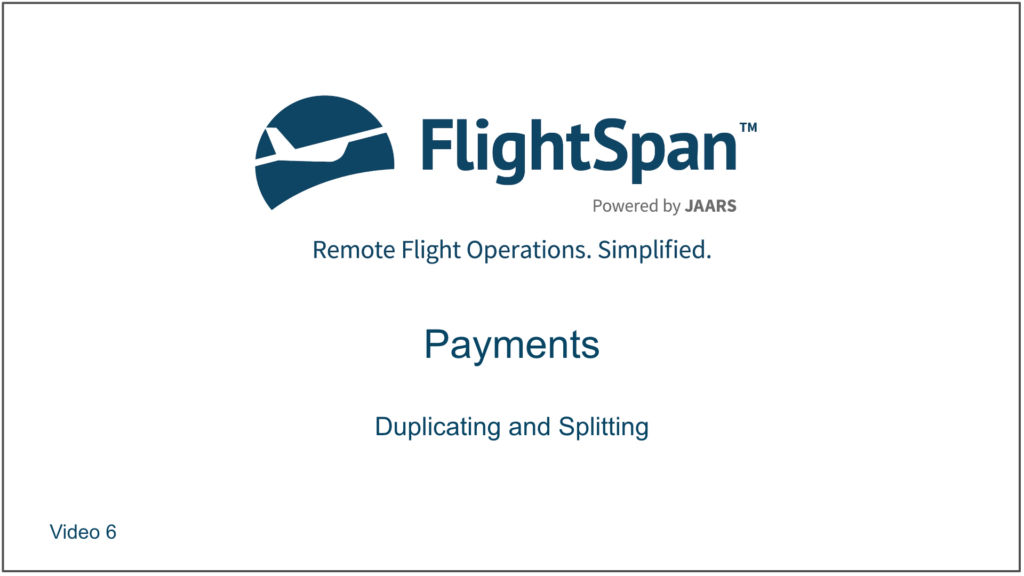Split (Supersede) Load
Sometimes only part of a load will be flown, or perhaps the customer shows up with less loading than they paid for. In either case you can split the load from the Payment Detail.
If payment for a load has been made using a cash-type payment method (any method other than a Charge Account), click on the load number and select Split (Supersede).

The full amounts of the original load will be listed in light gray with a question mark. Fill in the actual amount to be carried.
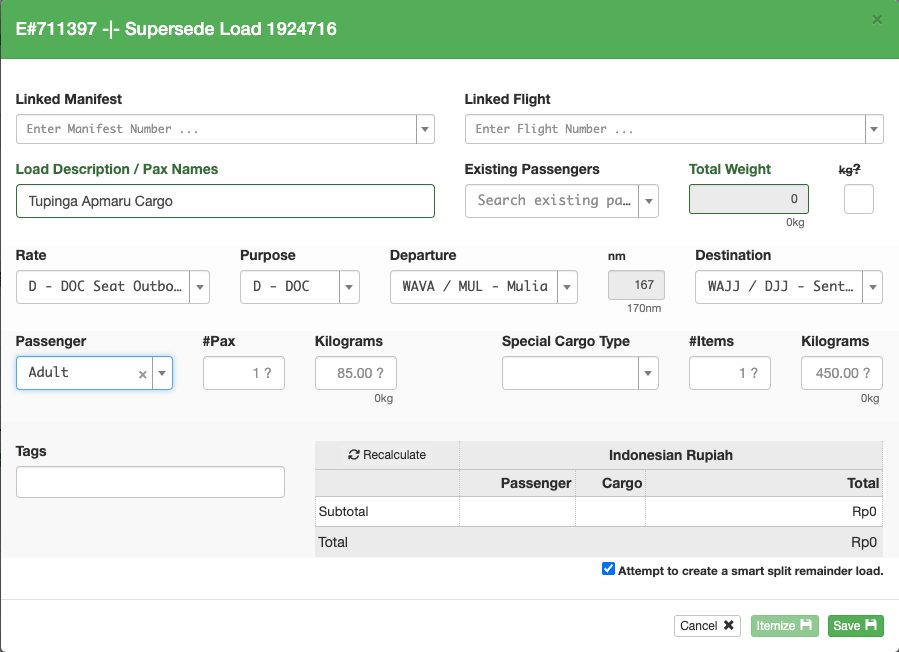
If the “Attempt to create a smart split remainder load” box is checked, FlightSpan™ will attempt to calculate the remaining cargo.
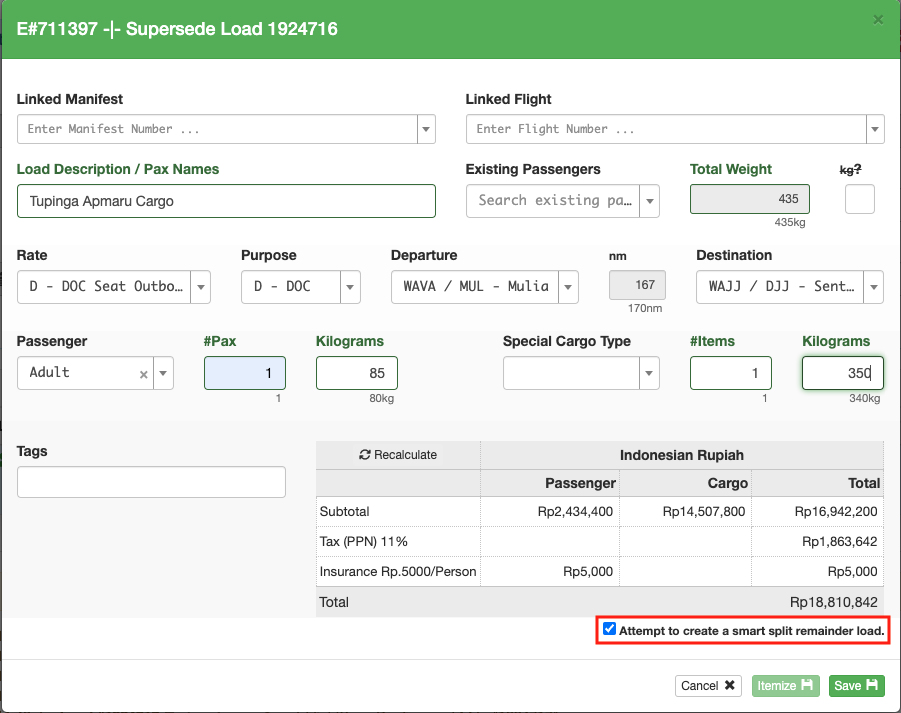
The original load will be superseded by the new load, and if the smart split was successful, the remaining cargo will be displayed.

A load cannot be smart split if
- Passengers
- The original number of passengers was exceeded
- The original passenger weight was exceeded
- The original passenger type changed (e.g. a child instead of an adult)
- Cargo
- The original cargo weight was increased
- The original cargo count was increased
- The original cargo type was changed (e.g. Dangerous Goods)
- Rate
- The rate was changed
- The original rate was not a calculated rate
- The departure point or destination was changed
- The flight time was increased
- The load has already been split and there is a cash remainder
If the split is unsuccessful, the reason will be displayed at the top of the Payment, and the remaining cash balance will be displayed.
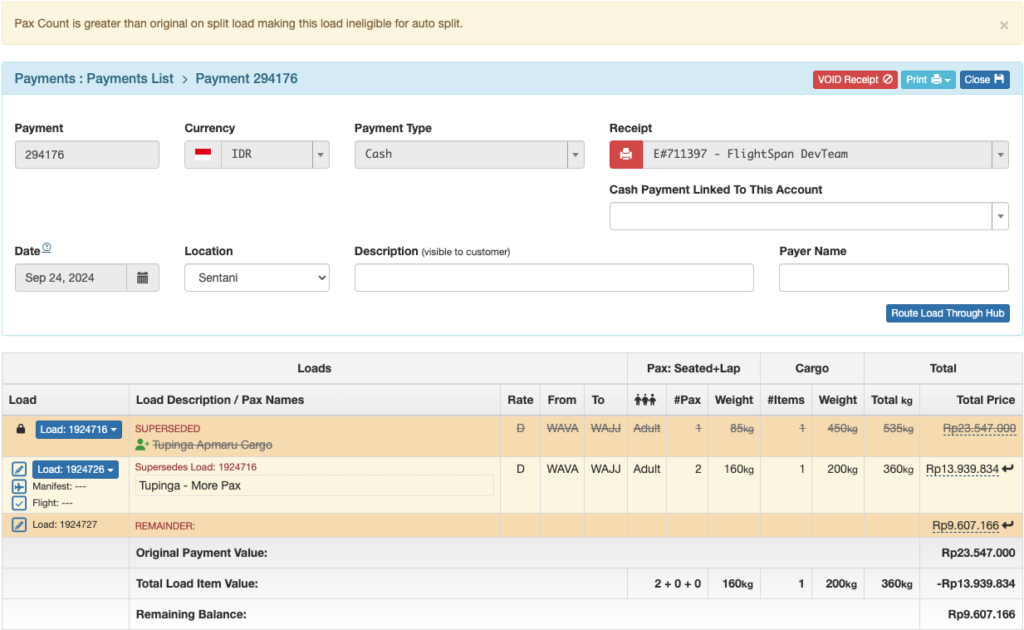
If you do not want to smart split the load, uncheck the box. The original load will be superseded by the new load, and the remaining cash balance will be displayed.
The remaining balance may be used for any future loading by clicking on the blue Edit Load pencil icon.
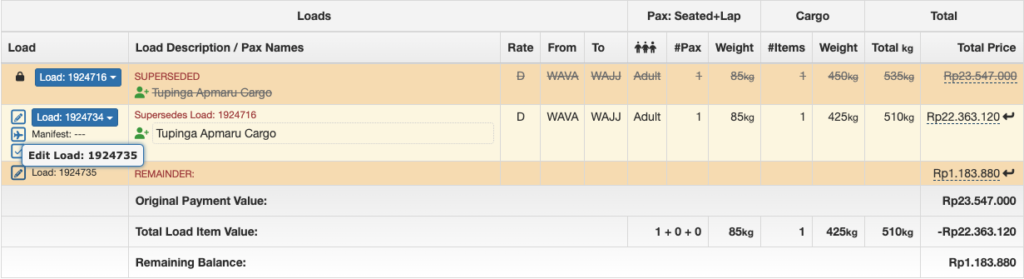
If an attempt is made to exceed the remaining balance, the total will turn red and you will be prevented from saving the new load.
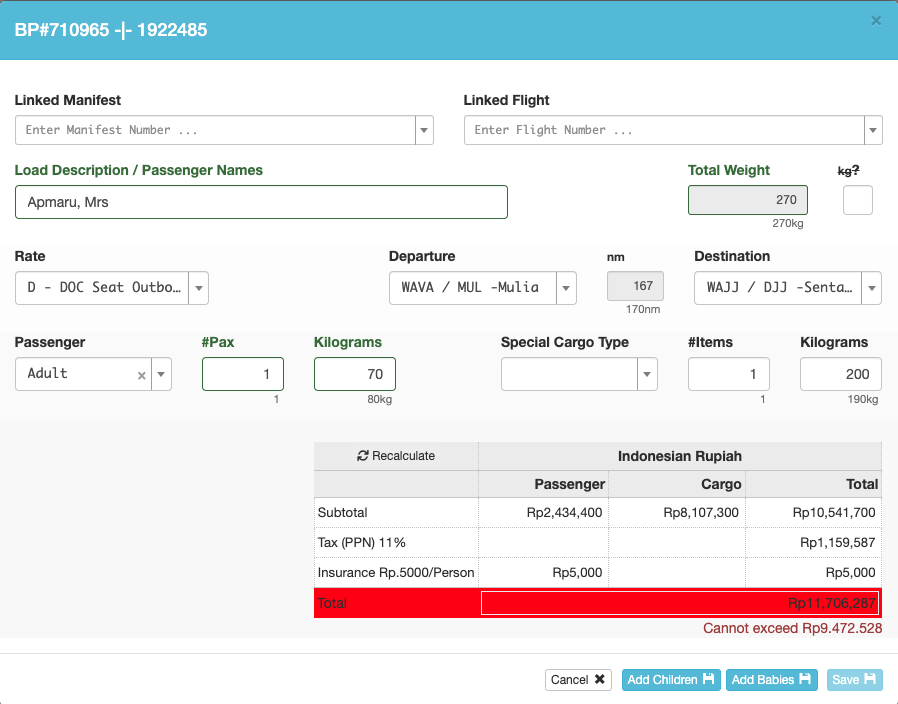
Note: If unaccompanied cargo will be stored for a future flight, see the Cargo on Standby feature.
Receipted Cash Type Payment
If you wish to itemize passengers when a receipt has already been issued for a cash type Payment, first split the load, then reenter the load details. Original load details are displayed in gray with a question mark.

Click Itemize, and the load will be split and itemized, unless limited by the rounding allowance set in the rate. The amount of rounding will be displayed in the last load.

If the rounding allowance is exceeded, the load will be split but not itemized. An explanation will be displayed above the Payment.

Duplicate Load
If a Payment Load associated with a Charge Account needs to be split over more than one flight, or if additional loading needs to be added, use the Duplicate function. Only payment loads charged to an account number or cash loads which have not yet been paid for can be duplicated. Click on the load number, then the Duplicate button.

The load is duplicated, but without any loading or cost. Edit the load(s) as necessary and save.
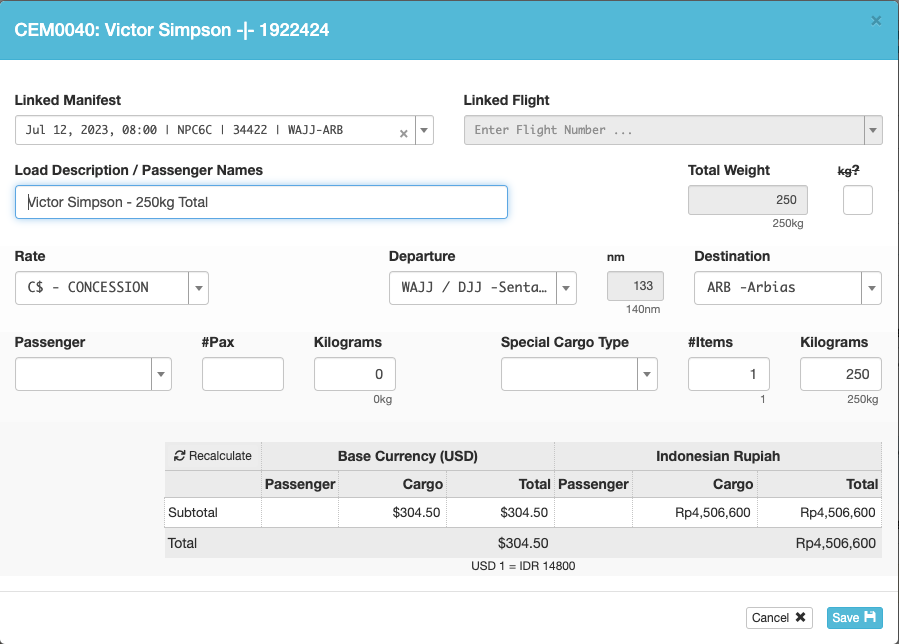
The new load will be added to the payment record and each load can be linked separately to flights.
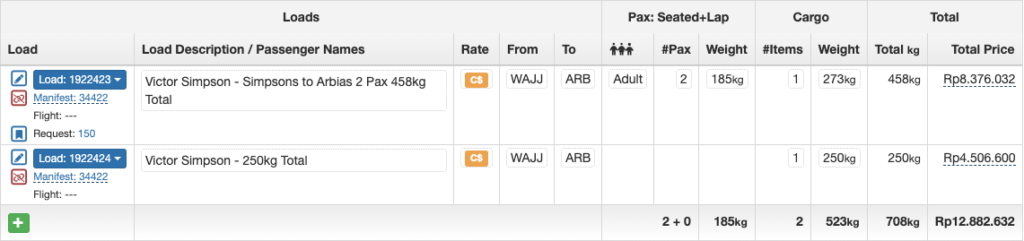
Video Version