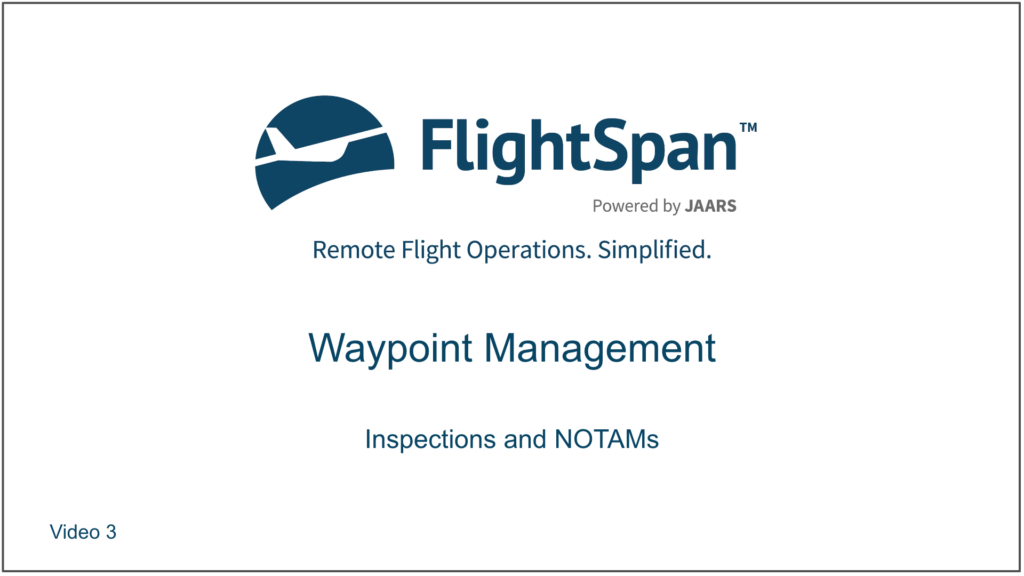Inspections and NOTAMs are accessed from the Waypoints page.

Waypoint Inspections
Inspections are automatically updated when a pilot reports a runway or LZ has been inspected through the FlightSpan™ EFB. Select Waypoint Inspections List from the Navigation Data menu, and if needed manually add new inspections with the green plus button, or edit existing ones by clicking on the blue pencil icon.
Sort by clicking on any of the blue column headers or search using the windows at the top of each column. Click on the waypoint name to go to the Waypoint Detail page.
Inspection records can also be manually added, edited, or deleted from the Inspection tab of the Waypoint Detail.
Waypoint NOTAMs
NOTAMs are also imported from FlightSpan™ as flight crew report them in the field, but can also be manually added.
Select Waypoint NOTAMs List from the Navigation Data menu, and add new, edit, search, and sort as in the previous examples. In addition to the information in the Closed column, NOTAMS that close an airport are marked with a red badge, all other active NOTAMS are marked with a yellow badge and inactive NOTAMS are marked with a gray badge.
You can set an effective date in the future to have the NOTAM become active at that date.
You can also set an expiration date in the future as applicable to have the NOTAM automatically expire on that date.
NOTE: Best practice for canceling/removing NOTAMS is to set the expiration date to the current date. Only use the red delete button for NOTAMS entered in error. This practice allows you to have a history of NOTAMS at a given airport.
Expired NOTAMs will be grayed out.
NOTAMs can also be manually added, edited, or deleted from the NOTAMs tab of the Waypoint Detail.
Video Version