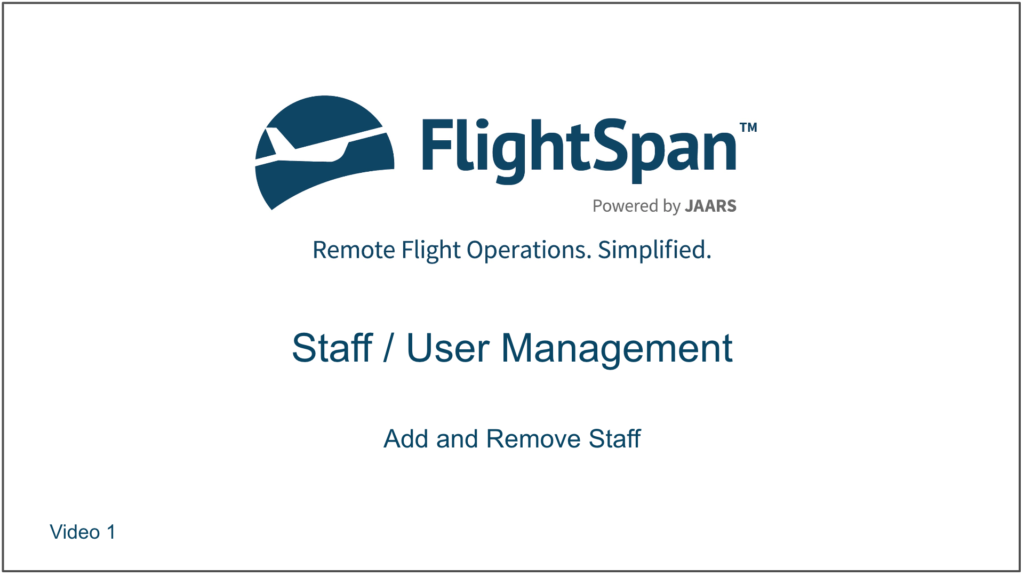FlightSpan™ Ops provides a robust permission structure allowing you to tailor your staff’s access to the many different parts of the software. Staff Roles provide you with a means of selecting a group of permissions and assigning them to a Staff Role and then assigning that Staff Role to one or more members of your staff.
In order to have access to FlightSpan™ Ops, each user must have their own account and have appropriate Roles assigned to them (with their associated permissions) so they can access the areas of FlightSpan™ appropriate to their responsibilities.
Add Staff Users
From the Settings Menu select Staff/Users.

Then click the green New button.

Fill out the primary details for the new user.
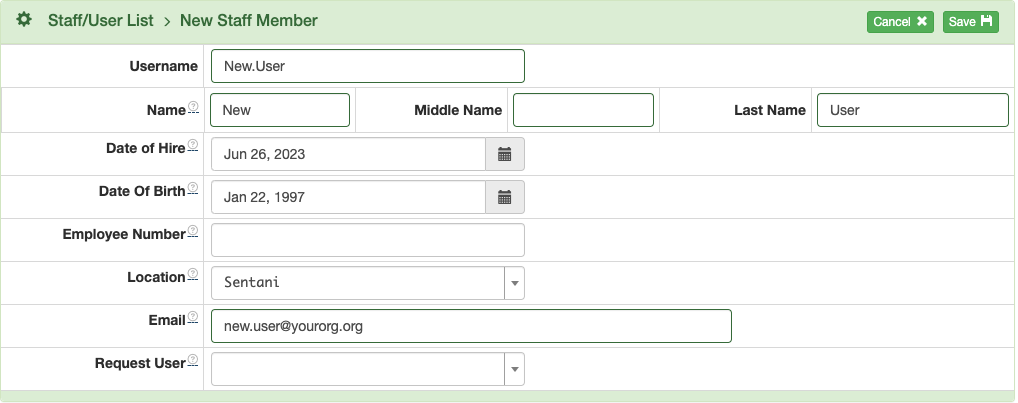
If they have already set up a Request User account, linking them as a Request User allows them to remain logged into FlightSpan™ Ops while using the public flight request form.
When you save, the new user’s status will automatically be Active, enabling them to use FlightSpan™ Ops once they log in.
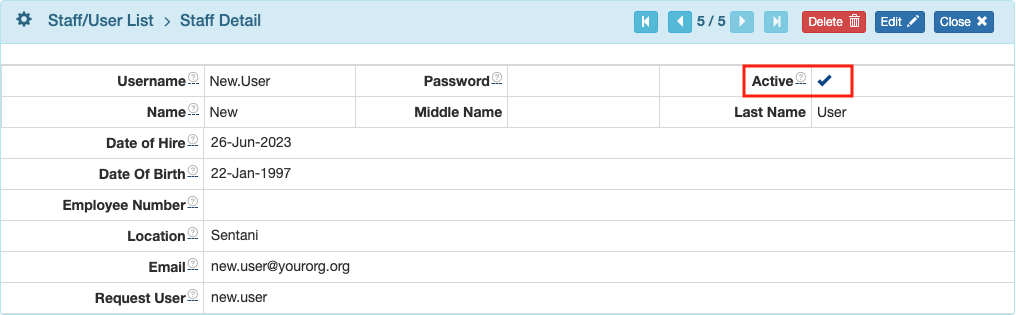
Note: Ops Personnel (Pilots, Mechanics, and Flight Attendants) are a subset of Staff/Users. More details on setting up Ops Personnel in FlightSpan™ Ops can be found under Pilots, Mechanics, and Flight Attendants.
Invite the New User
Next click edit and select Reset Password.

Copy and paste the password into an email to the new user so they can log in using their username and temporary password.
When they log in, FlightSpan™ Ops will open the reset password screen.

After they click Change Password, they will be logged out and will have to log back in using the new password.
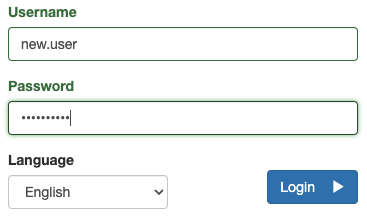
Deactivate or Remove Staff/User
Deactivate or Delete Ops Personnel
Ops Personnel may be moved from Active to Inactive status or vice versa simply by editing the pilot, mechanic, or flight attendant record.
From the Ops Personnel menu, select the ops group, then the individual’s name.
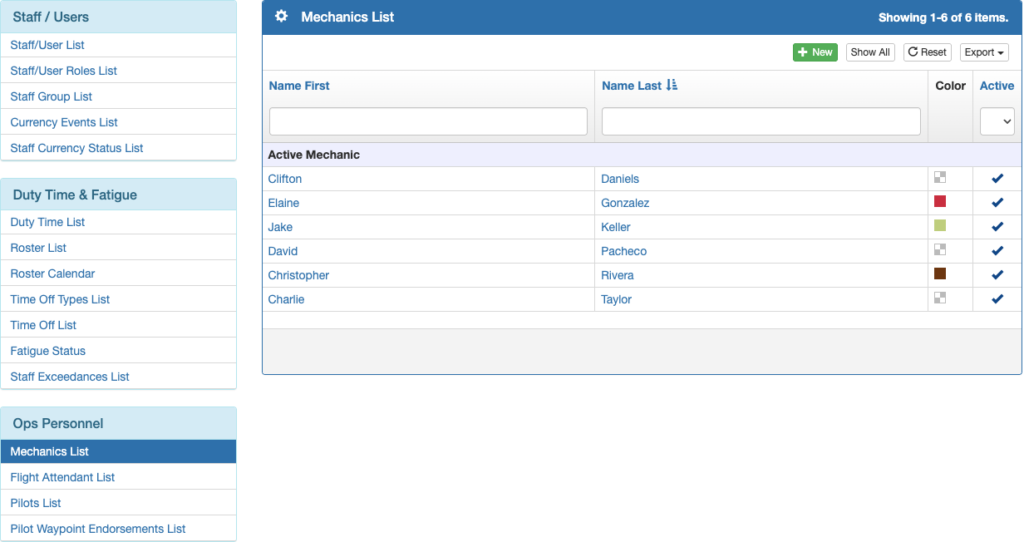
To remove a staff member from the Ops Personnel group, click Delete and then confirm when prompted.

To deactivate a staff member from their Ops Personnel group, click Edit, and toggle the Active switch to the desired status and click Save.
Note that once pilots have flown (and thus are associated with a flight record), they can no longer be removed from the group with the Delete button.
Inactive Ops Personnel can still use FlightSpan™ Ops.
Deactivate or Delete Staff
To suspend access to FlightSpan™ Ops, select the staff member from the Staff/User List, and edit their status as above.
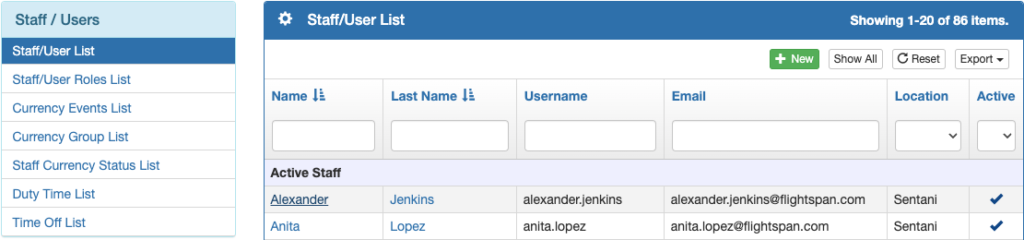
To permanently remove a user from FlightSpan™ Ops, select the red Delete button, then confirm when prompted.
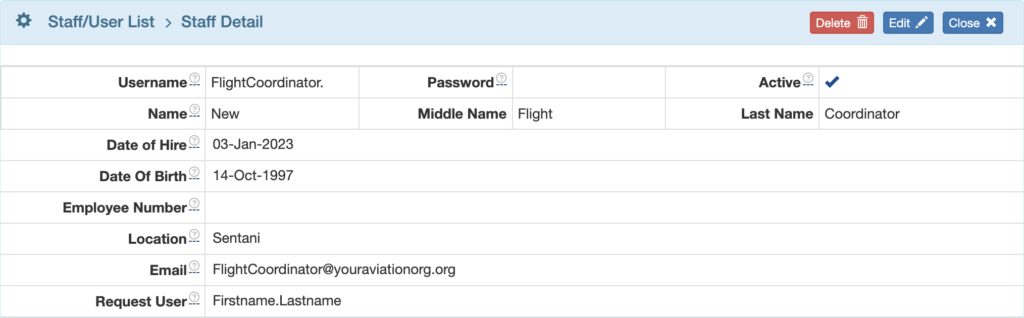
Staff may also be added to Staff Groups for the purposes of time off and currency management.
Staff Groups
From the Settings Menu select Staff / Users.

Then from the Staff / Users menu on the left, select Staff Group List, and click the green +New button.

Enter a Group name and add a description, if desired, then Save.
See Staff Currency Management document for instructions on setting the Sync with EFB and For Staff Currency switches.

Next, click the blue plus button to link staff to the Group.
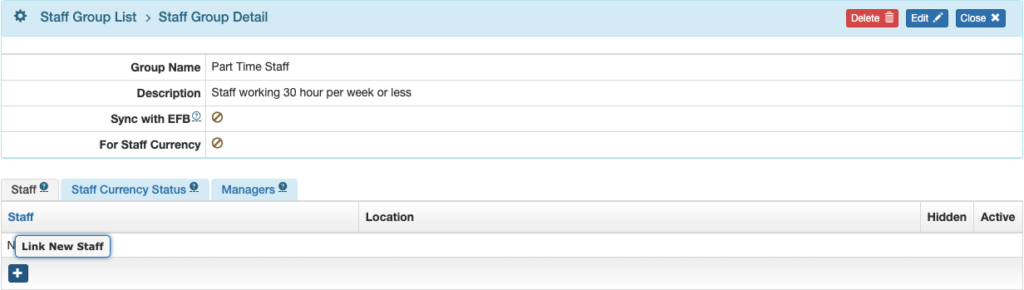
Search for and select the desired staff, or click select all, then click Link.
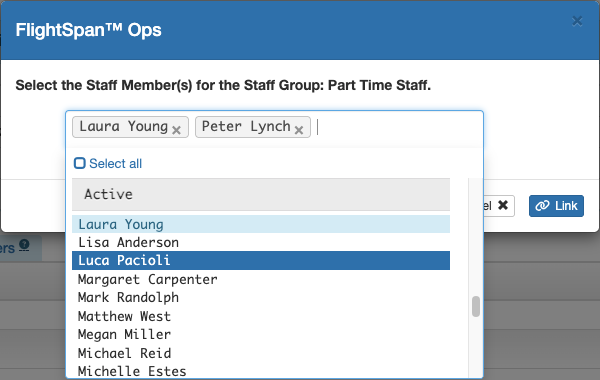
Alternatively, from an individual’s Staff Detail, select the Staff Group tab and click the blue plus button.
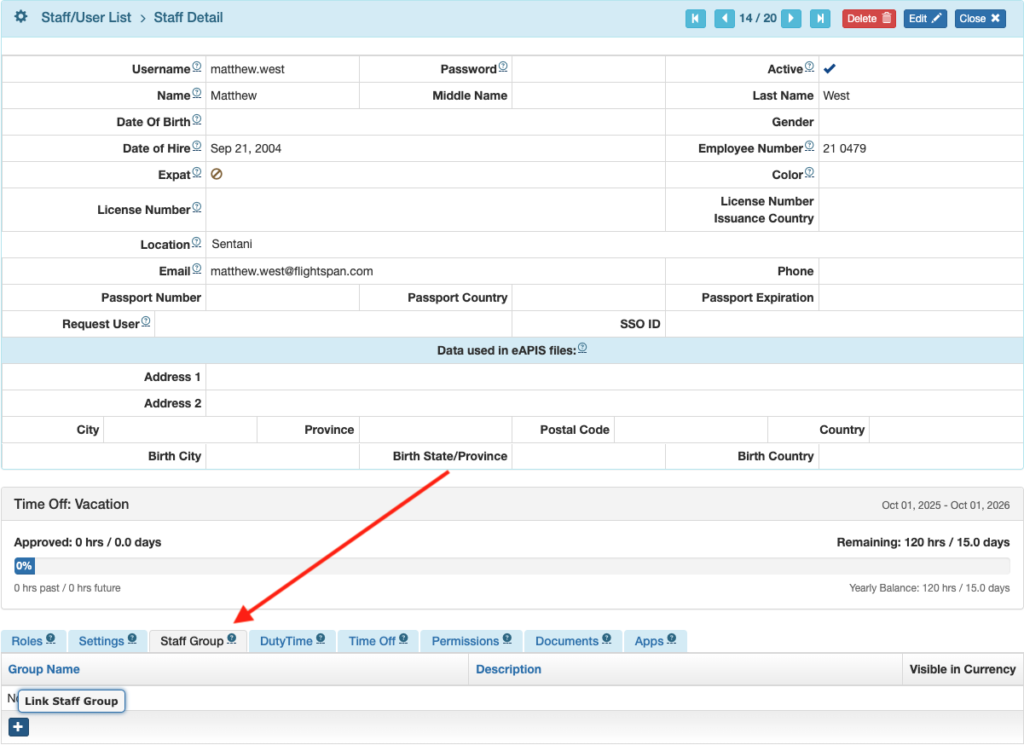
Select the Group or Groups the staff member belongs to, and click Link.
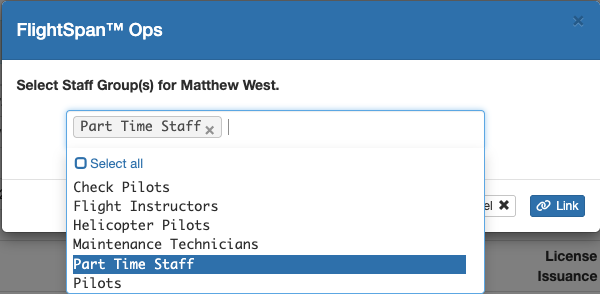
Video Version