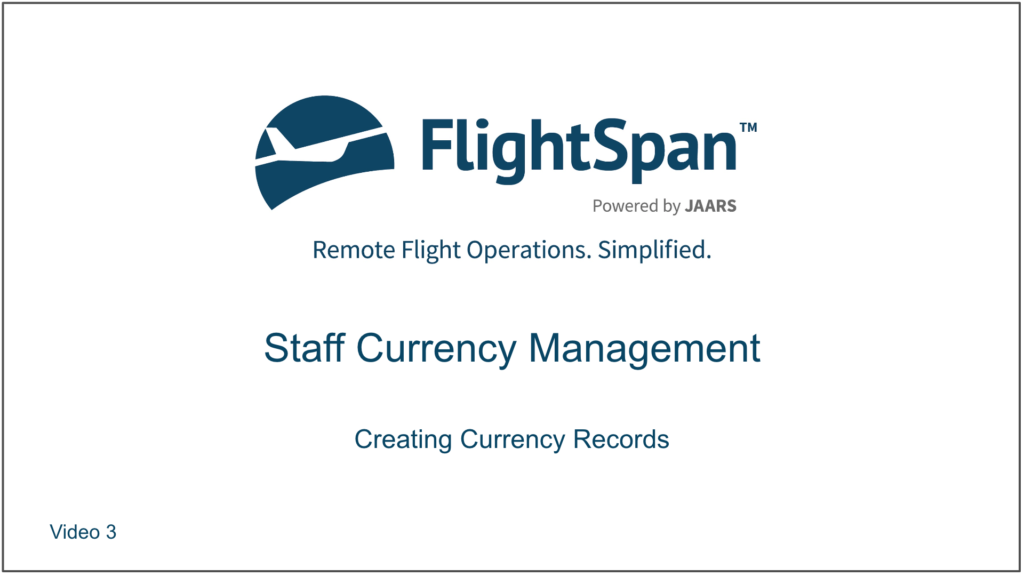Use the green plus button to begin adding staff member currency records.
Staff members in the currency group will be prefilled.
Use the plus button next to a name to add an event for that individual,
Or use the green plus button at the bottom to pick from the list of all group members.
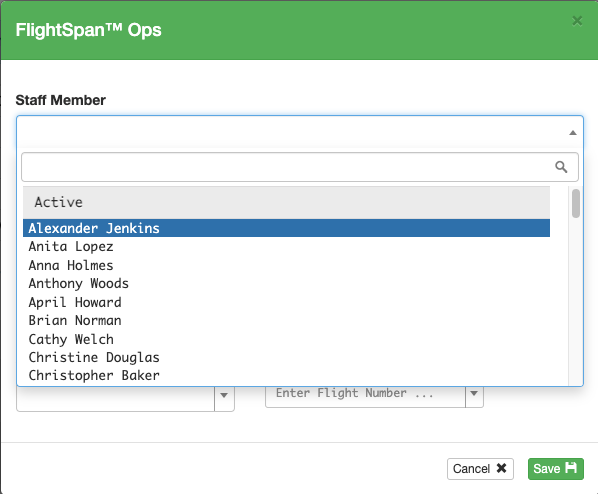
Once group members have associated records for the currency event, the green plus button changes to blue edit icons and red delete icons.
Date may be picked from the calendar or typed using MM/DD/YYYY format.
Decide whether to track the event for the staff member or not; for instance, a pilot may not be checked out in all aircraft types, so you would not track them for the aircraft types in which they are not checked out; or a staff member may be on leave and you want to suspend tracking while they are gone.
You can override the automatically generated due date. This might be useful if an event has a grace period but you want to maintain a consistent due date. Be sure to hit enter after changing the date, or the change won’t be saved.
Note: Subsequent due dates will be calculated from the Override Date.
Note, Check Pilot, and Flight Number are optional fields.
By default, records are sorted by due date, but sort order can be changed by clicking on any of the blue column headers.
Colors indicate event status. White indicates the event is not due or is not being tracked, yellow indicates it is within the predetermined warning window, and red indicates that it is either past due or the event details have not been entered.
Video Version