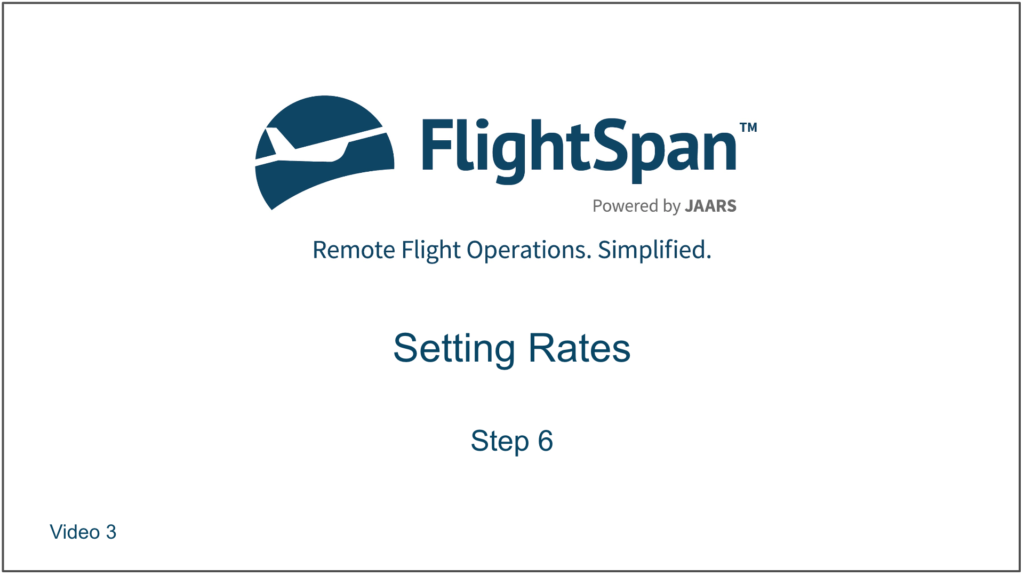Select Rates List from the Rate Settings menu. Edit a rate by clicking on the rate code, or create a new rate by clicking on the green New button.
Select from dropdown lists or fill in the blanks as required. There are multiple helps available by hovering over underlined text.
The entry in the Code cell is a critical piece of information that will be the primary reference to the rate in FlightSpan™. It is often referred to as the Rate Code, and will appear in the Code column of the Rate List. The Rate Code for each rate must be unique.
If you switch No Charge For Additional Loading to Yes, then additional loading can be added without incurring additional charges.

Note: Time-based rates do this automatically even without the switch set to Yes.
For Open Total rates only, if you switch Allow Negative Load Price to Yes, then discounts can be manually applied when using this rate.

If you want the ability to split and itemize receipted cash type payment loads after creation, you will need to enter an allowance for rounding.

Rate Formulas
There are six types of rate formulas to choose from.
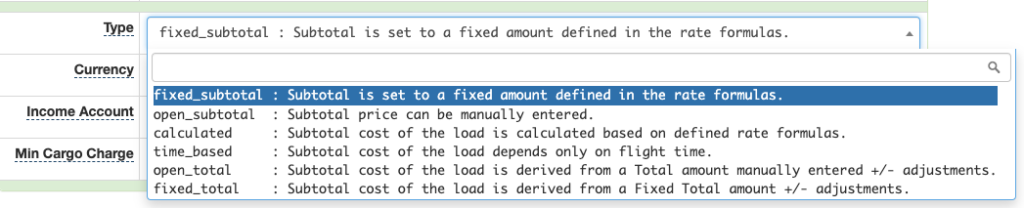
After initially saving the rate, the Rate Formulas tab will be open. Use the green plus button to create a new formula.

Note: When creating formulas, Summary is optional. All other fields are required.
Fixed Subtotal
A Fixed Subtotal rate will return the Factor as a subtotal. No data substitutions are available, but Price Line Items can be added to the subtotal.
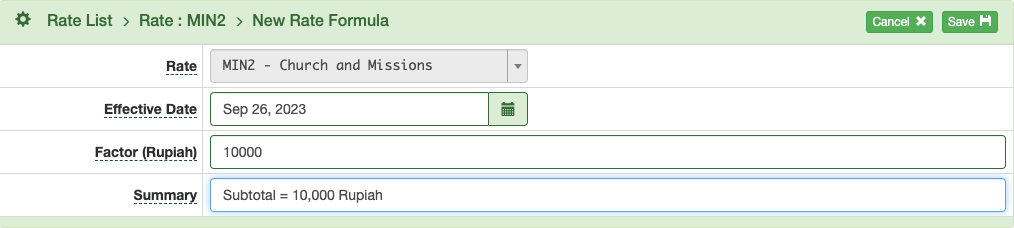
Open Subtotal
An Open Subtotal rate leaves the subtotal amount blank. Manually enter the subtotal when creating the Payment. No Data Substitutions are available, but Price Line Items can be added to the subtotal. (An Open Subtotal type rate allows you to set a custom price for a load/flight and is generally restricted in its use for special cases or exceptions.)

Calculated
A Calculated rate returns the subtotal based on the formula you create.
Be sure to enter a leading zero for a decimal number to avoid the error in the second formula below.
Time Based
A Time Based rate returns the subtotal based on the Factor multiplied by flight hours for each aircraft type.
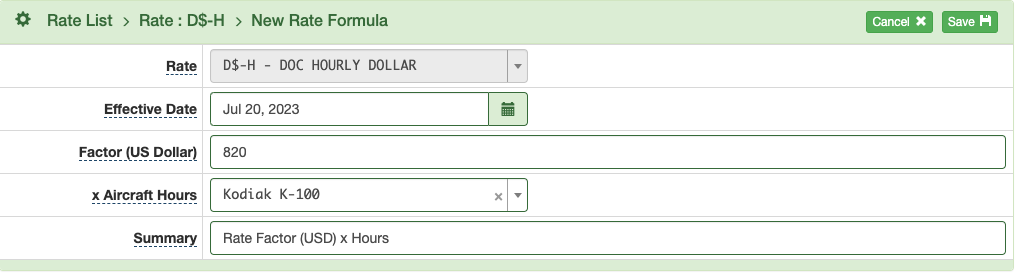
Continue to add formulas for each aircraft type.
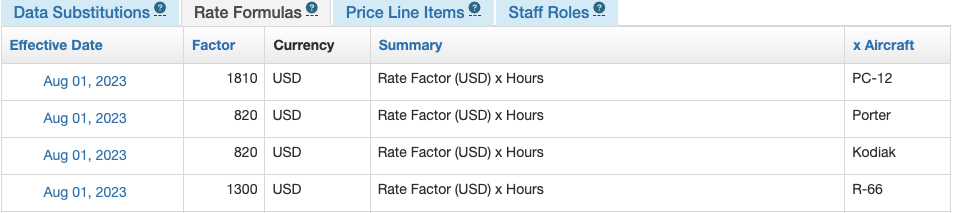
Open Total
An Open Total rate leaves the total blank. Manually enter the total when creating the Payment, and it will back calculate the subtotal, taking into account any Price Line Items. (Like an Open Subtotal type rate, an Open Total rate allows you to set a custom price for a load/flight and is generally restricted in its use for special cases or exceptions.)

Fixed Total
A Fixed Total rate enters the Factor as the total, then back-calculates the subtotal, taking into account any Price Line Items.
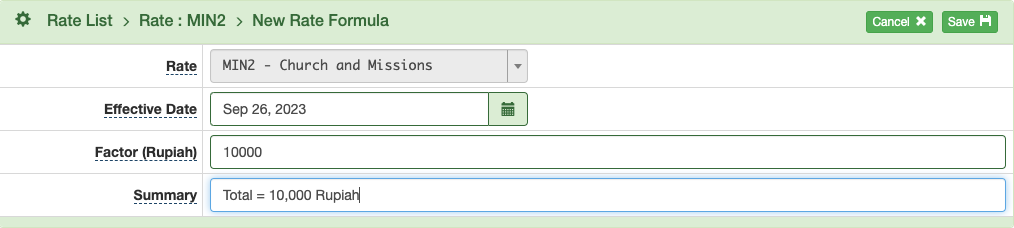
Video Version