Substitutions are used to modify or override the normally calculated rate in defined circumstances.
Select Data Substitutions from the Rate Adjustments List and click on the title to edit, or the green plus button to create new.
Fill in the blanks, selecting from available options and calculation methods from the drop down lists to achieve your desired result. There are seven Rate options to choose from.
Choose one of five available calculation methods. Selected Field refers to the Rate factor chosen in the previous step (cgo_weight in the example below). Criteria Value refers to the Adjustment Criteria selected in the next step.
Set the Adjustment Amount in the same units as the Rate, in this case 10 kilograms. Then select the adjustment criteria to achieve the desired result and save. In this example, each adult will receive a 10 kilogram free baggage allowance.
The following Adjustment Criteria are used only to determine when a data substitution will be applied. If none of these Adjustment Criteria are selected, the data substitution will be applied for all departure points, destinations, passenger types, and cargo types:
- For Departure
- For Destination
- For Passenger Type
- For Cargo Type
When the selected calculation method is either Set From Factor or Adjust By Factor, at least one of the following Adjustment Criteria values are required and are used as variables in the formula. The other calculation methods do not use these Adjustment Criteria values as calculation variables.
- For Distance
- For Passenger Count
- For Passenger Weight
- For Cargo Count
- For Cargo Weight
- For Total Weight
Set the Rounding Precision to determine which decimal place the rounding rule will be applied to.
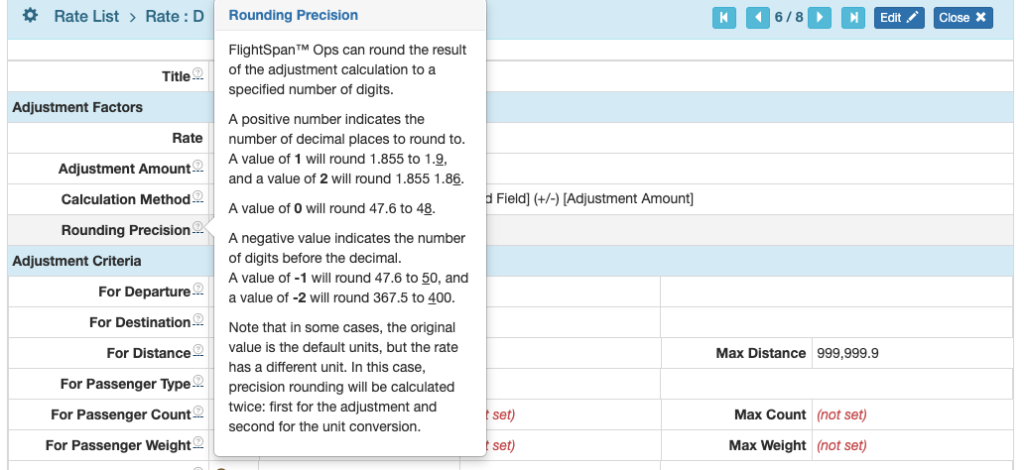
Next scroll down and use the blue plus button to link the Data Substitution to each of the rates that will use it.

You can Select all or search for and link rates individually.
Data Substitutions can also be linked to Rates from the Rate itself. From the Rate’s Data Substitutions tab click on the blue plus icon to add the Data Substitutions.
Unlink Data Substitutions using the red Unlink icon after first setting an expiration date.

Note: Once a Data Substitution has been used with a Rate, it can no longer be unlinked from the Rate. Instead, set an expiration date so it can no longer be used.
Hierarchy
Once you have created all your Data Substitutions and linked them to Rates, open a Rate and from the Data Substitutions tab, use the blue pencil icon by the date to change the effective date or add an expiration date, and to set the Hierarchy as required.

Effective dates, expiration dates and hierarchy can also be set for each Rate from the Data substitution detail.

Hierarchy should be set for data substitutions if you wish for more than one data substitution to apply in different circumstances. Hierarchy determines the order of calculation. Higher numbers are calculated first, lower numbers are calculated last. Two separate calculations cannot have the same hierarchy.

Not all calculation methods respond to hierarchy settings in the same way.
If two or more of the same formula type are applied:
- Set By Addition – the adjustments will be cumulative, or will “stack” on top of each other, and hierarchy does not matter.
- Set From Factor – the adjustments will not stack; only one data substitution will be applied. Hierarchy determines precedence.
- Set From Amount – the adjustments will not stack; only one data substitution will be applied. Hierarchy determines precedence.
- Set By Percent – the adjustments will stack, and the hierarchy does matter. The result will change depending on the order of calculation.
- Set By Factor – the adjustments will stack, and hierarchy does not matter.
Different calculation methods can also be stacked, with the order of calculation set based on hierarchy. However, if either Set From Factor or Set From Amount have priority, they will always supersede any previous calculations.
Note: If rounding precision is set for stacked Data Substitutions, rounding will occur between each calculation.
Video Version

