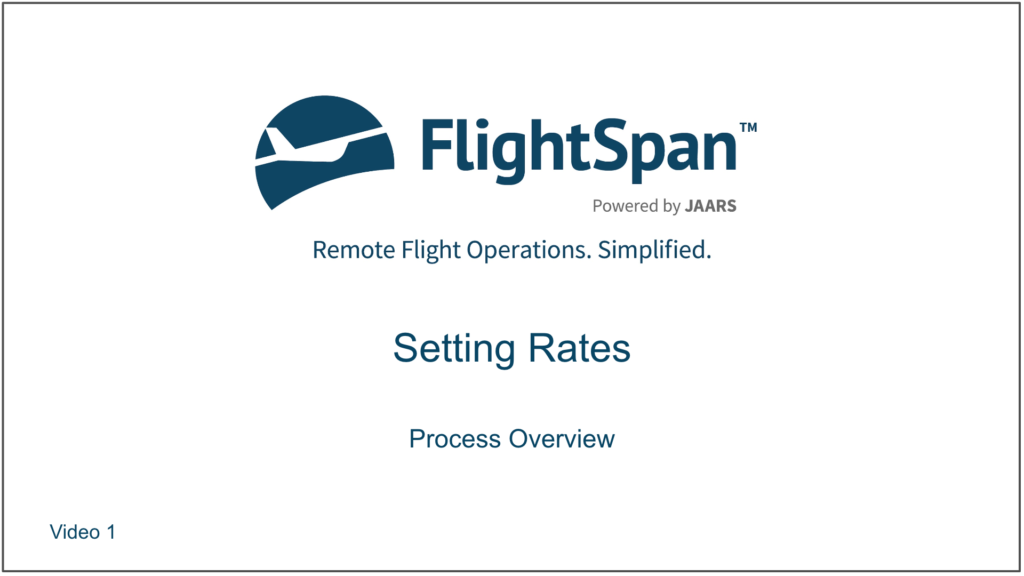Rates in FlightSpan™ Ops are extremely flexible, allowing you to set multiple rates for your services. You are able to charge by seat, flight time, distance, kg-nm, flat rate and more. You’re also able to add taxes and other surcharges to each rate. If you have a simple rate structure, setting your rates will be a relatively straightforward process. For complex rate structures, you’ll need to follow the steps below to ensure the interlocking pieces are set up properly. Prior to setting up your rates, ensure that deposit account numbers, company settings, and staff roles have all been properly configured.
Creating Rates Process
Use the following specific sequence to create the rate structure:
- Create Group Categories
- Add Rate Groups to the Group Categories
- Create new cargo types if needed
- Edit Passenger Types List definitions to comply with country rules
- Create Minimum Cargo Charges (Reserved)
- Create Rates
- Create Data Substitutions
- Create Price Line Items
- Test Rates
- Link Staff Roles
- Associate Default Rates with Accounts
- Set the Default Flight Request Rates
Rate Setup Overview
This overview will give the big picture of an example rate structure, and how the pieces fit together before diving into the details of each step in the rate setup process.
The Group Category “General Public” is created with Rate Groups of “DOC” (General Public) and “HB” (Produce).
Under Rate Group DOC, multiple rates are set for different types of loads.
The D Rate is set up for flights outbound, or from interior to interior locations.
Two different standard kilogram/nautical mile Rate Formulas are set, one for cargo and one for passengers. The April 01, 2018 rate formulas were superseded on September 01, 2022.
All effective rate formulas must have the same date. In this example the Passenger Weight formula will not function.
Data substitutions are set to grant a standard free baggage allowance, to standardize passenger weights for charging purposes, and to add 5 nautical miles to the total distance for each stop.
Note: In the example above, the 20 kilogram free baggage allowance for adults and 10 kilogram allowance for children was superseded on February 3, 2014; the new baggage allowance is 10 kilograms for adults and 5 kilograms for children.
Each Data Substitution has its own settings to fine tune it, for example the Takeoff and Landing substitution includes a setting for rounding to the nearest 10 nautical miles.
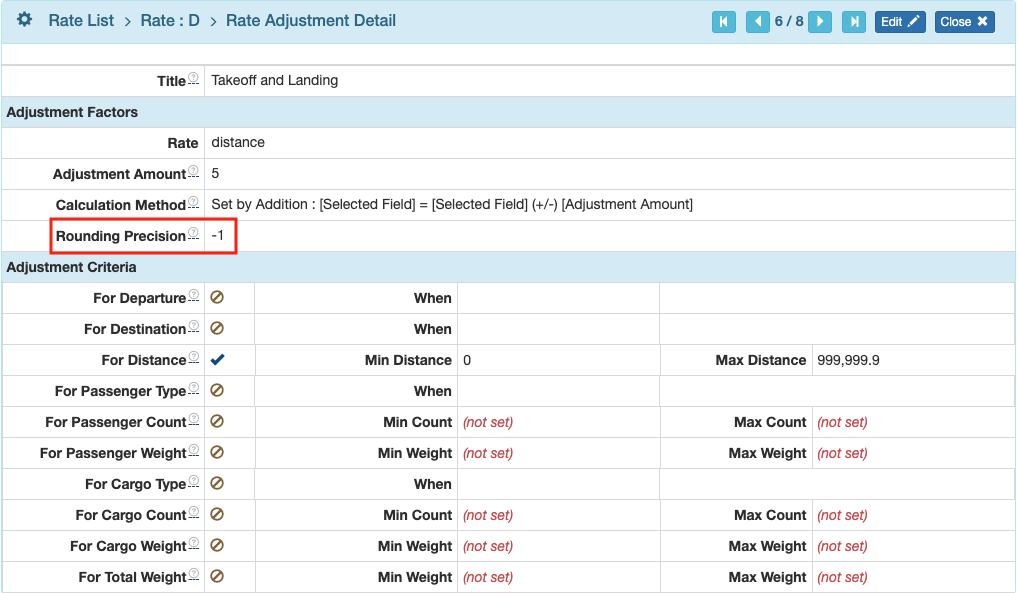
Price Line Items for taxes, insurance, and a dangerous goods surcharge are created that can be applied as needed. The 10% tax was replaced by an 11% tax on April 13, 2022.
Application of the Rates
Mrs. Apaminga is traveling from Sentani to Kasonaweja. She weighs 75 kilograms and has 20 kilograms of cargo, and will be paying the D rate.
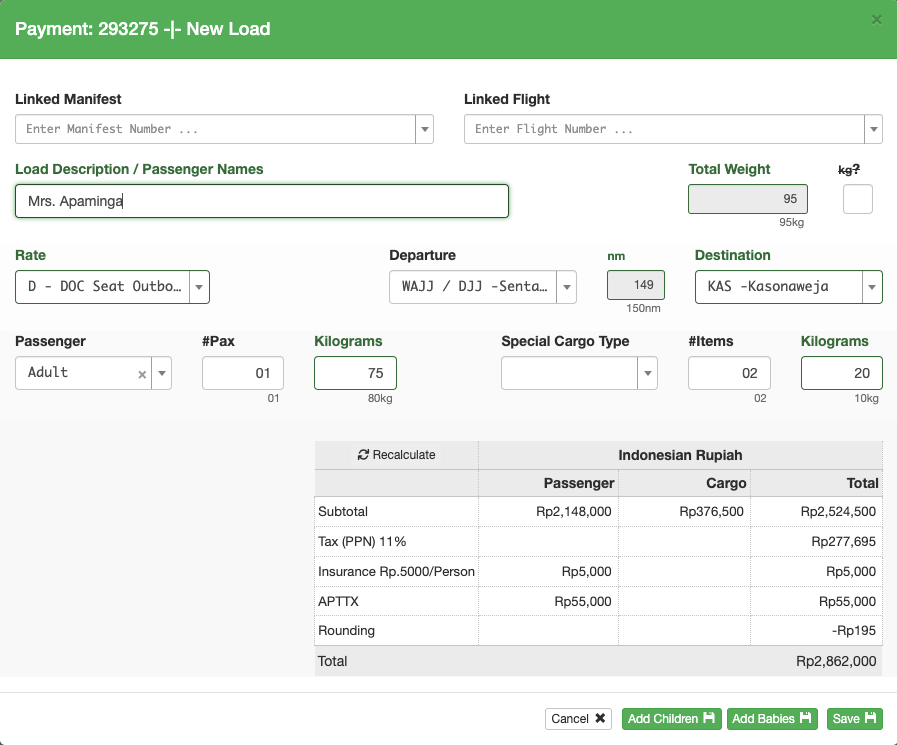
In the explanation of the calculations below, standard Rate Formulas are in black; Data Substitutions are in green; Price Line Items are in blue.
Passenger Calculation
Distance 149 NM + 5 NM = 154 NM, rounded to the nearest 10 NM = 150 NM.
Factor 179 Rupiah x Distance 150 NM x Standard Adult weight 80 kilograms = Rp2,148,000
Cargo Calculation
20 kilograms – 10 kilograms free baggage allowance = 10 kilograms baggage.
Factor 251 x Distance 150 NM x 10 kilograms baggage = Rp376,500
Taxes and Insurance
11% Tax x (Passenger + Cargo) = Rp277,695
Insurance Rp5000/Person = Rp5000
Airport Tax = Rp55,000.
Rounding
Subtotal = Rp2,862,195 minus Company rounding down to the nearest Rp1000.
Total Bill
Rp2,862,000
Note that when you are creating the load, the weight and distance data substitution numbers used for the calculations can be read under the respective boxes containing the actual numbers.
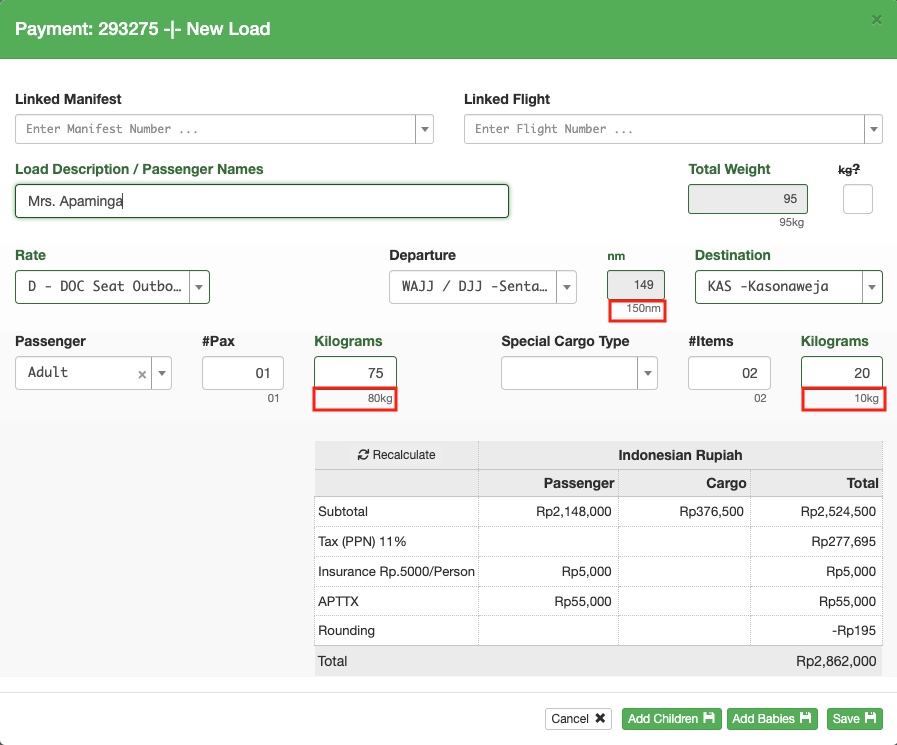
Video Version