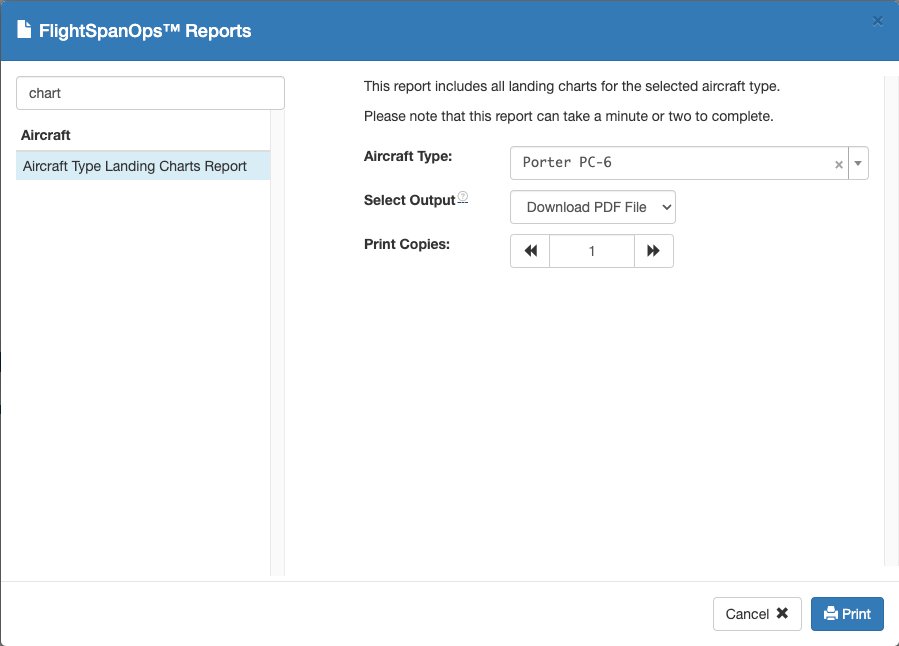Viewing the Charts
After you have designed your Chart Layout and built your first chart, you can view a PDF of the charts for all aircraft types at that runway (with the change history) by clicking the printer icon.
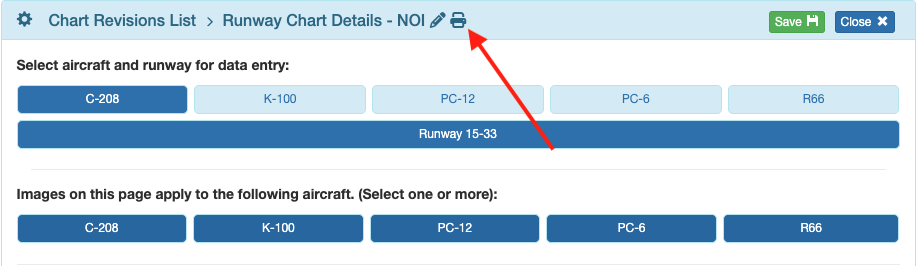
Draft status charts will display a Test Purposes Only watermark.
Review the charts for each aircraft type for accuracy and correct layout.
If you don’t like the way it looks, go back and change the Chart Layout and/or chart data and formatting until you like what you see.
Note that while the images don’t extend to the edges of the chart in the PDF, they will on the EFB. There may also be some minor formatting issues that will need to be resolved after the chart is approved and pushed to the EFB.
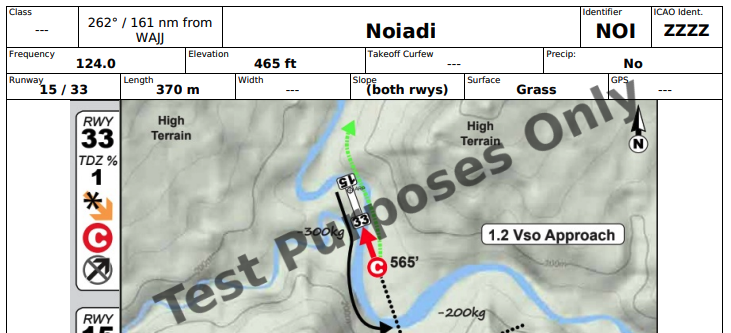
Completing the Chart Portfolio
Once you are happy with your chart design, you will still need to review and edit each of your runway charts, for each of your aircraft types, until your chart portfolio is complete and correct.
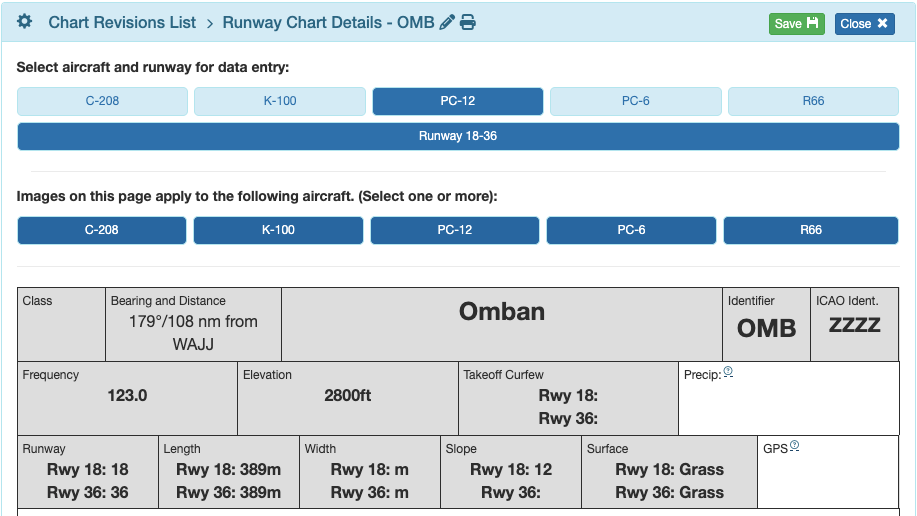
The final step to make each chart available for use on the EFB is to click the Approve button on each chart. Be sure to follow the Review and Approval instructions before clicking Approve.
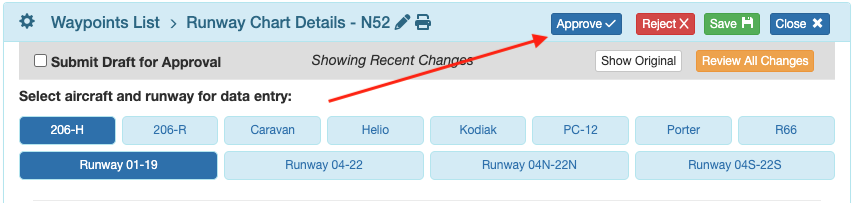
Next sync the EFB, and pull up the chart to see if any final formatting changes need to be made.
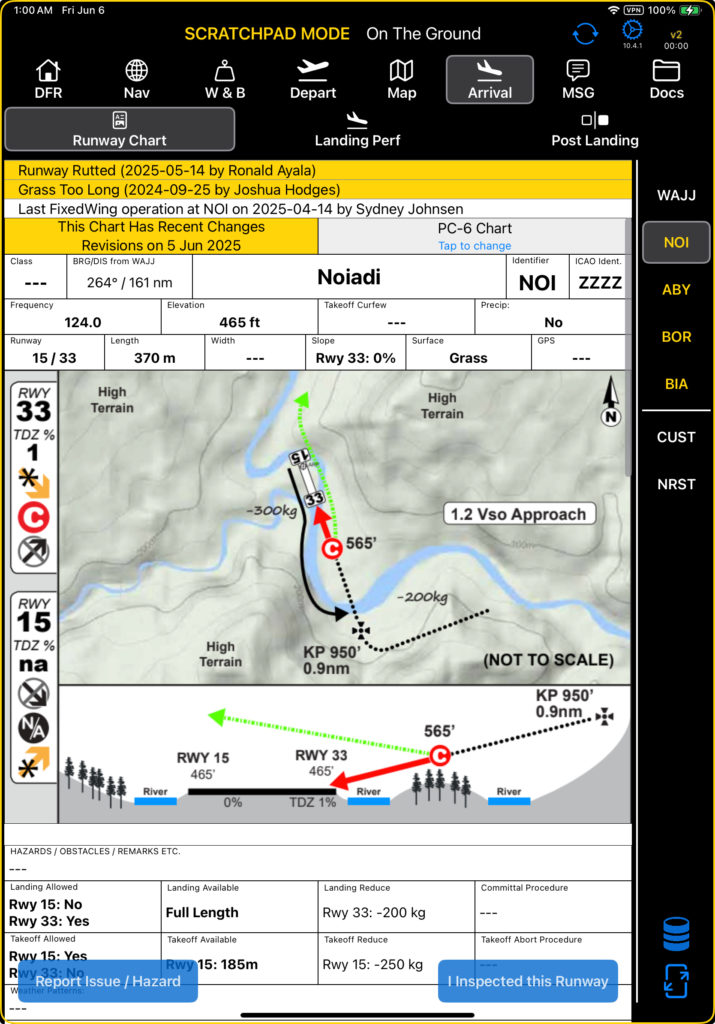
Caution: Once the chart has been approved, it is available to all users on the EFB.
Revision Status
On the EFB, each chart will display the last revision date at the top. If the latest revision is less than 60 days old, the message will be yellow.
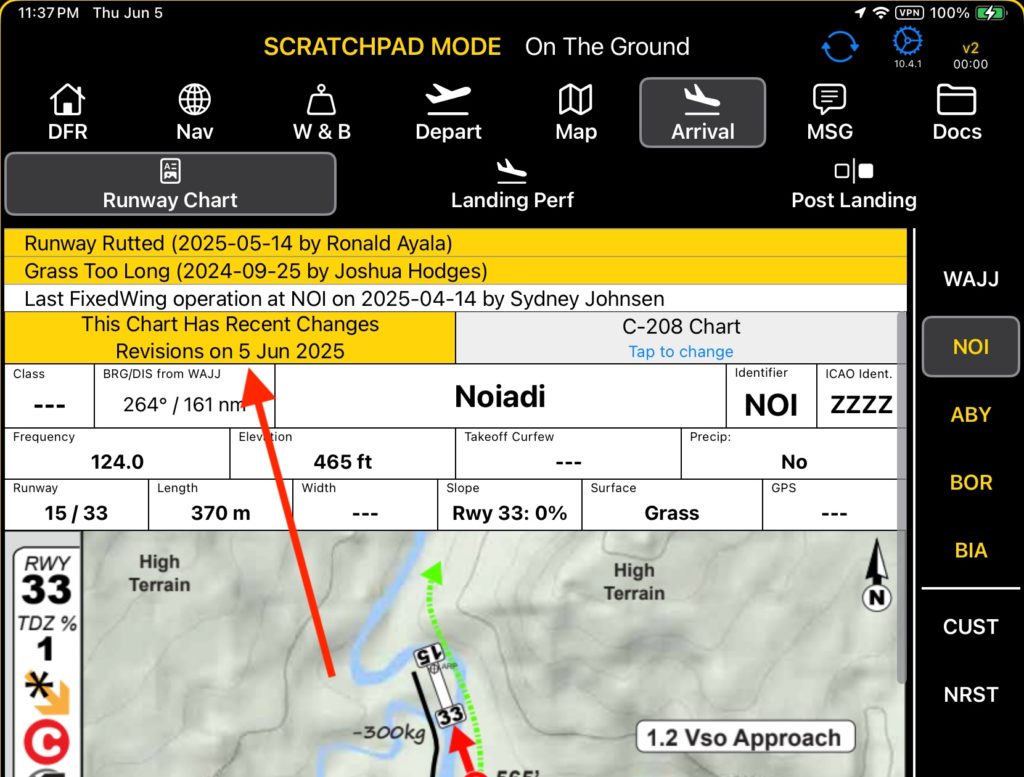
After 60 days the message will turn gray and simply give the last revision date.
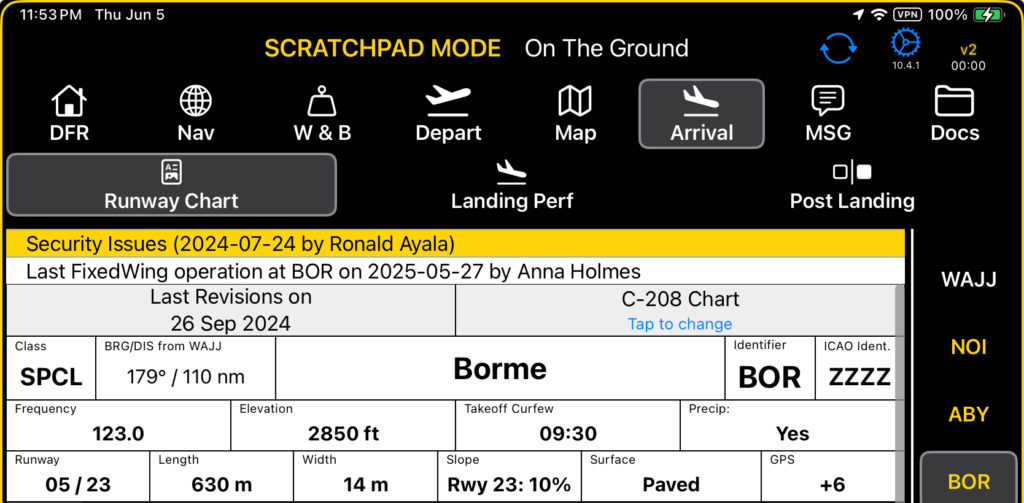
Scroll down to view the change history.
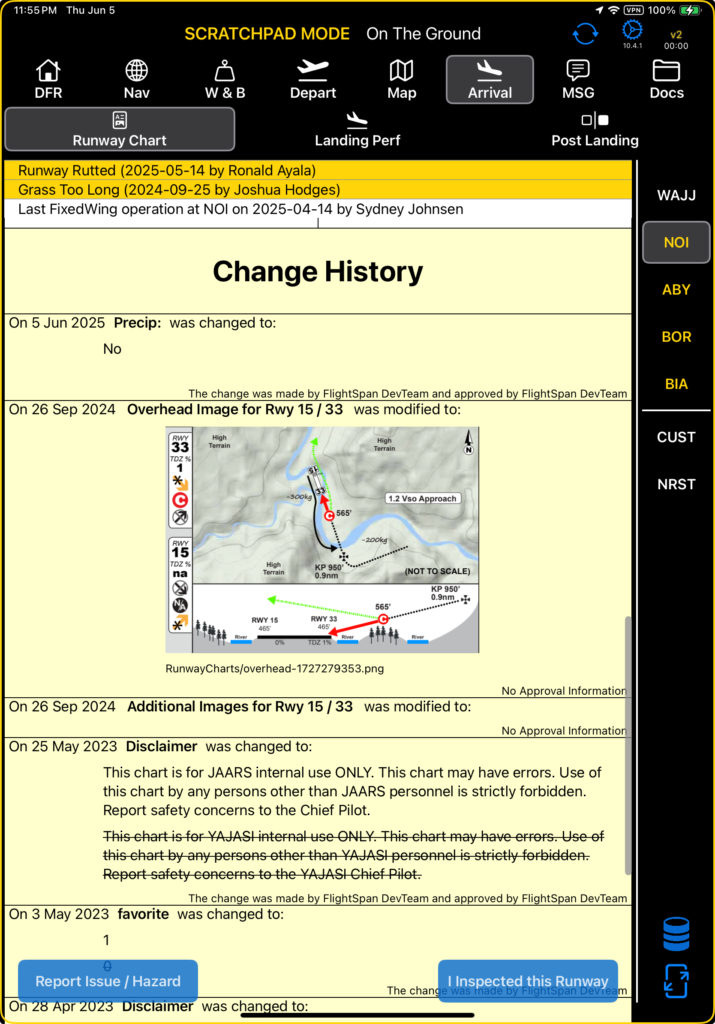
As a recommended best practice, for each aircraft type, set the Aircraft Type EFB Preference to ignore changes prior to the date when the basic construction of the runway charts was completed.
This is designed to avoid teaching pilots to ignore what would otherwise be a long list of changes.

On the EFB, the revision block will turn red with a No Chart Revision Info message until the first time another revision is made to that chart.
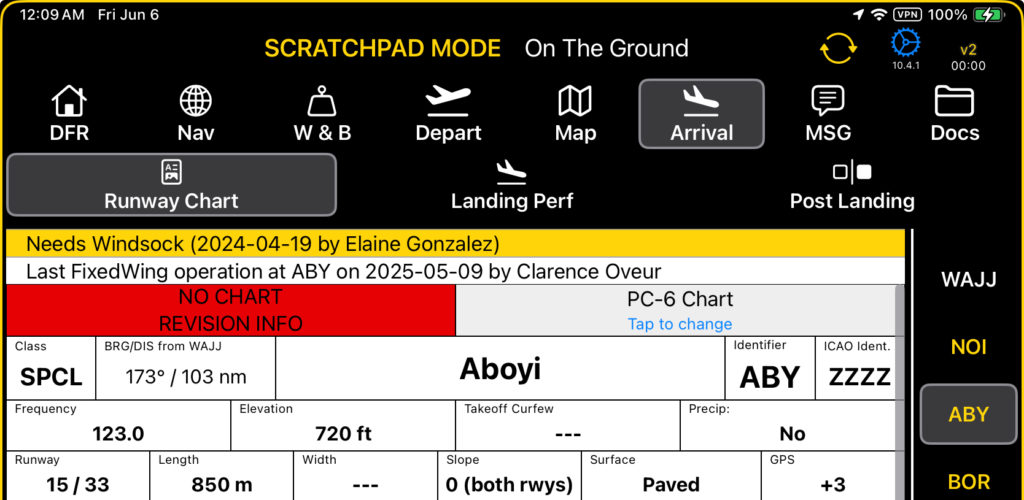
Printing Charts
Print individual PDFs of charts for all aircraft types at a given runway (with the change history) by clicking on the printer icon at the top, which will create a PDF with charts for all aircraft types.

Or print all runway charts for an aircraft type by first selecting the reports icon,
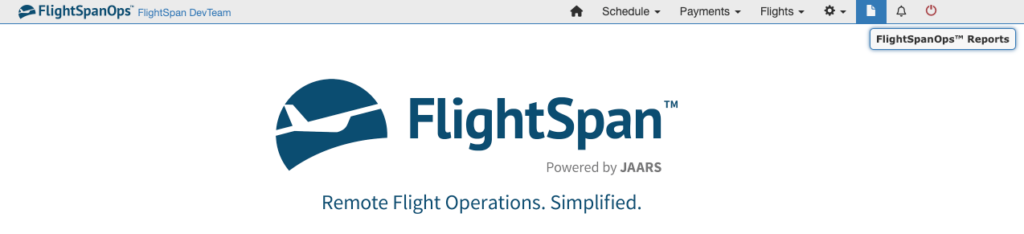
Then search for “chart”, click on the report title, select charts for the desired aircraft type, then print.