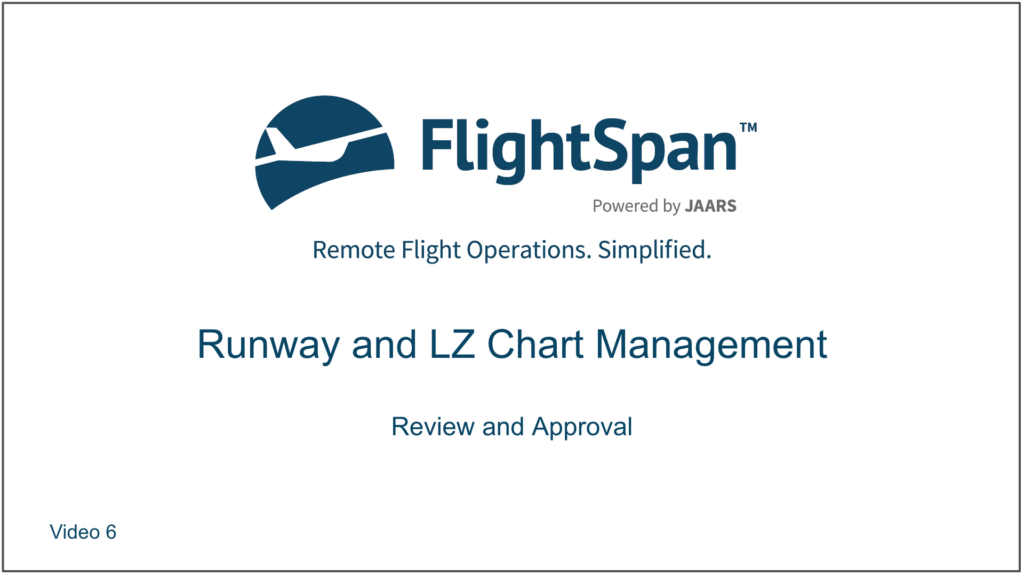As a best practice, one person should make chart updates, and a second person should review and approve the charts.
To receive notification that a runway or LZ chart is ready to be approved, you need the Runway Chart Revisions Approve (for runways) or the Landing Zone Chart Revisions Approve (for LZs) permission included in one of your assigned Staff Roles.

When a change is submitted for approval, an alert will show up on the notification bell.
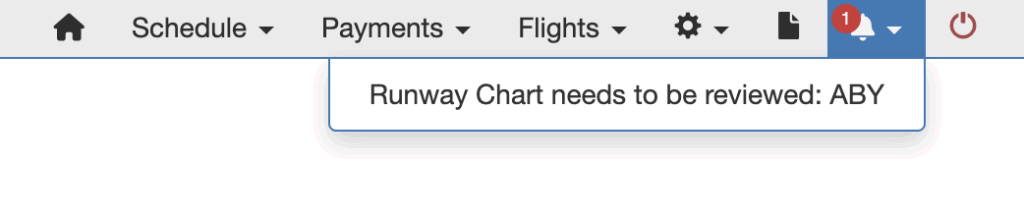
Review Changes
There are several ways to review changes. From the Runway Chart Details page you can toggle between Show Original and Show Recent Changes.
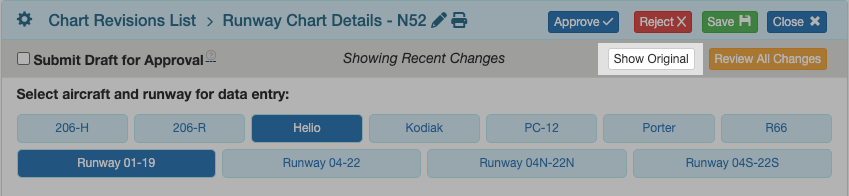
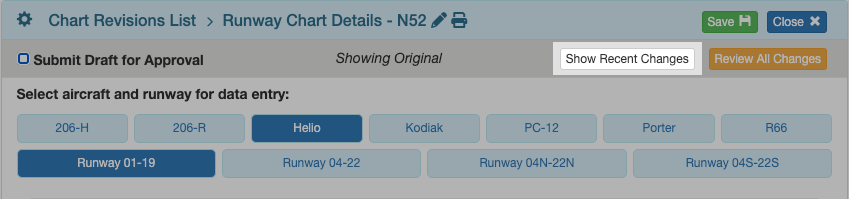
While showing recent changes, cells with changes since the last approved revision are highlighted yellow.
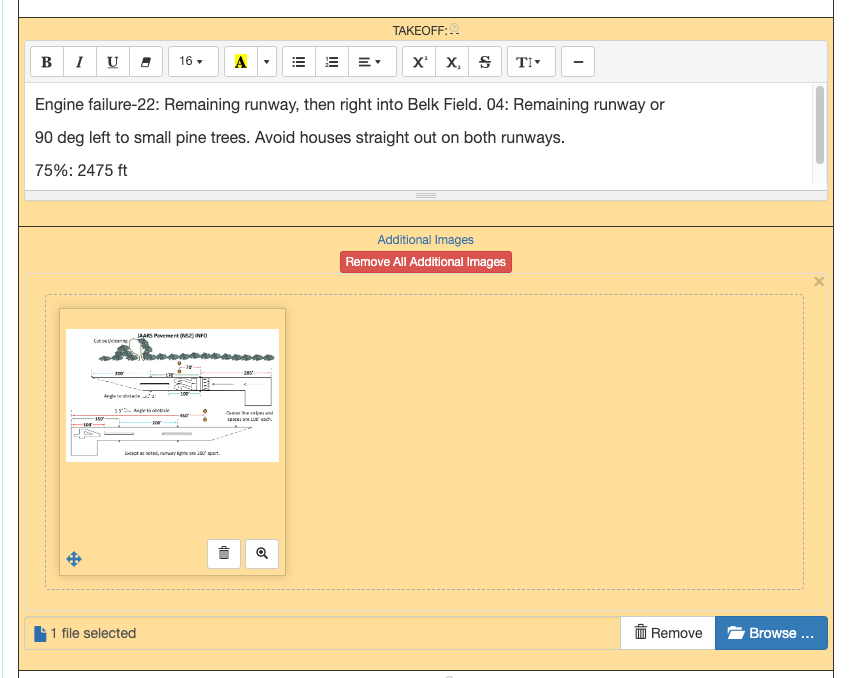
Clicking the Review All Changes button takes you to the Chart Revision table listing the changes
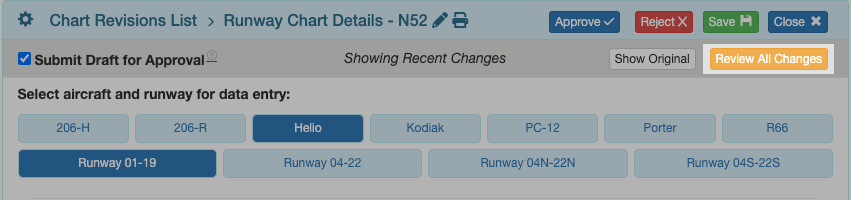
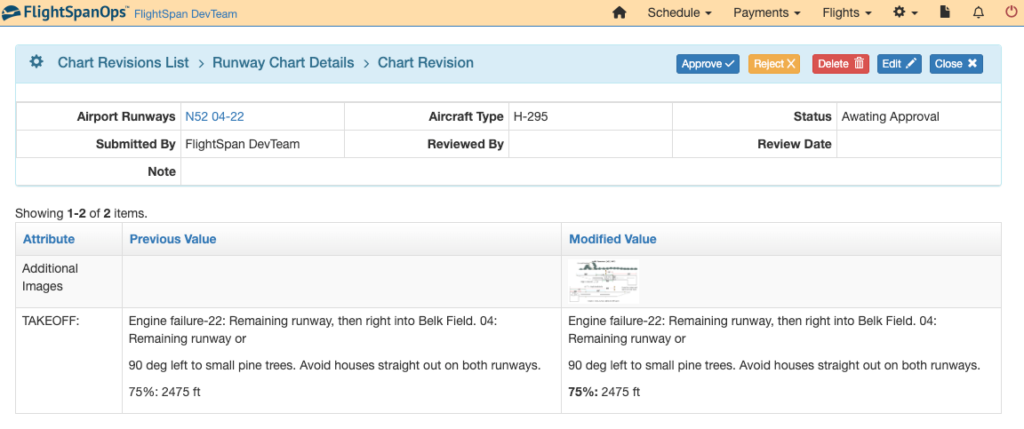
From the Chart Revisions List, clicking on the pencil icon also takes you to the Chart Revision table listing the changes
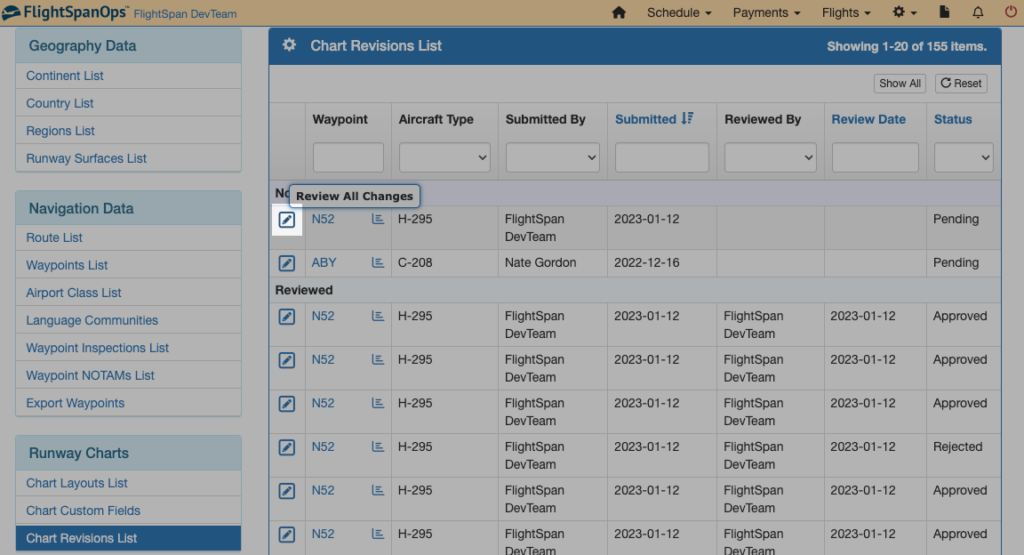
Approve/Reject Changes
Changes can be approved or rejected from either the Chart Revision page or from the Runway Chart Details page.
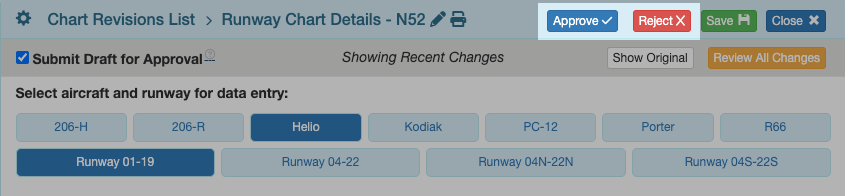
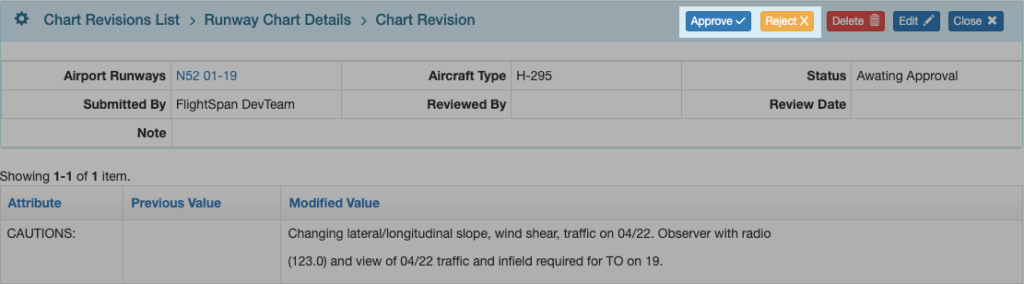
Note: Changes are approved or rejected as a whole. If further changes are needed before approval, make the changes before approving.
If you reject the changes, there is a record of the rejected change on the Chart Revision List page.
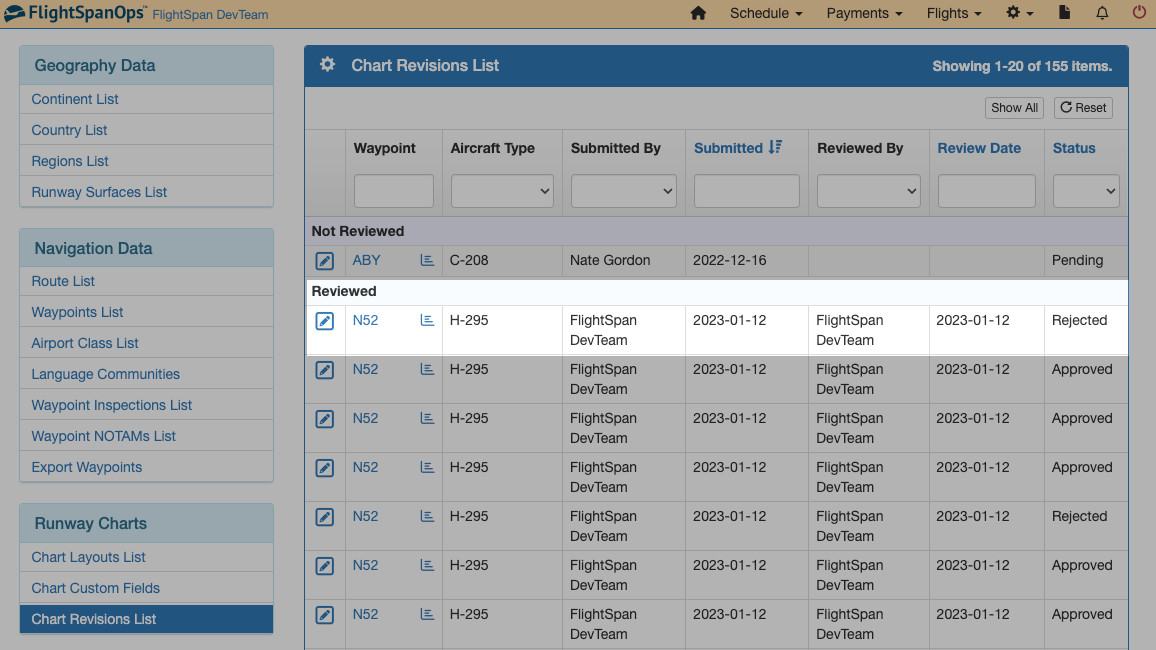
Clicking on the pencil icon will take you to the Chart Revision page where you can view the rejected changes.
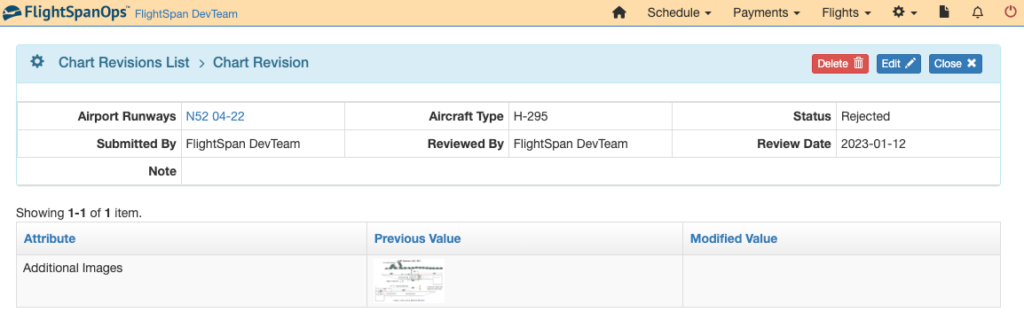
A record is kept of approved changes, which you can also see by clicking on the pencil icon.

Note: Clicking on the chart icon will always take you to the current version of the chart, whether approved, pending, or draft. You cannot revert to previous versions of the chart.
Edit
The edit button allows you to add a note to the revision record. Notes can be used by the Chart Approver to explain why a change was rejected, or to request further edits before approval.
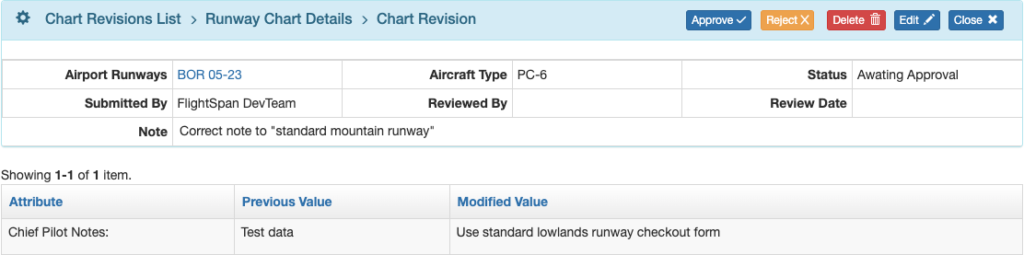
Delete
Only pending or rejected changes can be deleted. Once a change has been approved, that record becomes permanent.
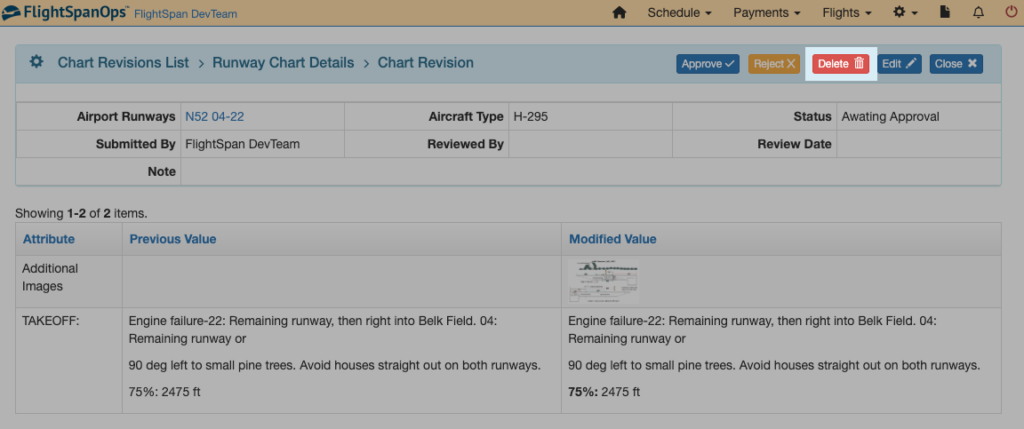

If you click the Delete button, you will get a warning.
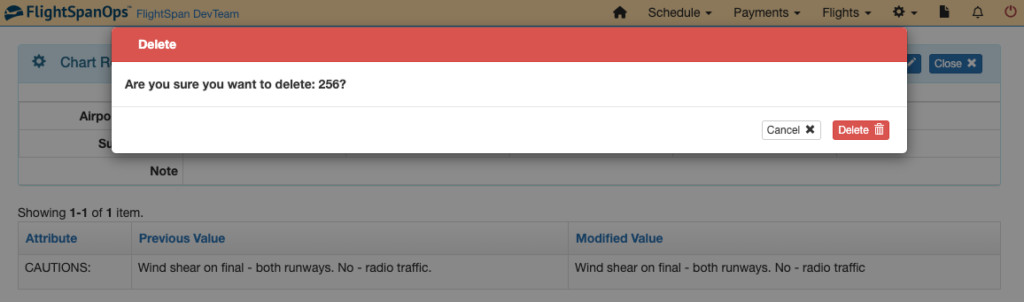
Clicking delete removes that change record from the version history, and temporarily displays a note at the top of the page “This revision has been archived”.
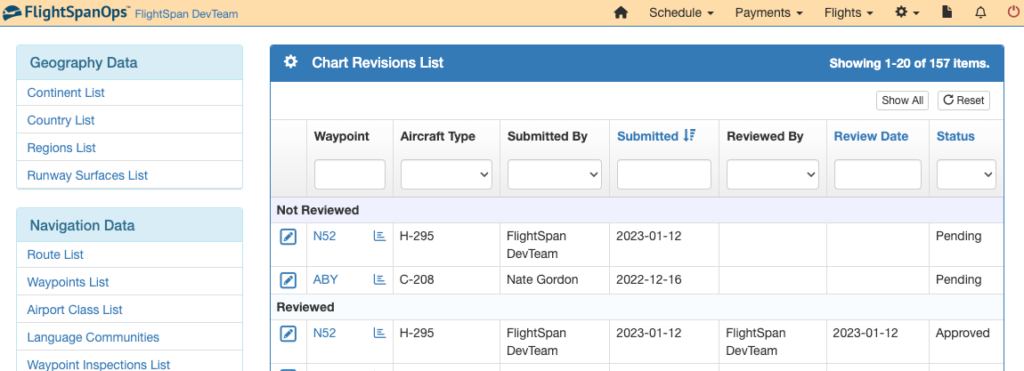
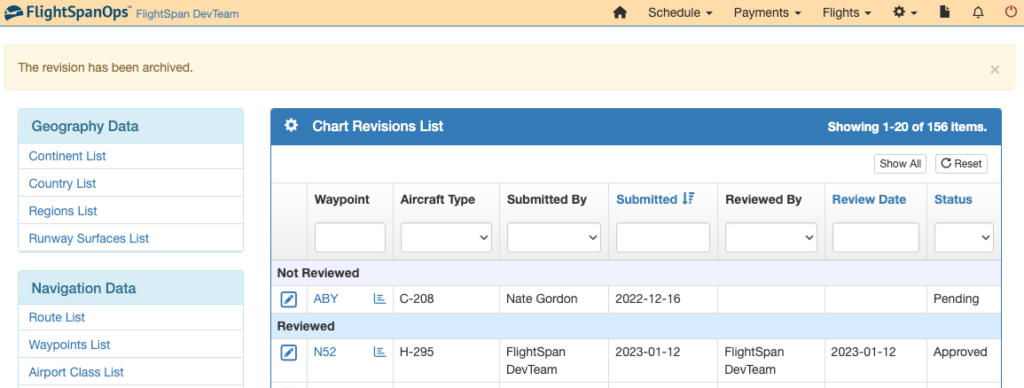
Once changes are approved, the charts are immediately pushed to the EFB.
Video Version