Fuel Transactions List
Select Fuel Transactions List from the Fuel Management menu on the lower left.
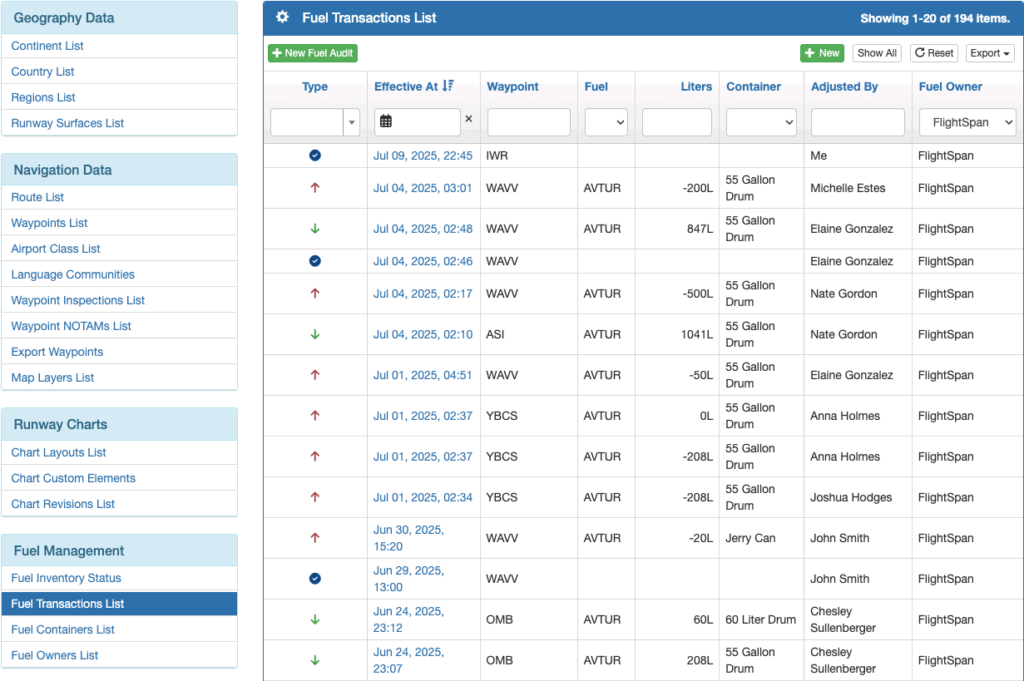
There are three types of fuel transactions:
- Audit – someone has verified fuel quantity at a location
- Drop – a pilot has delivered additional fuel to a location
- Use – a pilot has used fuel from a location
By default, only transactions for your company are displayed, with the most recent at the top. Transactions can be filtered using the dropdown arrows or calendar, sorted by clicking on the blue column headers, or searched from the search windows. To display fuel belonging to another company, select from the dropdown list in the Fuel Owner column.
To view or edit transaction details, click on the date and time of the transaction.
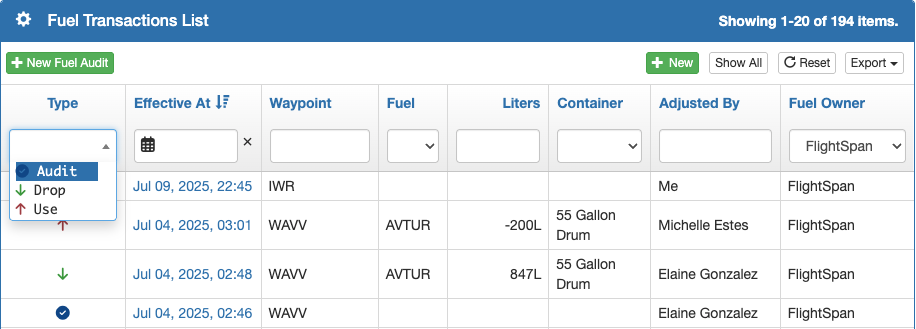
Fuel Drop and Use transactions uploaded from the EFB will be automatically linked to the associated Flight Record and Payment Record.
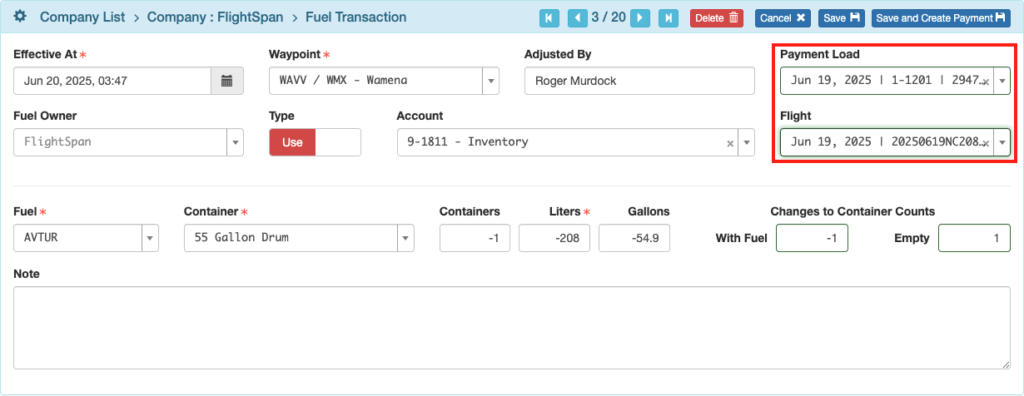
Note that when using the Simple fuel management, the Containers fields will not be displayed.

Fuel Audit transactions uploaded from the EFB will be automatically linked to the associated Flight Record. No Payment Record is associated with audits.
The difference between the audit and the previously computed fuel quantity will be noted.

New Drop or Use Transaction
While most fuel transactions are recorded on the EFB and uploaded to FlightSpan™ Ops, you can create a new Drop or Use transaction by clicking the green New button on the top right.

Enter the Effective At time, the waypoint, and if desired the person making the entry.
If a Payment already exists, link to the Payment Record. If one does not exist, leave it blank and create one later.
Link to an existing Flight Record.

Fuel Owner defaults to your company; if it is anyone else, select from the list.
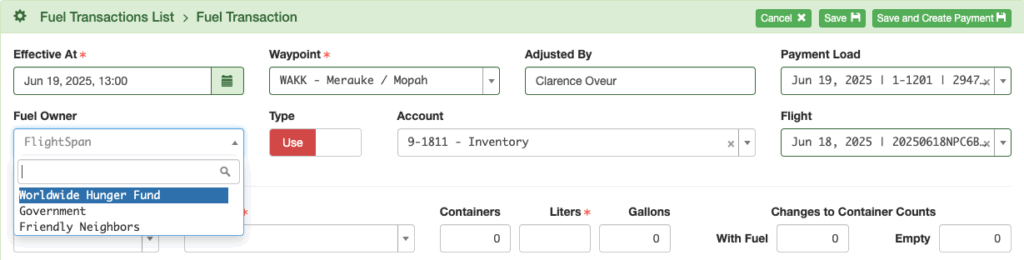
Toggle between Use and Drop. The default account number for the transaction type will be prefilled.

If you change fuel owner, manually change the account number as necessary.
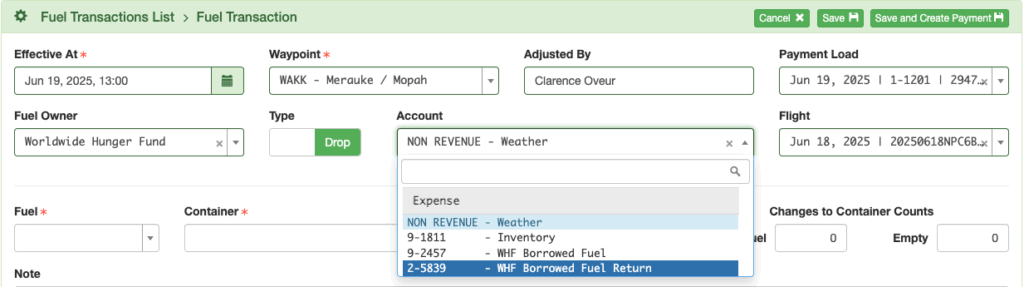
Fuel quantity numbers are automatically positive for Drop transactions and negative for Use transactions.
The Changes to Container Counts are used to update the container counts on the Fuel Inventory Status. Manually enter negative numbers to indicate a decrease in the count of containers with fuel or empty containers, and positive numbers to indicate an increase.
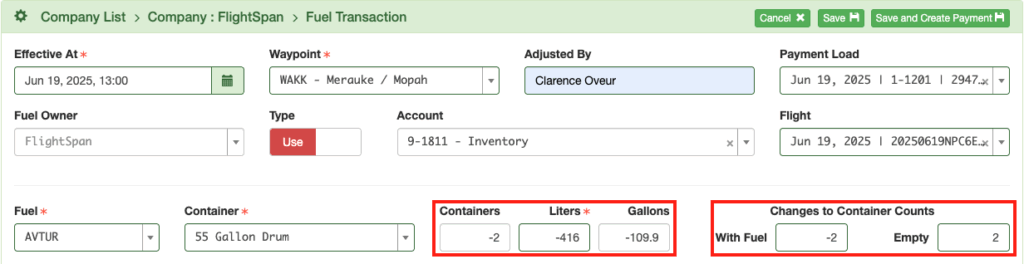
Note: When you remove a container from a location, it will always be recorded as a separate Drop transaction.
Note that when using the Simple fuel management, the Containers fields will not be displayed.
Save the transaction if it is linked to an existing Payment Record.
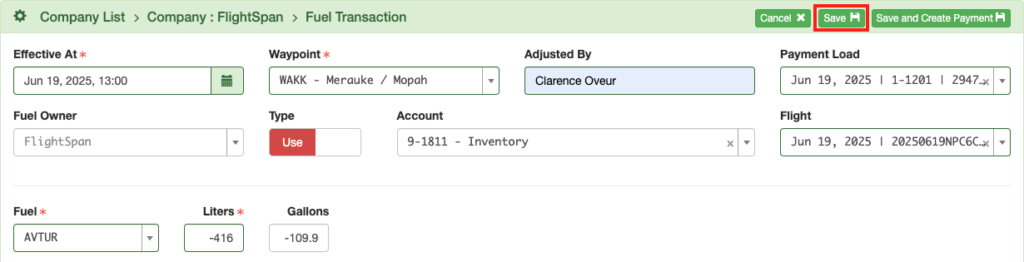
Otherwise, click Save and Create Payment.

A Payment Record will be created and linked to the fuel transaction.

Export Fuel Transactions
First filter the data as desired.
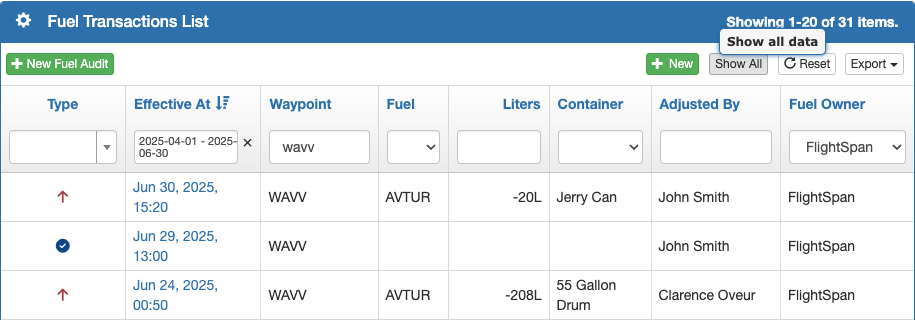
Then click Export and select CSV. A CSV file will be downloaded to your computer.

