Setup
FlightSpan™ puts the ability to monitor the use of company managed fuel stores into the hands of the pilot through the EFB. As fuel is dropped or consumed at company fuel caches, pilots can easily record these transactions on the EFB. They can also perform an audit, or inventory, of actual fuel on hand at a fuel cache location.
Fuel Inventory Data is synced between the EFB and FlightSpan™ Ops so you can maintain accurate records of how much fuel is on hand at each fuel cache.
You have the option of tracking only total fuel quantity at your fuel caches, or tracking the number and type of fuel containers as well. From the Company EFB Preferences, search for “fuel inventory.”
If you choose Simple, FlightSpan™ will track total fuel quantity at any location, with no regard for the number or type of containers. If you choose Advanced, FlightSpan™ will track how many containers of fuel you have at each location, and how much fuel is in each container.

Open Fuel Inventory Management from the home page if you have added the quick link, or select Waypoints from the Settings menu.
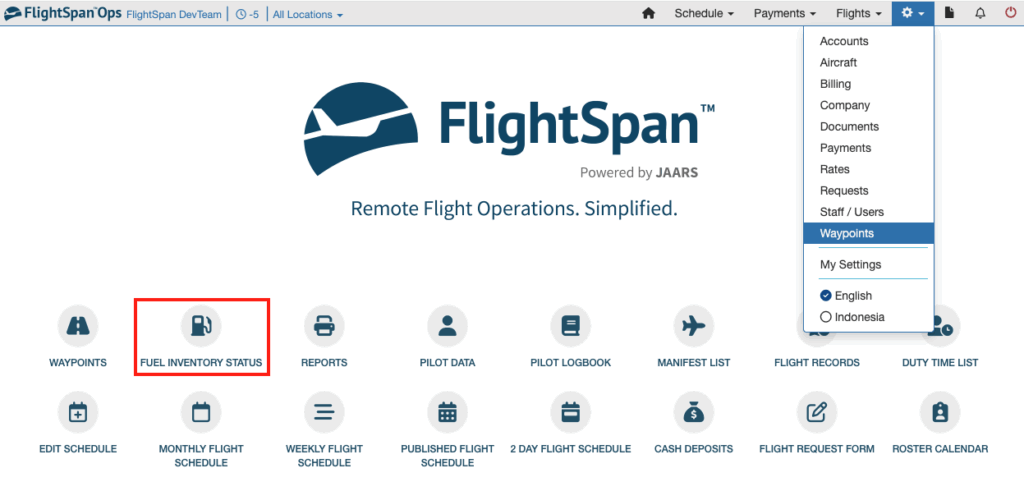
Fuel is managed from the Fuel Management menu on the lower left of the Waypoints page.
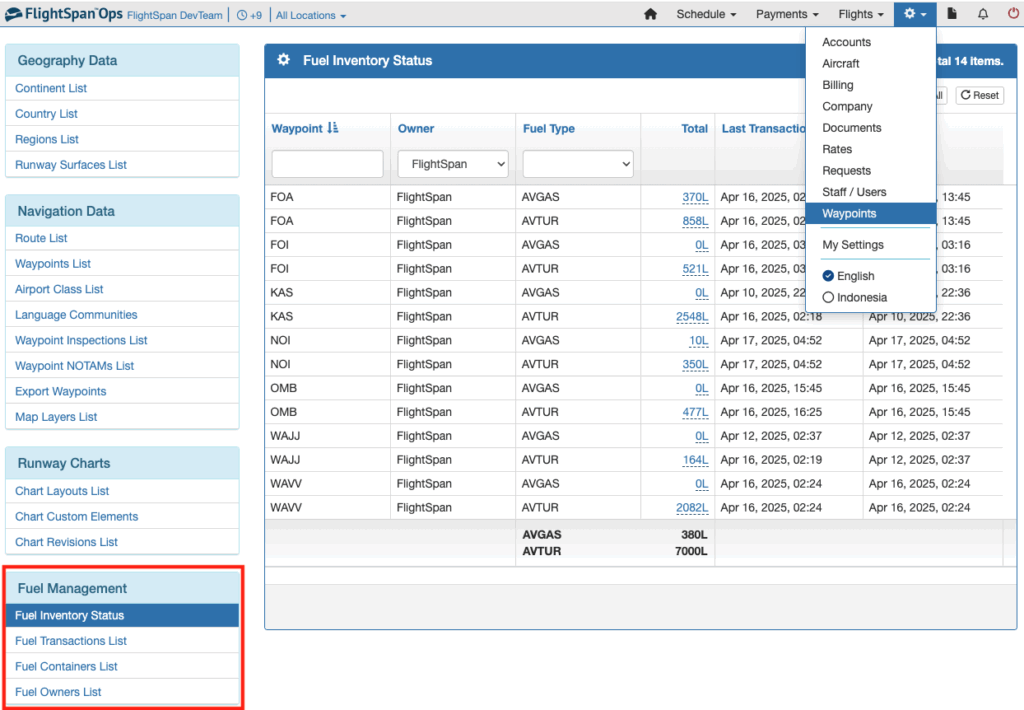
Fuel Owners
If there are other operators in the country that allow you to use their fuel, select the Fuel Owners List from the Fuel Management menu and create a new Fuel Owner by clicking the green New button.
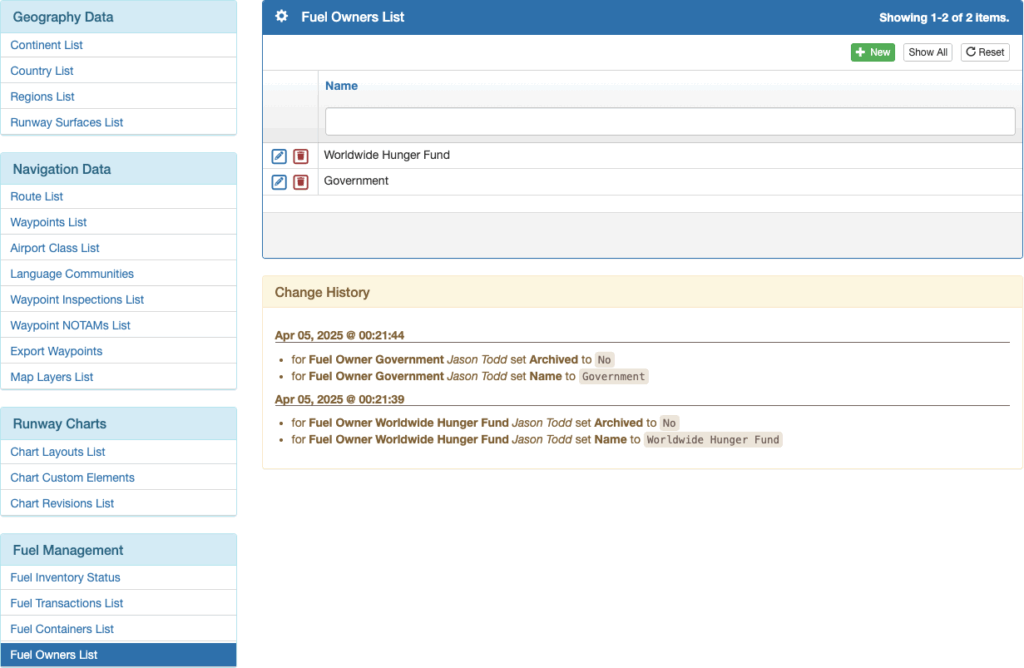
Enter the fuel owner’s name and save.
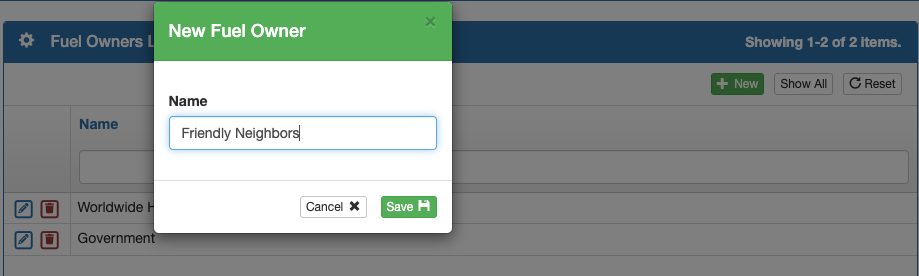
Edit or delete a fuel owner using the pencil and trash can icons.

Note: Once fuel inventory for a given owner has a transaction recorded (i.e. fuel has been dropped or used from this owner’s stock), you can no longer delete the owner.
Fuel Containers
If you have chosen the Simple fuel management option, Fuel Containers List will not be an option in the Fuel Management menu.
If you have chosen the Advanced fuel management option, create a new fuel container type by selecting Fuel Containers List from the Fuel Management menu, and click the green New button.
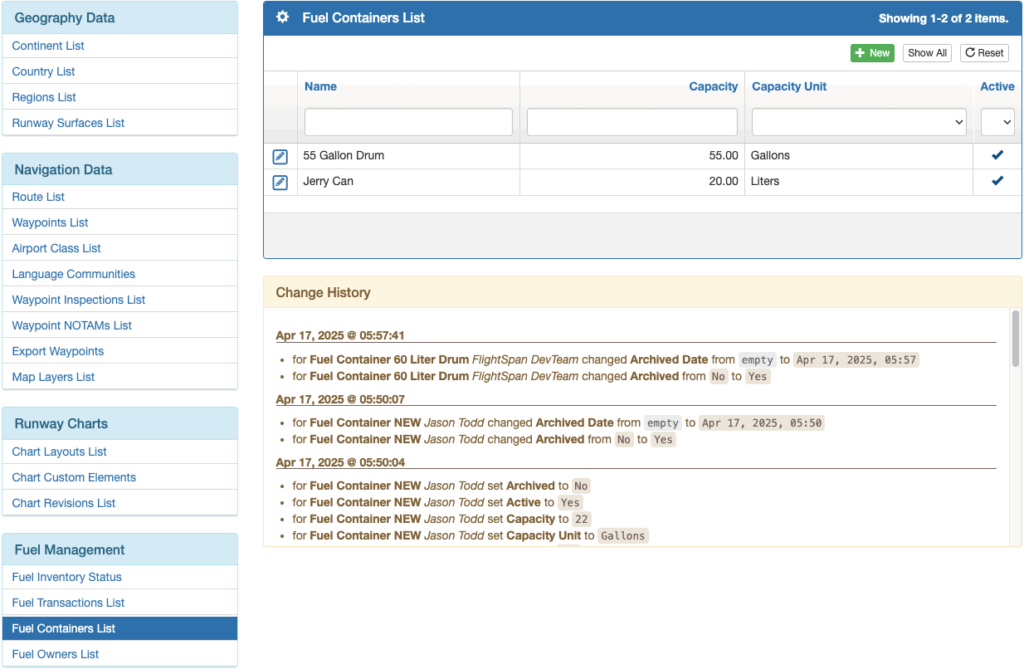
Enter the container details, check the Active box to make it available for use, and save.
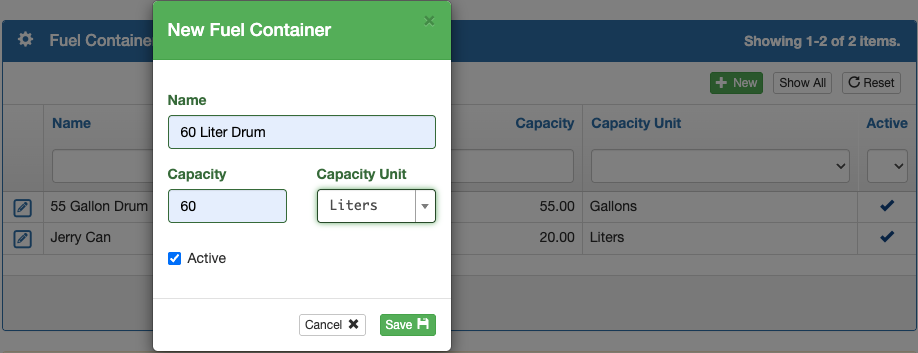
Click the blue pencil icon to edit container details or to deactivate a container type.
Click the red trash can icon to delete a container type.
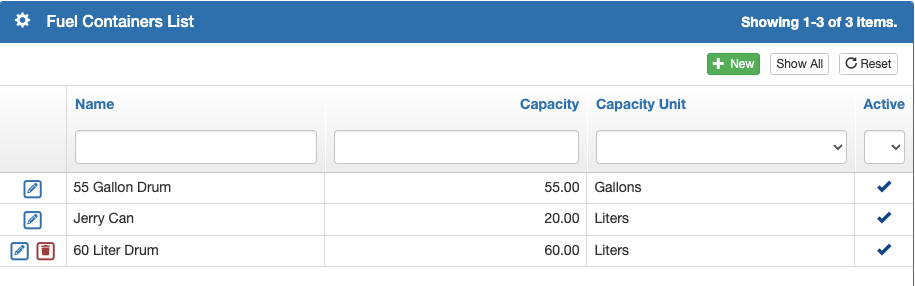
Note: Once a container type has been used to drop or use fuel, it can no longer be deleted, but can be marked inactive.
Fuel Accounts and Rates
Default Accounts and Rates
To be able to charge (internally or externally) for the transport or use of fuel, set the default account and rates from the Company EFB Preferences.

Alternate Fuel Accounts
If you wish to allow other accounts to be charged for dropping or using fuel, from the Account Detail, set the Charge For Fuel switch to Yes.
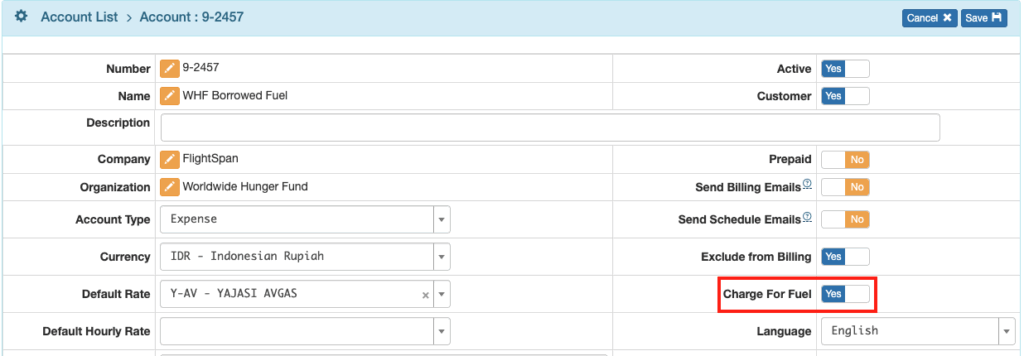
Also make sure that the Admin – EFB Accounts and Rates standard role is linked for those accounts.

