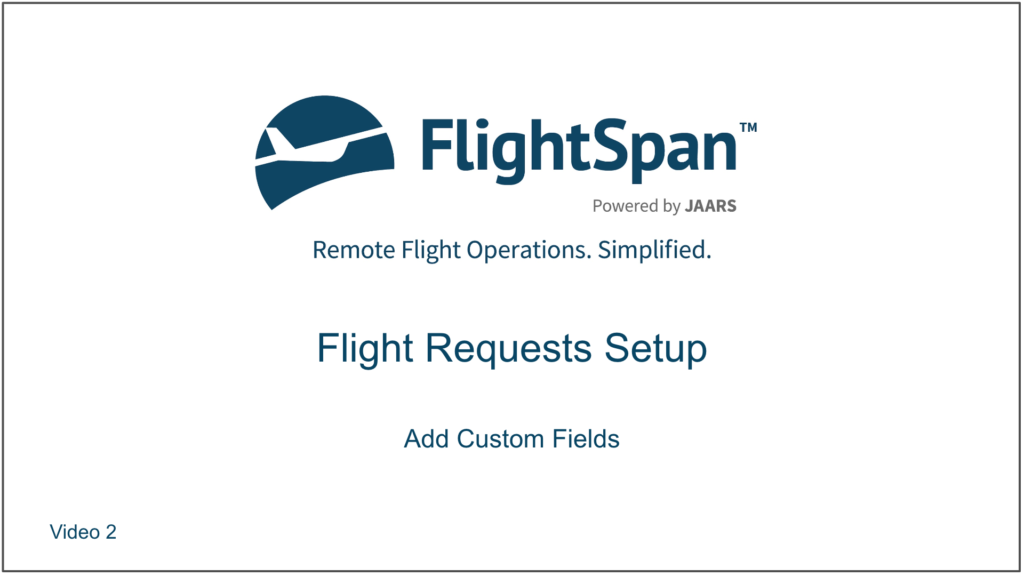From the Settings menu select Requests, then Flight Request Custom Fields from the Request Settings menu.
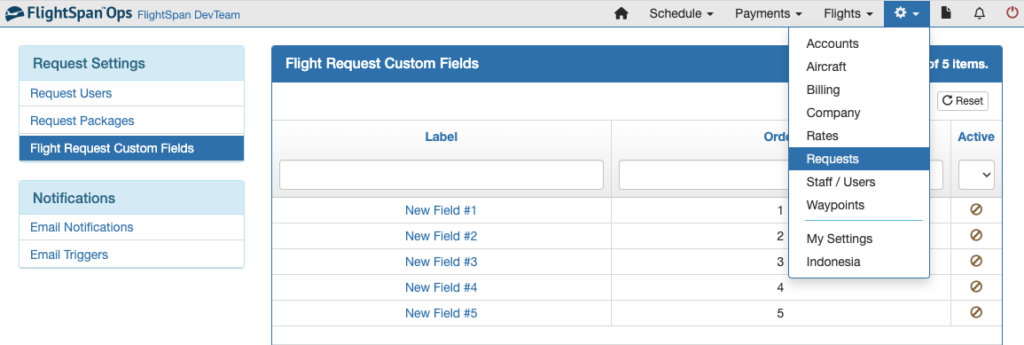
Click the green New button to create a custom field.

Enter a Label, (which will appear on the form), and select the type of field you want. (Note there are five different types of fields available.)
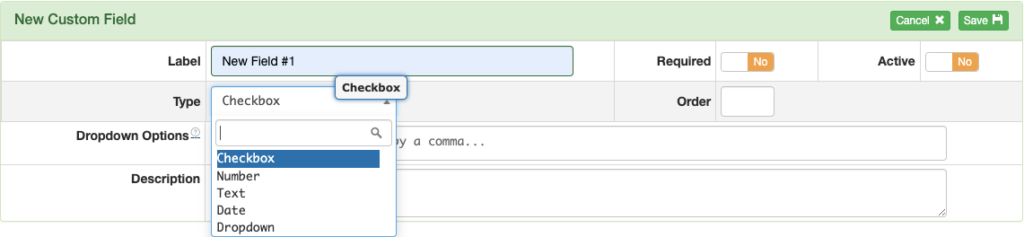
If you choose Dropdown, enter a list of dropdown options separated by commas. Add a comma after the last field too, since adding the comma creates the option.
None of the other field types requires an entry in the Dropdown Options field.
Decide whether it is a required field; select Active, and assign a number for the order it should appear in relation to other fields that you add.
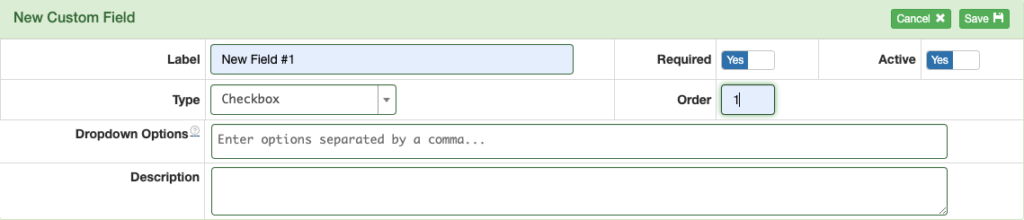
The Description you enter will appear on the form when the user hovers over the question mark next to the Label.
The fields will be added to an Additional Info section on the flight request form in the chosen order.
Video Version