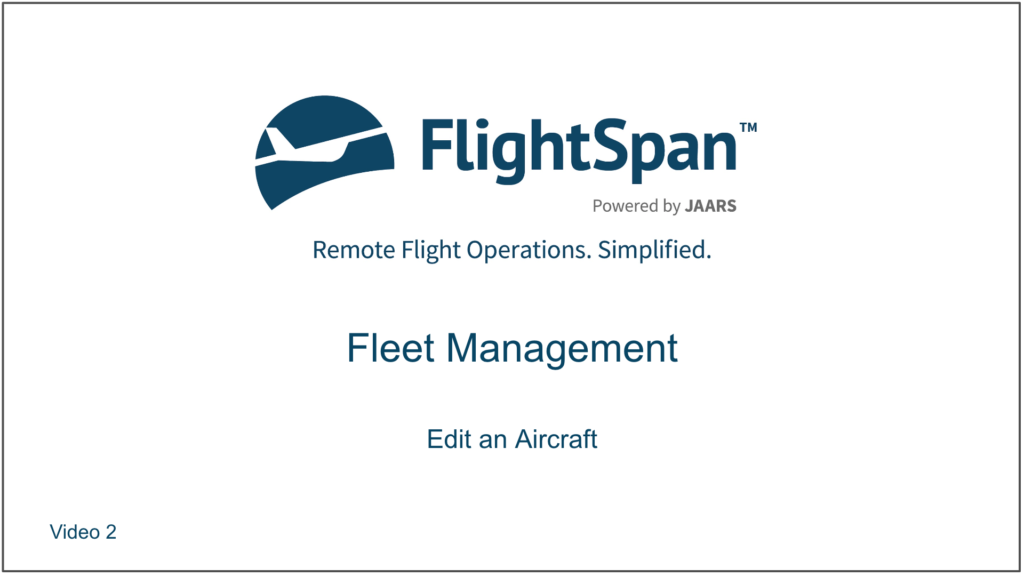Edit Aircraft Details
From the Aircraft List, click on the registration number of the aircraft to be edited.
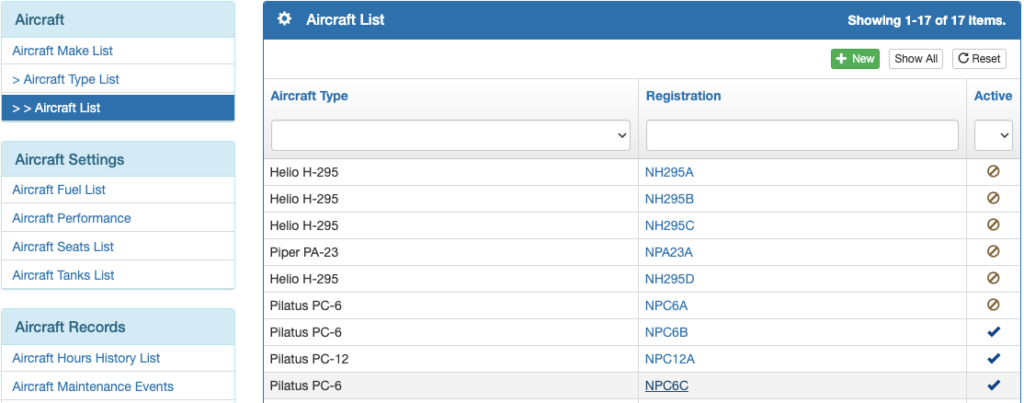
Edit the registration number, abbreviation, or Mode S code.
Set Location if desired. See the Locations documentation for details.
Aircraft Color and Equipment Code are for ICAO flight plans.
Set the Order on the Scheduling Calendar as desired. The default sort order is alphabetically by aircraft type then by registration number. If you specify a sort order, lower numbers will be on the left. If you set all aircraft of the same type to the same number, they will be ordered next to each other alphabetically by registration number.

Edit Performance
Aircraft are created in FlightSpan™ Ops with carefully designed performance parameters. However, if your organization operates a given aircraft significantly differently from the defaults set in FlightSpan™, you may want to refine the performance numbers to match your operation (climb and cruise power settings being the most commonly adjusted parameters). The permissions for changing performance should be limited to very few people in your organization. With the exception of cruise altitudes, the changes made to performance will affect both FlightSpan™ Ops and the EFB.
From the Aircraft page, select Aircraft Performance from the Aircraft Settings menu.
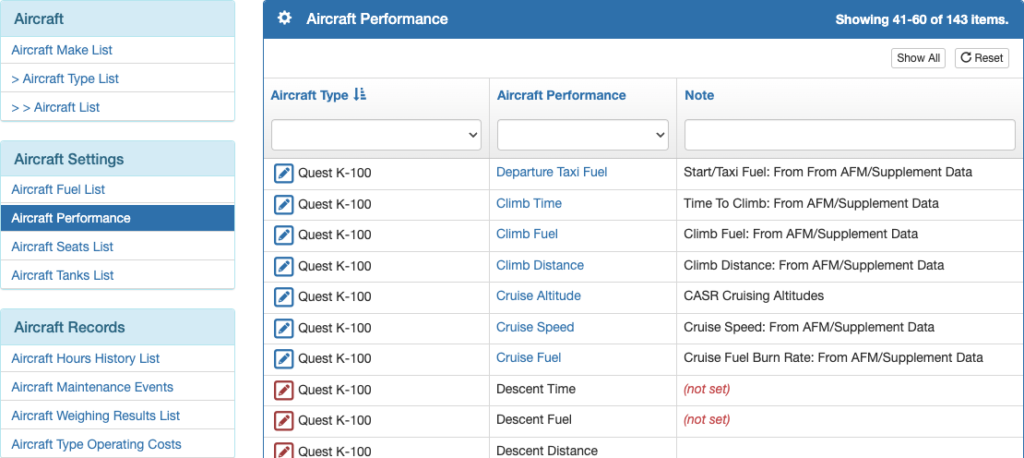
If needed, from the Aircraft Type column header, select the aircraft type you wish to edit from the list.
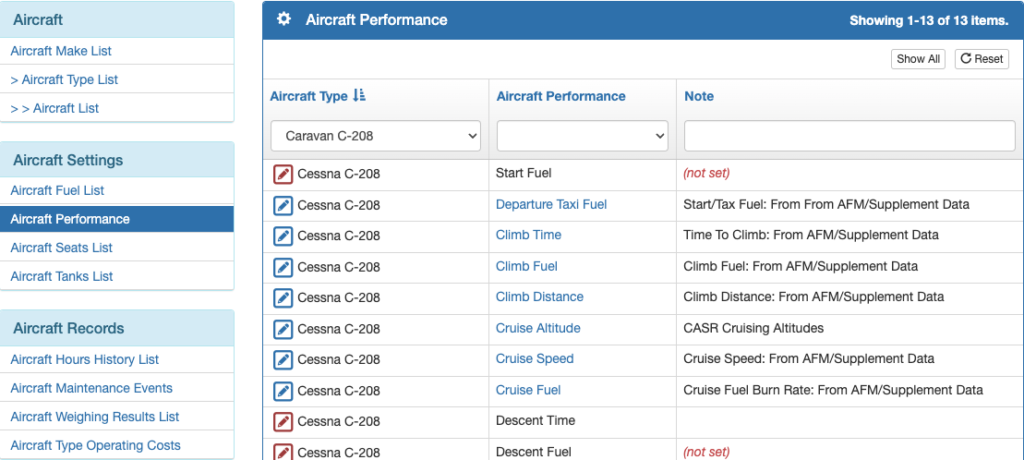
Generally there is no need to edit the table labels using the pencil in the first column.
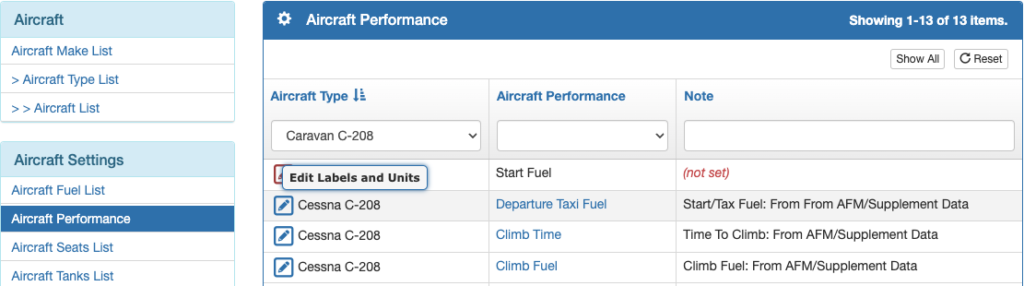
Instead, click on the performance value in the Aircraft Performance column.
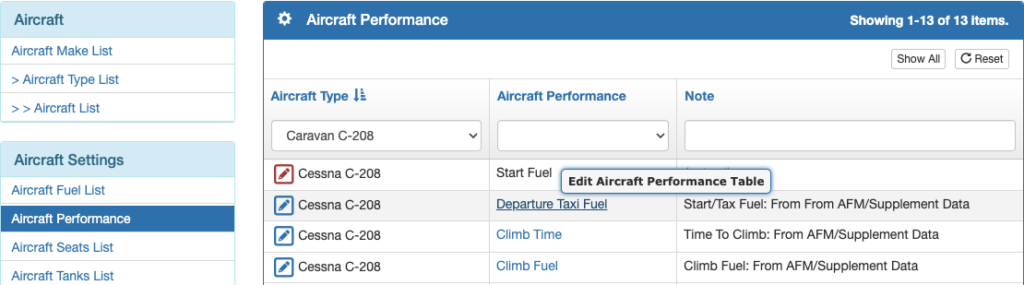
The departure taxi fuel is set in kilograms.
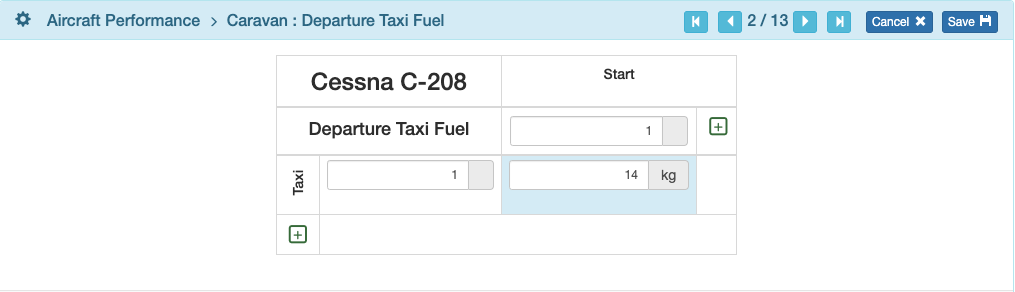
Climb times are set in tenths of an hour, and are cumulative from Sea Level, so climbing from Sea Level to 1000′ takes 0.0208 hours, and from Sea Level to 5000′ takes 0.1021 hours.
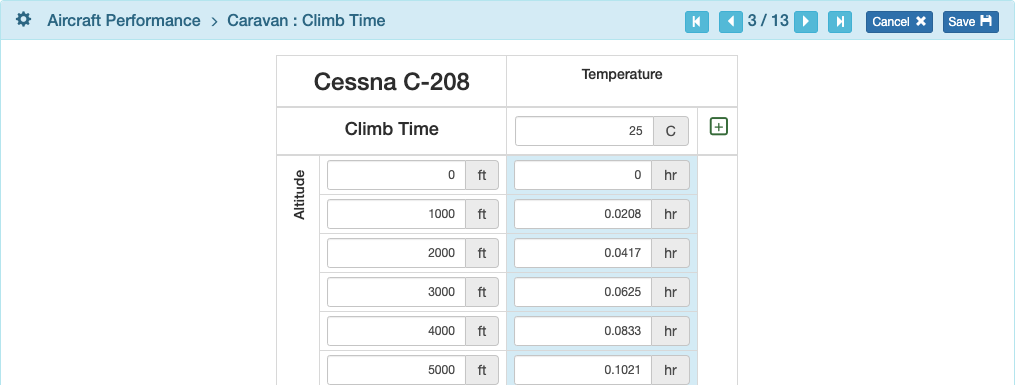
Climb fuel is set in kilograms, and is also cumulative from Sea Level.
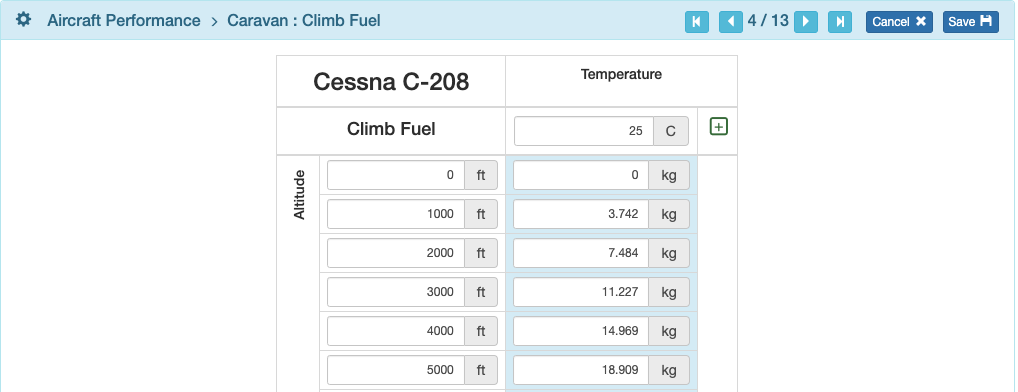
Climb distance is set in nautical miles, and is also cumulative from Sea Level.
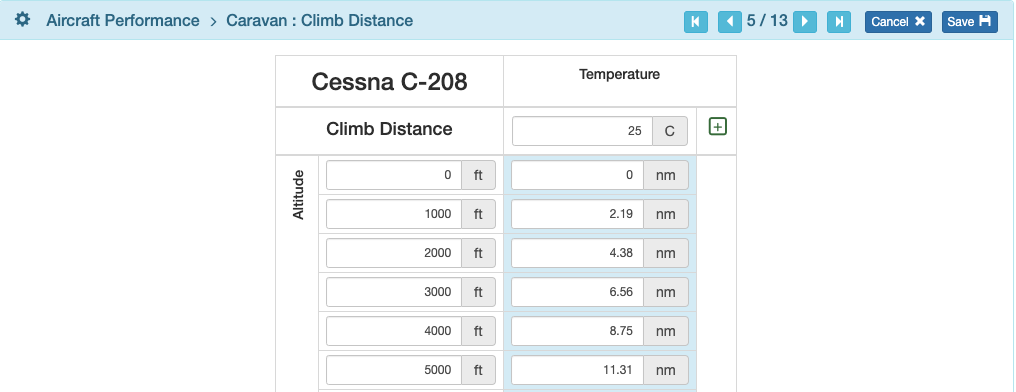
Default cruise altitudes should be set in the Company EFB Preferences based on the flight rules you normally operate under in accordance with your country regulations. In the example below, the altitudes are set for a four quadrant system.
The altitudes are based on the distance between the departure and arrival points, so on longer flights FlightSpan™ Ops defaults to higher altitudes. Edit distances and altitudes as needed, or add more rows using the green plus button.
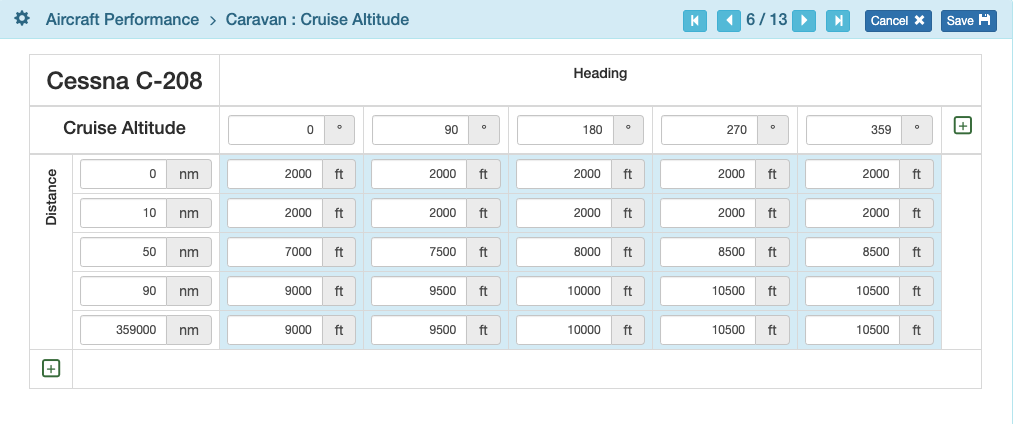
Cruise speeds are Knots True Airspeed, and may be set in accordance with your standard cruise power settings.
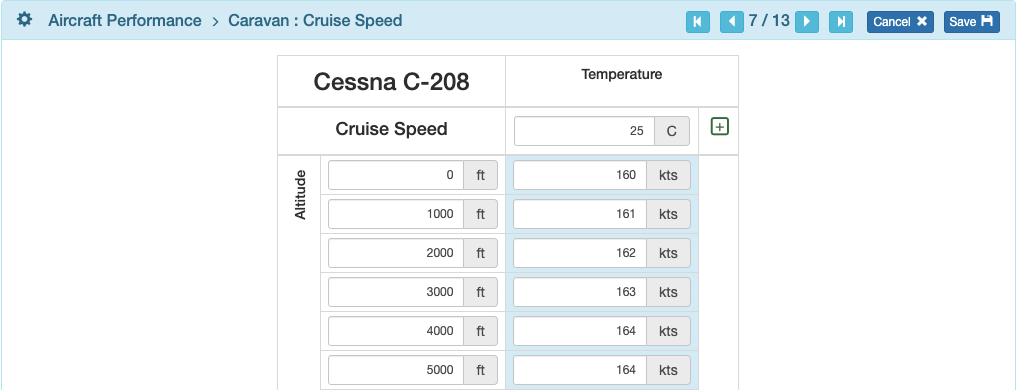
Cruise fuel is set for each altitude in kilograms per hour.
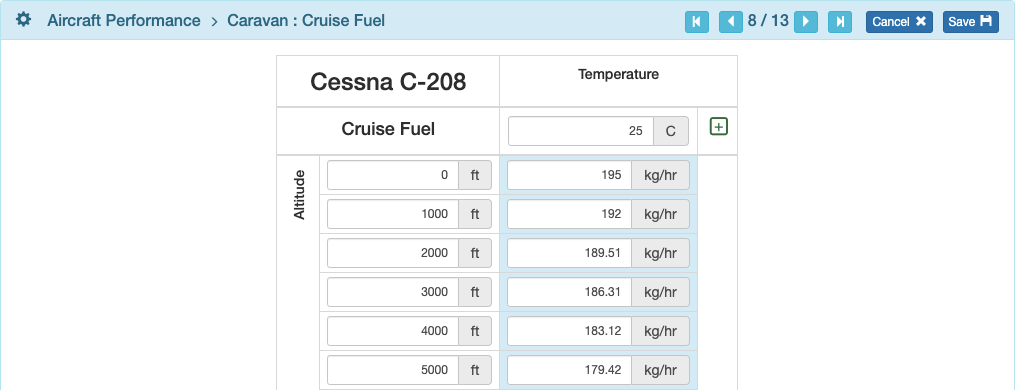
If you require any parameters that are not yet set, contact FlightSpan™ Support.
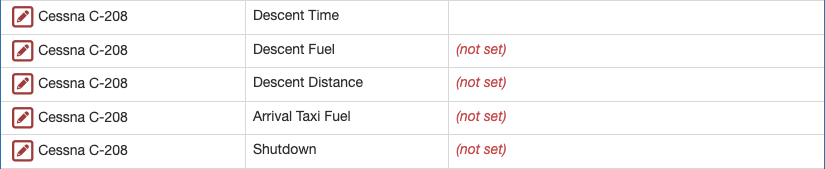
Aircraft Fuel
If you need to add a fuel type, for instance if you begin using an autogas STC, select Aircraft Fuel List from the Aircraft Settings menu and click on the green New button.
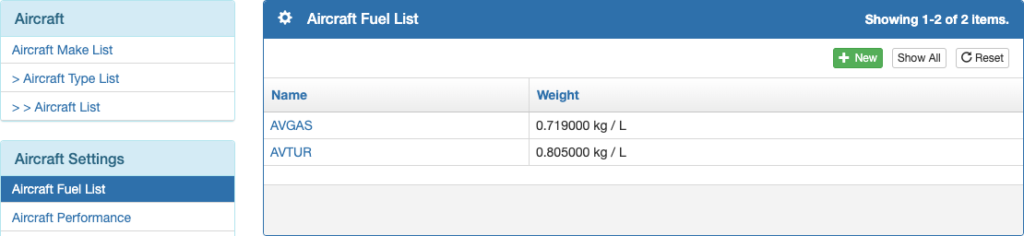
Enter the name and weight, be sure to select the correct units of measure, and Save.
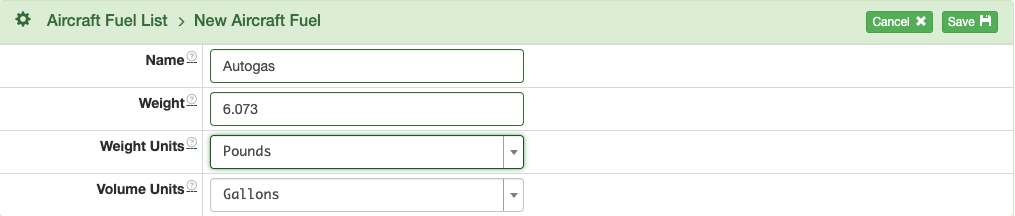
Then go to the Aircraft Type List, and click on the model aircraft you wish to edit.
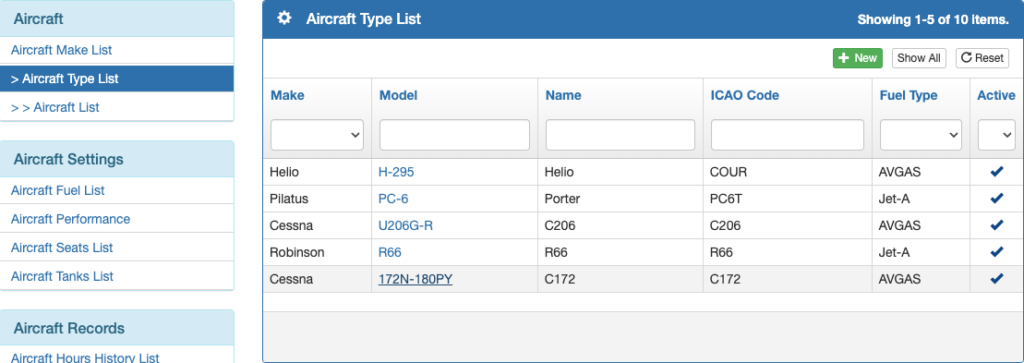
Click Edit, select the new fuel type in the lower right, and save.
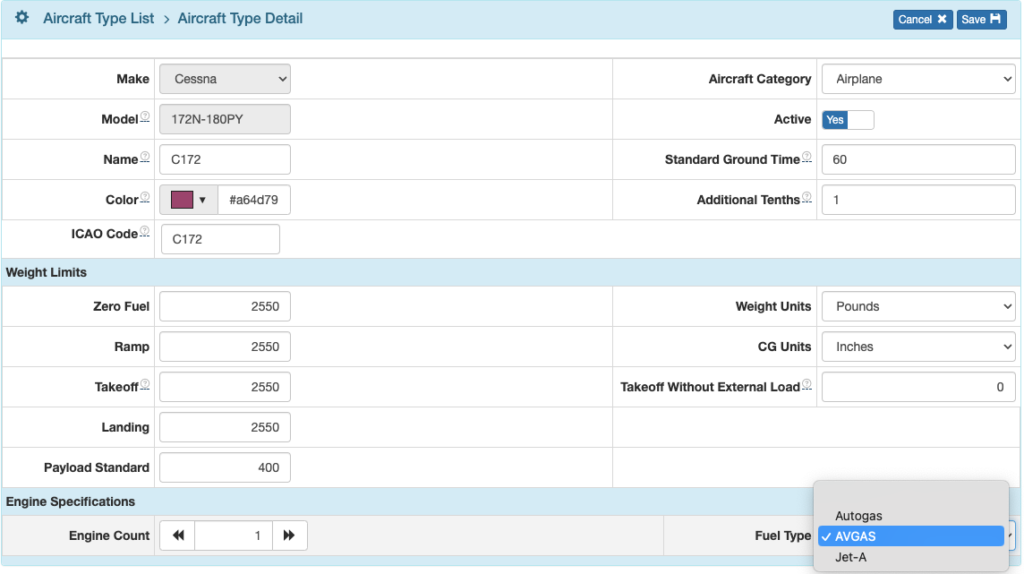
Aircraft Fuel Weights List
If you need to adjust the weight of fuel (for example, due to seasonal temperature variations), select the Aircraft Fuel Weights List menu item, then click the green New button.
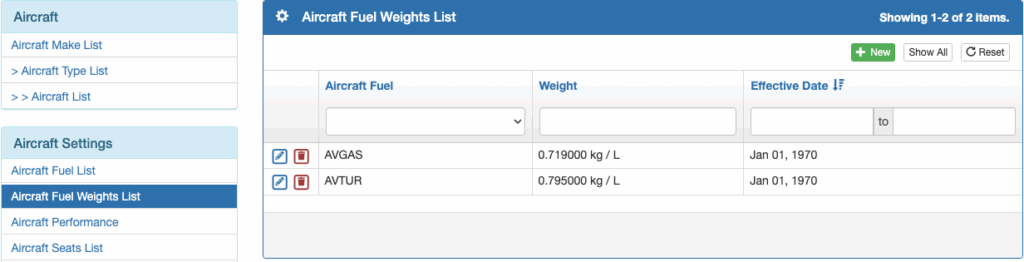
Set the fuel type, weight, and effective date, then save.
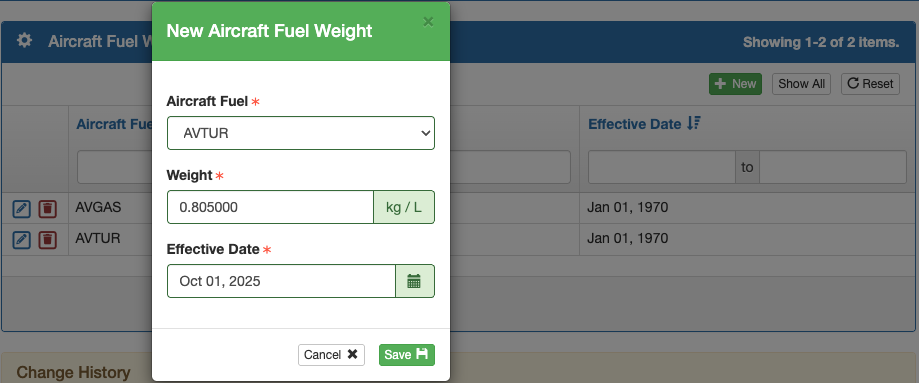
Schedule and EFB weight calculations with dates prior to the effective date will use the old weight calculations, while any flights scheduled for after the effective date will use the new weight.
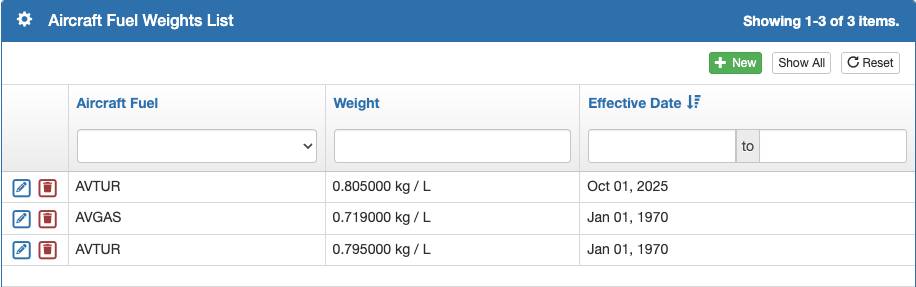
Seats and Tanks
If you wish to edit the name, code, weight of a seat, or limit a certain seat to a specific aircraft in your fleet, select the Aircraft Seats List menu and click on the blue pencil icon next to the seat you wish to edit.
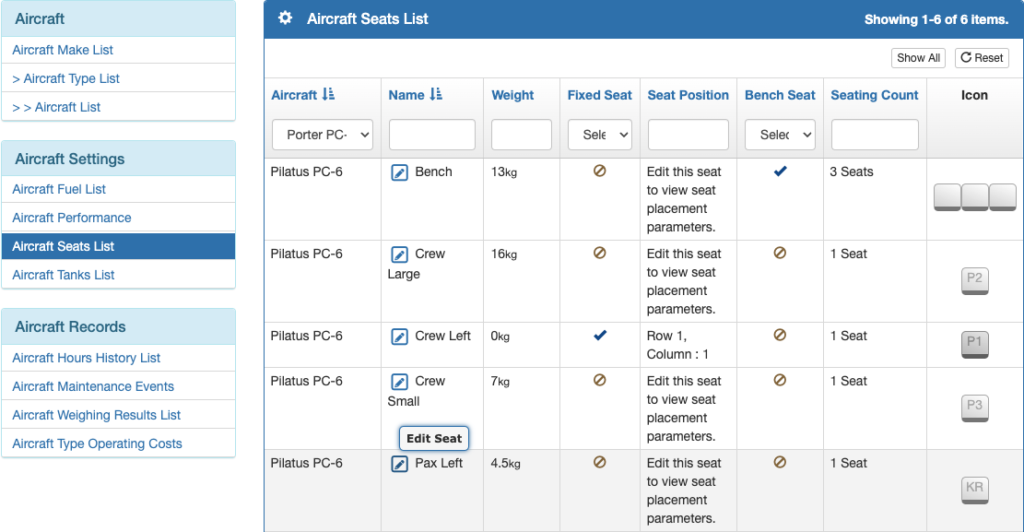
Edit Name, Code, Weight, or limit to a specific aircraft, then save.
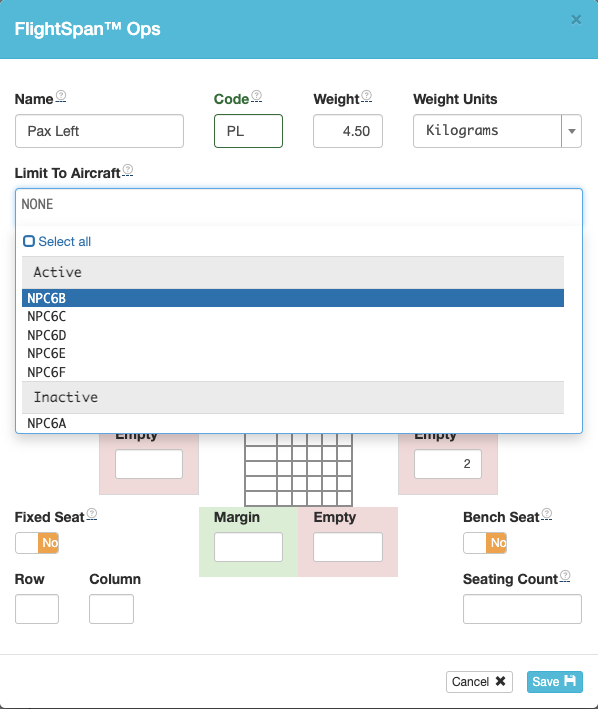
If you need to edit any other settings on the Aircraft Seats List (perhaps you acquired a different seat type) please contact FlightSpan™ Support for assistance with correct setup.
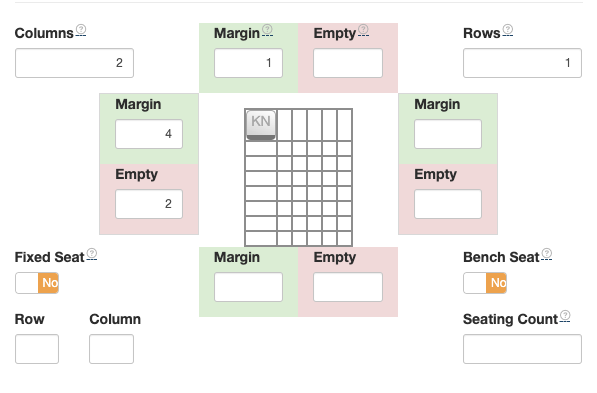
You can change the name, fuel type, fuel units, or total capacity of a fuel tank to display differently in FlightSpan™ Ops, or limit a certain tank to a specific aircraft in your fleet.
Select the Aircraft Tanks List menu and click on the blue pencil icon next to the fuel tank you wish to edit.
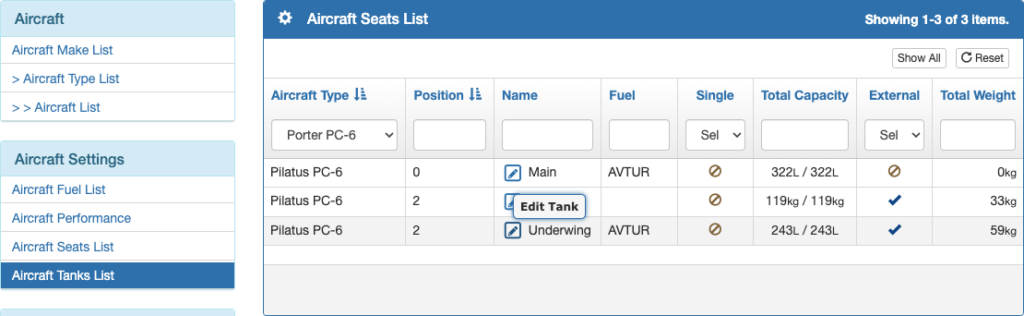
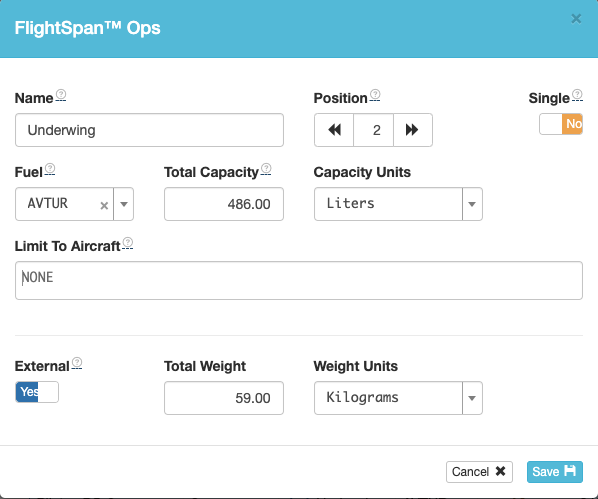
Note: If you change fuel tank units after you have created flight manifests using prior units, this will cause the fuel loads on any existing manifests to be inaccurate. Please contact FlightSpan™ Support for assistance if you choose to change fuel units for an aircraft type in FlightSpan™ Ops.
Note: If you wish to use different fuel quantity units in the EFB, make the change in Aircraft Type EFB Preferences.
To edit any other settings on the Aircraft Tanks List (perhaps you acquired a new auxiliary fuel tank) please contact FlightSpan™ Support for assistance with correct setup.
Video Version