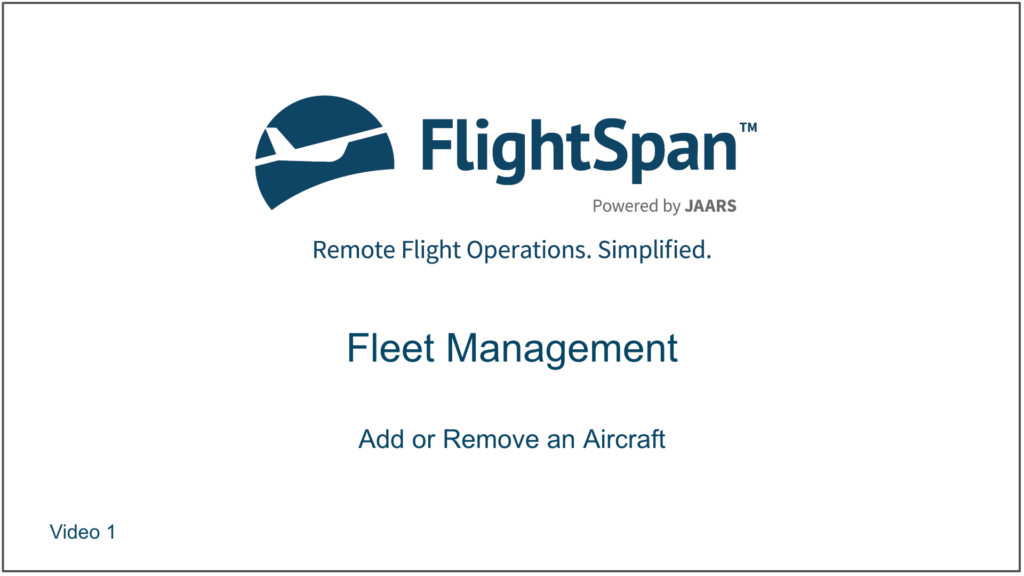Individual aircraft of a given make and model that already exist in your instance of FlightSpan™ Ops can be added, made inactive, weights modified, and units of measure and labels changed. Certain performance parameters may also be edited.
If you need to add a new aircraft make or model to your fleet, contact FlightSpan™ Support for assistance.
Access all aircraft settings by selecting Aircraft from the Settings Menu.
Add an Aircraft
From the Aircraft List, click the green plus button.
Choose the desired aircraft type from the available aircraft types.
Enter the aircraft details, and leave the Active toggle set to No. After aircraft setup is complete you’ll come back and change it to Active so that the aircraft will be available for scheduling.
The remainder of the aircraft setup details are covered in the Maintenance Control documentation.
Remove an Aircraft
From the Aircraft List, click on the registration number of the aircraft to be removed.
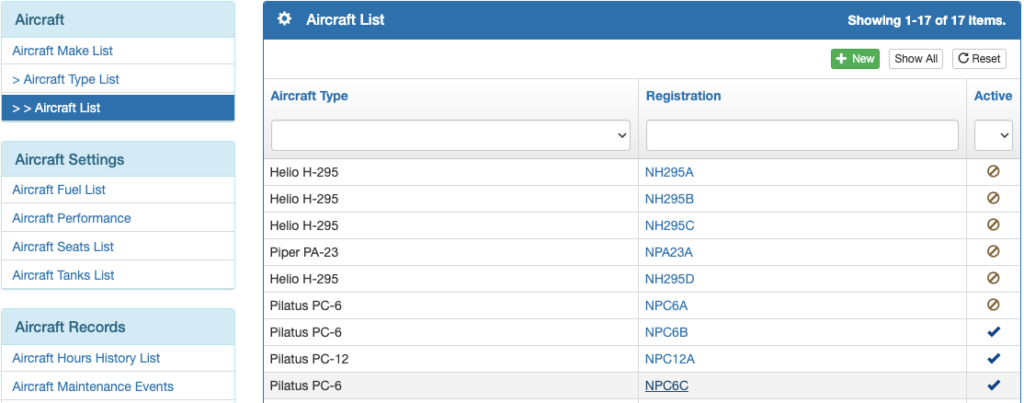
Change the Active toggle to No, then Save.
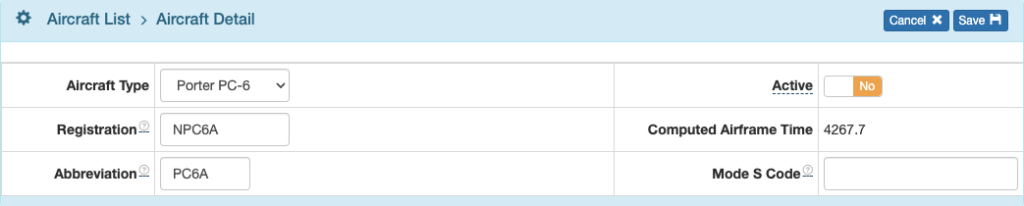
Inactive aircraft will remain in the Aircraft List with an inactive symbol, while active aircraft are marked with a check mark. Aircraft cannot be deleted from FlightSpan™ Ops.
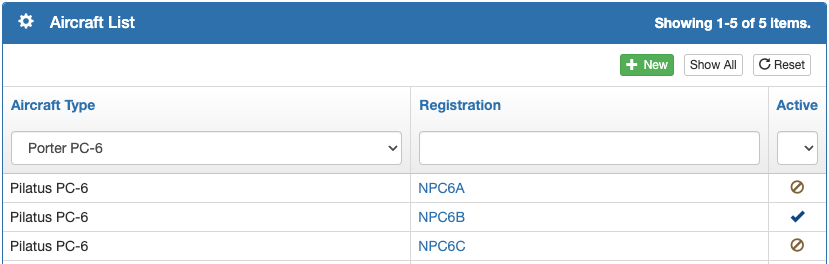
Aircraft Type Operating Cost
For financial management purposes, set your aircraft type operating costs.
Select Aircraft Type Operating Cost from the Aircraft Records menu on the left, then click the green New button.

Set the effective date, currency, and hourly cost for each aircraft type in your fleet.

With this information, income vs expense will be displayed on scheduled and completed flight details, as well as on certain financial reports.

Video Version