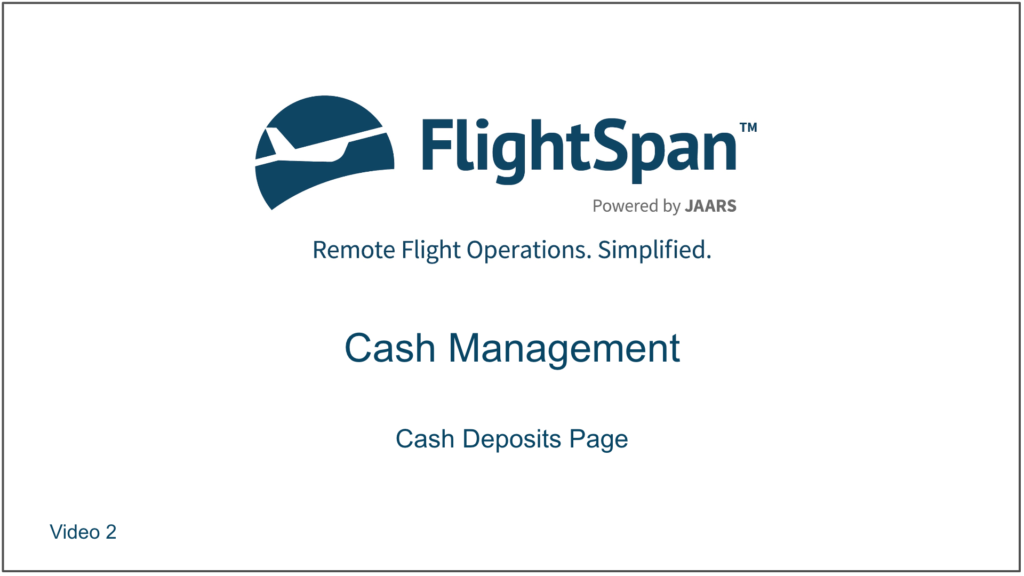As you generate electronic receipts, the ones you are responsible for will show up in your reminders. You can click on a receipt to open the Cash Deposits Page.
Or from the Home page, if you’ve added the shortcut, click on the Cash Deposits icon; or from any page, select Cash Deposits from the Payments menu. All deposits the individual logged in has made will be displayed.
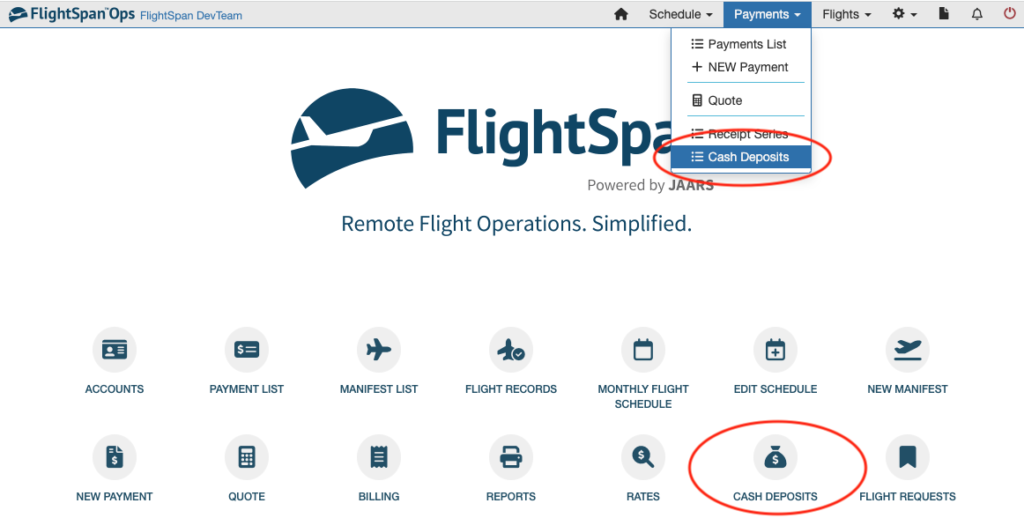
Depending on the role permissions set, the individual logged in may only see their own receipts. Others with wider permissions set will see everyone’s receipts.
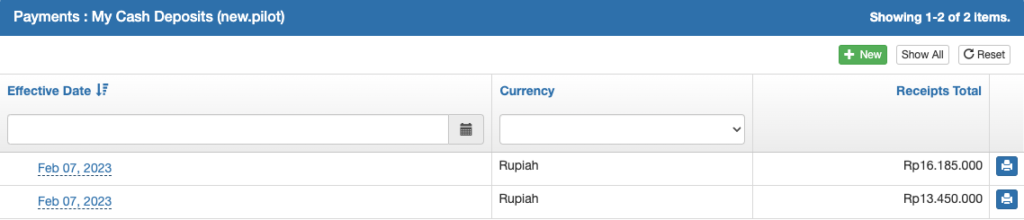
If the Company Setting restricting cash deposits to contain only receipts associated with a single day is enabled, an additional Receipts Created On column will be added to the page.
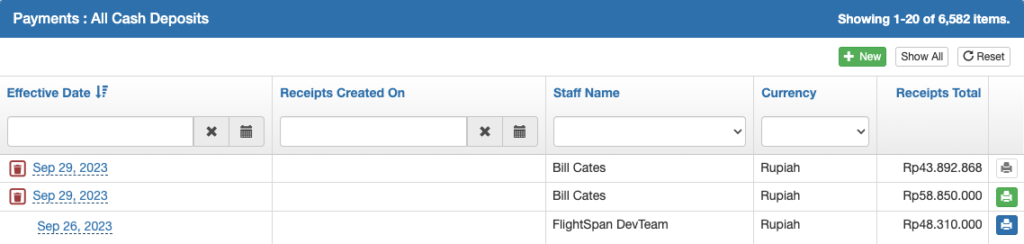
The default sort order is most recent first, but receipts can be sorted by clicking on any of the blue column headers, and can be filtered using the search windows above each row. Use the Reset button to clear filters and return to the default sort order.
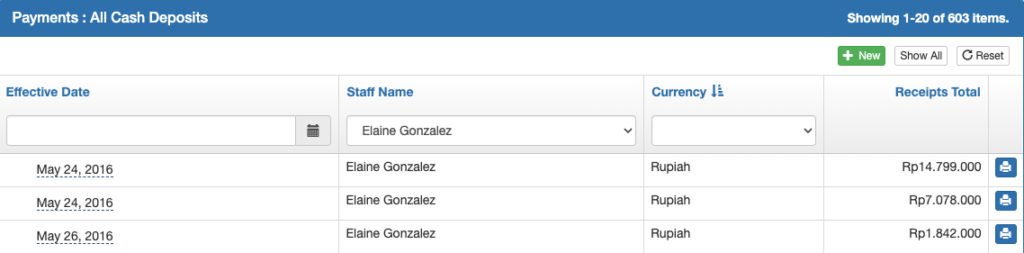
Show All displays all records on one continuous page. You will get a warning since the list could be long unless you have filters in place.
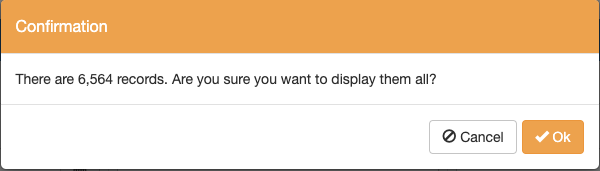
Click on the print icon in the right column to print or save a PDF of the record.
Printing the deposit form finalizes the cash deposit.
Interpreting the print icon:
- Deposits that are incomplete will have a gray print icon. A deposit is incomplete if the total funds recorded in the denominations section do not equal the total value of the receipts on the deposit form.
- Deposits that have been completed and are ready for printing (but have not yet been printed) will have a green printer icon.
- Deposits that have been completed and printed will have a blue printer icon indicating a complete/finalized deposit form—these deposits cannot be deleted.
- Incomplete deposits and complete but not printed/finalized deposits will have a red trash can icon in the left-most column enabling the user to delete the deposit and start over if required.
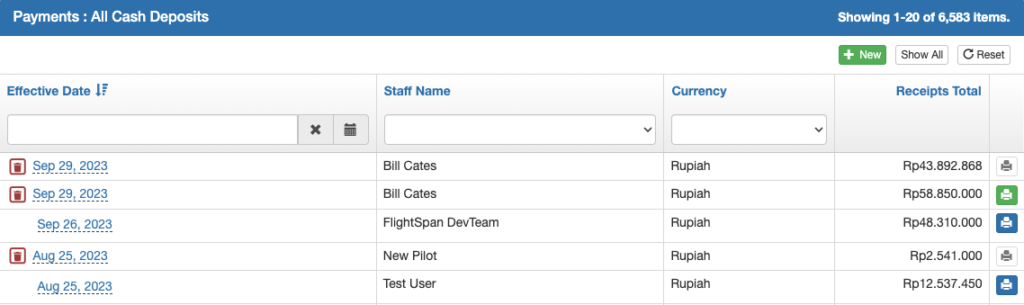
If you click the trash can icon to delete a record, you will get a confirmation screen.
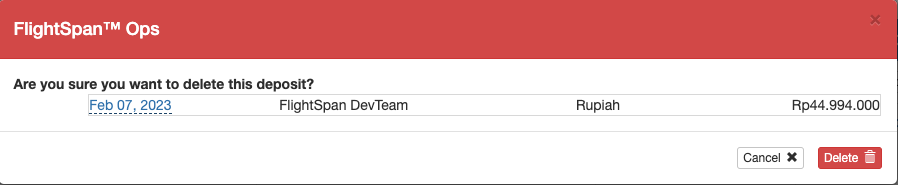
Hover over the date of a deposit for a summary.
Click on the blue deposit dates to open and edit a deposit record. Only incomplete deposits may be edited.
The most recent completed deposit for each user may be opened to view the details of the deposit, but completed deposits cannot be edited.
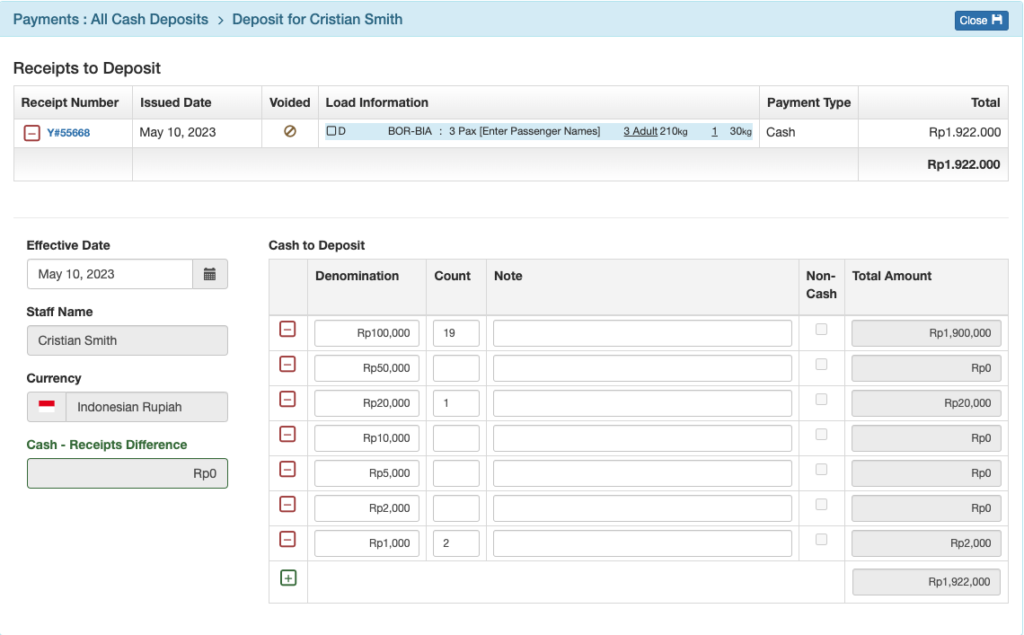
Video Version