FlightSpan™ is designed to function best when paired with v2track flight following hardware. v2track not only provides flight following, but enables the following FlightSpan™ features:
- More reliable recording of ATD/ATA
- More reliable recording of block times
- More reliable recording of takeoffs and landings
- Automatic recording of engine cycles (if wired to generator)
- Sending trip manifests, ETAs, and on the ground reports
- Marking present position
- Messaging
v2track Overview
v2track is an asset monitoring and communication system. In order to keep costs lower, it automatically switches between transmitting data via cellular networks when available, and via satellite networks when cellular is not available.
Flight Tracking
- Automatic tracking – as soon as the avionics master is turned on, v2track automatically begins tracking, and discontinues tracking when power is lost either by turning off the master, or in an accident.
- Automatic Monitoring (not available in the USA, Australia, or New Zealand) checks the aircraft’s speed and location in relation to your runway database. It sends alerts if:
- The aircraft lands at a location not in your runway database, or
- If the last transmission was received while traveling at speed between runways
- FlightWatch – when activated, an emergency alert will be generated within 10 minutes of loss of electrical power, whether from turning off the master or because of an accident. A setting is available in FlightSpan™ Ops to activate and deactivate Manual FlightWatch when sending the trip manifest and reporting on the ground.
Types of Notifications
- Routine Notifications
- Master On
- Engine Running, on Ground
- Takeoff / Airborne
- Enroute
- Landing
- Manual FlightWatch Activated (USA only)
- Manual FlightWatch Canceled (USA only)
- Messages
- Emergency Alerts
- FlightWatch Timeout
- Emergency Button Pressed
- User defined automatic malfunction/abnormality alerts
- Canceled Emergency Alerts
- FlightWatch Timeout Canceled (when electrical power is restored or via iPad button press)
- I’m OK Button Pressed
System Components
- Iridium and Cellular antennas
- v2track Tracker with
- EMERG button used by the pilot to send an emergency alert
- MARK button used by the pilot to store current position
- I’M OK button used by the pilot to cancel an emergency alert
- Status lights (Sat, Cell, GPS, Data, MSG, EMERG, MARK, I’M OK)
- v2track Company Applications
- v2Connect (not needed when using FlightSpan™) – can be used by the pilot in the cockpit to interface with the system and to send and receive messages using the iPad.
- v2track Viewer is used online to
- Authorize Bluetooth devices to connect
- Manage fleet and users
- Set desired alert parameters
- Monitor aircraft position
- Send and receive messages
- Receive emergency alerts
FlightSpan™ Installation Recommendations
See the v2track documentation for installation instructions. The following are recommendations for optimizing the functionality of v2track with FlightSpan™.
Minimum Equipment
- Panel mounted v2track Unit
- Iridium/GPS Antenna
- Cellular Antenna
- Collective Switch for helicopters – enables recording ATD prior to sensing movement, and ATA after movement has stopped when the collective is lowered. Without a collective switch, v2track will report on the ground any time the helicopter begins to hover.
Recommended Additional Equipment/Inputs
- v2 ‘Keep Alive’ Switch wired to the hot bus – turning on at the beginning of the flight day and off at the end of the flight day eliminates the need to reconnect the iPad via Bluetooth after each engine start.
- Inputs from:
- Oil Pressure switch
- Enables the ability to send an emergency alert in case of oil pressure loss
- One method of billing of engine run time.
- Rotor RPM – enables associated emergency alerts
- Generator Switch for turbine aircraft and helicopters
- Improves normal reports
- Enables certain emergency alerts
- Enables accurate counting of engine cycles
- One method of billing of engine run time.
- Oil Pressure switch
v2track Alert Settings
Flight monitoring alerts must be configured on the v2track website.
Open the Alerts > Configuration tab and click on “new” to create a new alert, or “edit” to edit existing alerts.
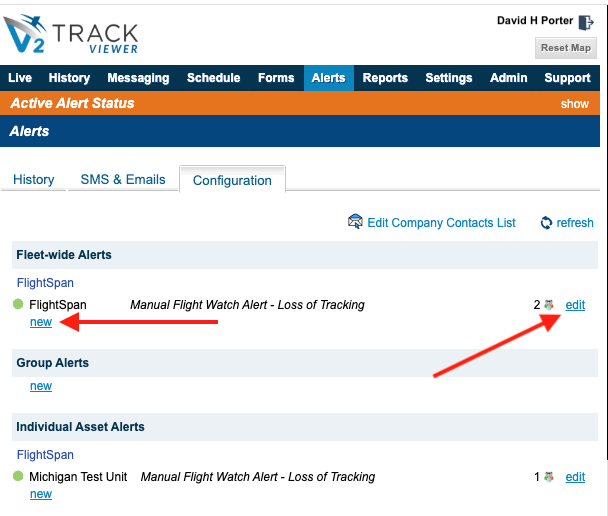
Select the desired alert scope, asset, and alert trigger. Change the status to Active, and save.
For comprehensive fixed wing aircraft flight following set at least the following alerts:
- Manual Flight Watch Alert – Loss of Tracking
- Flight Following: Proximity Advisory Alert
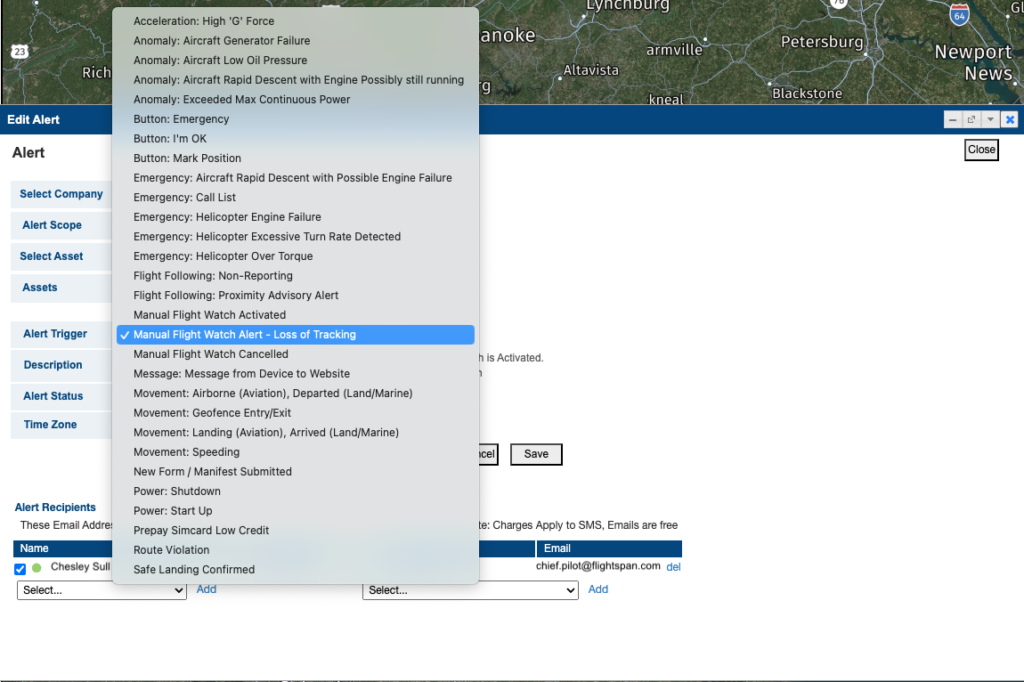
Note: At least one Alert SMS Recipient is required. Otherwise an alert could trigger, and if there are no subscribers and no one is signed into the v2track website, no one would be alerted.
Note: The proximity advisory alert is not suitable for rotor wing aircraft unless they are only flying set routes between known helipads.
Next from the Admin tab select Advisory Alert Settings.
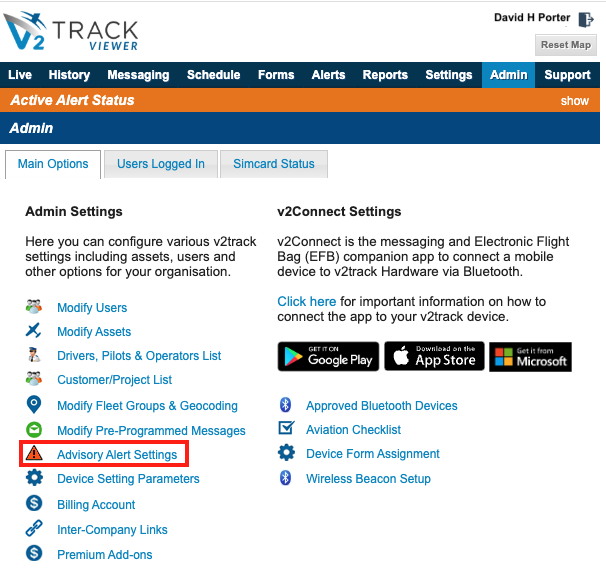
Customize the settings for both the Automatic Monitor feature and Manual FlightWatch by clicking on edit next to the desired aircraft.
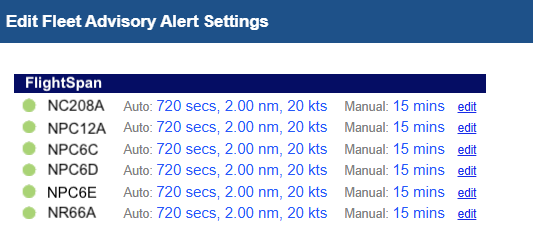
The timeout setting for Manual FlightWatch is set in the bottom window – the rest of the settings apply to the Automatic Monitor.
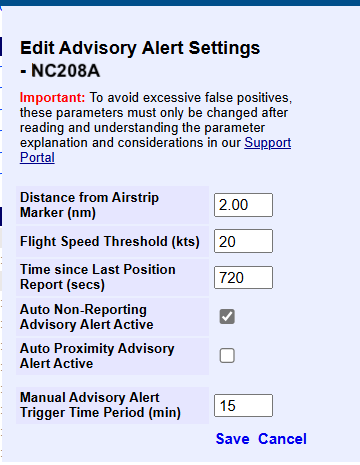
Note: If the v2track unit is in the USA, Australia or New Zealand, only the Manual Advisory Alert Trigger Time Period setting will be available. If the aircraft and/or v2track unit is moved into our out of these countries, notify the company so settings can be changed.
Publicly available airfields are included in the database by v2track for determining distance for the purpose of advisory alerts. To add your runway and/or LZ information to the database, follow the v2track Layers & Markers : v2track Support
documentation.
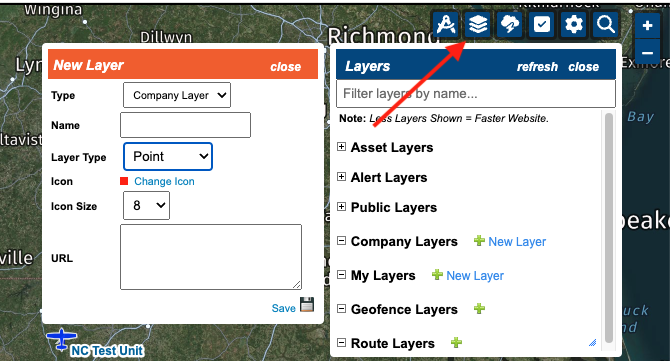
Once you have added the desired Company Layers, under the Admin tab select Modify Fleet Groups & Geocoding to add the Company Layer(s) to the fleet groups.
If you have the fleet set up in groups such as fixed wing and rotary wing, you could use a different collection of markers for each type.
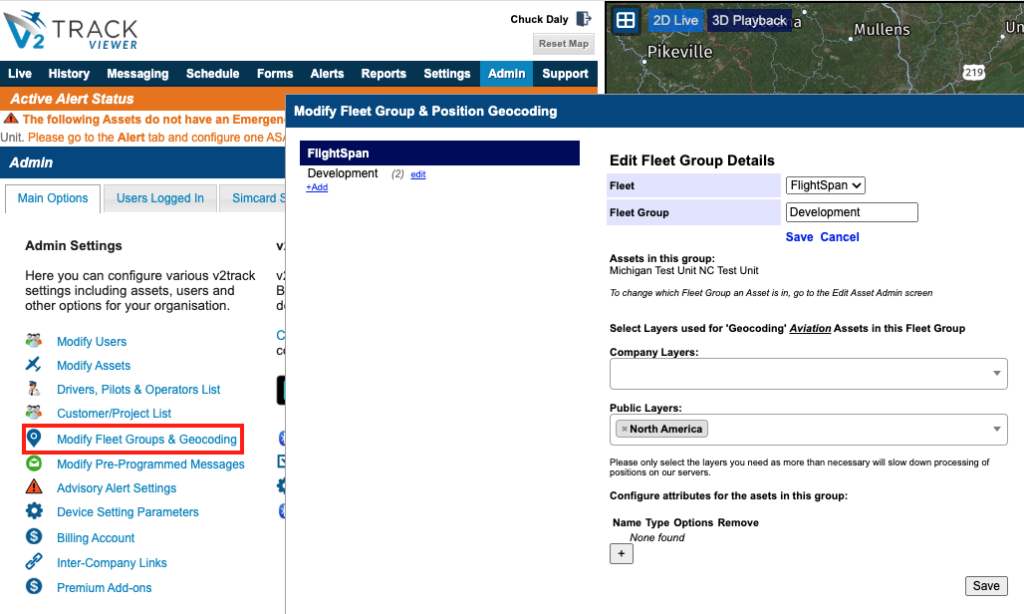
Connecting Your iPad to v2track
In order to connect with the v2 tracker, a team member with v2track Admin privileges must first register your device. Follow the instructions below, or for more detailed instructions see the v2track documentation.
From the Admin tab, select the Approved Bluetooth Devices link.
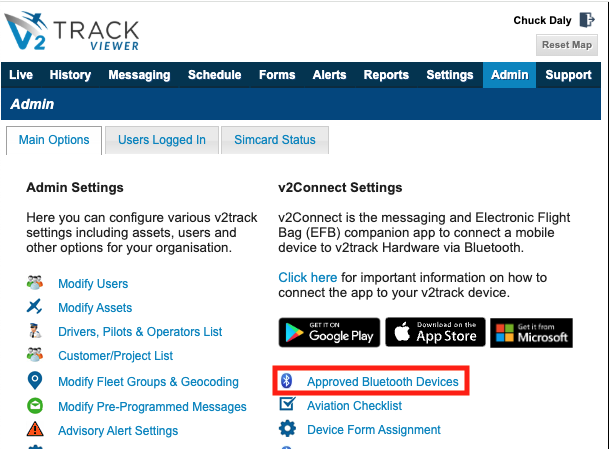
If you wish for your device to be able to connect to all aircraft in your fleet, select the New link from the Fleet-wide Lists.
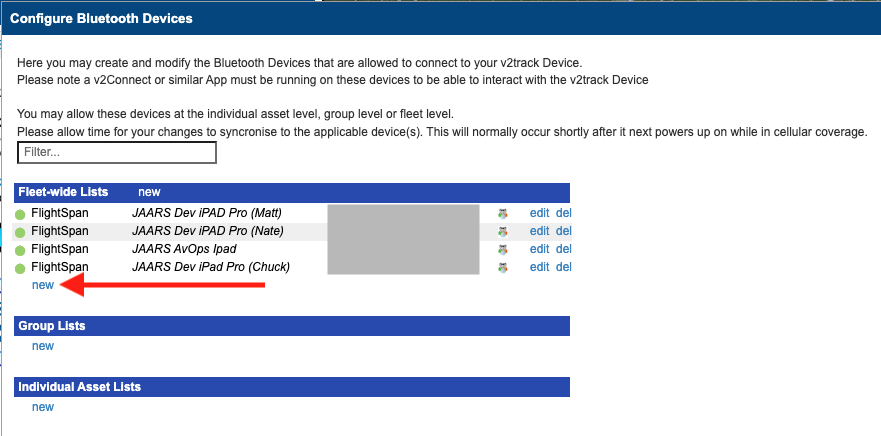
Name your iPad, and enter the Bluetooth MAC Address, and click Add.
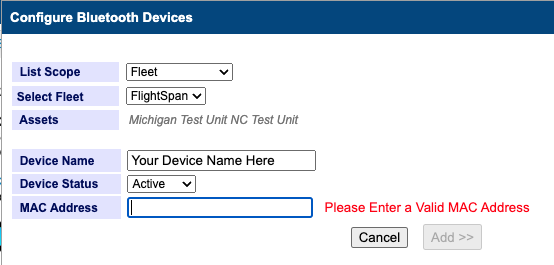
The Bluetooth MAC Address can be found from your iPad’s Settings > General > About menu.
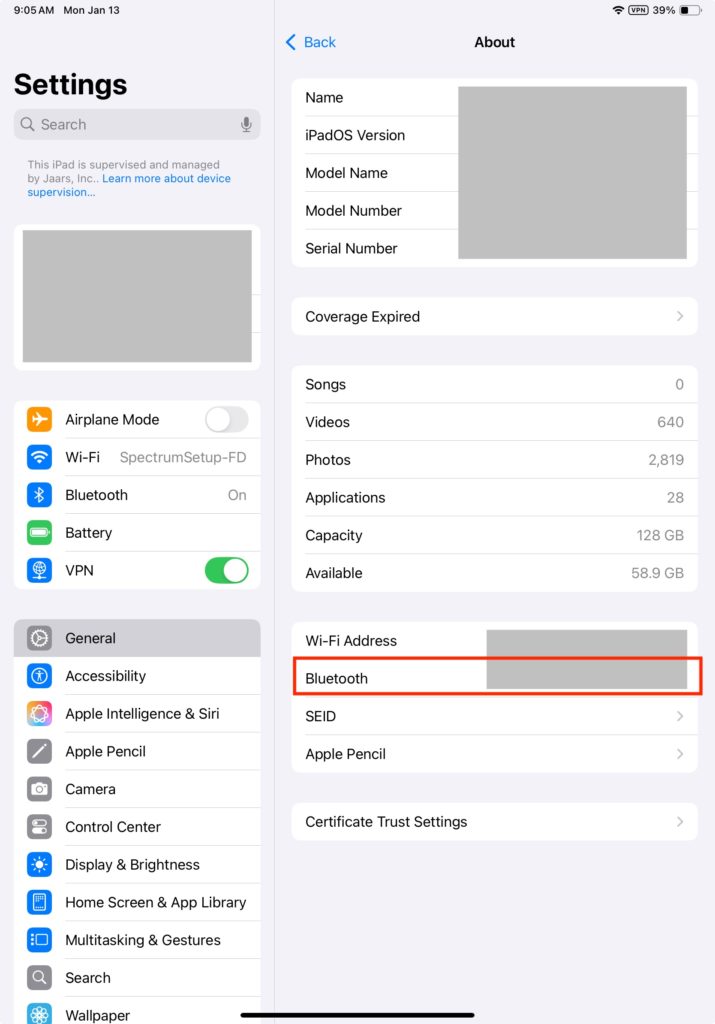
To connect the iPad to the v2 tracker, open Settings > Bluetooth, and select your aircraft.
The first time you pair an iPad with a v2track unit, you will have to enter the Bluetooth pairing code of 0000.
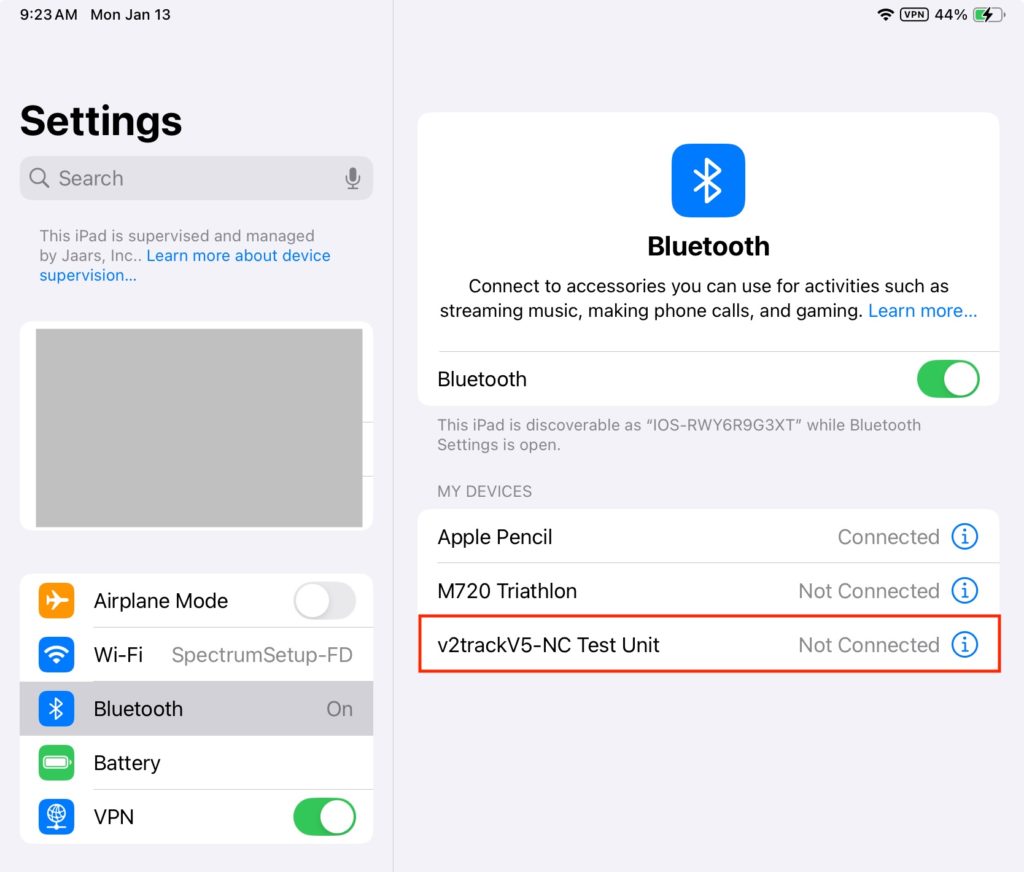
FlightSpan™ Flight Following With v2track
See the Flight Following documentation for how FlightSpan™ integrates with v2track to make flight following a seamless part of your flight.
