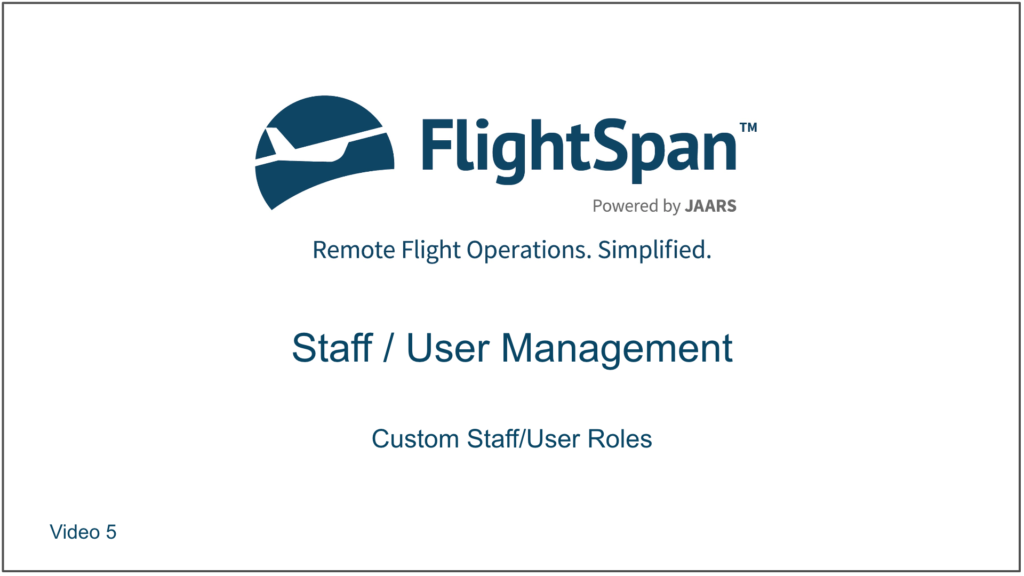If the Standard Roles cannot be combined to grant suitable permissions, Custom Roles may be created. You can create a Custom Role based on a Standard Role by creating a parent/child relationship between the Standard Role and the Custom Role. You can also create unique Custom Roles by combining permissions in any combination.
Custom Child Roles
Creating a Custom Role based on an existing Standard Role simplifies the process of creating and maintaining Custom Roles. Once a parent/child relationship is created between the Standard Role and the Custom Role, individual permissions from the parent can be included with or removed from the child role, and any other permission can be added. Subsequently, when a parent Standard Role is updated by FlightSpan™ Support, you will be given the opportunity to change the child Custom Role by either incorporating or rejecting the changes made by FlightSpan™ Support.
Create Custom Child Role
To create a Custom Child Role, from the Staff/User Roles List, click the green New button.

Give the new Custom Role a name, a description if desired, and search for and select the desired parent role, then Save.

Note: A Custom Role can also be used as a parent role.
Next select the Parent Permissions tab. Permissions from the parent role will be listed in green with a plus in the first column.
Select Approve to confirm the action of adding the permission to your Custom child role, and Reject if you do not wish the permission to be added to your Custom child role.
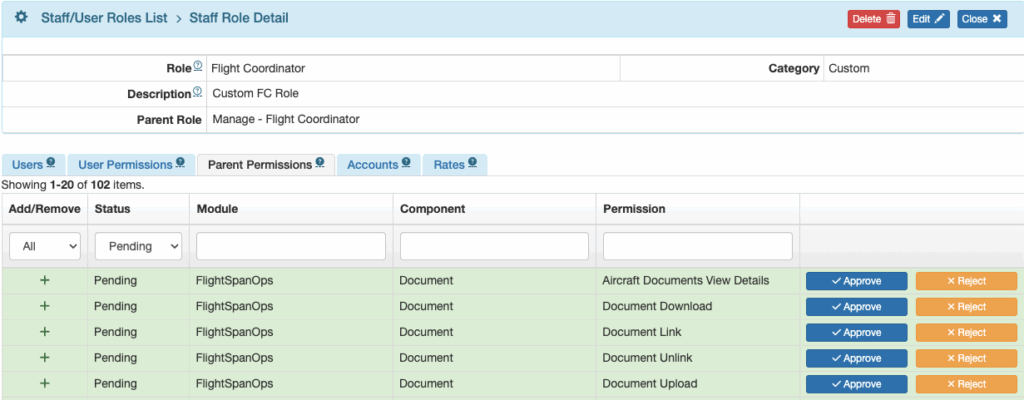
As you make each change, they will be marked Approved or Rejected, as well as time and date stamped (initially with “Now”).
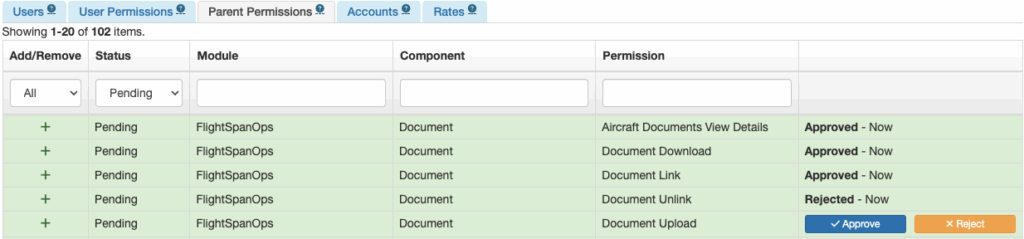
You can bulk Approve or Reject all remaining permissions on a page by scrolling to the bottom and selecting Approve All or Reject All.
To bulk Approve or Reject all remaining permissions, first select Show All, then Approve All or Reject All.
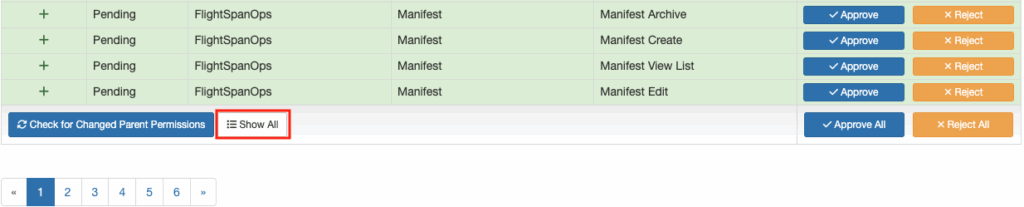
To view all changes that have been approved, select Synced from the Status column.
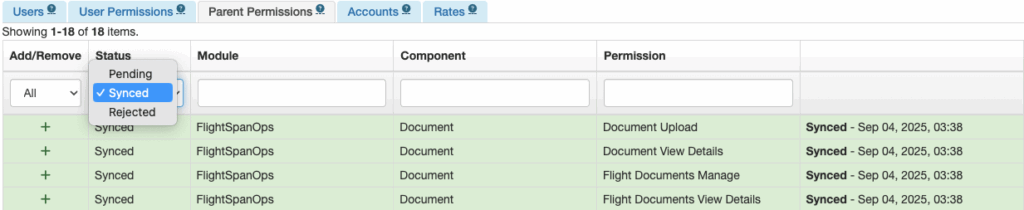
To view all changes that have been rejected, select Rejected from the Status column.

If the same permission is rejected more than once, it will be listed each time it was rejected.

Click the yellow Revert button to restore a rejected change to the Pending list.

If you attempt to Revert a rejected change that has already been returned to the Pending list, you will receive an error message.

To continue approving and rejecting changes, return to the Pending list.

Once all changes have been either Approved or Rejected, the Pending list will be blank.

If you need to add a permission that doesn’t exist in the parent role, or if you need to remove a permission you inadvertently added, follow the instructions under Add User Permissions below.
If you click Check for Changed Parent Permissions, the list will be repopulated with all of the previously rejected permissions and any manually added permissions. You will be given the opportunity to confirm or cancel.
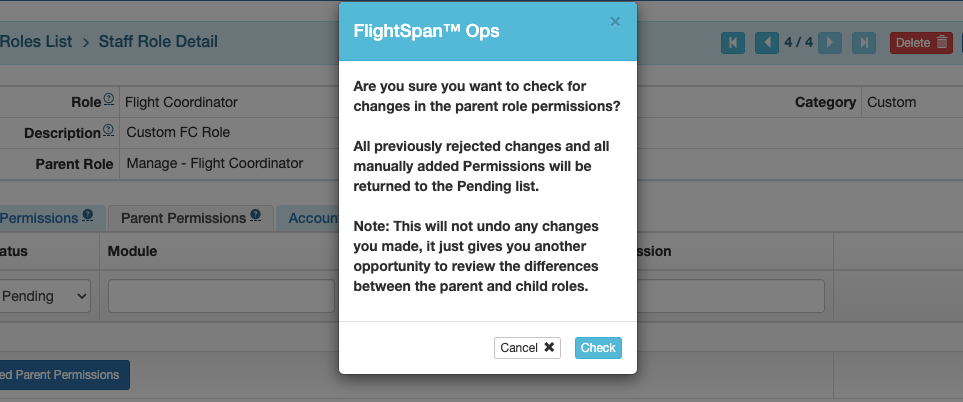
FlightSpan™ will always recommend the action that will align the child role with the parent role.
Previously rejected permissions will again be listed in green with a plus on the left; select Approve to confirm the action of adding the permission, and Reject if you do not wish the permission to be added to the Custom child role.
Permissions that were manually added will be listed in red with a minus in the left column; select Approve to confirm the action of removing the permission from the Custom child role, and Reject if you do not wish the permission to be removed from the Custom child role.

Update Custom Child Role
If FlightSpan™ Support changes a Standard Role that is being used as a parent for a Custom Role, the parent and child roles will be out of sync.
All users with the Settings: Staff/Users > Role Permission Delete permission will receive a notification to check for Out-of-Sync roles.
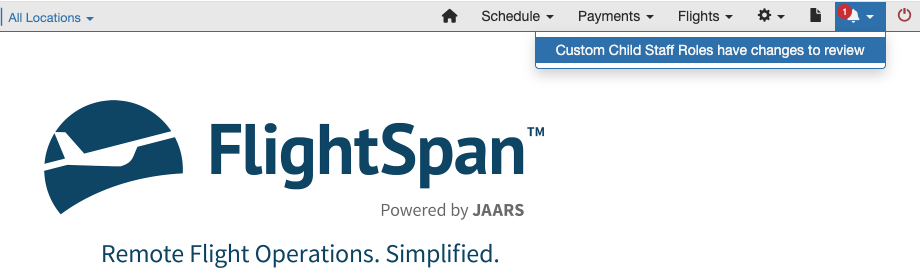
When you click on the notification, the Staff/User Roles List will open with the list pre-filtered for Out-of-Sync roles.
Once any user has clicked on the notification, the notification will be removed for all users.
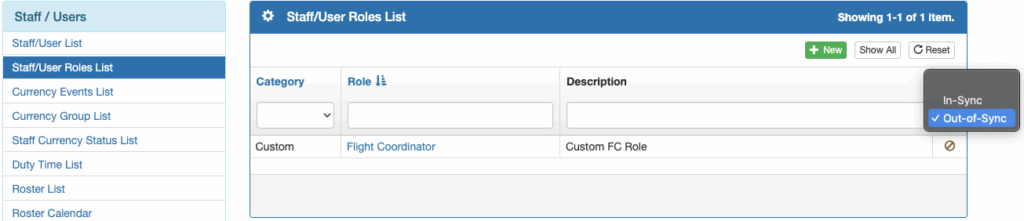
Open the first role in the filtered list, and select the Parent Permissions tab. The Pending list will be automatically populated with the changes.
FlightSpan™ will always recommend the action that will align the child role with the parent role, so new permissions will be listed in green with a plus in the left column, and removed permissions will be listed in red with a minus in the left column.
Select Approve to confirm the action of adding a new permission, and Reject if you do not wish a new permission to be added to the Custom child role.
Select Approve to confirm the action of removing a permission from the Custom child role, and Reject if you do not wish a permission to be removed from the Custom child role.
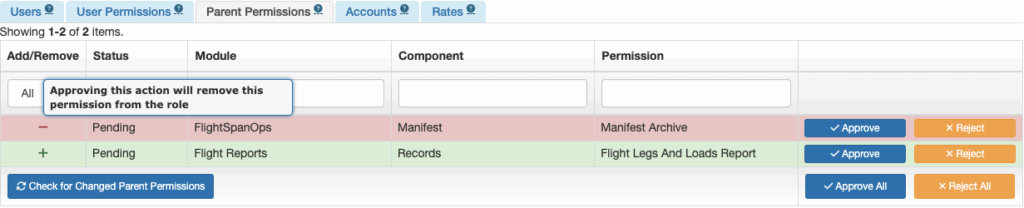
If there is more than one role that is out of sync, use the arrow buttons to scroll through the remainder of the list.

Unique Custom Roles
Custom Roles may also be created from scratch.
From the Staff/User Roles List, click on the green New button.

Name the role and describe it as necessary, then Save.

Add User Permissions
Select the User Permissions tab and click the green plus button to add a new permission.
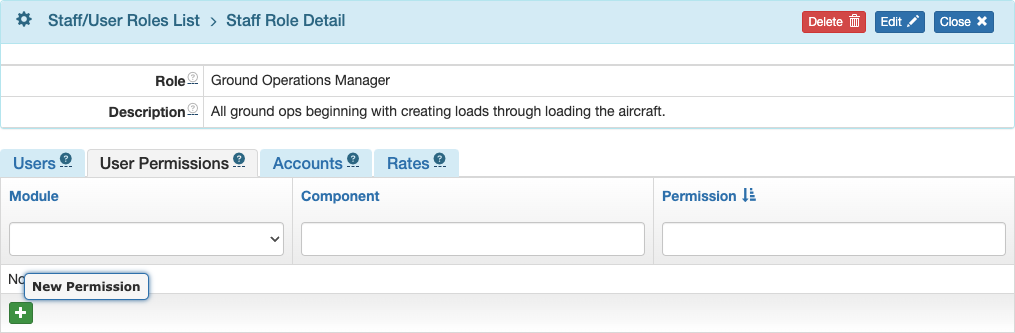
Select FlightSpanOps for most roles; select Flight Reports for privileges limited to running reports.
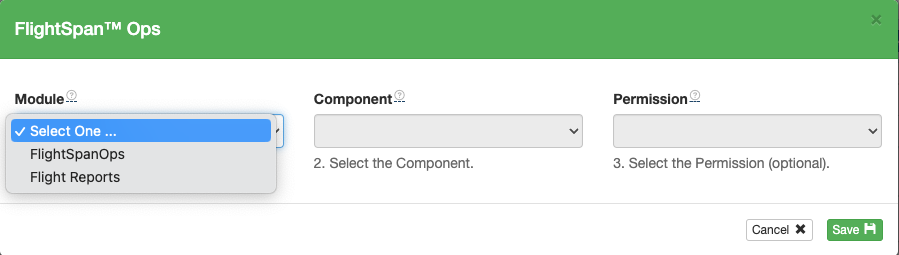
The Component determines which section of FlightSpan Ops is associated with the role. Each Component has its own set of associated permissions.
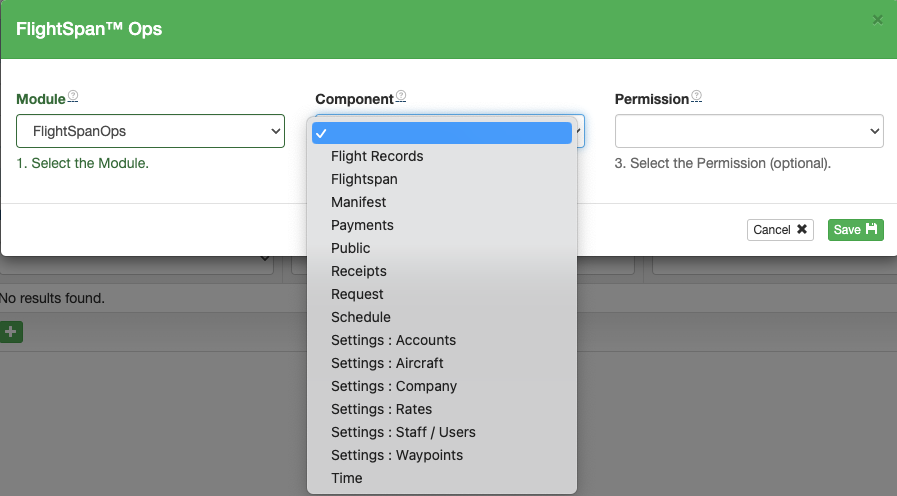
Leave Permissions blank to accept all Permissions for a given Component, or add Permissions one at time. When adding a lot of permissions, it is easier to add all permissions, then delete the ones that aren’t needed.
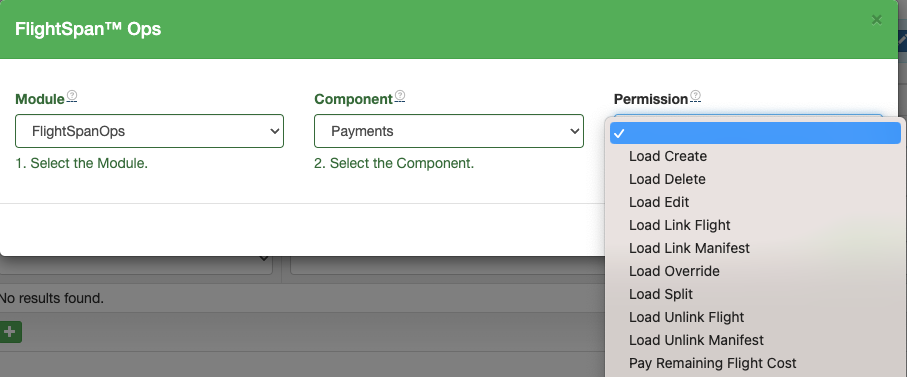
Delete permissions as necessary using the red trash can icons.
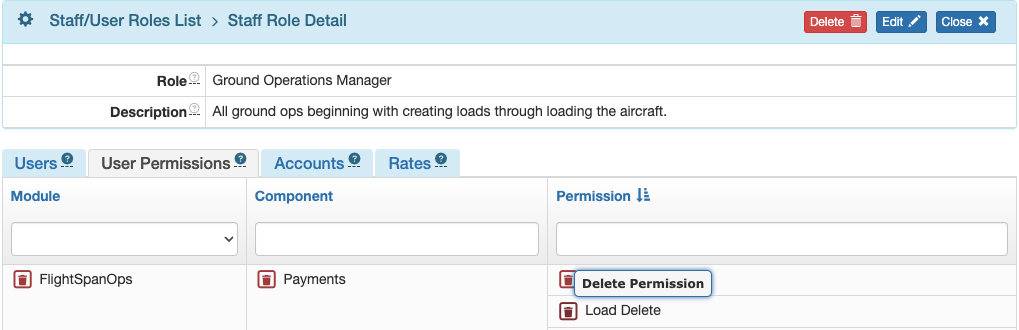
Add or remove Components and their Permissions as needed until you are satisfied with the scope of the permissions for the role.
Next link Users, Accounts and Rates as needed to the Role as described in the Standard Staff/User Roles lesson.
Video Version