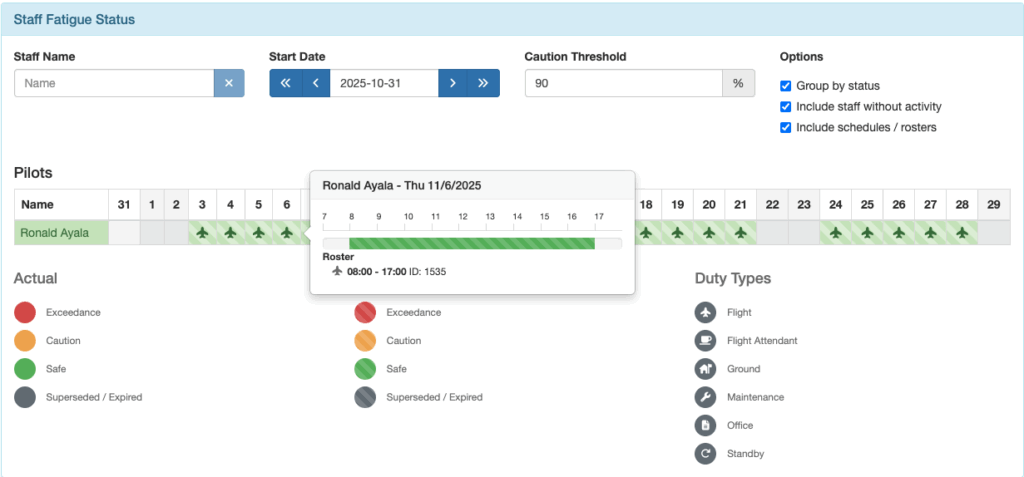Staff fatigue status is displayed in two different views, one on the Staff Fatigue Status table; the other on the Pilot, Mechanic, or Flight Attendant Fatigue Status Detail pages.
Staff Fatigue Status Table
In addition to monitoring Exceedances, the supervisor or their designee can monitor all of the operations personnel’s fatigue status from the Staff Fatigue Status Table.
If you have added the shortcut to the Home page click on the Fatigue Status icon. Or from any page, select Staff / Users from the Settings Menu,
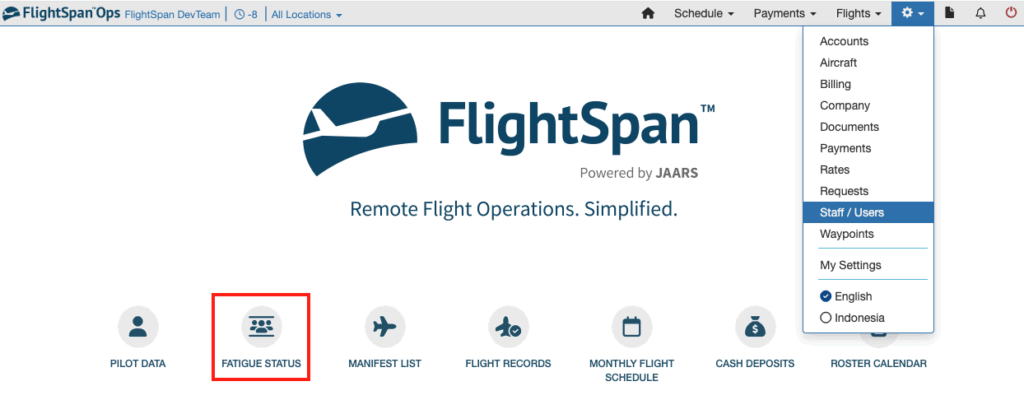
Then Fatigue Status from the Duty Time & Fatigue menu.
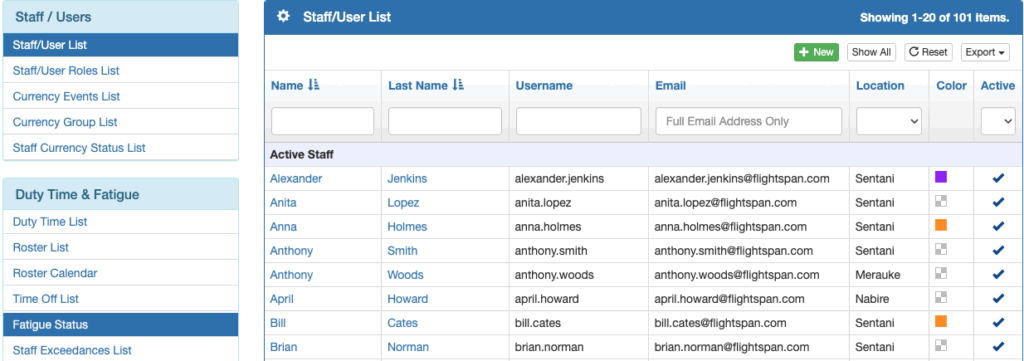
When the table opens, it will display a 30 day period with the current date in the left column.
Change the filters at the top as desired.
Click on the date to select a specific start date. Use the date single arrows to move the starting date (left-most date column) a single day; use the double arrows to move the starting date a full week.
Set the Caution Threshold as desired for when a record will turn yellow.
- For maximum time rules it reduces the limit by the percentage of the threshold (for example, a maximum duty time of 14 hours would create a caution at 12.6 hours if the threshold is 90%)
- For minimum rest rules it increases the rest block by the percentage of the threshold (for example, a minimum rest rule of 10 hours would create a caution at 11 hours if the threshold is 90%)
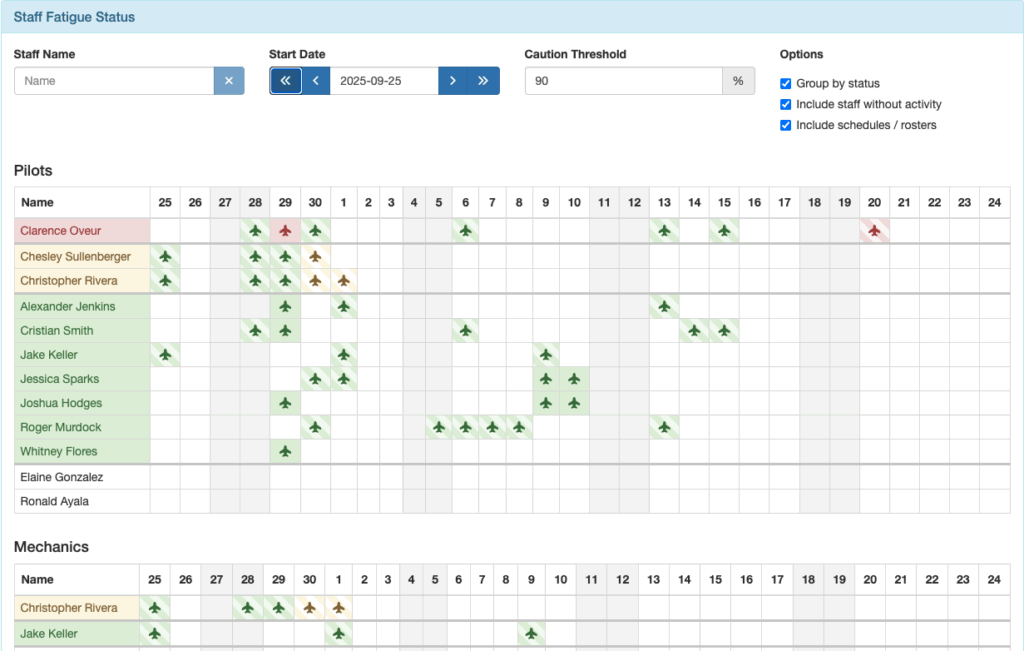
Staff Names in the list are color coded:
- Green – no projected or actual exceedance or caution in this 30 day period
- Yellow – projected or actual Duty or Flight Time in this 30 day period is within the Caution Threshold set in the filter at the top of this view
- Red – Projected or actual exceedance in this 30 day period
- No Color – no records exist for in this 30 day period
Record blocks are also color coded for exceedances and cautions. Hover over any single day record block for details..
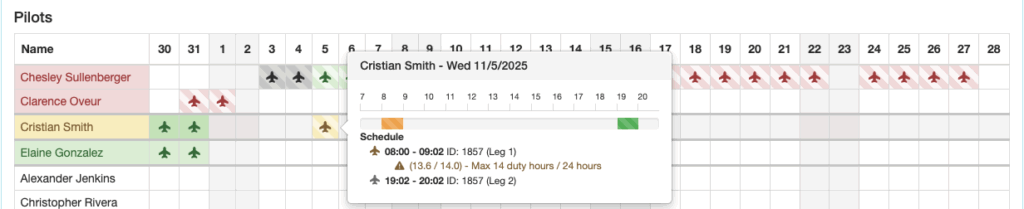
Click on any record block for a given staff member to open the 30 day timeline for that staff member.
Scroll left and right by:
- Clicking the arrows,
- Clicking and dragging the slider bar, or
- Shift plus mouse scroll-wheel while hovering over the timeline
Records, Exceedances, and Cautions will only be displayed below if they are visible in the timeline.
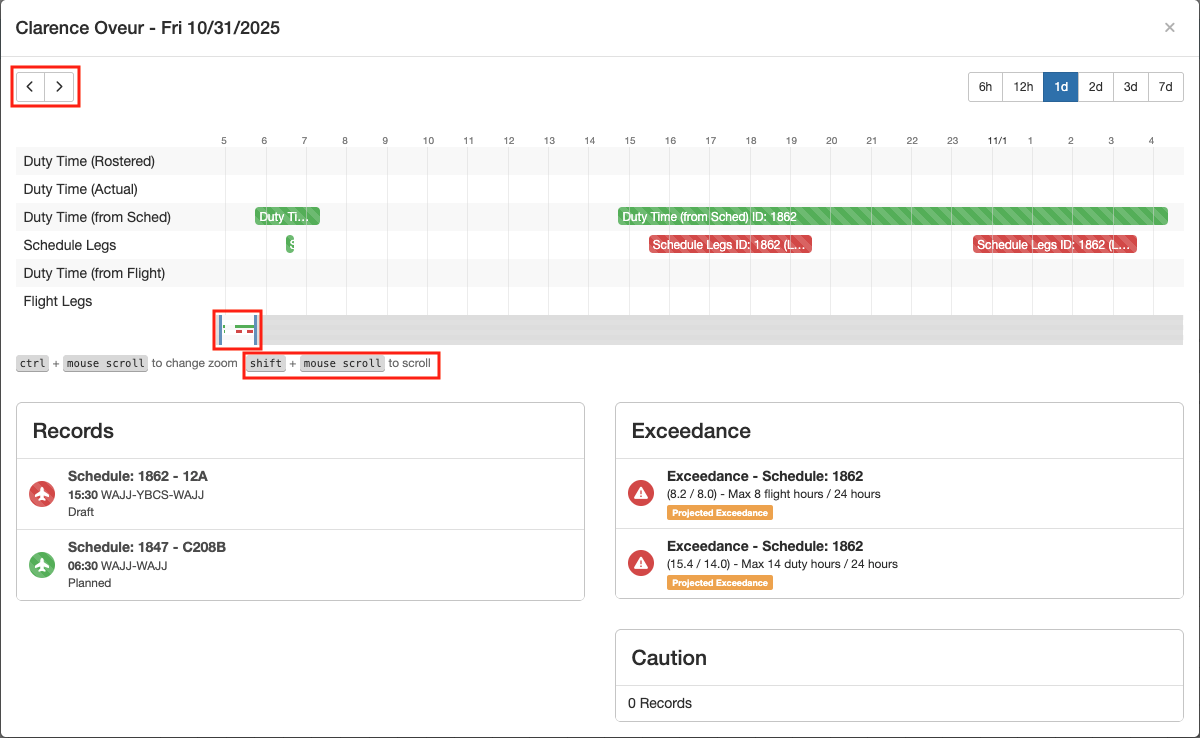
Zoom by:
- Selecting the desired time period (from 6 hours to 7 days), or
- Control plus mouse scroll-wheel while hovering over the timeline
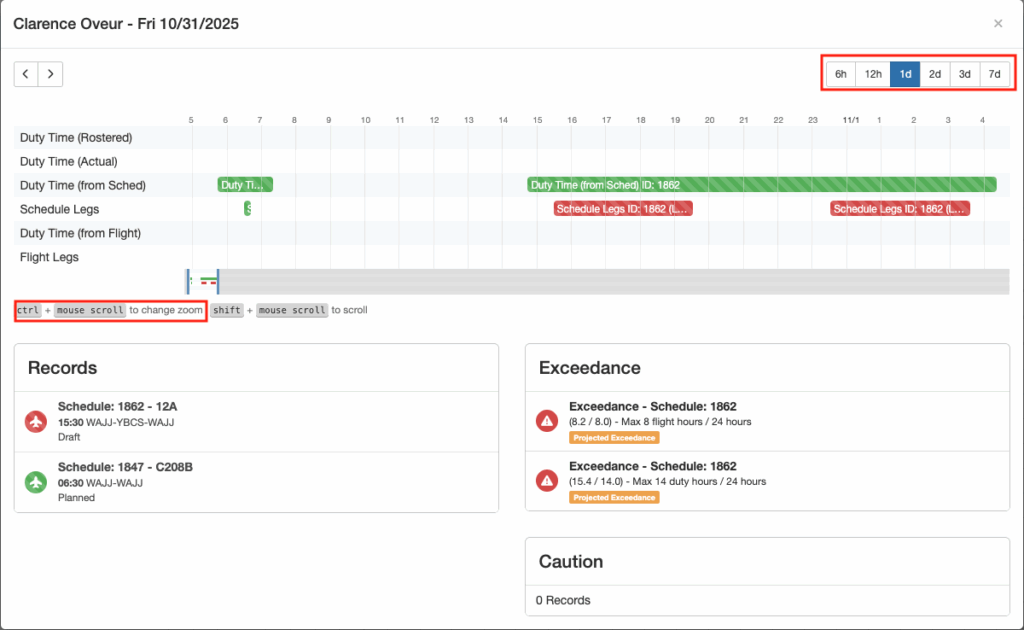
Color coding:
- Bars with hash marks – Duty and/or Flight Times are projected times based on the individual being scheduled or rostered for that day.
- Solid Bars – Duty and/or Flight Times are actual times, generated from a completed flight or from recorded duty time.
- Gray – duty times that have been superseded by higher priority data:
- When an actual flight record is created, a system generated duty time is created that supersedes projected duty time from flight schedules or rosters.
- When a pilot manually creates an actual duty time record, this then supersedes both projected duty times from schedules and rosters as well as any system generated duty time from a flight record.
- Green – Duty and/or Flight Time within limits
- Yellow – Duty and/or Flight Time approaching a maximum (based on the Caution Threshold percentage set at top of view)
- Red – Duty and/or Flight Time exceeds a maximum
There is a legend at the bottom of the chart.
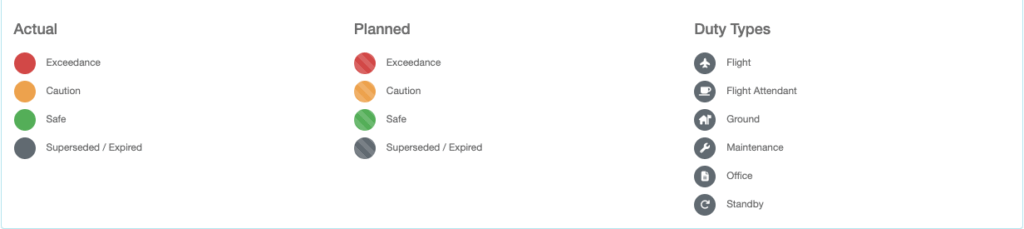
Hover over any bar for further details.
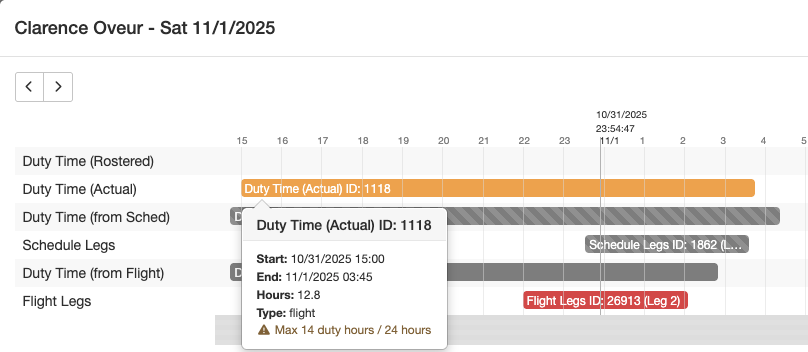
Records, Exceedances, and Cautions
- Records provide links to the relevant source of data. Click on the link to view the source data.
- Exceedances can be either projected (from the Roster or the Schedule) or actual (from Duty Time and Flight Time records)
- Cautions can be either projected (from the Roster or the Schedule) or actual (from Duty Time and Flight Time records)
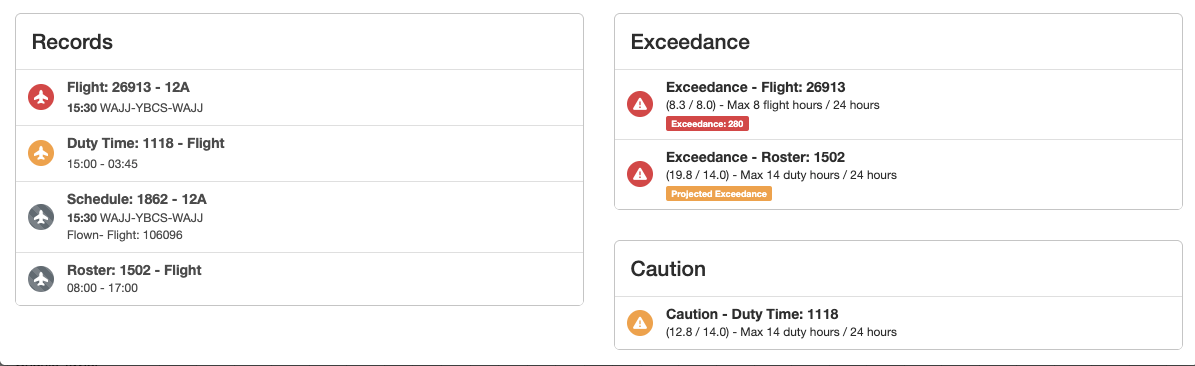
Staff Fatigue Status Details
Supervisors can also view their Pilot/Mechanic/Flight Attendant Staff Fatigue Status Detail pages.
Select Staff / Users from the Settings Menu.
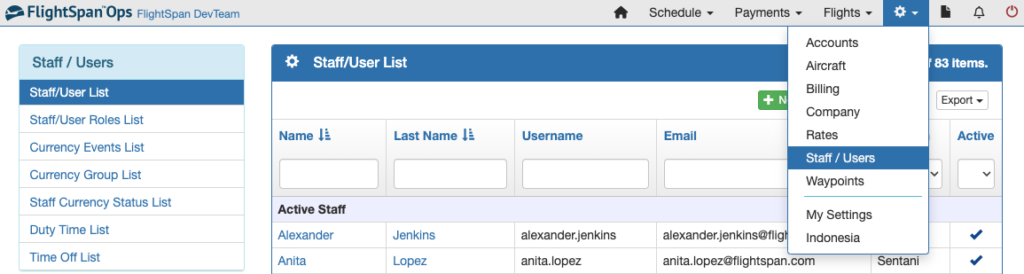
Then click the appropriate List from the Ops Personnel menu, and click on the first staff member’s name.
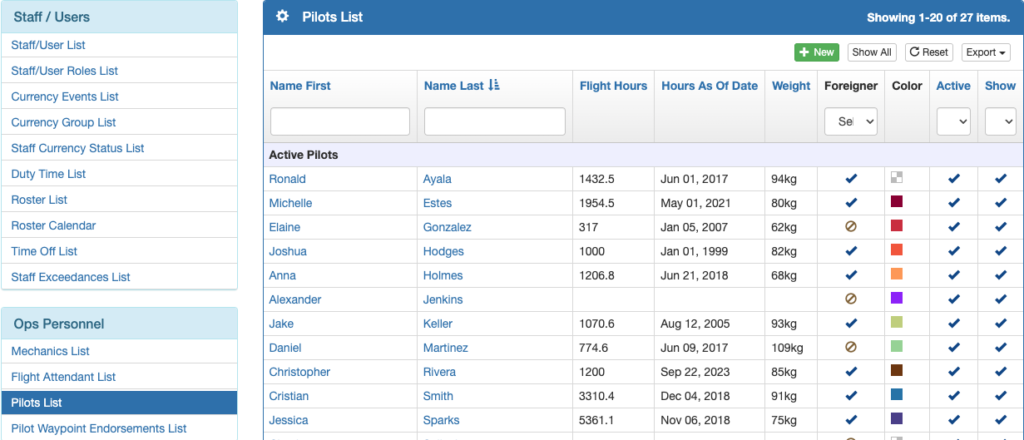
Review the record, then use the arrows to scroll through the list of pilots, mechanics, or flight attendants, checking each one as you go.
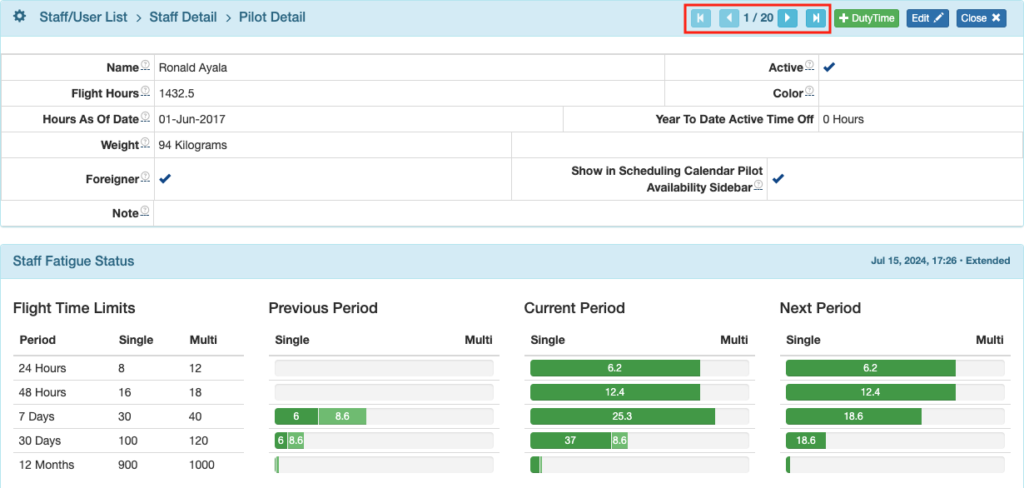
Interpreting the Data
There are four types of duty time that are displayed on the Duty Time Limits and the Rest Timeline.
- Duty Time – from Duty Time records
- System Generated Duty Time – created by FlightSpan™ when a duty time record does not exist, but the pilot in question has completed a flight. It includes the standard duty time prior to the first ATD and after the last ATA.
- Projected Duty Time – created by FlightSpan™ when no roster has been created for a given day, but the pilot has a scheduled flight. It includes the standard duty time prior to the planned departure time and after the last ETA.
- Rostered Duty Time – from roster records (if Rostering is enabled in Company Custom Settings)
Actual, staff-entered, Duty Time supersedes all other types of duty time, and System Generated Duty Time supersedes both Projected and Rostered Duty Times.
A Roster record that completely covers a scheduled flight will be displayed instead of Projected duty time. Projected and Rostered duty times will be merged if they partially overlap.
Color coding is as follows:
- Green = Less than 90% of the limit
- Yellow = 90-100% of the limit
- Red = limit exceeded
Under Flight Time Limits there is additional color coding:
- Solid color = single crew flight time
- Light color = multi crew flight time
The date and time (Start – midnight last night, Now – current time, or End – 23:59 tonight based on your selected time zone) is displayed in the upper right corner along with the fatigue calculation mode chosen in Company Settings..
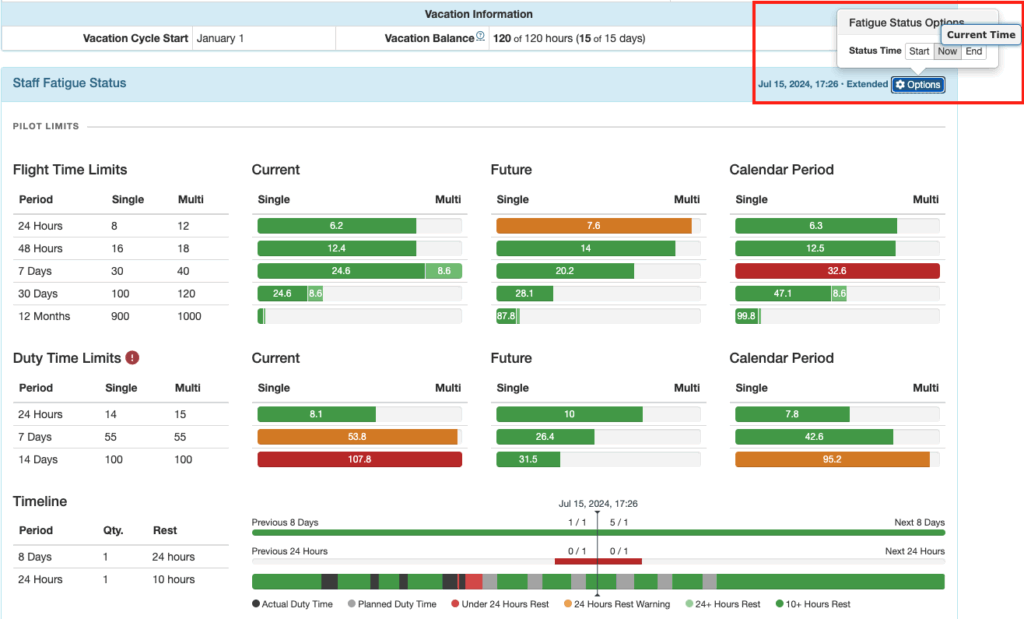
Current Column:
- When set to Now, ends at the current time and looks back the specified amount of time.
- When set to Start, ends at the beginning of the current calendar day (00:00:00 your selected time zone) and looks back the specified amount of time.
- When set to End, ends at the end of the current calendar day (23:59:59 your selected time zone) and looks back the specified amount of time.
In this example, the pilot flew 24.6 hours single crew and 8.6 hours multi crew in the 7 days between July 8 at 17:26 and now (July 15 at 17:26).
Hover over any status bar for details.
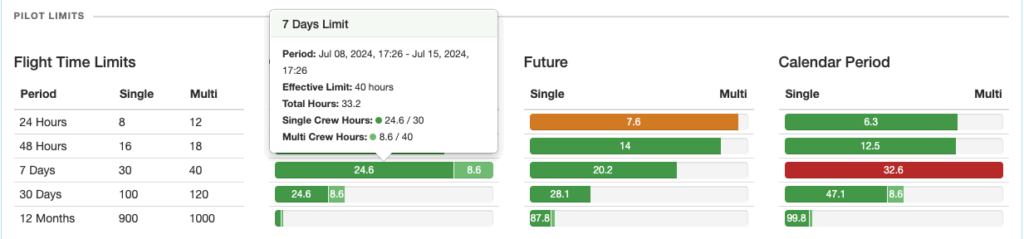
Future Column:
- When set to Now, begins at the current time and looks forward the specified amount of time.
- When set to Start, begins at the beginning of the current calendar day (00:00:00 your selected time zone) and looks forward the specified amount of time.
- When set to End, begins at the end of the current calendar day (23:59:59 your selected time zone) and looks forward the specified amount of time.
In this example, the pilot is scheduled to fly 7.6 hours in the next 24 hours.
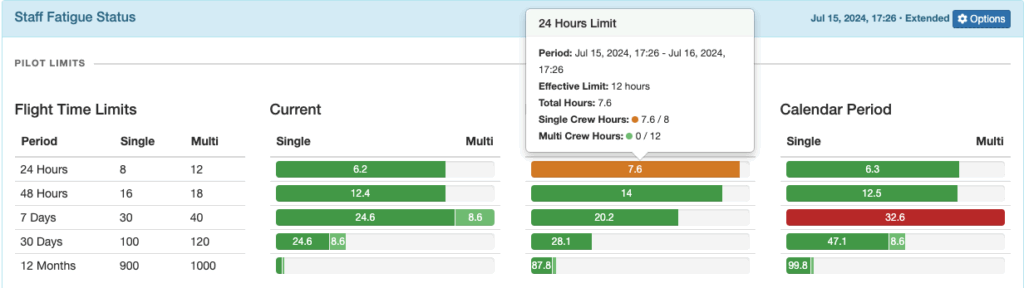
Calendar Period Column: A fixed period that varies based on the window being measured. E.g. 24 hours is midnight last night to midnight tonight; 48 hours is midnight to midnight of 48 hour intervals locked to the beginning of the year; 7 days is midnight Sunday to midnight Sunday; 14 days are midnight to midnight two week periods locked to the beginning of the year; Months are 30.4 day periods starting at midnight; 30 days starts Jan 1 and cycles every 30 days, etc.
The Start, Now, and End settings do not make a difference in this column.
In this example, the pilot is scheduled to fly for more than the 8 hour single pilot limit in the 24 hour period between midnight October 31 and midnight November 1.
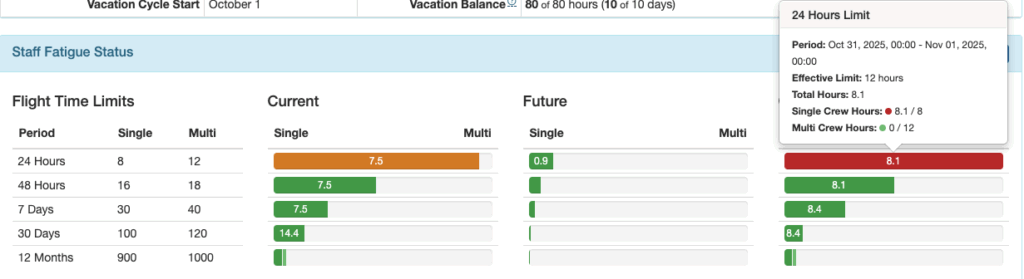
Note: Flight time is calculated based on ATD and ATA, which is recorded in minutes, and duty time is calculated based on the recorded starting and ending times of the duty period. Displayed flight and duty time are both rounded to the nearest tenth of an hour, so it is possible to appear to be within the limit when an exceedance is generated. For example, the daily duty time limit is 14 hours, and the duty time record shows 14.0 hours, but since the pilot worked 14 hours and 2 minutes, an exceedance is generated.
Timeline
The bottom row indicates periods of duty and rest. It is color coded according to the key below the row. Hovering over each segment gives the details.

Clicking on a system generated duty time will take you to the Flight Record.

Partially overlapping rostered duty and projected duty time will be merged. Clicking on it will take you to the schedule detail.
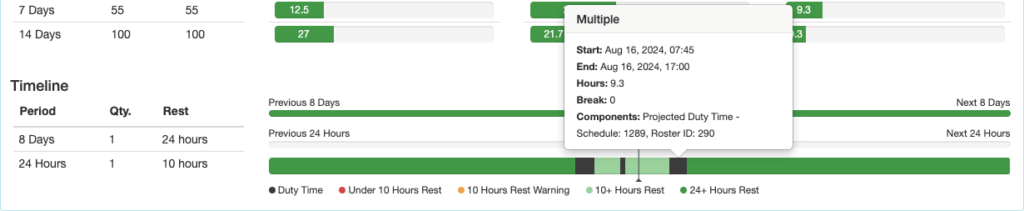
The first row indicates how many of the required rest periods the staff member has had, or is scheduled to have. In this example, they have had 1 of 1 required 24 hour rest periods in the previous 8 days, and are scheduled for 2 of 1 required rest periods in the next 8 days.

The second row also indicates how many of the required rest periods the staff member has had. In the last 24 hours, they have had 1 of 1 required 10 hour rest periods.

If any past work or future scheduled flights violate the rest rules, the bars will turn red.

Note that the 24 hour row will turn red if there are not 10 hours of consecutive rest in the 24 hour windows, so depending on when you look at the record, it may be red even when rest times are being properly observed. An exceedance will not be generated.

When looking at a staff member’s fatigue status, future Rostered and Projected duty will be calculated, and any projected exceedances will be displayed.
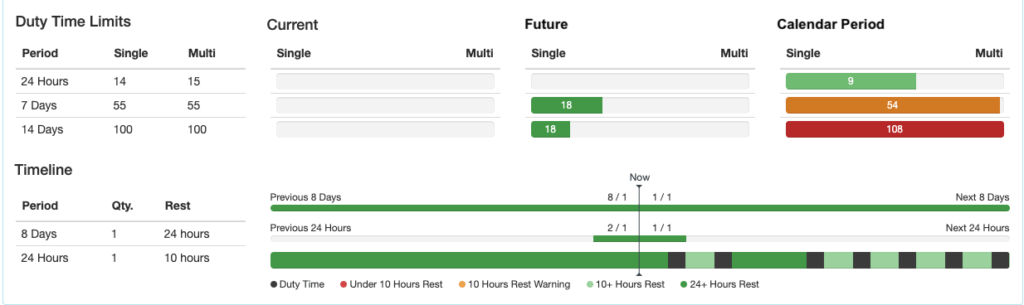
Rostered and Projected duty that exceeds duty time limitations will also be displayed in the Pilot Availability section of the scheduling calendar.
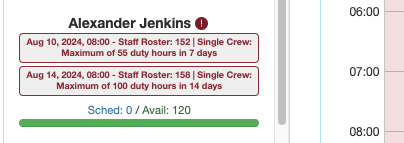
Duty time of any type in the past, plus future Rostered or Projected Duty are combined to create the complete duty and rest picture.
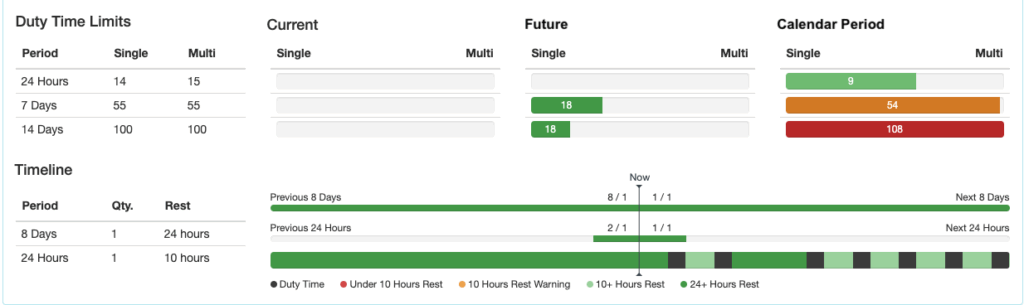
Note: Projected duty times based on scheduled but unflown or unrecorded flights remain on the timeline until the flights are recorded to maintain an accurate projection of duty. Delete or cancel unflown flights that you do not wish to remain on the timeline.
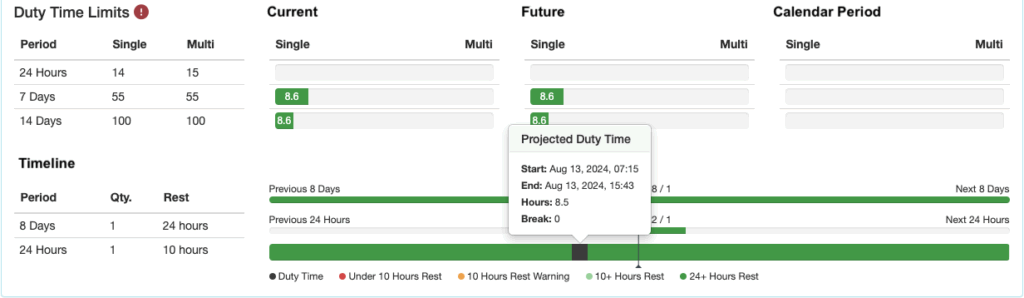
If a flight has been scheduled for a pilot or flight attendant, but no duty has been rostered to cover the flight, there will be a warning on their Duty Time Limits section of their fatigue status.
A roster is not required for scheduled flights; instead, company duty rules will be used to generate the duty time projection.

There will also be a warning next to the pilot’s name on the Schedule Detail.

Self Monitoring
Pilots, Mechanics, and Flight Attendants can monitor their own fatigue status.
If you have added the shortcut to the Home page click on the Pilot/Mechanic/Flight Attendant Data icon, or from any page, select My Settings from the Settings menu at the top.
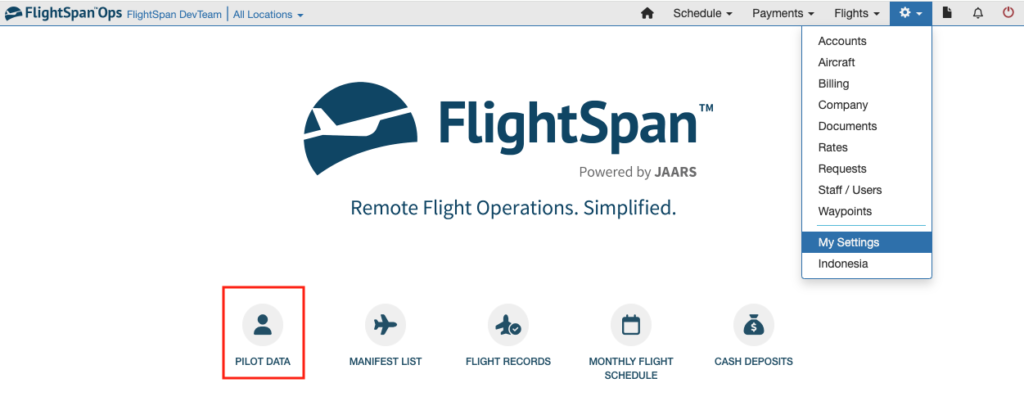
Then select My Pilot/Mechanic/Flight Attendant Data on the left.
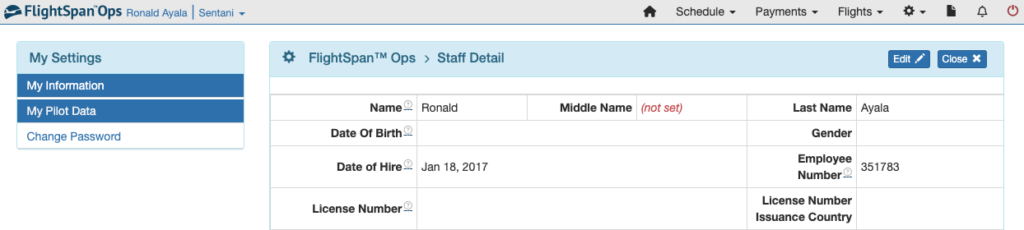
The Pilot/Mechanic/Flight Attendant Detail will open, with the individual’s Staff Fatigue Status records.
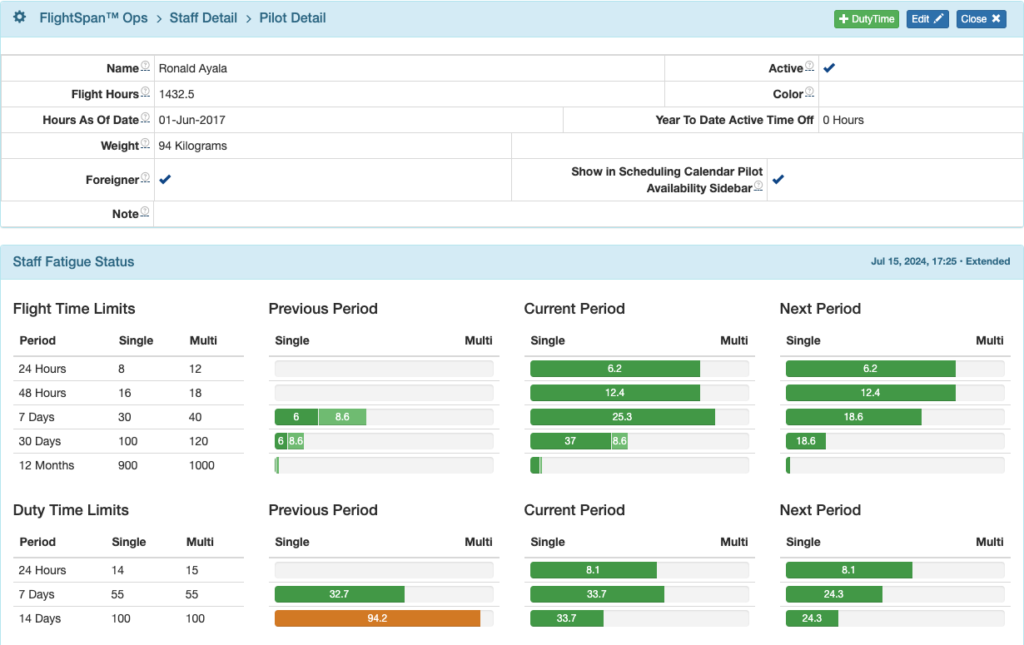
To view your Fatigue Status Table, select My Fatigue Status from the My Settings menu.

The Fatigue Status Table will open with your name displayed.