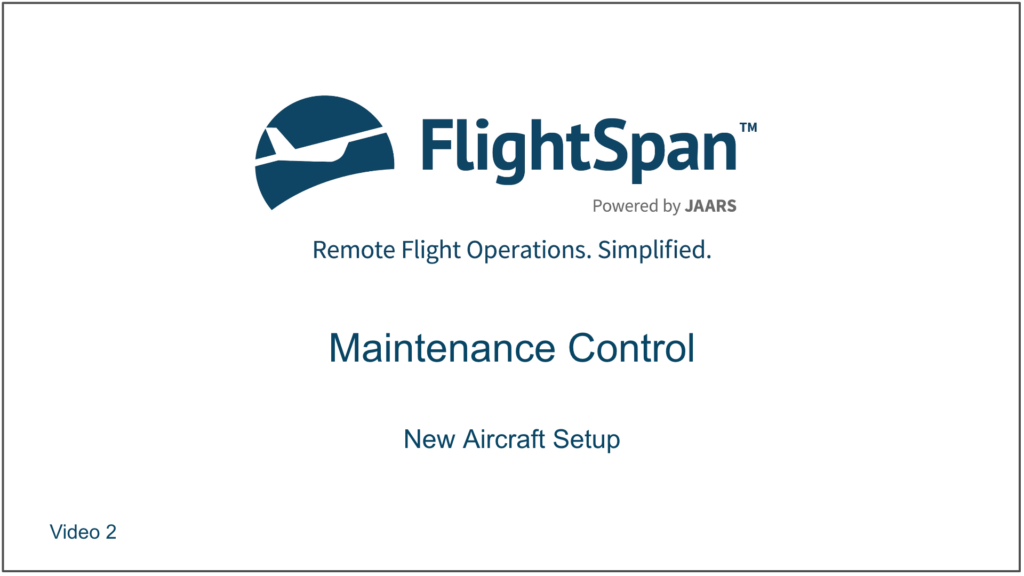Aircraft Hours
From the Aircraft Records menu on the left side bar, select Aircraft Hours History List and click the green New button.
Note that shortcuts for Aircraft Hours History, Aircraft Maintenance Events, and Aircraft Weighing Results can be added to your home page from My Settings/My Information by editing Dashboard Quick Links under the Settings tab.
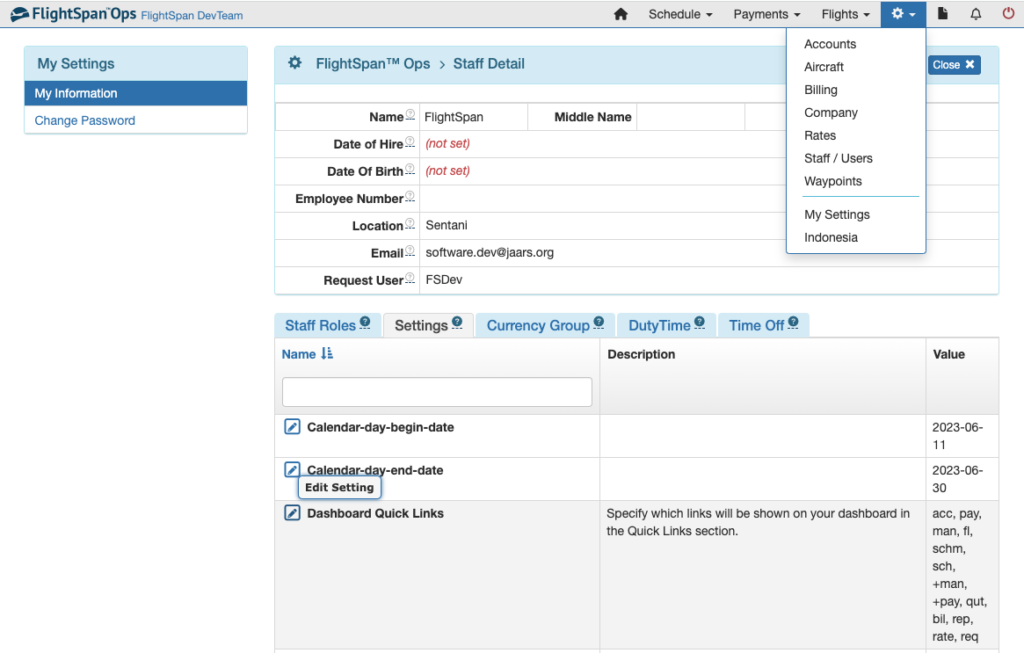
Select the aircraft, the start date, and the airframe hours (not including any hours flown on that date) and save.
Note: After initial setup, the system will automatically track hours, benchmarking off of this initial airframe total time; in the rare event that a discrepancy between FlightSpan™ and the aircraft’s Hour Meter occurs, you may use the above procedure to record a new airframe total time.
Caution: Use care to enter the correct airframe total time. If you make an error, you can only correct it by making a new entry on the next date. Editing airframe time is not permitted in order to provide an accurate record of the airframe total time history.
Aircraft Weight
From the Aircraft Records menu on the left side bar, select Aircraft Weighing Results List and click the green New button.
Select the aircraft and enter the date the aircraft was weighed, the Basic Operating Weight (Basic Empty Weight plus all the normally installed aircraft equipment) and CG. For helicopters note the lateral CG.
IMPORTANT: for FlightSpan™, the Basic Operating Weight entry must include all seats.
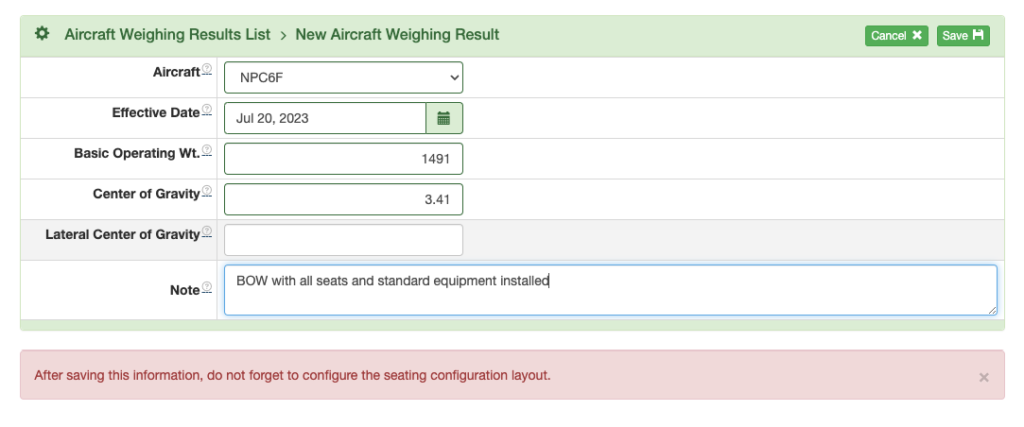
Confirm that the configuration displayed is with all seats installed.
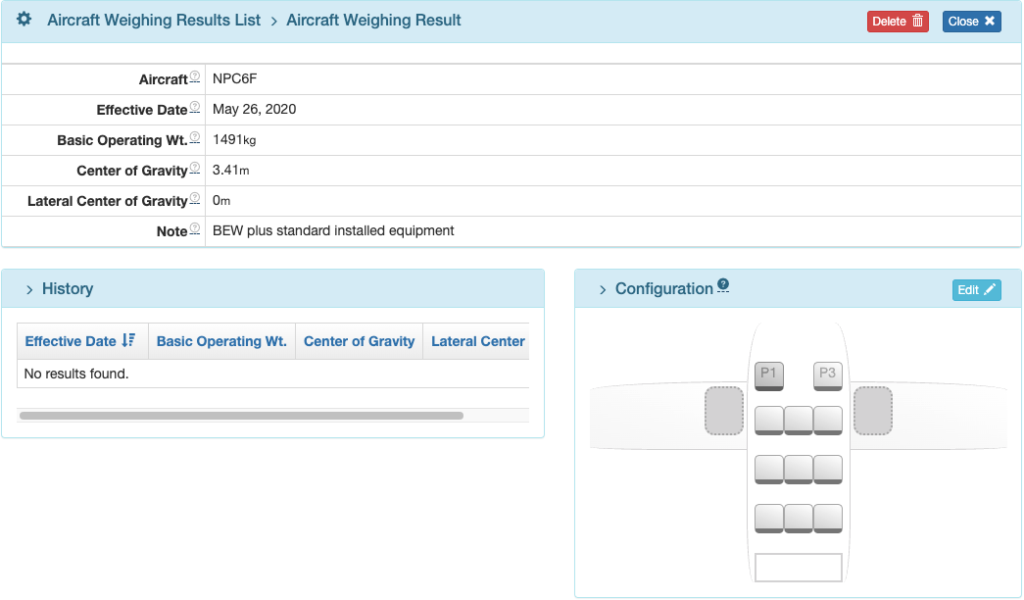
If the configuration is not correct, click the edit button and drag seats into the aircraft, and add or remove cargo pods and tanks as required so it matches the standard configuration. Again, FlightSpan™ BOWs need to include all seats. If the Actual Aircraft Weighing does not include ALL Seats and Normal Equipment then the BOW recorded in FSO must be calculated to include those missing items and record that calculated weight and arm in FSO. The seating configuration MUST include ALL Seats.
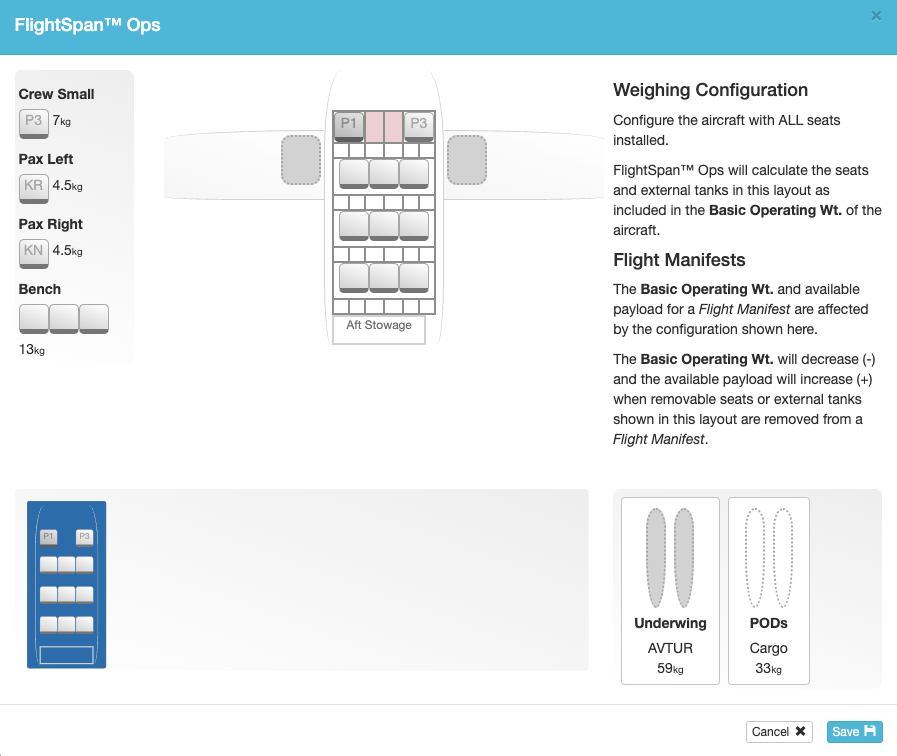
Video Version