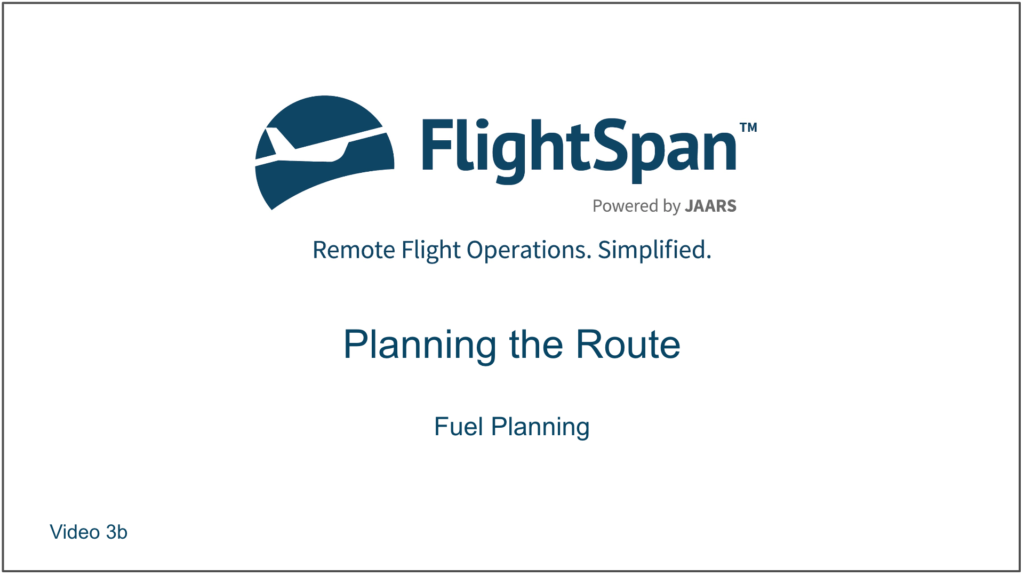In this lesson you’ll plan your fuel requirements.
If you know winds aloft, manually enter enter the wind.
Wind will affect the leg you highlight and each subsequent leg.
Since you have southeasterly winds blowing, set the wind to 150 at 10 knots for all legs by highlighting leg one and tapping the wind cells.
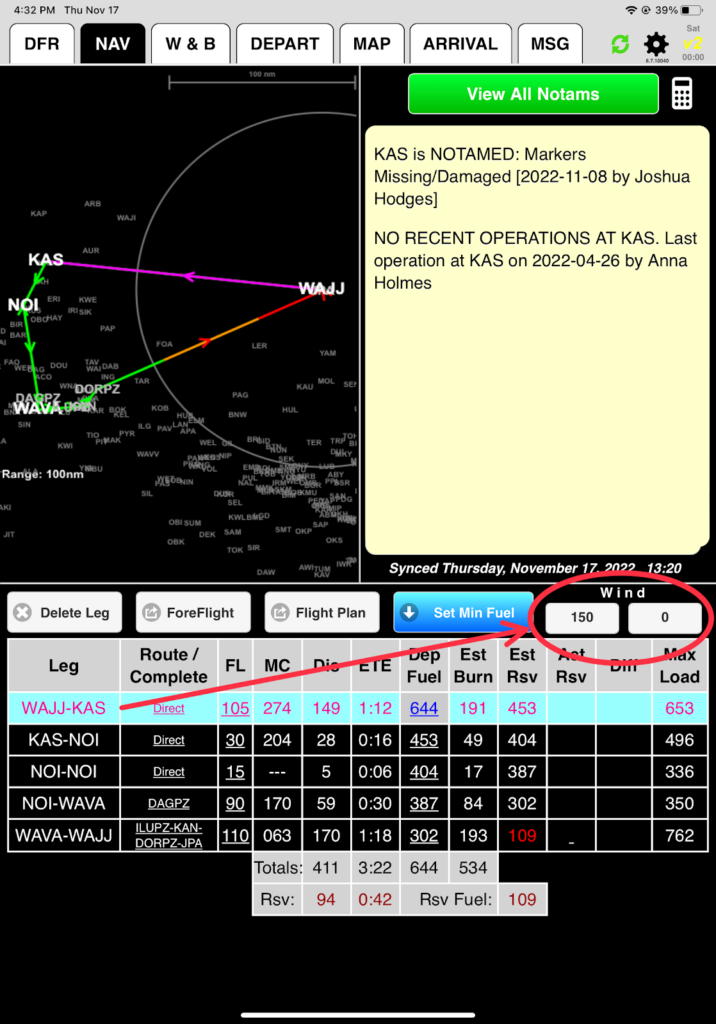
Set wind direction and tap Done.
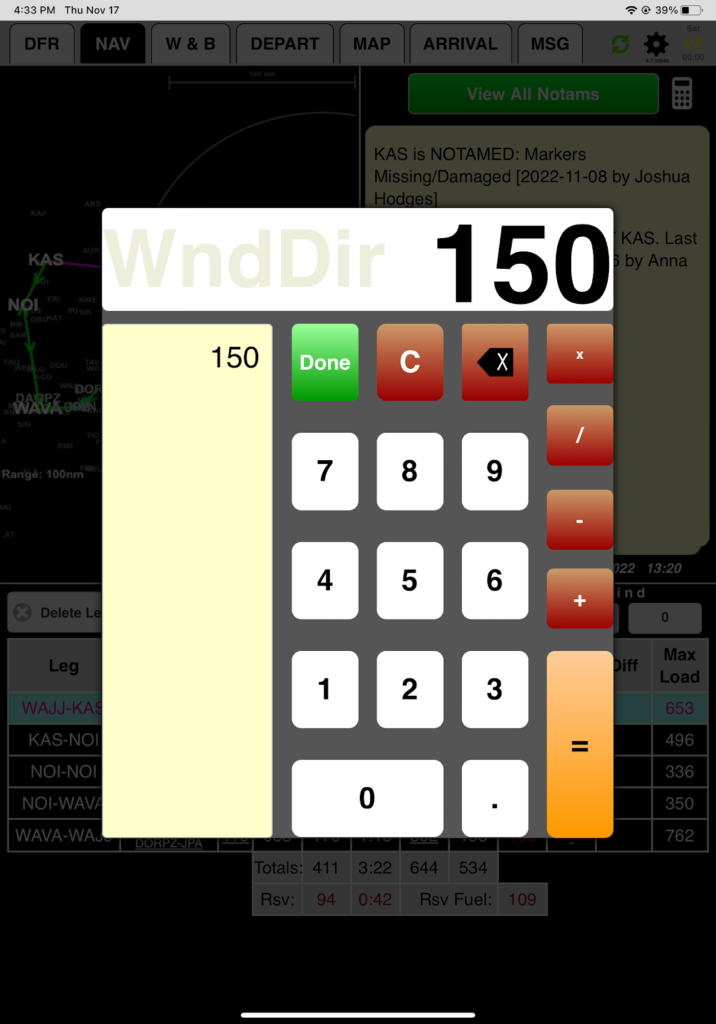
Now set the wind speed and tap Done.
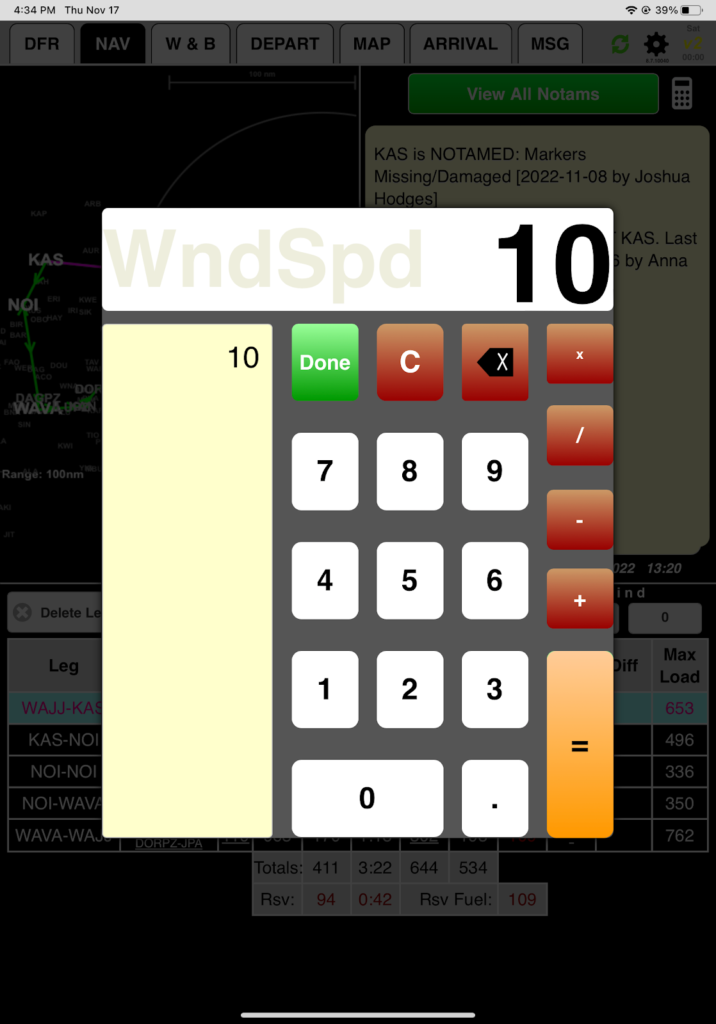
Next set the Fuel.
You may have noticed that every time you return to the NAV Tab, an insufficient fuel warning has been popping up.
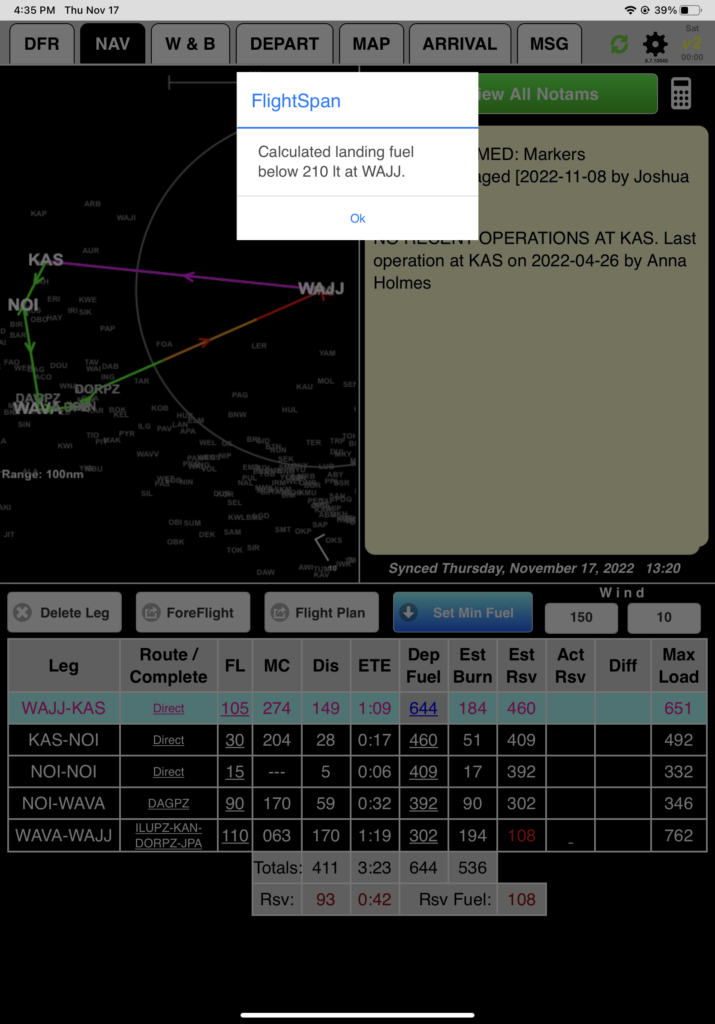
Remember insufficient fuel is also indicated by:
- The last leg of your map is orange and changes to red, indicating below your company reserve level one and then reserve level two,
- The arrow on the last leg is red, and
- Estimated reserve fuel on the last leg is red, all indicating that you will arrive at home base below your company reserve level two, so a fuel stop is needed.
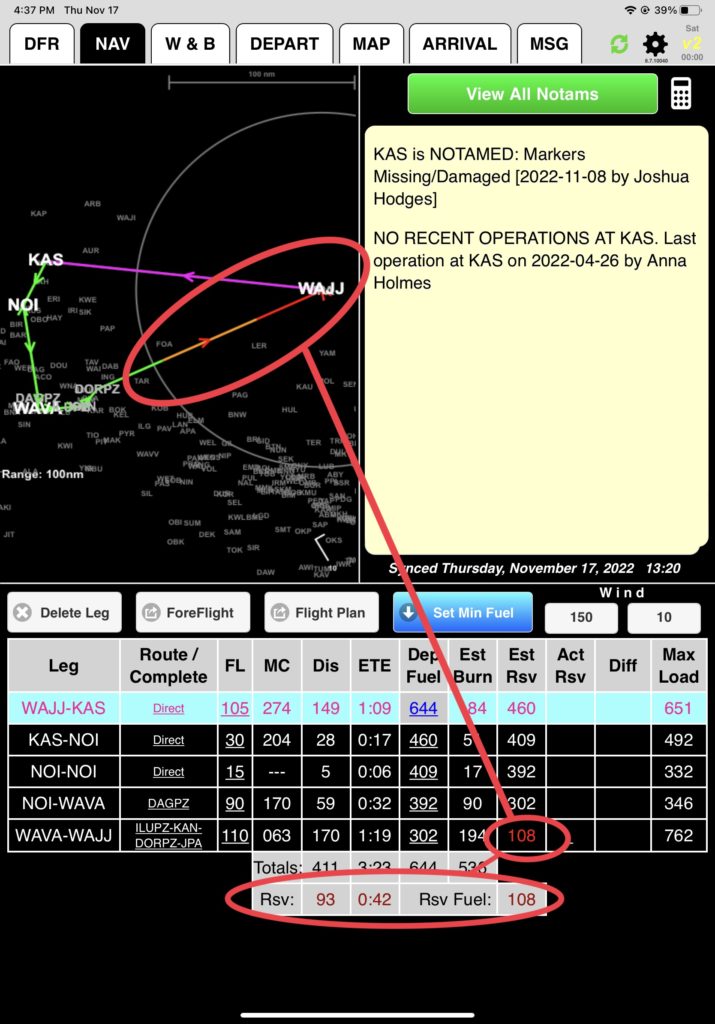
You plan to refuel at KAS. In order to create a fuel stop at KAS, tap on the KAS-NOI Dep Fuel cell and manually enter desired fuel. Try it, and tap on the Full button.
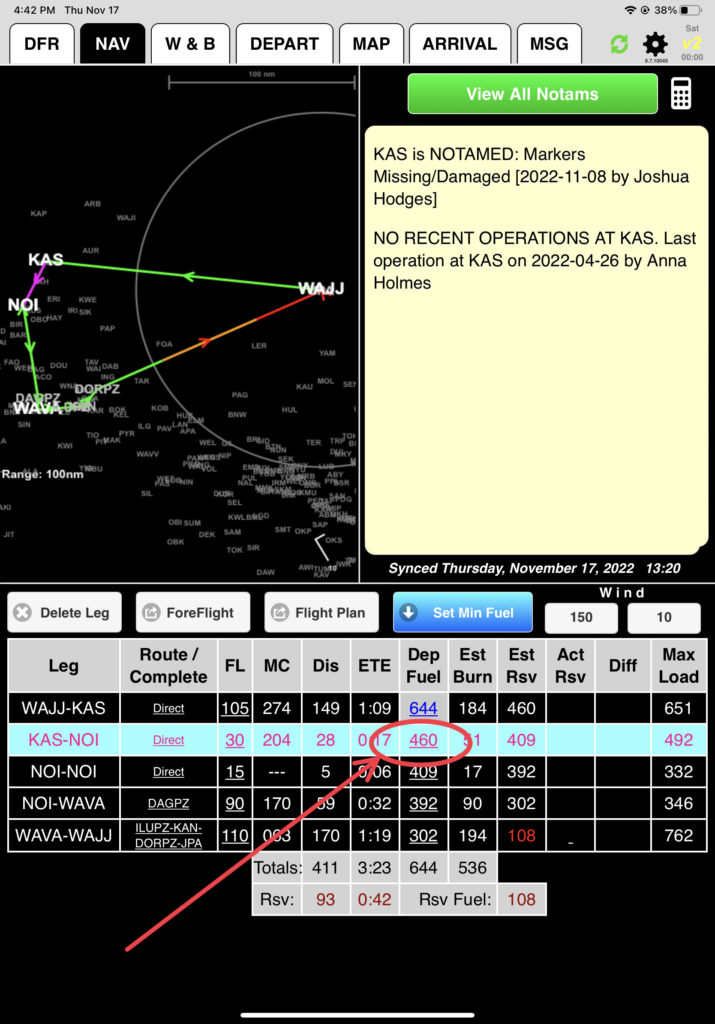
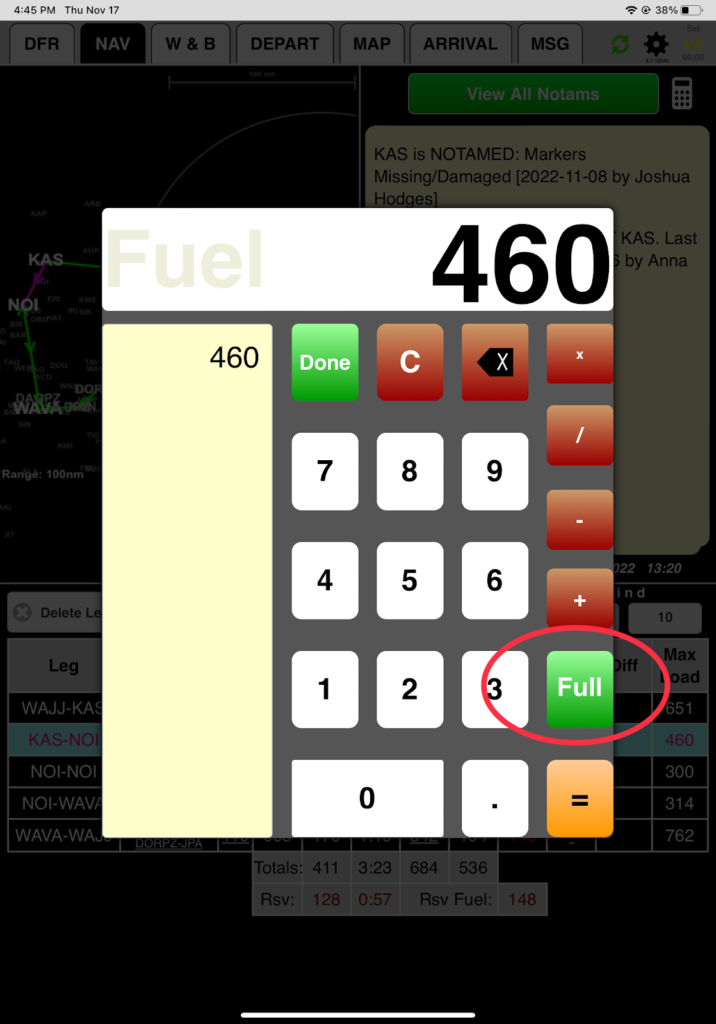
But notice the Max Load into and out of NOI are reduced, clues that there are landing and takeoff weight restrictions at NOI. (You could confirm the weight restrictions on the W&B tab and on the Runway Chart.)
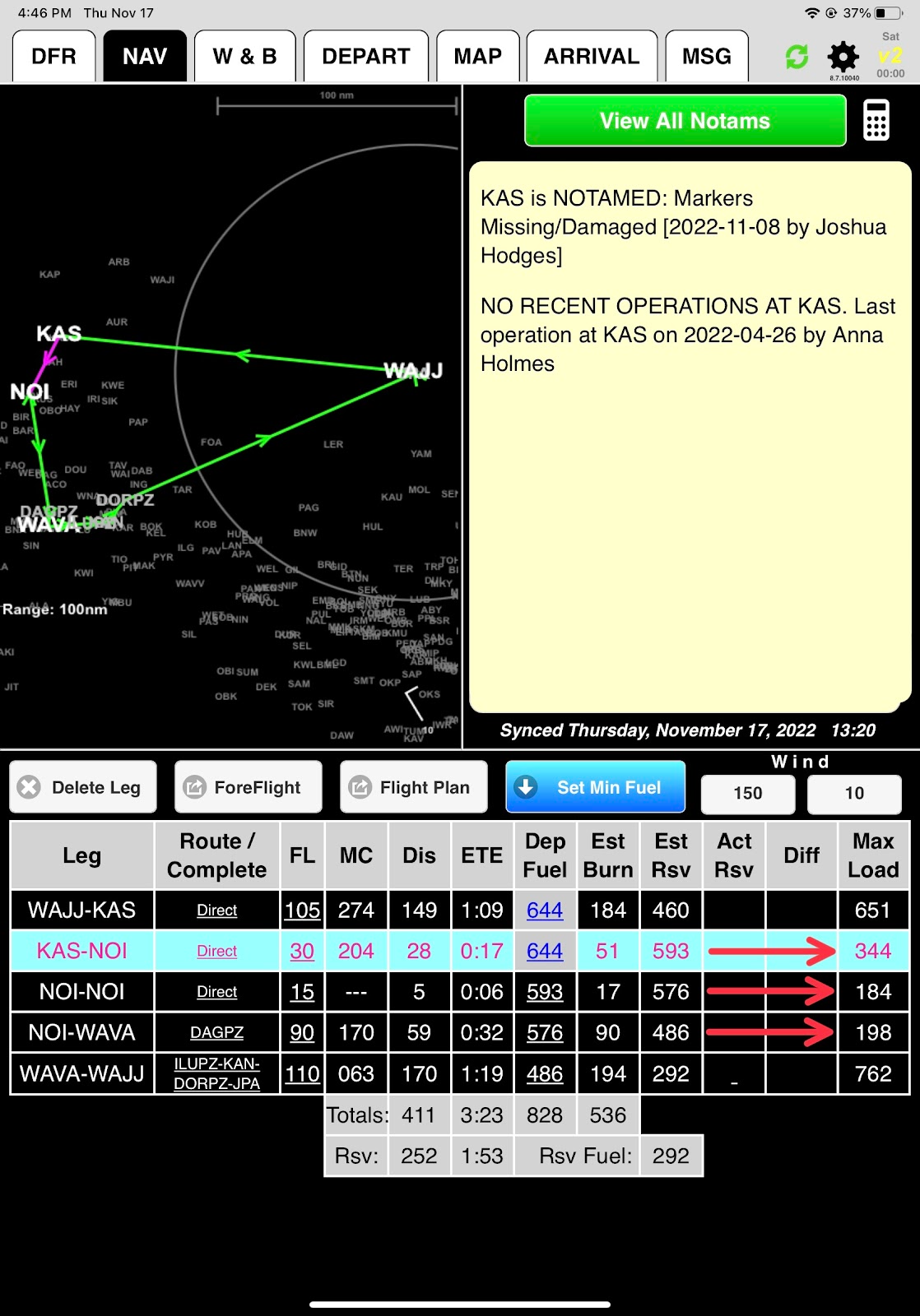
Departing KAS with minimum fuel will maximize payload. When setting Min Fuel, FlightSpan™ calculates the minimum fuel required to land at each fuel stop.
Tap Set Min Fuel, then set the desired fuel reserve. FlightSpan™ will default to the company reserve level one. Go ahead and accept 210 liters.
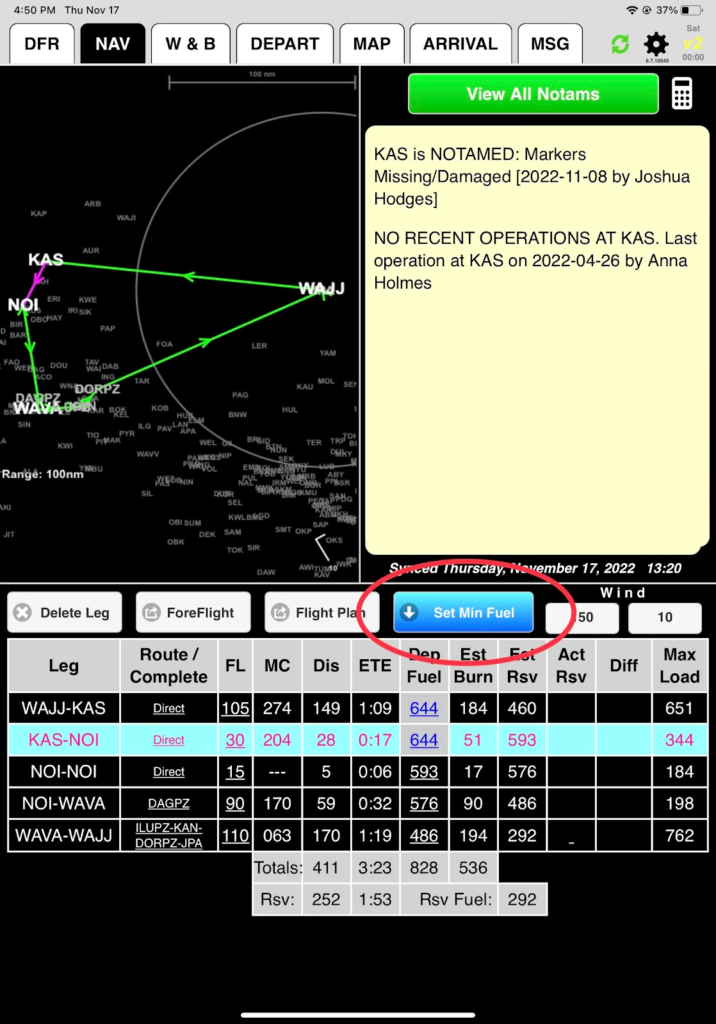
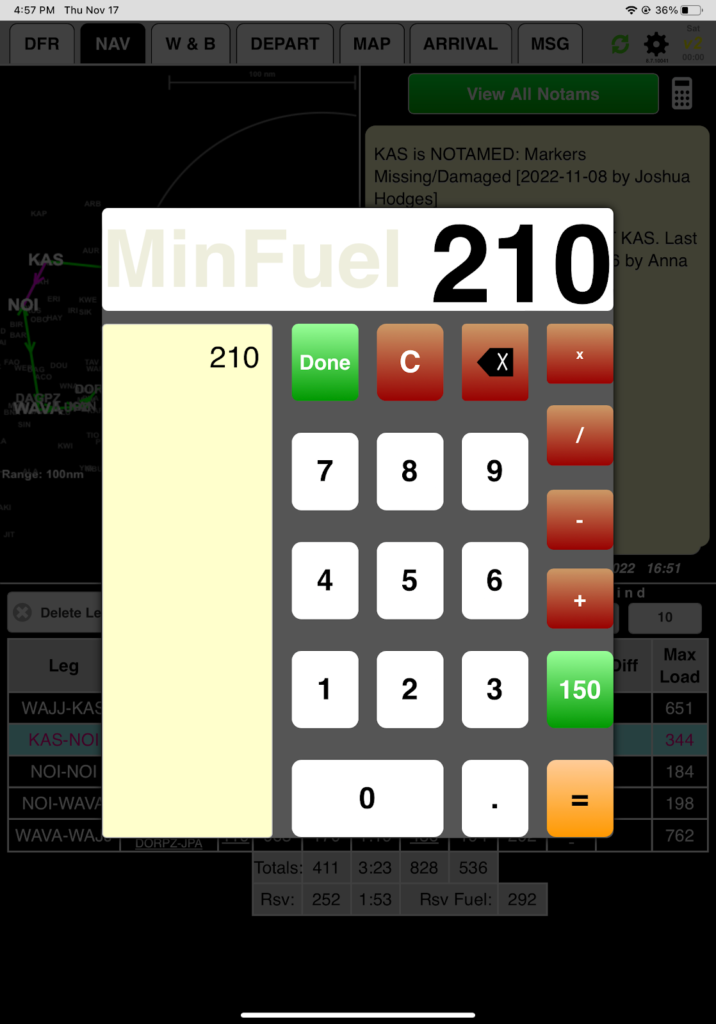
FlightSpan™ will change all legs to the minimum departure fuel required to arrive at each fuel stop with the reserve level you’ve chosen above.
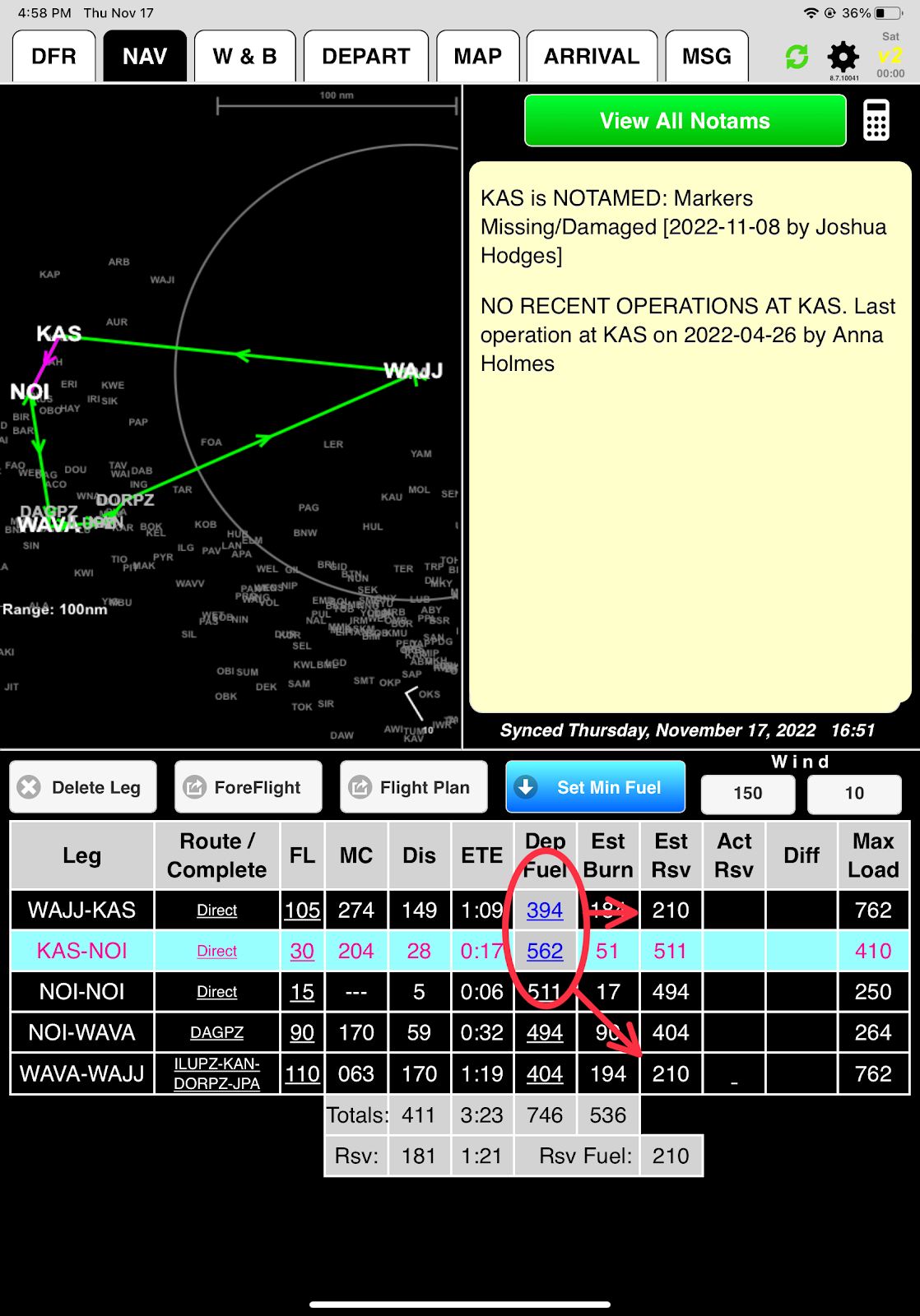
Note: FlightSpan™ calculates a 15% improvement in climb time, distance and fuel when operating away from home base, on the assumption that in general you will be lighter than gross weight when departing interior locations. This setting can be turned off in FlightSpan™ Ops
Note: For increased accuracy in fuel planning, FlightSpan™ allows your company to reduce the amount of startup and taxi fuel used at away-from-home-base locations. This setting is available in FlightSpan™ Ops
Starting with the WAJJ-KAS leg, adjust the fuel load as desired.
You want to depart Sentani with full fuel, so reset it again to Full.
Note that FlightSpan™ assumes that you will only do one pattern on the NOI-NOI training leg, using 6 minutes / 17 liters of fuel. You’ll need additional fuel departing KAS for the expected number of landings at NOI. You plan to do 3 landings on the NOI-NOI leg for the runway checkout at 17 liters per landing, 2 more landings than FlightSpan™ calculated.

Tap the Dep Fuel from KAS-NOI and use the calculator to do the math for the additional landings you plan at NOI: 562+17*2=596
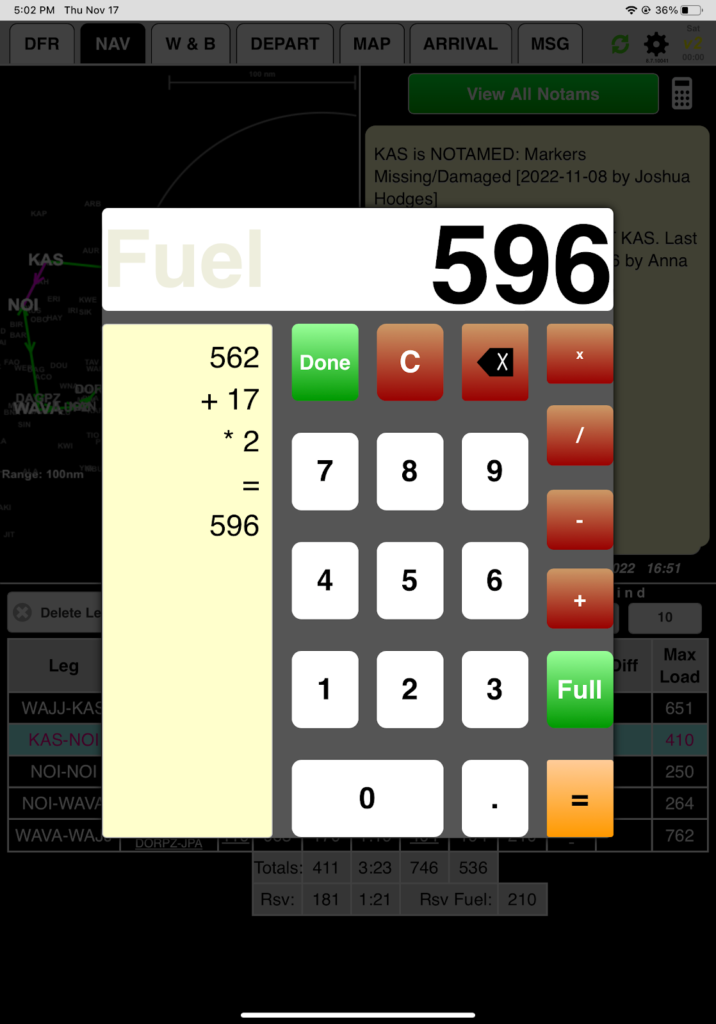
Now adjust the NOI-WAVA fuel to reflect the additional fuel you expect to burn at NOI. 528-17*2=494
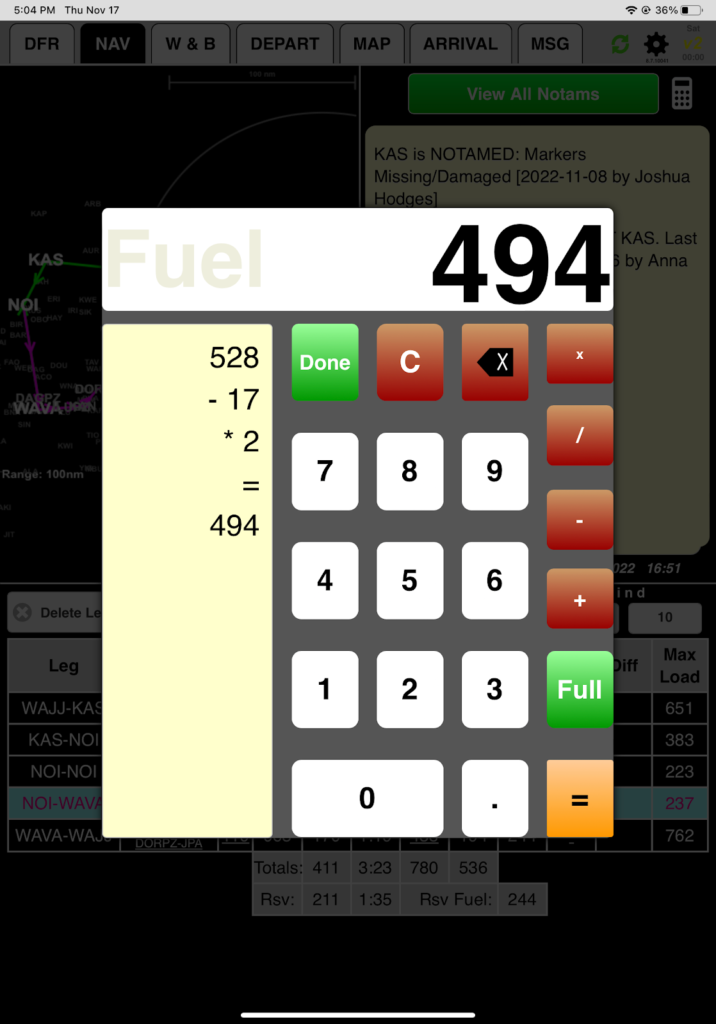
If you did the math right, FlightSpan™ will calculate your arrival at WAJJ with 210 liters.
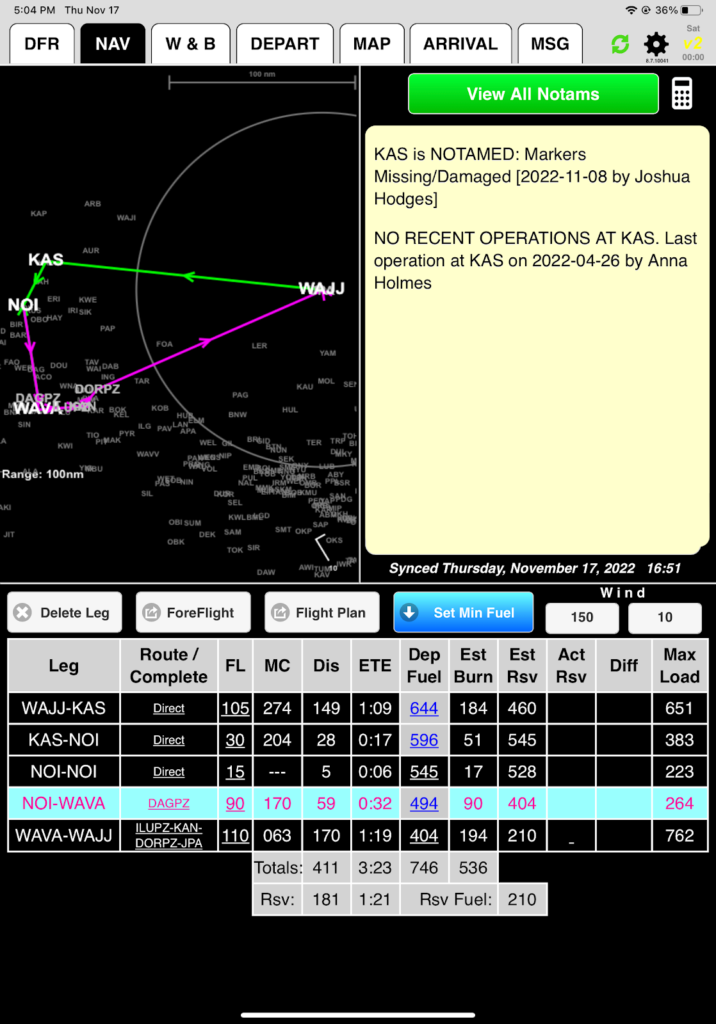
Entering a value in the Act Rsv (Actual Reserve) cell will lock that row, marking the leg as complete, since actual fuel reserve is intended to be entered after a leg is flown. Try it by highlighting the first row, tap the first row in the Act Rsv column, then tap Done.
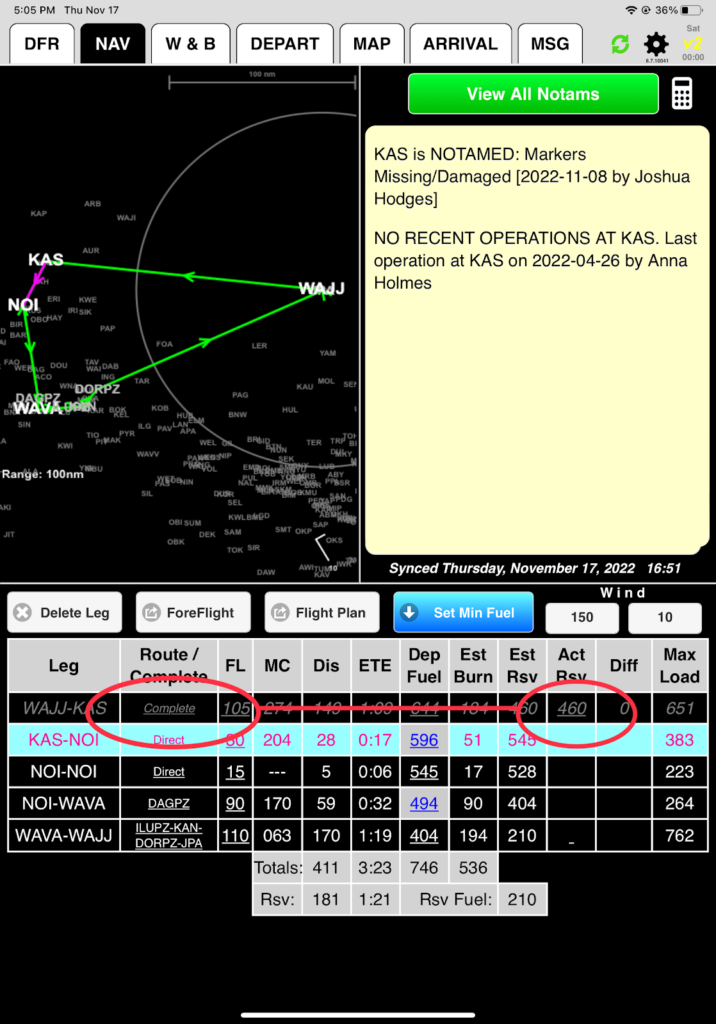
To uncomplete the row, long tap on Complete on the desired row in the Route / Complete column until it turns yellow, and tap yes to verify that you want to uncomplete it.
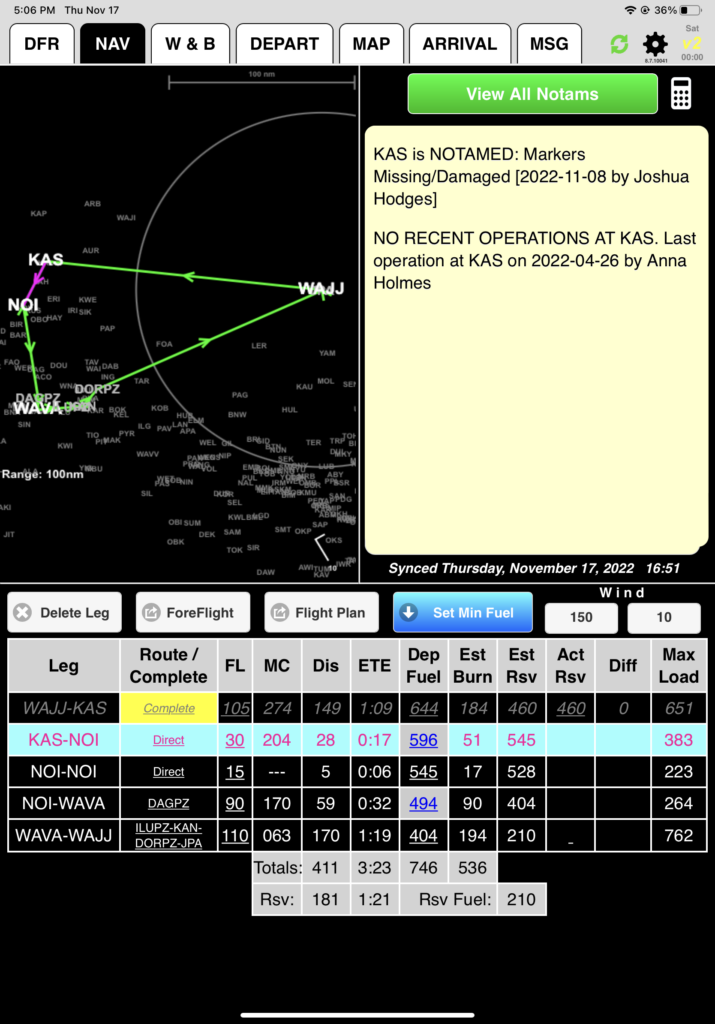
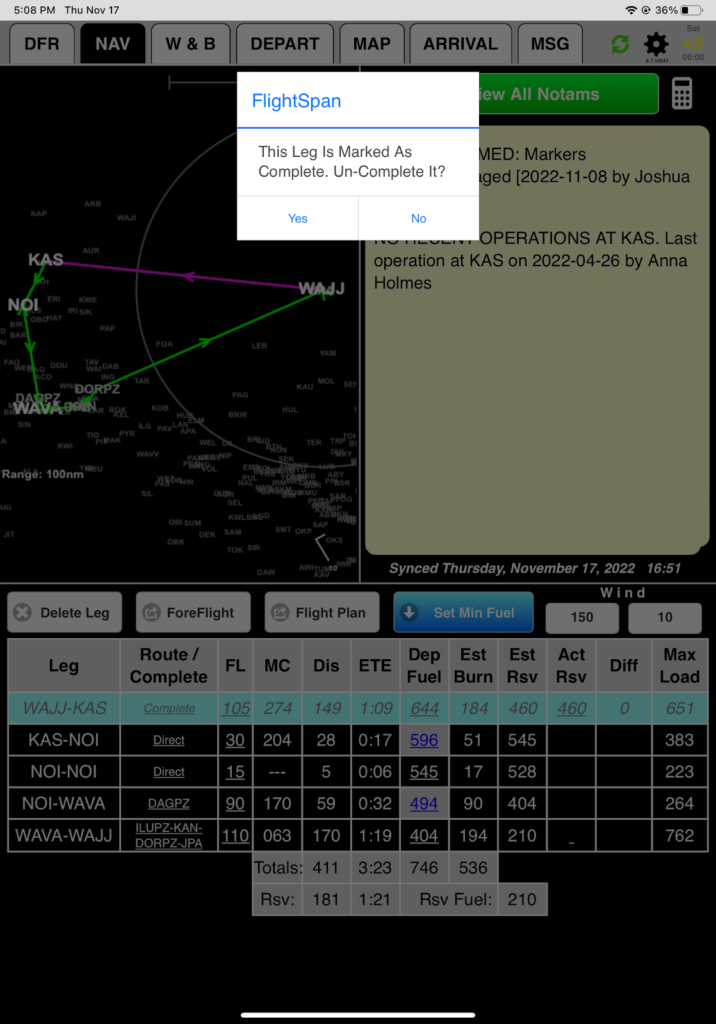
In the next lesson you’ll learn the additional flight planning features.
Video Version