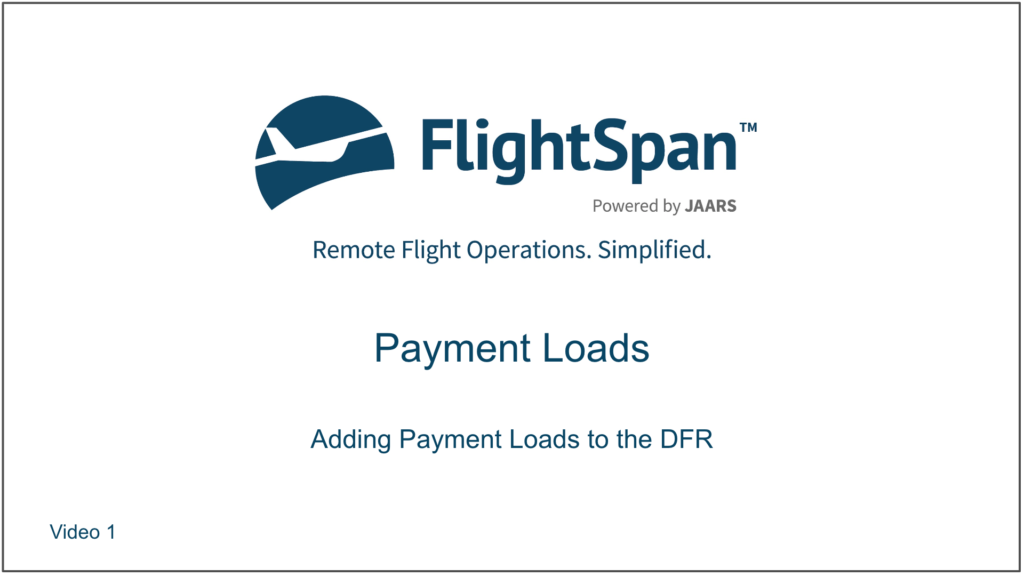Adding Payment Loads to the DFR
Payment loads created in FlightSpan™ Ops may be added to a DFR, then edited as necessary to reflect actual loading.
First tap the New Load cell in the LOAD section of the DFR.
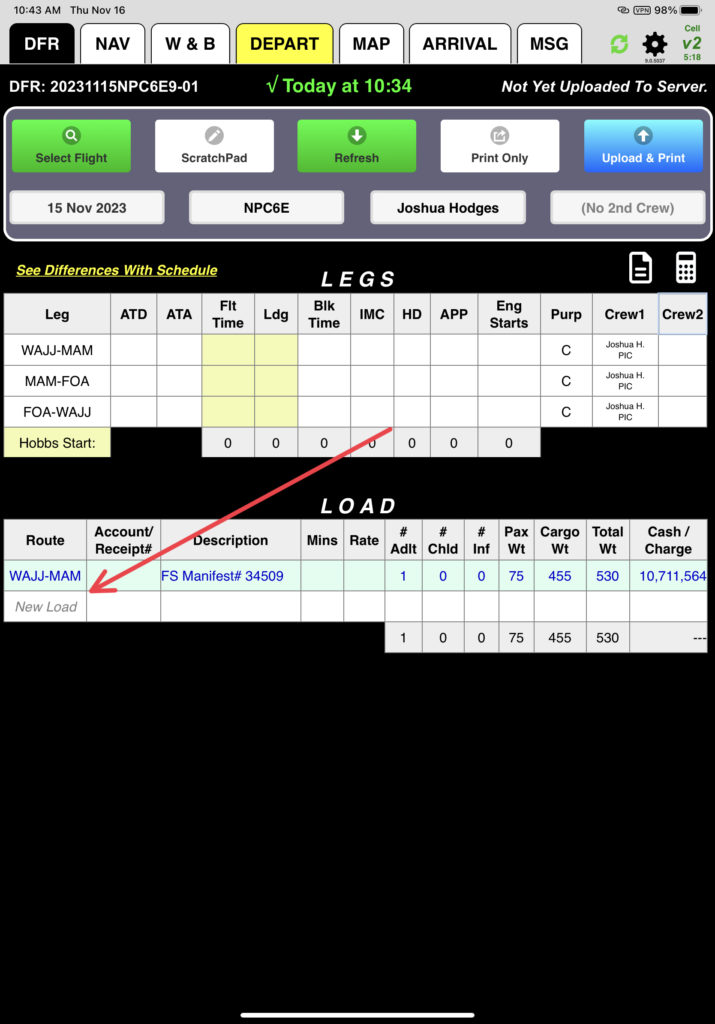
Then select the route that the load will be carried on, or enter a route manually.
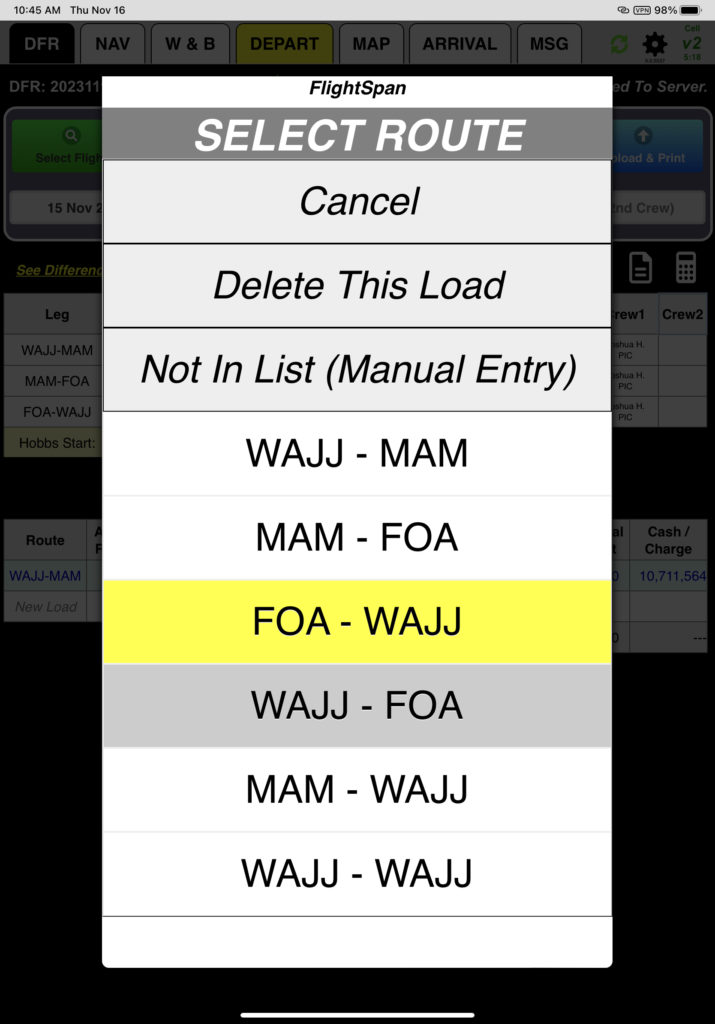
Next select FlightSpan Payment/Load.
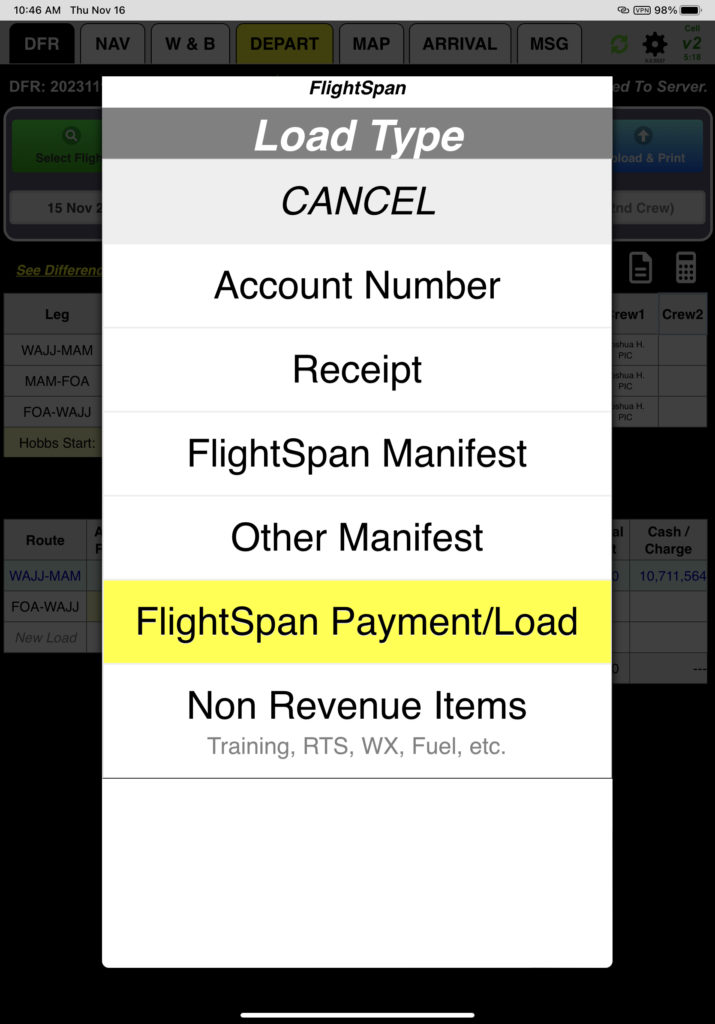
All payment loads associated with that route will be displayed.
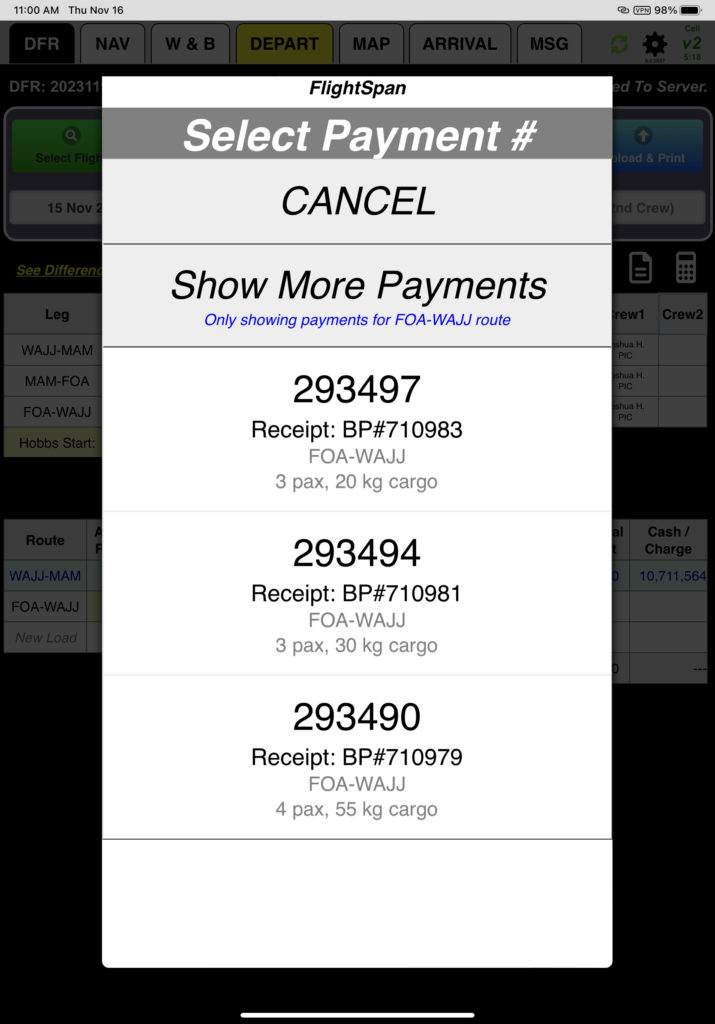
If needed, click Show More Payments to show all payment loads into or out of both destinations on the chosen route.
If there were no payment loads associated with the route, it will bypass the previous page and go straight to this page.
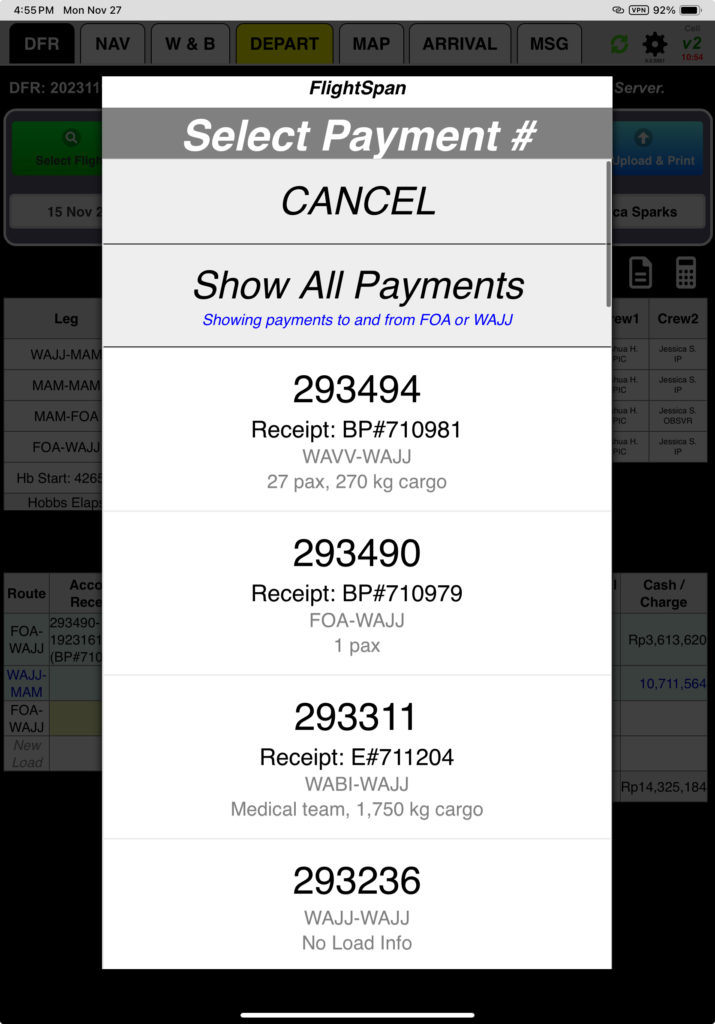
If you click Show All Payments, all unflown payment loads will be displayed. Search by payment number, account name, departure, destination, or description. Tap Cancel to exit.
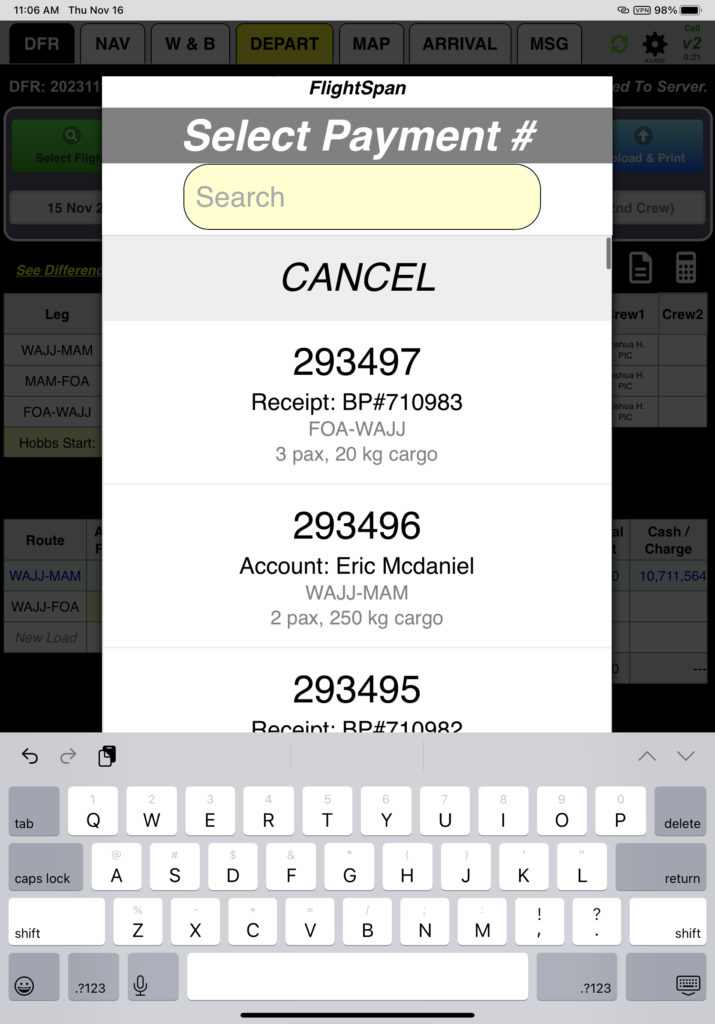
Tap the desired payment to add it to the DFR. Downloaded payment loads will be highlighted lavender.
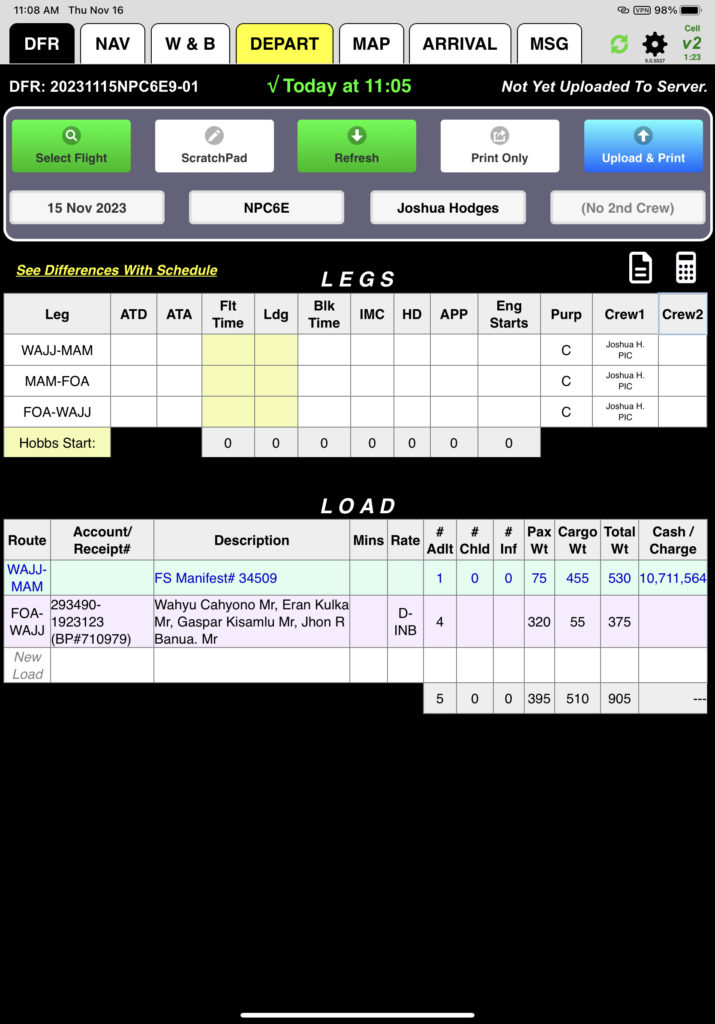
If there is more than one load associated with a payment, they will all be listed. This will typically happen when there is more than one category of passenger (i.e. adults, children, babies).
Select either “Add All” or tap the desired loads and select “Add Selected.”
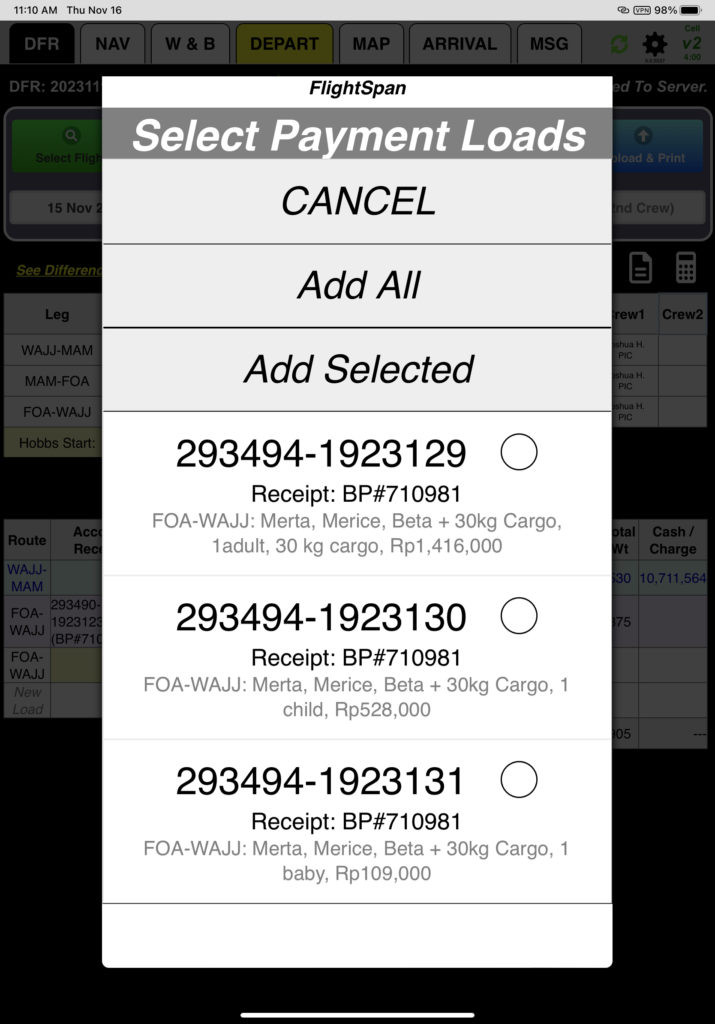
Each load associated with the payment will be listed separately.
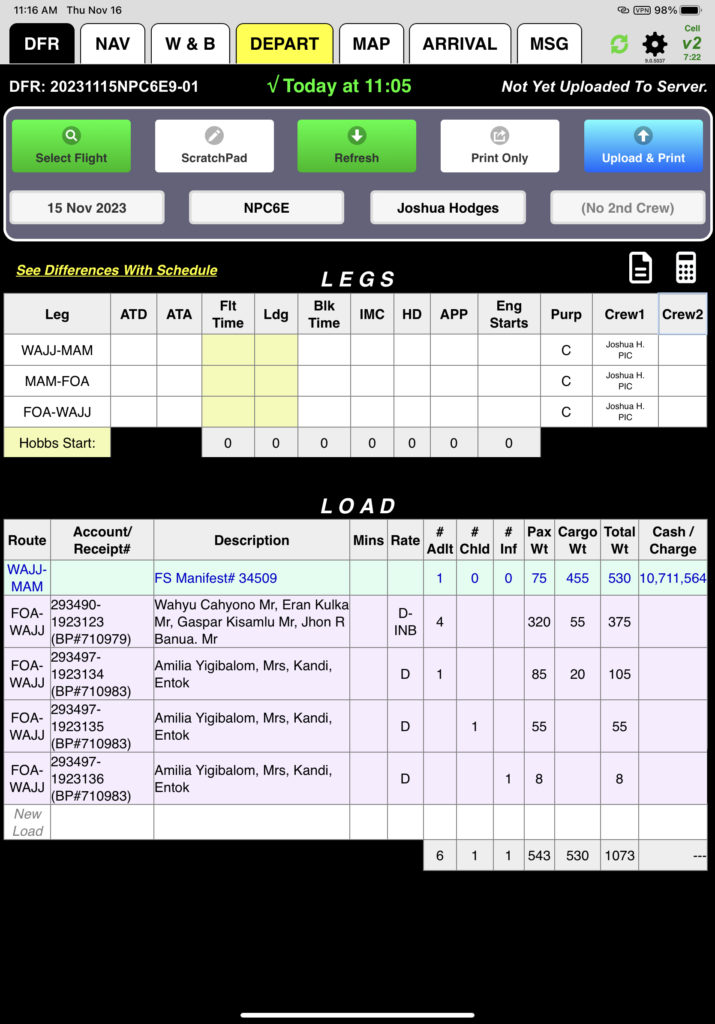
Video Version