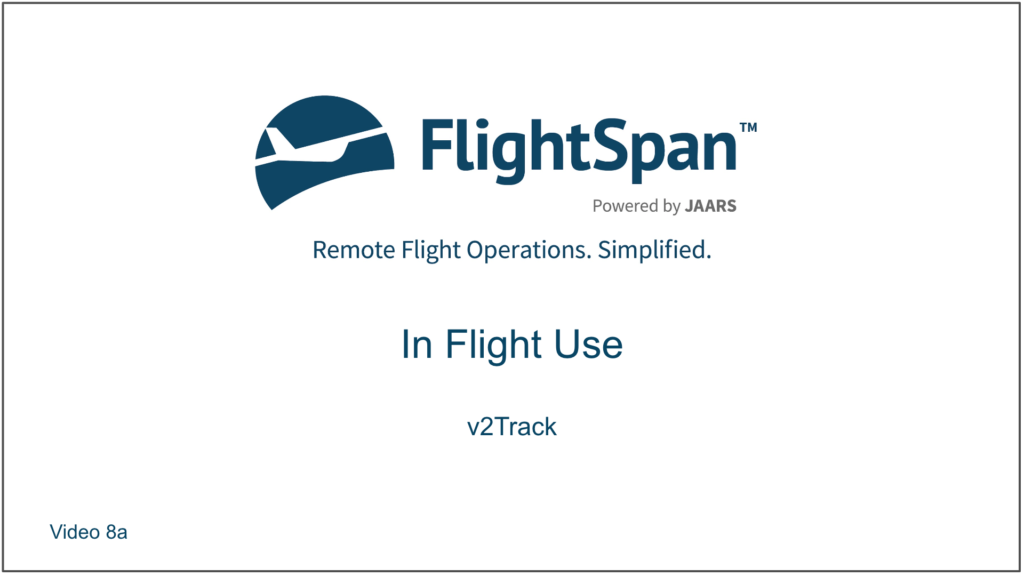In the following series of lessons you will fly the flight you planned from WAJJ-KAS-NOI-NOI-WAVA-WAJJ. For the purposes of the training, we are going to assume that your aircraft is equipped with v2track. This will automate certain functions such as switching tabs, collecting data such as flight time and landings, enabling messaging, and making many of the map features function. If your aircraft is not equipped with v2track, you will have to switch tabs and enter data manually, and messaging will not be available. During the training modules, since you aren’t connected to v2track, you will have the same limitations.
v2Track
In this lesson you will learn how FlightSpan™ interacts with v2track.
The first thing to do after powering on is to connect your iPad to v2track via Bluetooth.
Open iPad Settings/Bluetooth and tap on v2track.
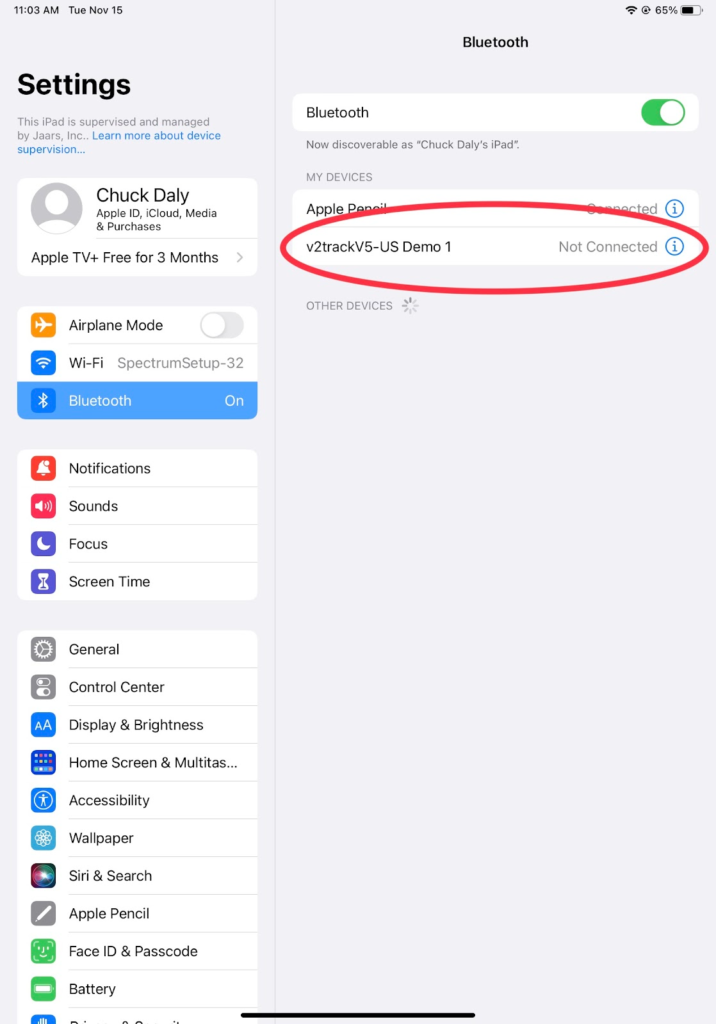
Note: The iPad’s Bluetooth mac address must have been previously authorized in v2track (see v2track documentation). The first time you pair an iPad with a v2track unit, you will have to enter the Bluetooth pairing code of 0000.
If the FlightSpan™ aircraft and the installed v2track don’t match, you will get a warning. You either got into the wrong airplane, or you need to change aircraft on the DFR tab to match. Otherwise your weight and balance calculations and flight following will be wrong.
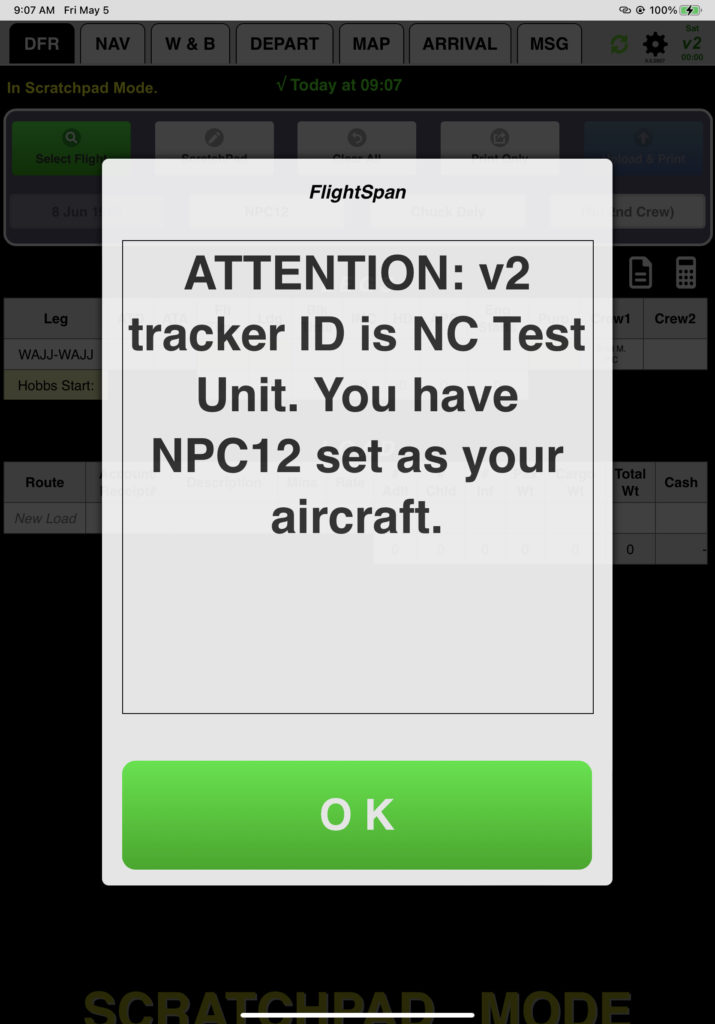
Note: Only one iPad can connect to v2track at the same time.
When you reopen FlightSpan™, the DEPART tab will turn yellow as a reminder to send your trip manifest.
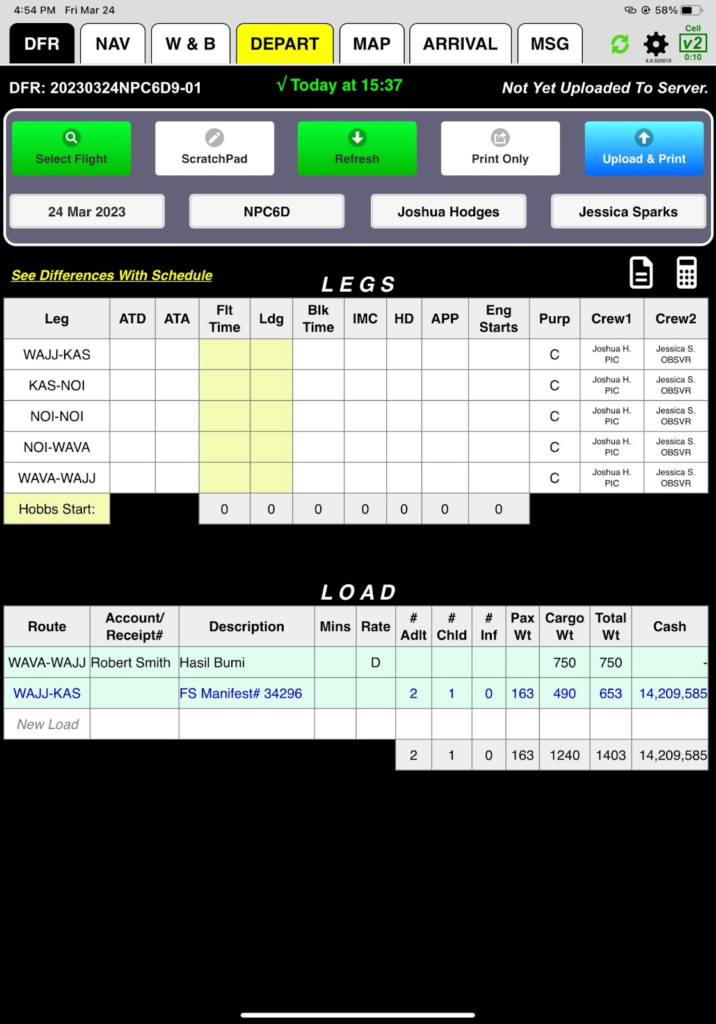
The icon in the upper right corner of FlightSpan™ reflects v2track status.
- Yellow – not connected to your iPad, trying to connect
- Grey – not connected, not trying to connect
- Green – Connected
- Sat vs Cell
- Above the icon you will see Sat or Cell.
- Sat = no cell towers are in range, and data is being sent by satellite.
- Cell = If cell towers are in range, v2track will default to this means of communication.
- Time indicates how long it has been since v2track sent an automated position report.
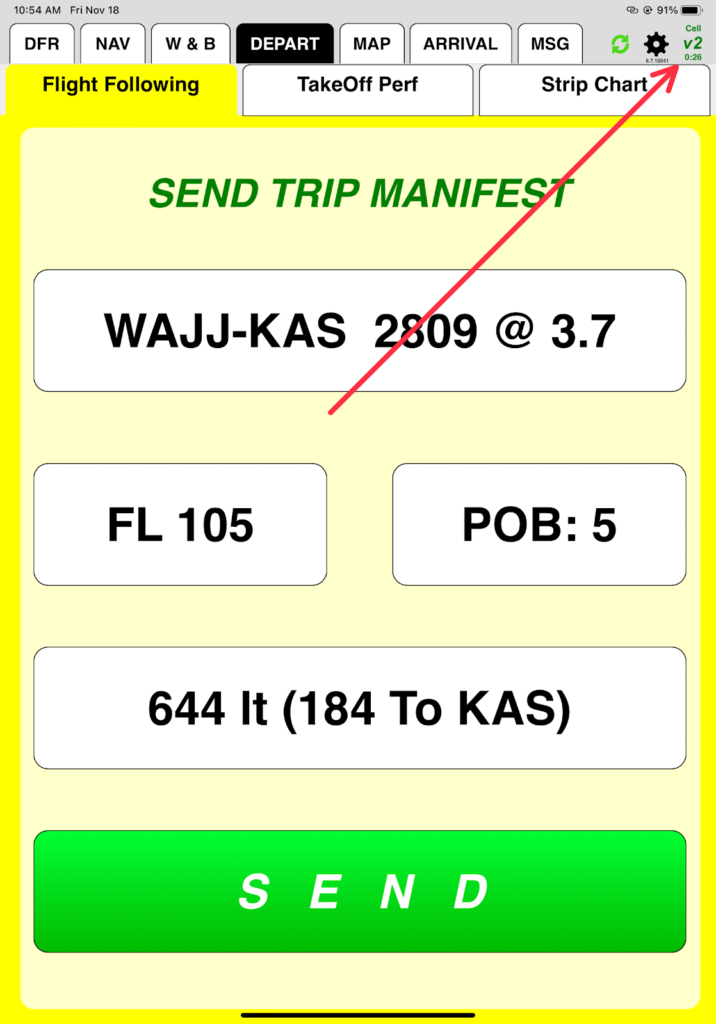
Note: If you exit FlightSpan™ for an extended period of time (more than 5 minutes) Bluetooth will disconnect from v2track. This will be indicated by the icon turning yellow.
Prior to taxiing, you should send your trip manifest.
If you forget to send your trip manifest and the aircraft begins moving, FlightSpan™ will cycle to the Flight Following tab as a reminder to send the manifest.
Verify that all information is correct, and tap Send.
FlightSpan™ will automatically switch to the TakeOff Perf tab. The yellow “SENDING” will change to a green “Sent” tab when the trip manifest is sent.
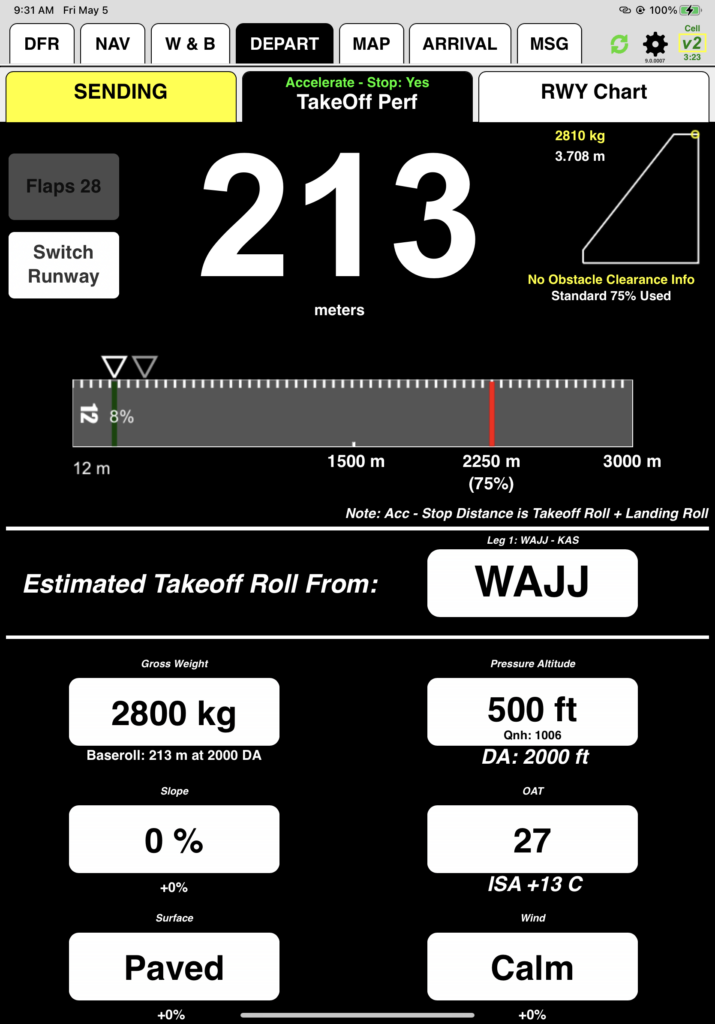
Note: Sending your trip manifest also manually activates v2track flightwatch timeout alerting in the USA. In other countries, flightwatch timeout alerting is automatic and doesn’t require separate activation.
FlightSpan™ records all of the v2track messages in the MSG tab.
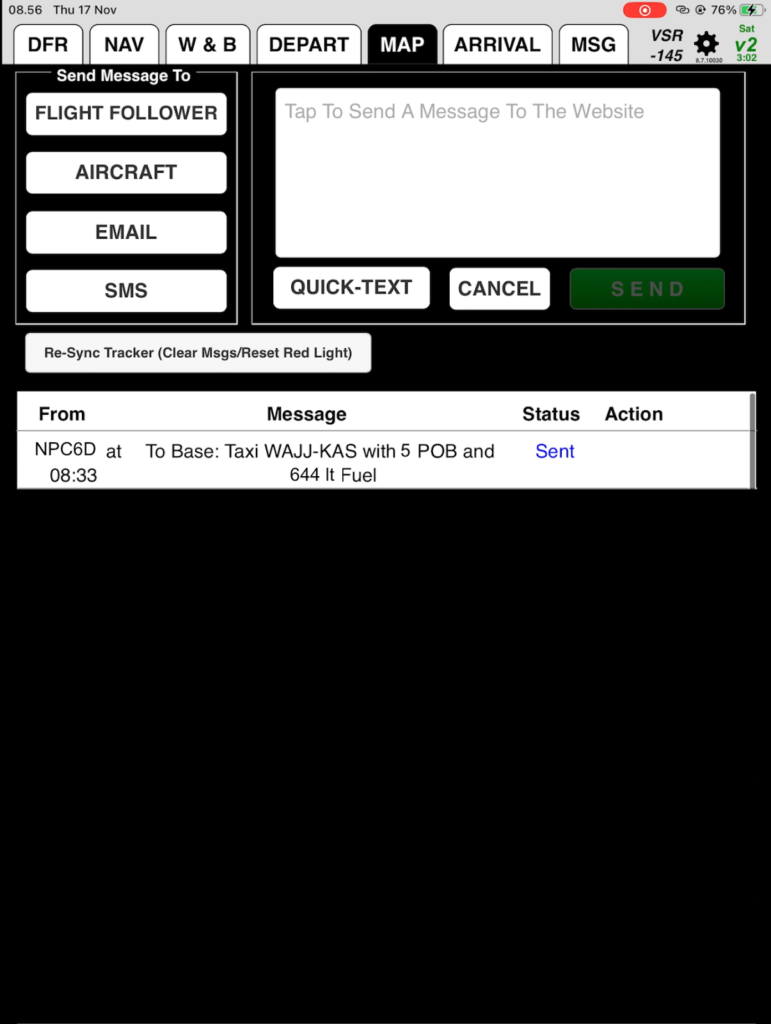
After takeoff, FlightSpan™ switches to the MAP tab. (You will not be able to follow along on your iPad during the map portion of this training.)
Depending on your company SOP’s, you can send your ETAs for the en route waypoints and final destination.
In climb, FlightSpan™ calculates a smart ETA – it factors in ground speed during climb, time to climb, and expected ground speed at your planned altitude to come up with your ETA. Smart ETA’s are indicated by white italicized font. After level off, the ETA’s will switch to pure time-speed-distance ETAs and will be indicated by non-italicized font, either white or black depending on which provides the best contrast for that map.
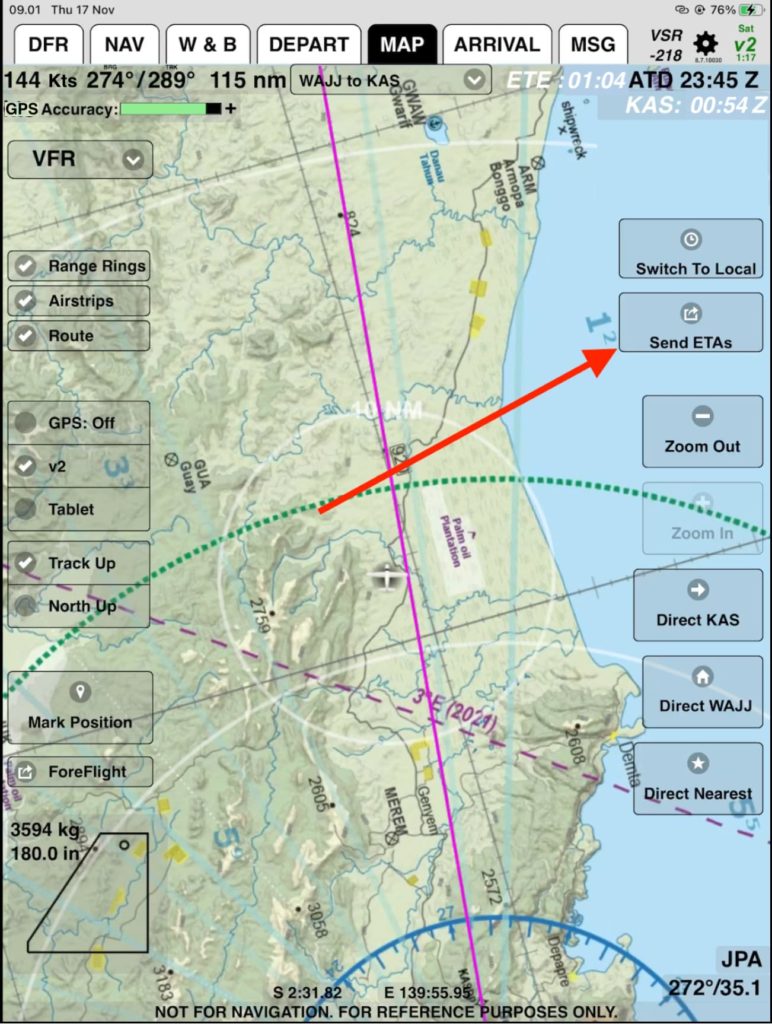
FlightSpan™ asks you to confirm, and records the message in the MSG tab.
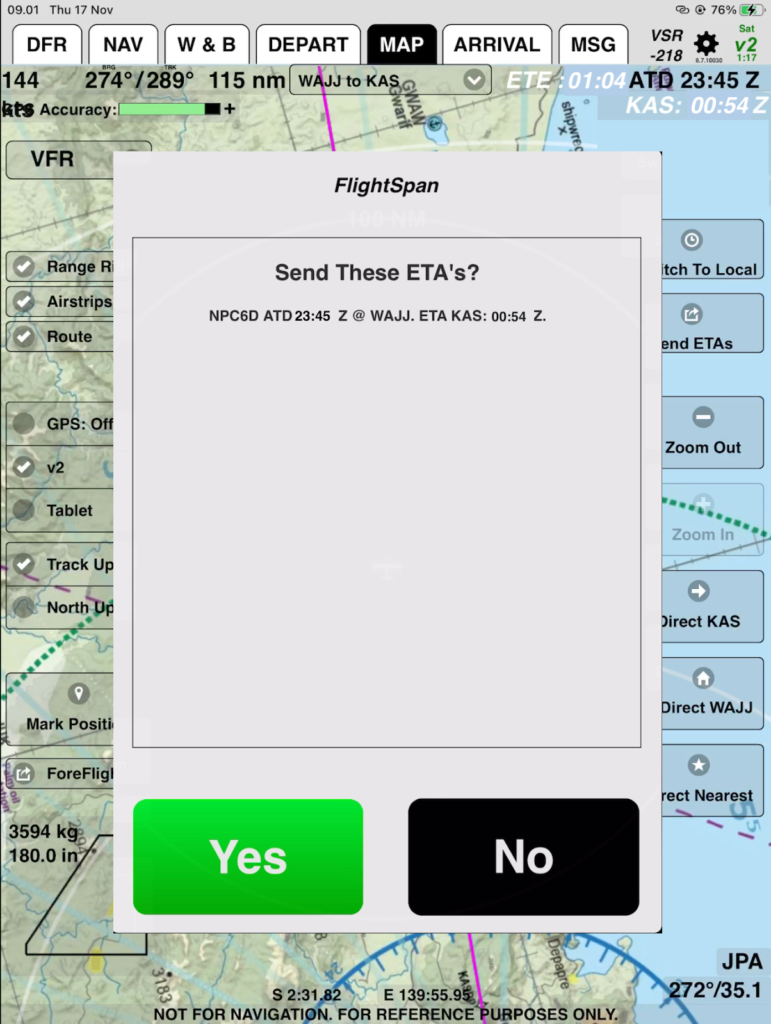
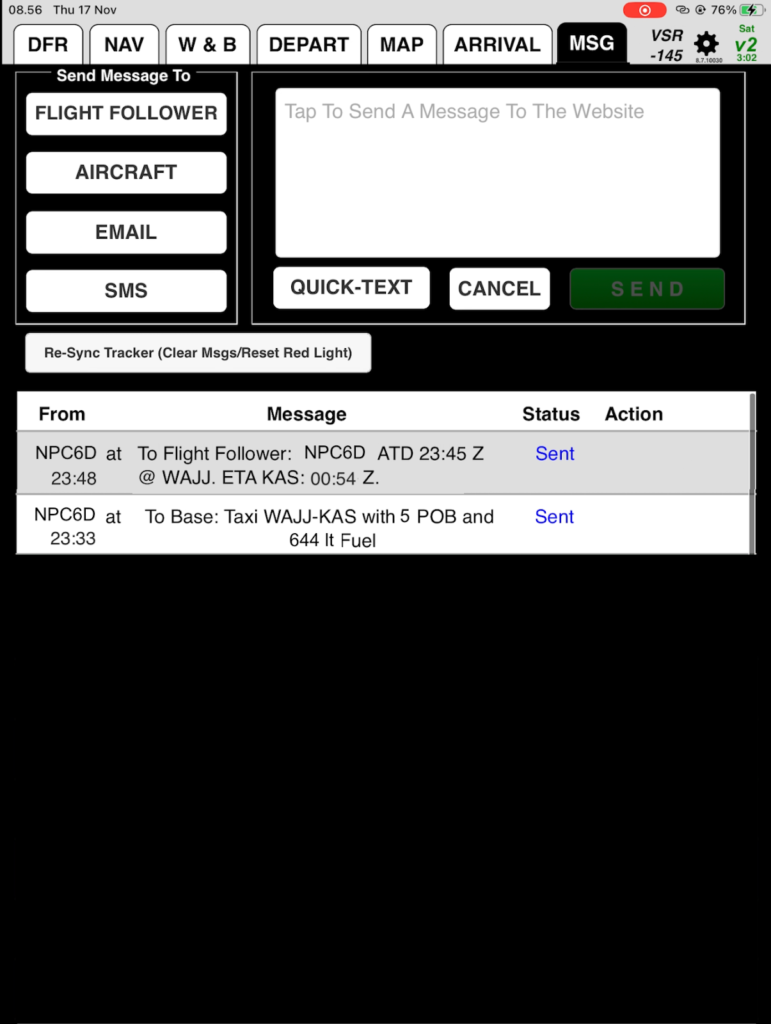
After landing, as you decelerate through about 30 knots, FlightSpan™ switches to the Post Landing tab.
Tap On the Ground
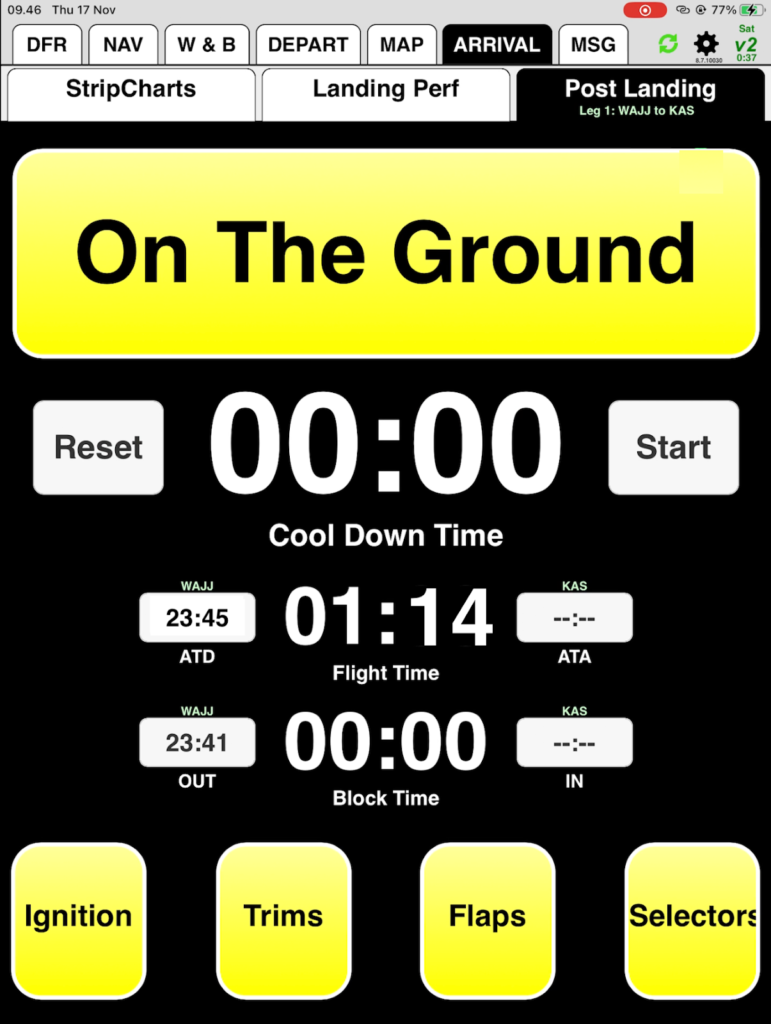
Note: Sending your on the ground report also deactivates v2Track flightwatch timeout alerting in the USA. The On the Ground button will remain yellow until v2Track flightwatch timeout alerting is confirmed canceled. In other countries, flightwatch timeout alert cancellation is automatic.
FlightSpan™ records the message on the MSG tab.
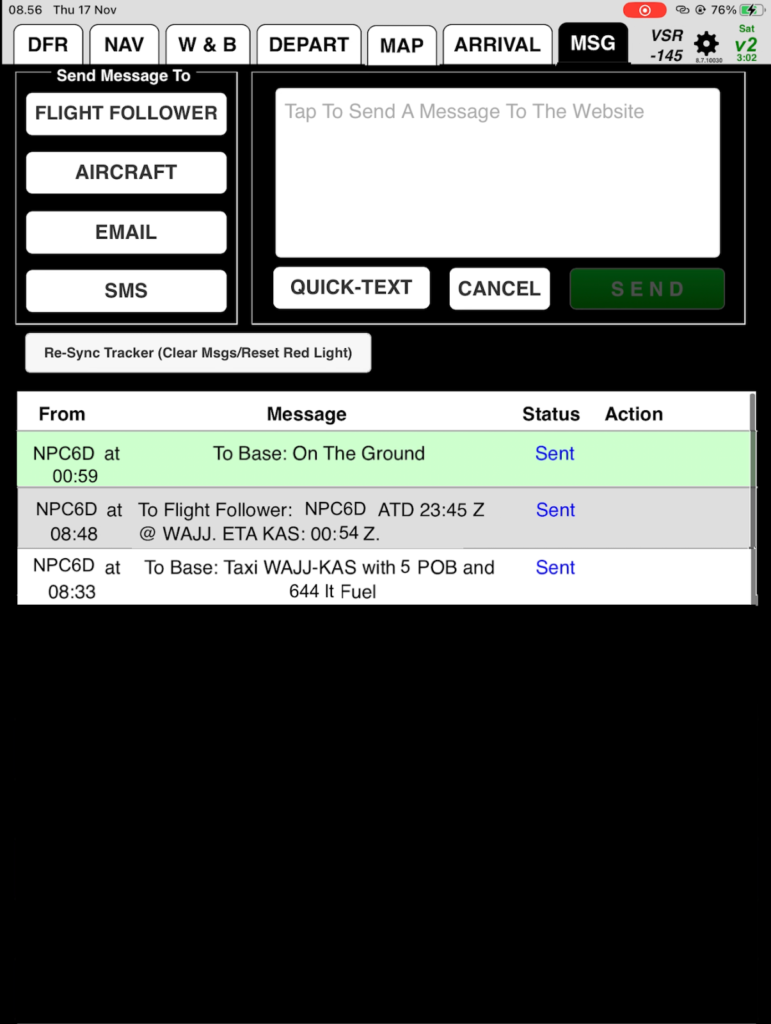
In the next lesson, you will learn the map features.
Video Version