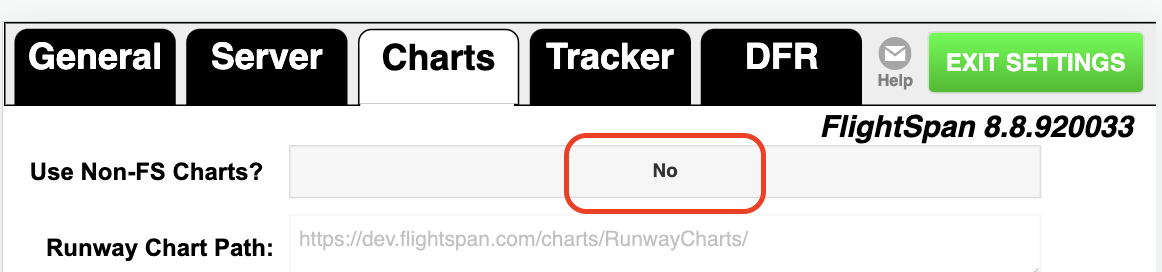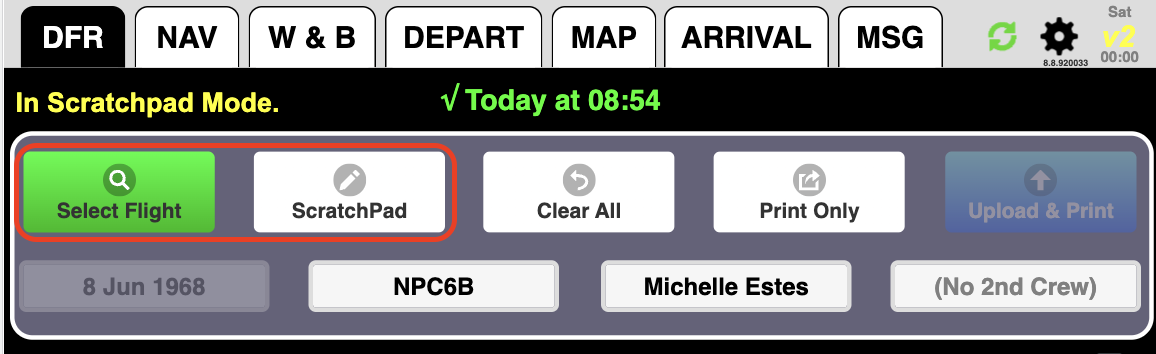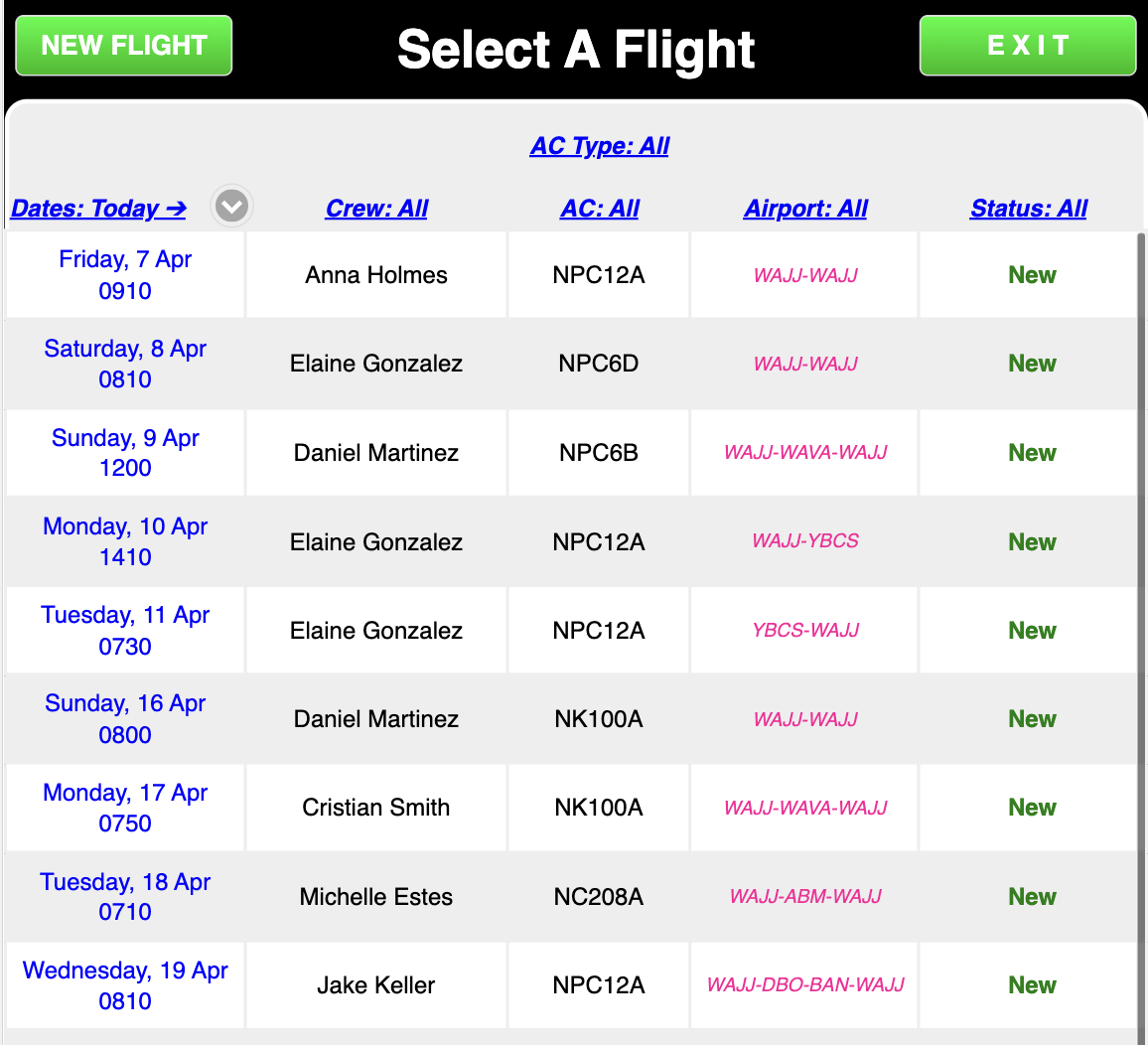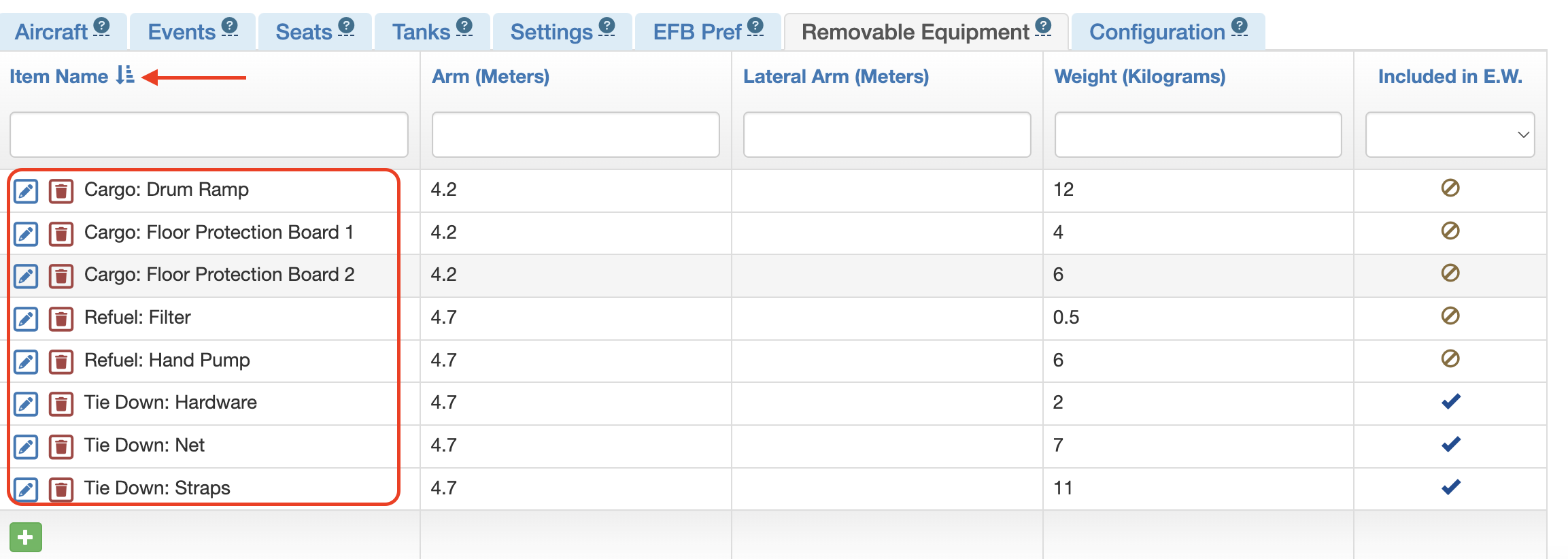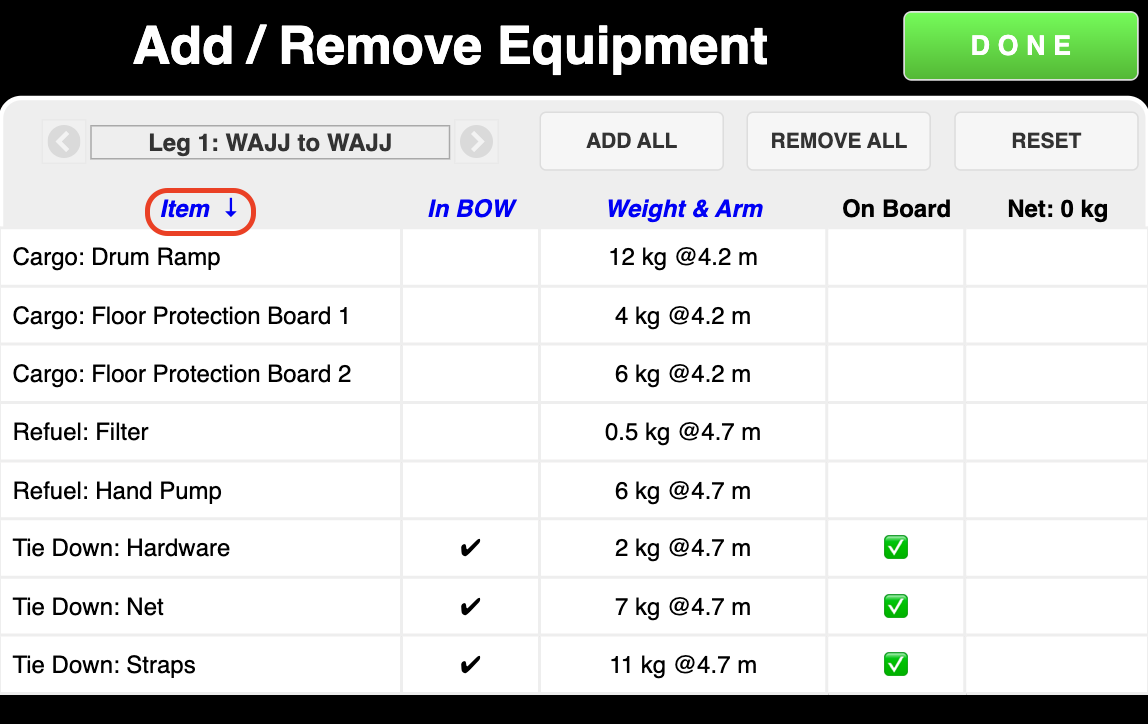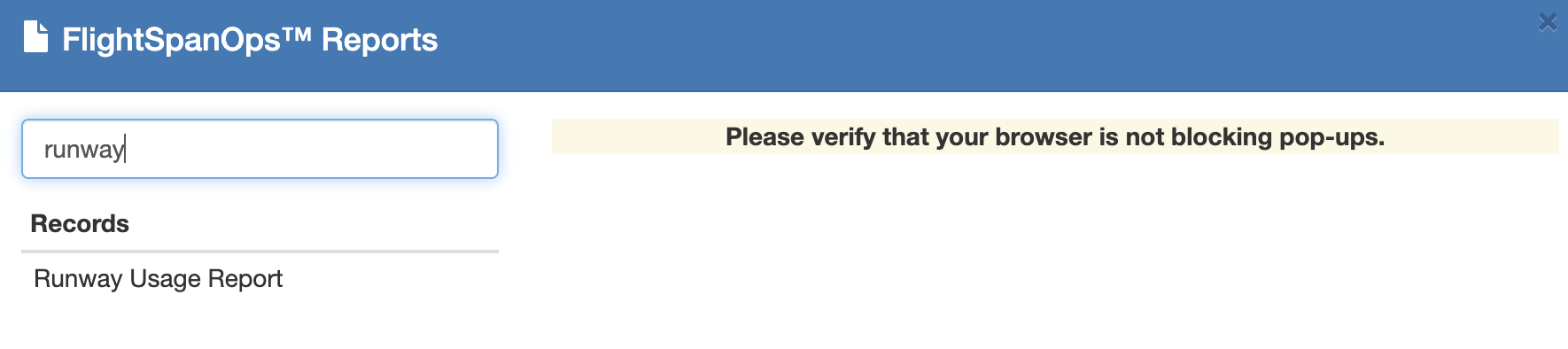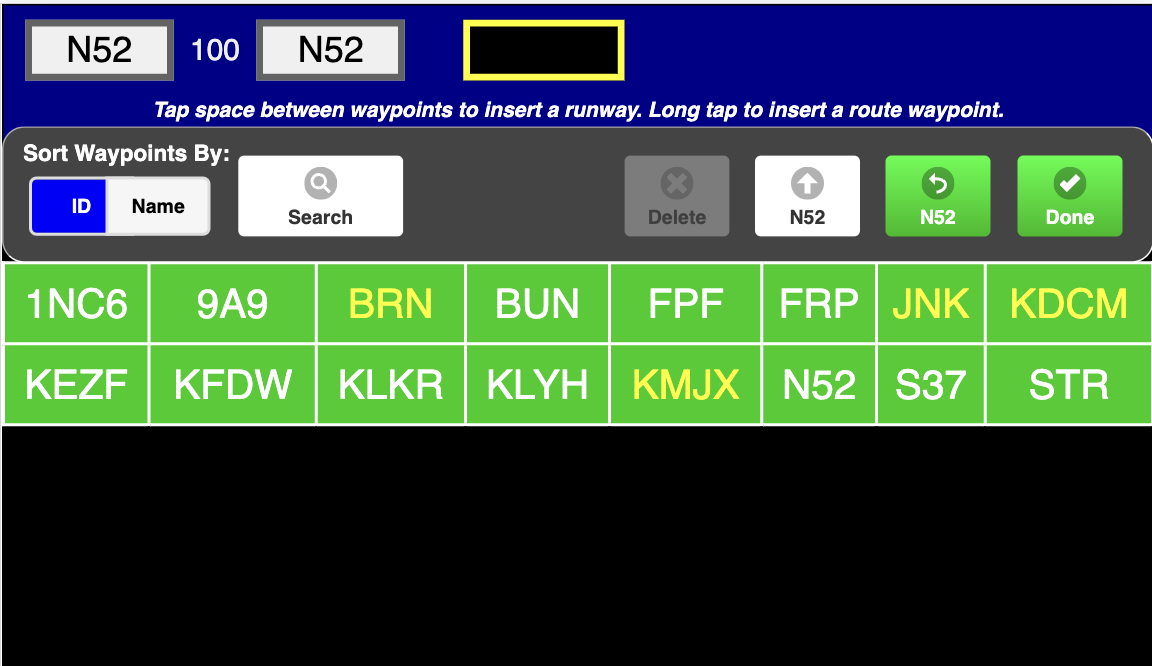New Features
Runway / LZ Charts
FlightSpan 9.0 incorporates a major new feature that gives you the ability to design and maintain your organizations Runway / LZ Charts from within FlightSpan Ops. The full-featured chart-creation tool brings Runway / LZ Charts into the FlightSpan ecosystem so that the data that shows up on your charts is no longer de-coupled from the data you’re maintaining in FlightSpan Ops. The Runway / LZ Chart feature comes with a robust, 2 stage submission/approval process for helping you ensure the integrity of this critical information as well as tracking the chart’s change history.
- Testing the Runway / LZ Charts Feature:
- You can get started developing and testing new Runway / LZ charts while your org continues to use your old/legacy runway charts on actual flights.
- IMPORTANT: On the EFB, to test charts built in the new system, you can override the above setting for a specific iPad. Go to Settings > Charts and set the Use Non-FS Charts? Setting to ’No’ (meaning that you won’t be using non-FS charts, you’ll be using FS generated charts). Any time you change the value of this switch you will need to re-sync to update your charts.
Enhancements
Added 3 new aircraft types:
- Cessna 208B Caravan
- Cessna 208B Caravan/Blackhawk conversion
- Cessna U206G with Horton STOL and Flint Tanks
DFR Tab: New Interface For Selecting / Adding Flights
- You’ll now use the Select Flight button to select scheduled and existing flights and to create a new flight from scratch. A dedicated ScratchPad button will always bring you to the ScratchPad DFR:
- See this two minute video on Selecting a Flight.
- As you’ll have seen in the video, you’ll have some powerful filtering options on the list of flights—so do remember that the blue hyperlinked labels at the top activate filters. For those with both fixed and rotor wing aircraft, leaving the AC Type filter set to Fixed Wing or Rotor Wing (yes it will change the label to Category 🙂 I think will be very useful. Filters remain in place on the iPad until you change them (even if you create a new flight or switch to a different one.)
New Removable Equipment interface
- We’ve made managing removable equipment a lot easier. Please watch 30 seconds of this video to learn more (it’s cued up to to the appropriate part of a longer W&B training video).
- One of the improvements that some of you have asked for is the ability to have your removable equipment sorted into categories. You’ll be able to do that now through the following steps:
- In FlightSpan Ops, navigate to the desired aircraft type and open the Removable Equipment tab. Use a short prefix before all items you want in a specific grouping; for example ‘Refuel’ or ’Sling A’ etc. Even if you enter items out of order, remember that you can sort on the Item column, which, if using prefixes, will group your items accordingly:
- On the EFB, you can also sort on the Item name which will group your items in order for you:
Favorite Airports
- On the RoutePlanner page accessed from the Nav Tab, FlightSpan uses an algorithm to populate a list of commonly used and recent waypoints to make manual route building easier.
- You now have the ability to designate a list of favorite airports / landing zones in FlightSpan Ops and have that list populate on each of the iPads for your org. It is a static list that will not change unless you update it in FlightSpan Ops.
- Recommended method of setting this up:
- To find your most commonly used runways, in FlightSpan Ops, tap the Reports icon and then search for ‘runway’—launch the Runway Usage Report for a given date period to see your most commonly used airports.
- From that report, go to the Waypoints section of FlightSpan Ops and for each airport / landing zone that you want to be a favorite, check the new Favorite box.
- On the EFB, after your next sync, all airports / landing zones marked as favorite will display in a grid on the RoutePlanner:
Performance Tab: Gross weight list has corresponding estimated fuel loads
- When manually selecting a takeoff weight different than what was imported from the W&B Tab, corresponding fuel loads are shown (up to max fuel capacity). This can be useful when doing multiple circuits in training when fuel load towards the end of the session has changed significantly from when the training started, you can select a gross weight that matches (or closely matches) your current fuel load.
f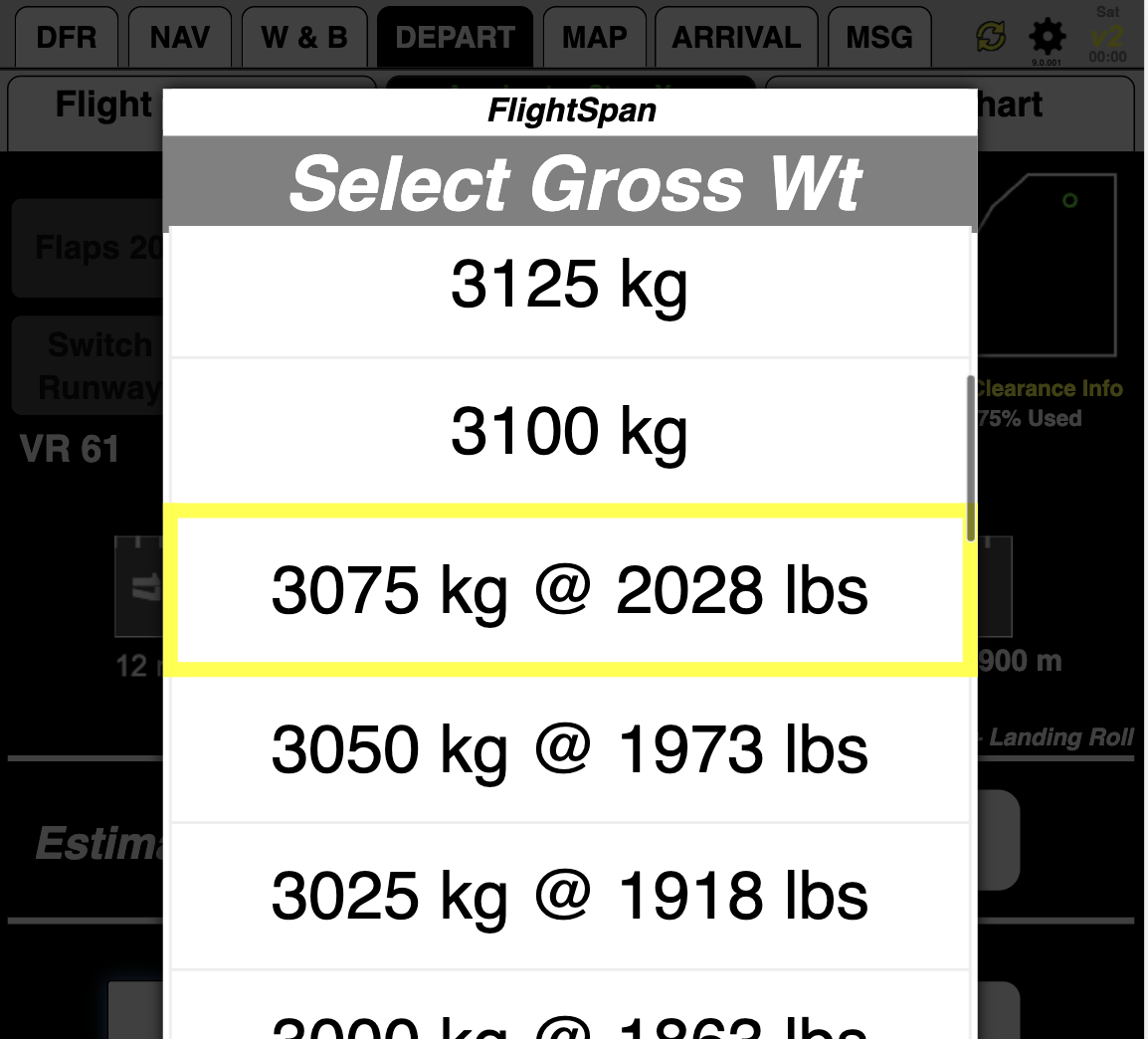
Standard ground time to be set at the aircraft type level
- Allows for different standard ground time for different aircraft types in flight scheduling
Pre-filled NOTAM list now editable in FSO Company EFB Preferences
Pre-filled dangerous goods list now editable in FSO Company EFB Preferences
Performance Tabs: Estimated OAT now refreshes at the time the pilot accesses the Performance Tab for the first time.
Bug Fixes
- Intermittent problem setting fuel using the calculator
- Erroneous max fuel capacity on R66 when aft baggage is used
- Setting that requires hobbs and flight time to match not working
- If crew changed on W&B tab, weight units were not handled correctly
- Flights uploaded from the EFB used incorrect departure times when setting the FSO scheduled flight’s status to ‘Flown’
- NOTAM expire date is not working correctly
- Handle apostrophe’s in NOTAM text
- Error when removing a second crewmember on the DFR: crew roles not removed