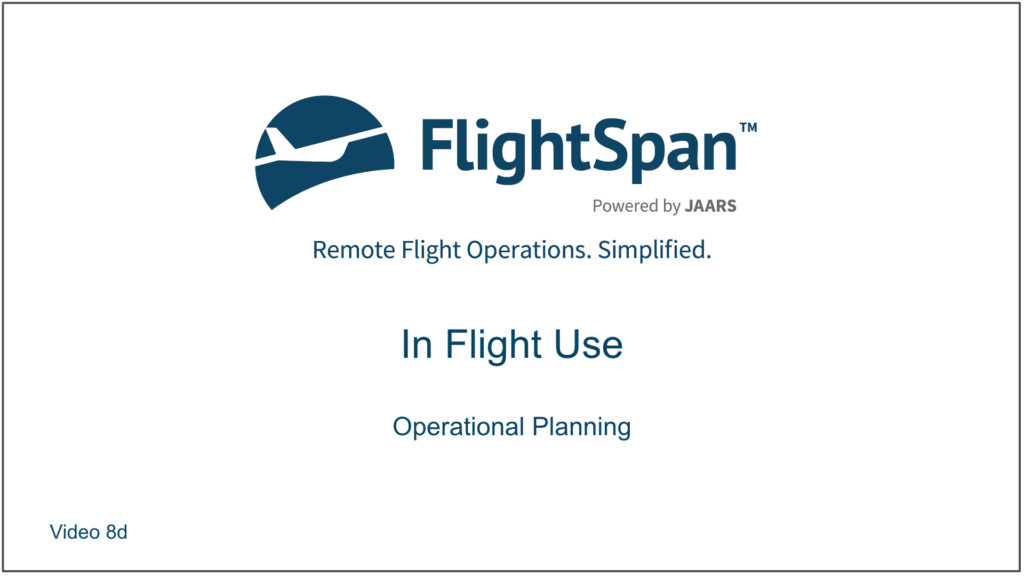In this lesson you will fly the KAS-NOI leg of the flight. FlightSpan™ flight following, map and operational procedures will be the same as on the last flight. In this lesson we’ll explore how to take advantage of some of the FlightSpan™ tools. You will learn how to practically apply the weight and balance and performance features, how to track fuel use, and how to add new loads to the DFR.
When you arrived at KAS, friends of your passengers showed up with 53 kilograms of groceries and fresh produce they can’t get in NOI. You’ll need to make some adjustments to W&B and to the DFR, and to verify your performance.
Preflight Planning
Setting Fuel
After landing, FlightSpan™ will update the next leg on the NAV tab with the correct starting fuel, unless it is a fuel stop. Since this is a fuel stop, you will have to manually update departure fuel from either the NAV or the W&B tab.
If you update fuel from the NAV tab in the Dep Fuel column, FlightSpan™ will also update the next leg on the W&B tab with the correct fuel. Try updating the KAS-NOI fuel from the NAV tab with a random fuel quantity, and look at the W&B / KAS-NOI tab. If you enter fuel on the W&B / KAS-NOI tab, FlightSpan™ will also update the KAS-NOI leg on the NAV tab with the correct fuel.
After refueling, you dip your tanks and measure 600 liters, so enter 600 on the W&B tab and compare it to the NAV tab.
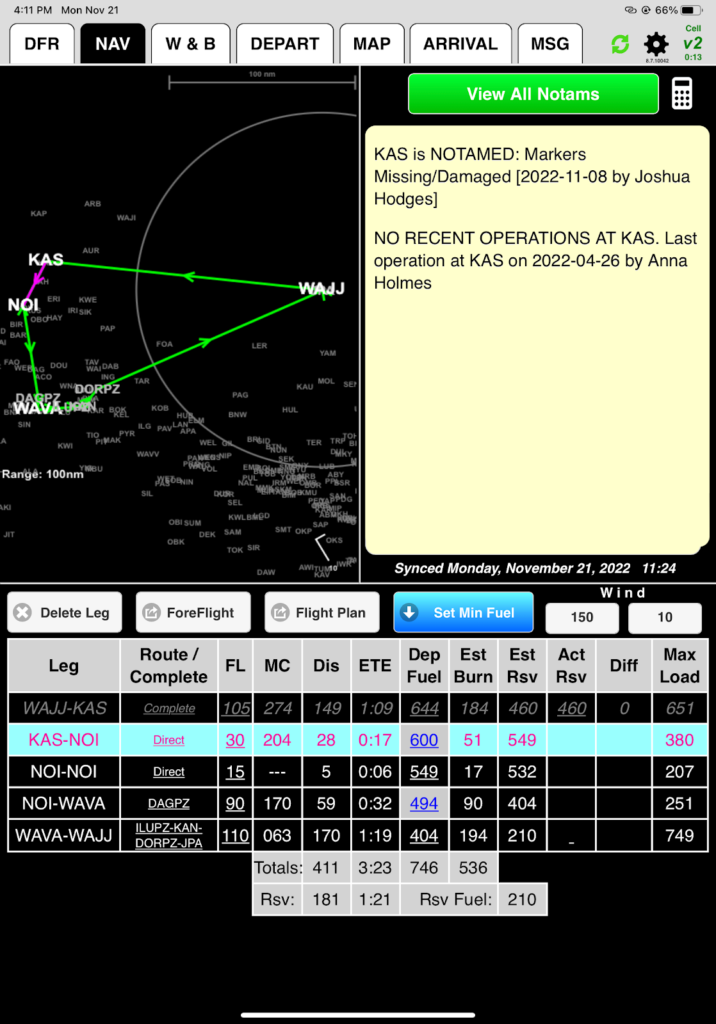
Weight and Balance
From the W&B / KAS-NOI tab, double check the fuel load, configuration, passengers, and cargo. You should have 600 liters of fuel, 3 passengers totalling 163 kilograms, 150 kilograms of cargo at station 4.5.
Enter the extra 53 kilograms of cargo at station 5.3, resulting in a gross weight of 2487. Note that FlightSpan™ says that even though you are well below gross weight, you can only add another 14 kilograms. That’s because of the landing weight restriction at NOI.
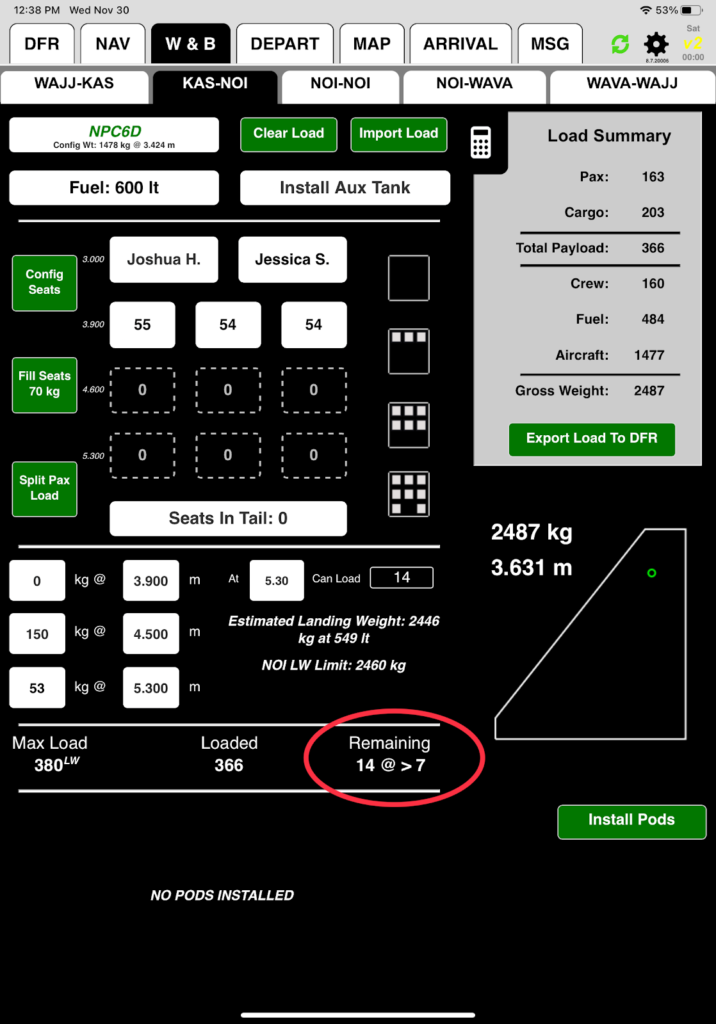
You can also see the planned arrival weight in comparison to the max runway weight by going to the ARRIVAL / Landing Perf tab and selecting Leg 2: NOI. FlightSpan™ predicts you will be at 2446 kilograms when you arrive, 14 kilograms below the max landing weight.
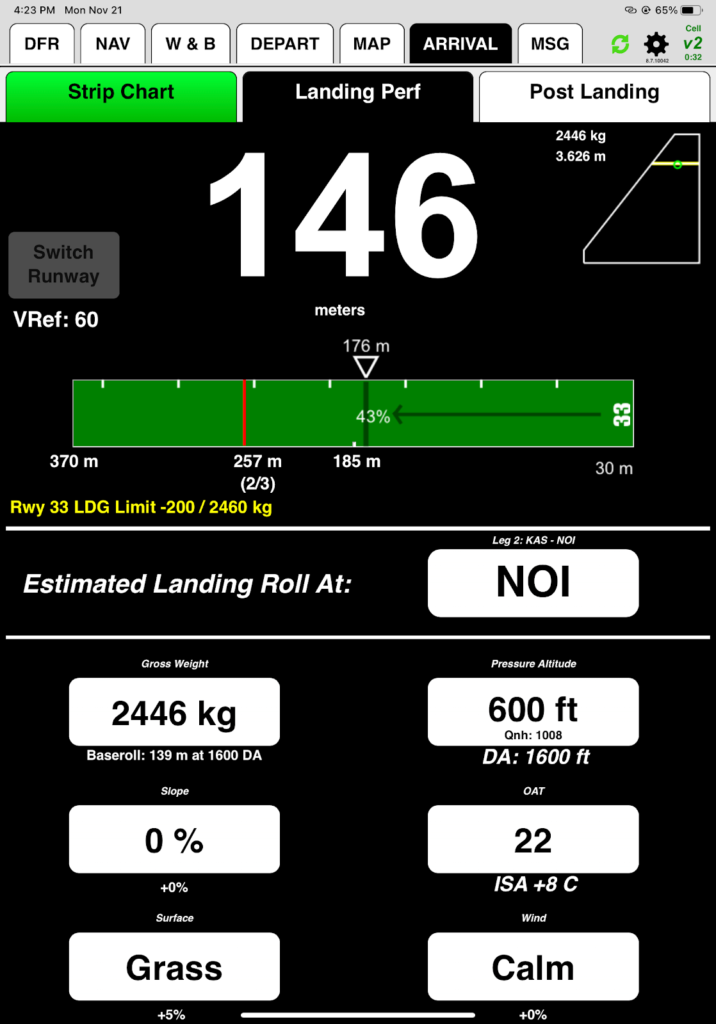
Update DFR
Now you need to add the extra cargo to the DFR. If you used the Export Load to DFR function on the W&B tab, it would double the original load, so instead you’ll enter it manually on the DFR.
From the DFR tab, tap New Load,
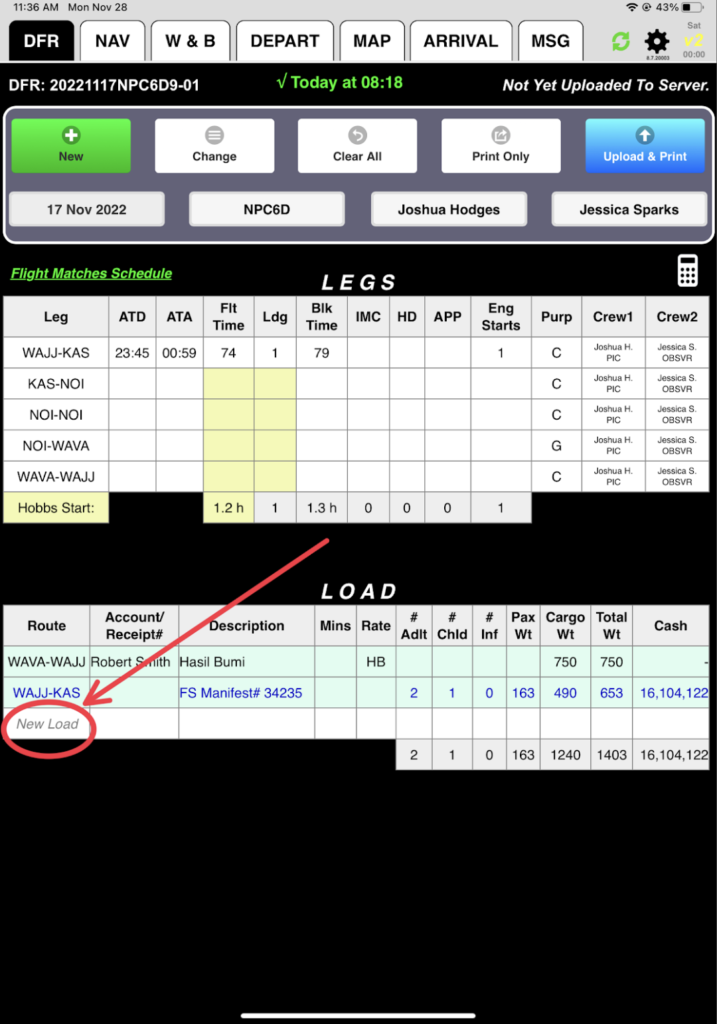
And select KAS-NOI
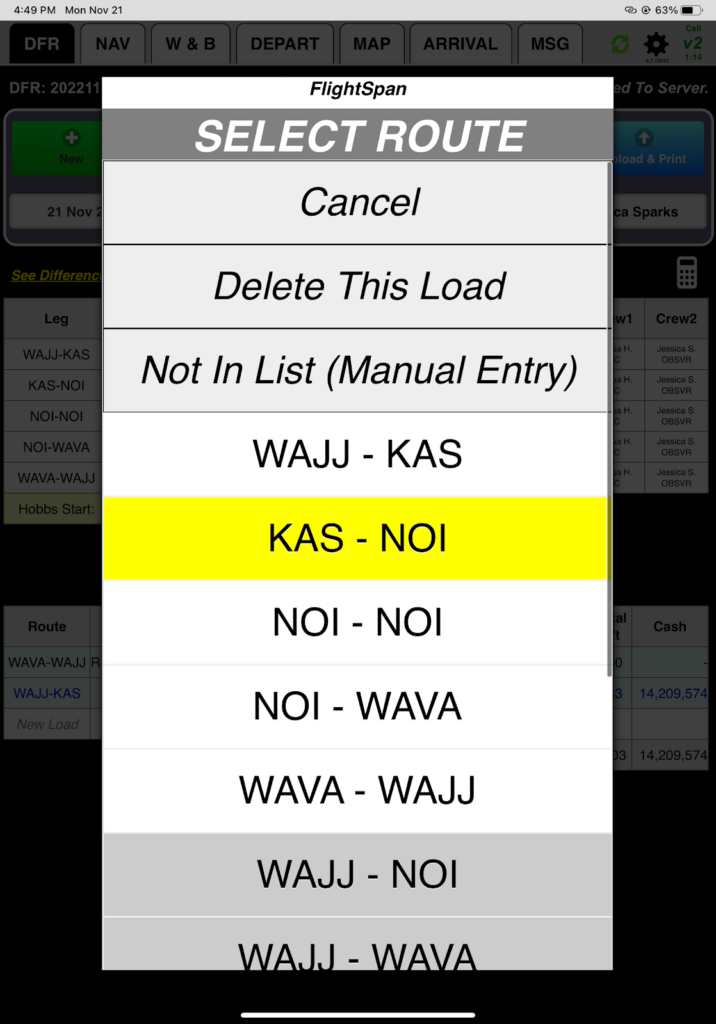
You’ll charge it to Kevin Rogers’ account, so select Account Number, search for Rogers, and select it.
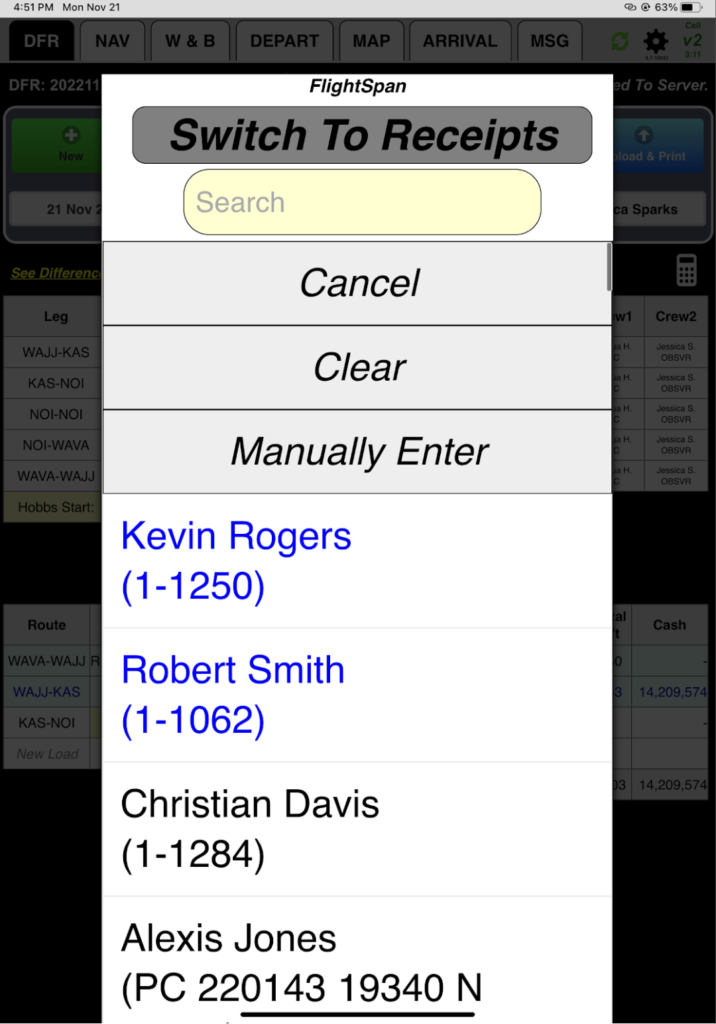
Manually enter a description of “Groceries”.
Enter 53 kilograms cargo weight. All the information is entered in the LOAD section of the DFR, with the Rogers’ default rate prefilled.
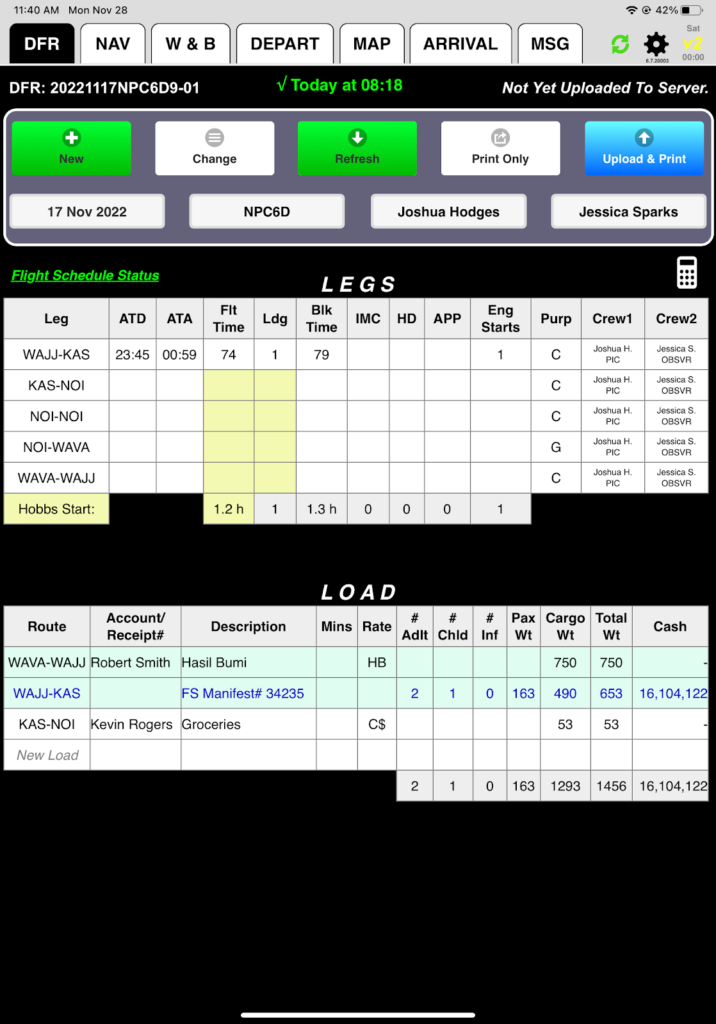
Preflight planning is complete, so you can load the aircraft.
Departure
Simulate the next steps by memory. If necessary, refer to In-Flight Procedures for the details.
- Connect your iPad to v2Track via Bluetooth.
Note: v2track can be wired to a switch that remains on all day, and as long as FlightSpan™ is open and the iPad remains in Bluetooth range, you won’t have to reconnect.
- Send the trip manifest prior to taxi.
- Review takeoff performance.
- After takeoff,
- complete the after takeoff checklist and send your ETA. (Since you aren’t connected to v2track, the checklist won’t open and the Send ETA button won’t be visible.)
Arrival
As you near NOI, FlightSpan™ does not automatically switch to the NOI Runway Chart, since you never reached -400 VSR. Select the ARRIVAL tab manually, and review the runway chart.
Next select the Landing Perf tab
- FlightSpan™ calculated your landing weight of 2446 kilograms based on the expected fuel burn from KAS-NOI.
- Tap on weight to adjust if you burned more or less fuel – try it to see what it looks like.
- Fuel remaining is shown for slightly less fuel burn and for more fuel burn, for a quick, easy way to get close to the correct weight.
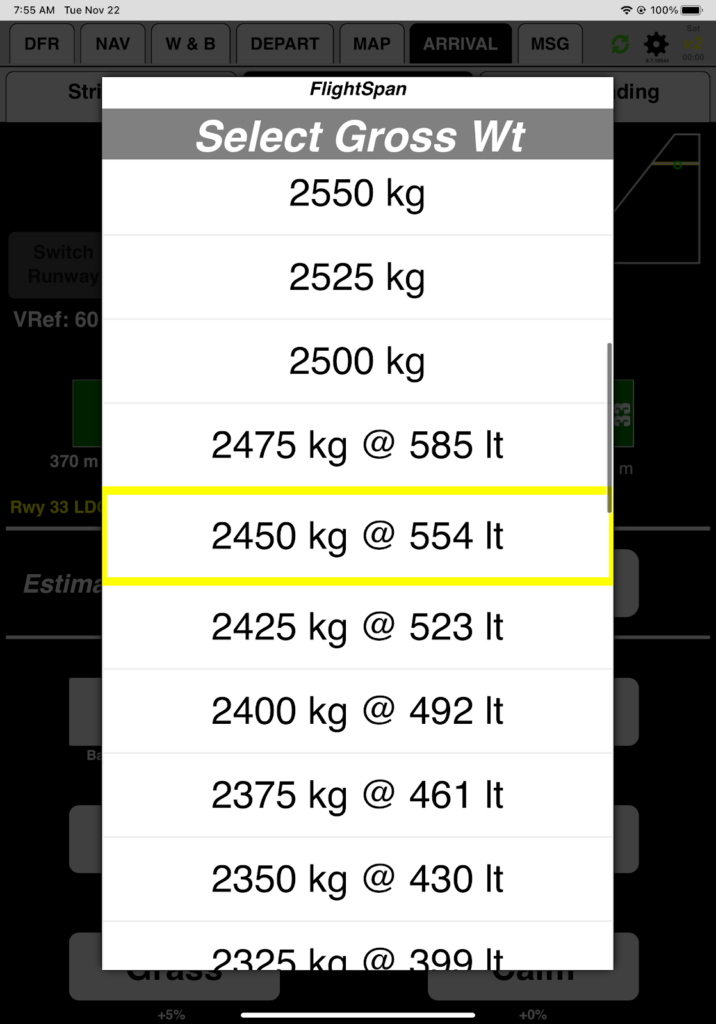
- Select a weight, then to get back to the FlightSpan™ calculated weight, tap any other tab and come back.
- You confirm a pressure altitude of 500 and a temperature of 23, but since rain showers have been passing through, you select Wet Grass. Now you are expecting a landing roll of 223 meters, just within the runway limits.
Since you can’t afford to have a tailwind, you crosscheck the true airspeed correction (GPS +3) in the upper right corner of the runway chart. Vref is 60 knots, and the Runway Chart says the TAS adjustment is 3 knots. You do the math: 60+3=63. If groundspeed is more than 63 on final, you’ll do a go-around.
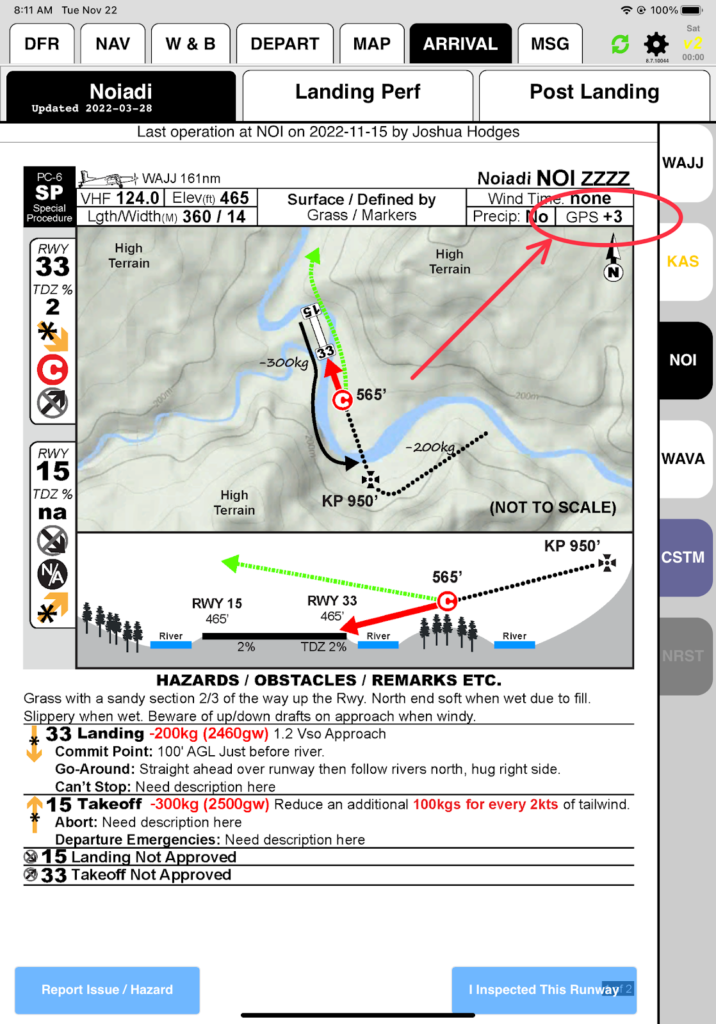
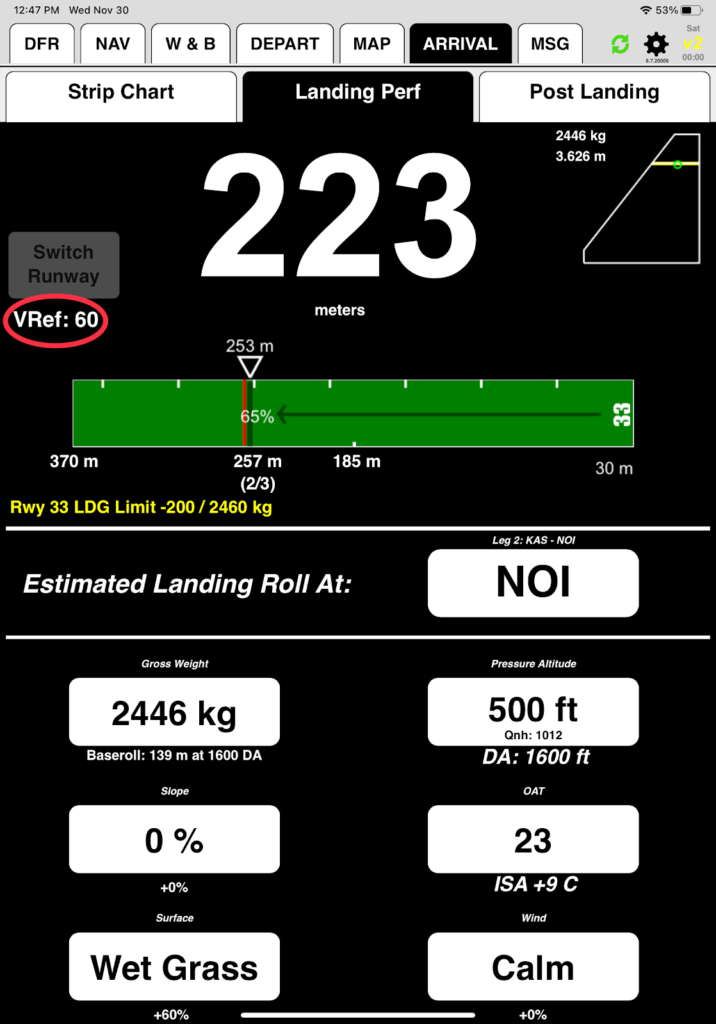
Jessica takes control to demonstrate the landing, since you’ve never been there before. Before reaching the committal point on final she confirms GPS groundspeed is 63 or less, and elects to continue.
After Landing
Tap On the Ground and enter fuel from the totalizer. You used a little more than planned since you took extra time to evaluate the wind and runway, so record 525 liters remaining. (You’ll have to manually record fuel on the NAV tab.)
While the cooldown timer runs, you complete the after landing checklist then shut down.
Congratulations, you have successfully delivered the Rogers family to NOI, where the people are welcoming them. Several people are asking to go with you to Sentani, but you explain you have to do a runway inspection and then get a pilot checkout. In the next lesson you will learn how to report the runway inspection status and how to submit a NOTAM.
Video Version