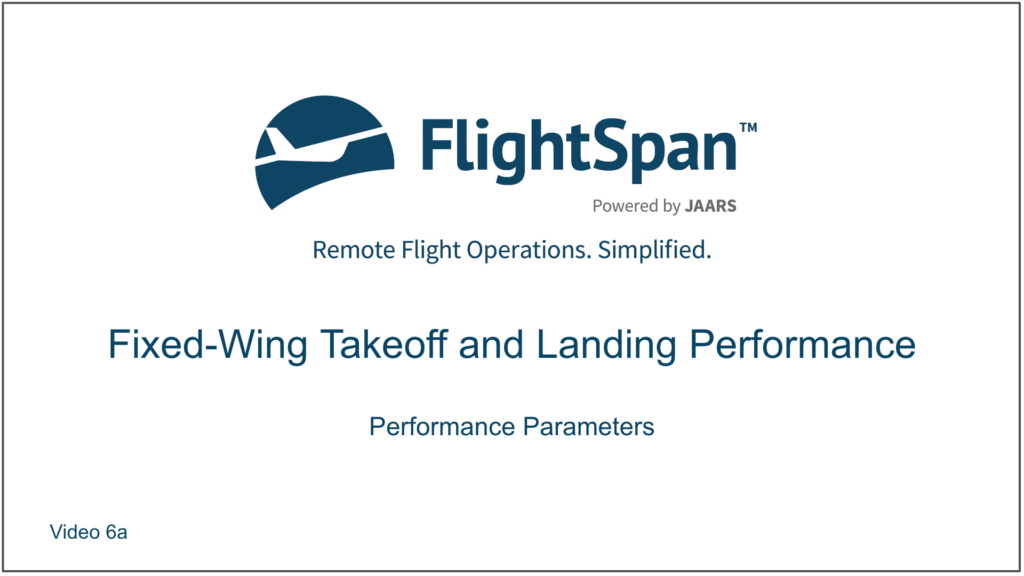Performance Parameters
In this lesson, you will learn how to set the performance parameters so you can quickly and easily calculate takeoff and landing performance.
The weight and balance planning you previously did will feed into your performance calculations. You still need to be logged into the Demo version of FlightSpan™ to follow along on your iPad.
Start by selecting the Depart/TakeOff Perf tab. FlightSpan™ will default to the first incomplete leg of the flight. Tap on the departure airport to change airports.
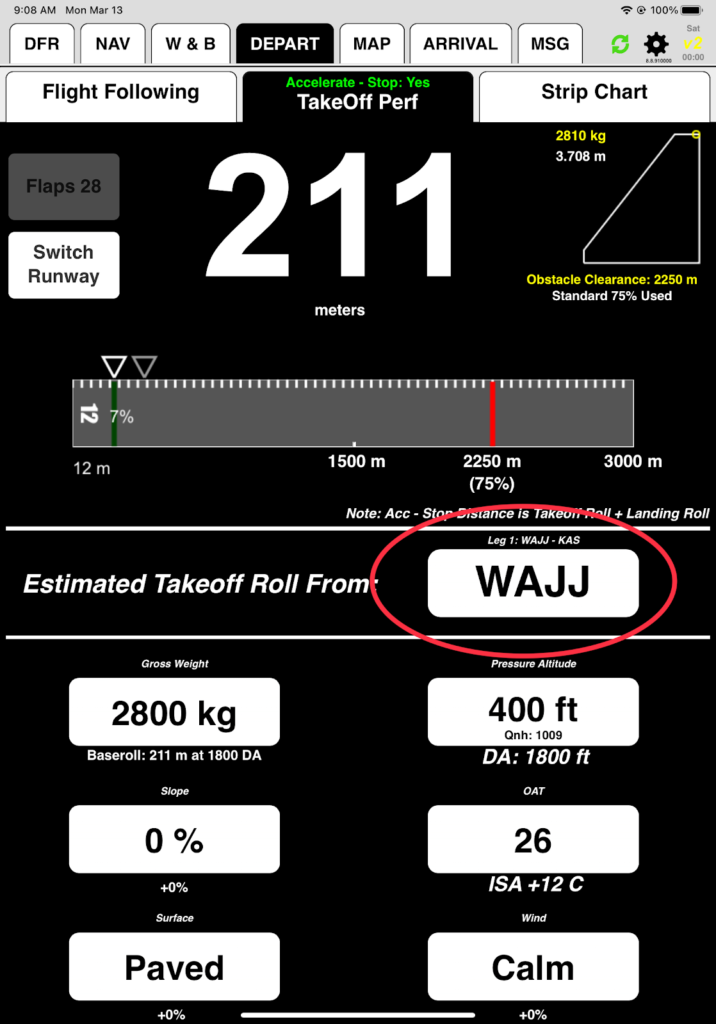
Select the the NOI-WAVA leg (Leg 4: NOI) that in the W&B lesson you loaded to max weight for the runway (three 70 kilogram passengers and 54 kilograms of cargo at station 5.3.)
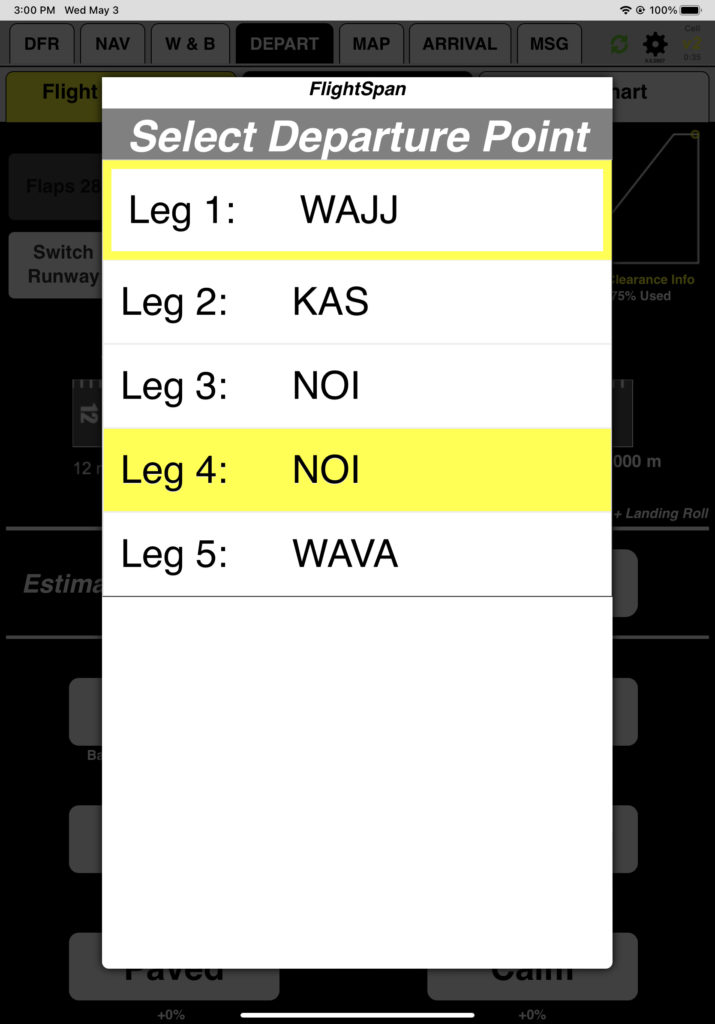
FlightSpan™ defaults to the most advantageous runway for takeoff considering company weight restrictions, slope, length, and surface; in this case runway 15 since it is the only available takeoff runway. Takeoff will always display left to right regardless of runway orientation.
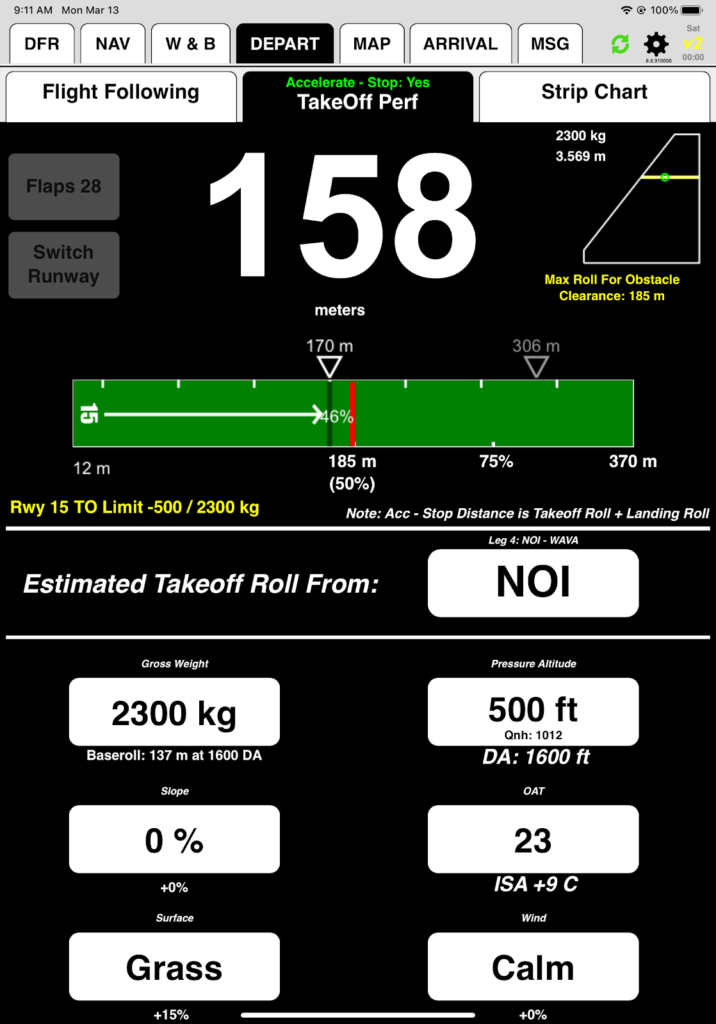
Note: Paved runways will display dark gray; gravel runways light gray, and grass runways green.
The gross weight from the W&B tab is pre-filled. You can experiment with different weights by tapping on the weight. Weight will turn orange to indicate it doesn’t match the calculated weight.
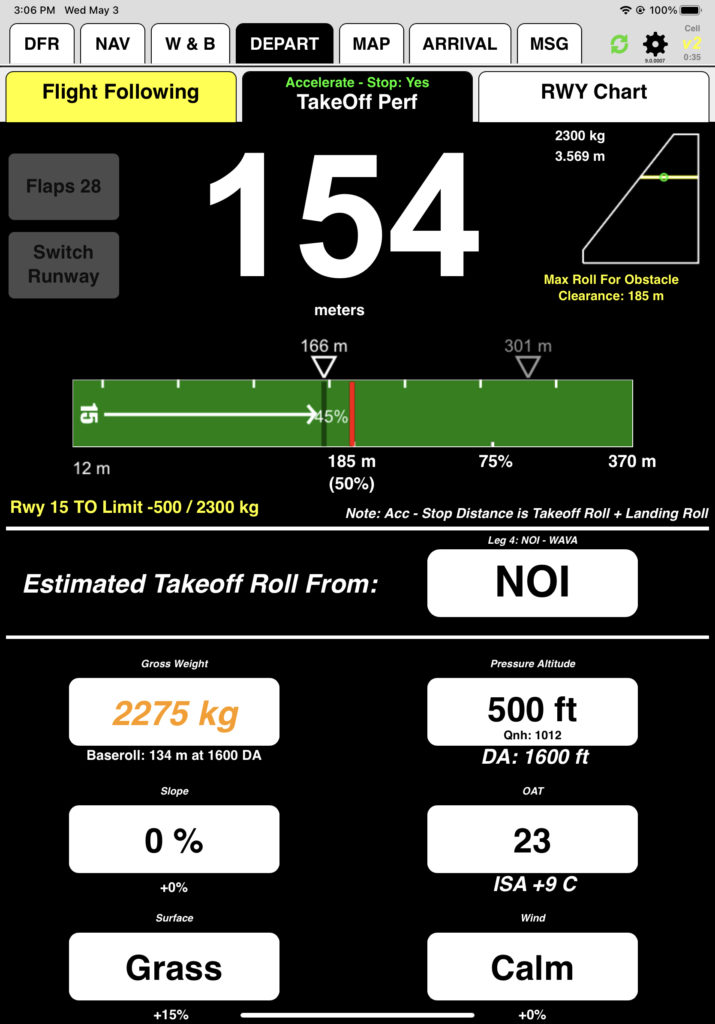
If you want to go back to your calculated weight, tap any other tab and come back. For this exercise, make sure the weight is at 2300 kilograms, the maximum for NOI as indicated by the note in yellow.
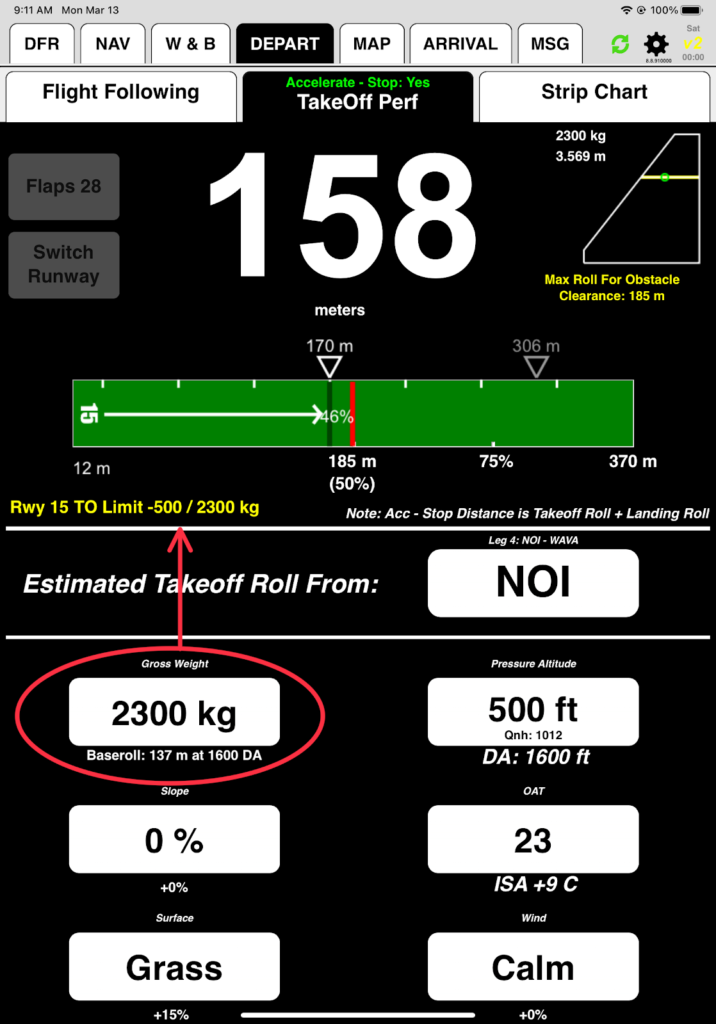
Note: The Baseroll (performance for that weight at the current density altitude) is underneath the weight. The percentage of change due to slope, surface conditions, and wind are displayed under their respective buttons.
Runway slope is prefilled, but can also be experimented with. It turns orange to indicate it does not match the slope for the runway that your FlightSpan™ Ops data has. You can reset to the correct slope manually or by tapping any other tab and coming back.
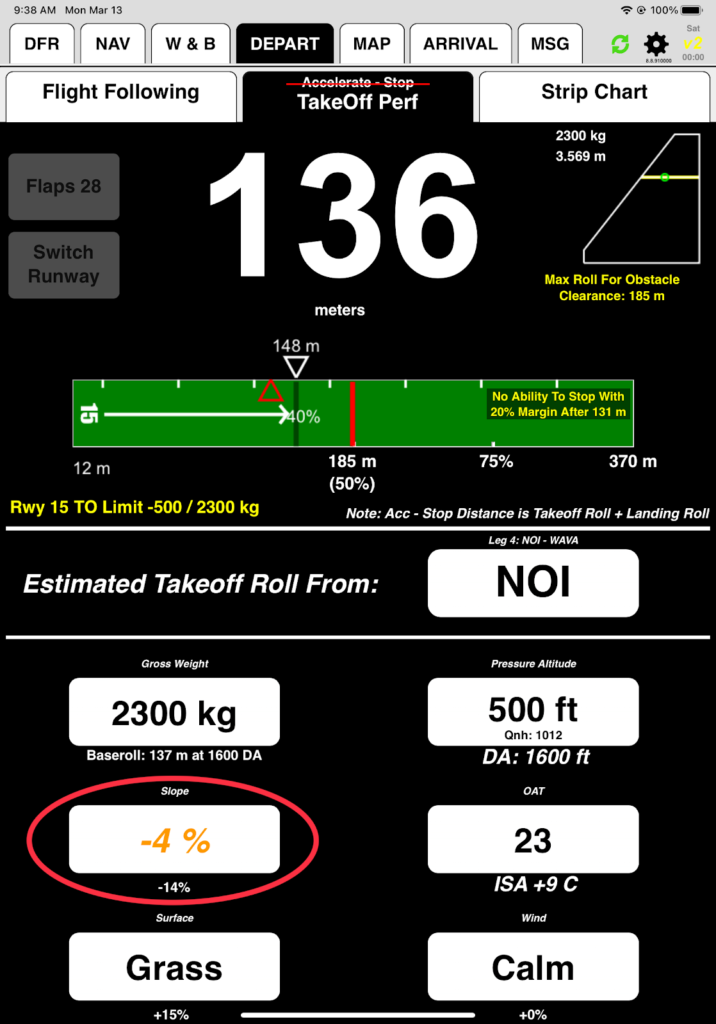
The default surface type for each runway is set in FlightSpan™ Ops. The runway surface should be changed to reflect current conditions.
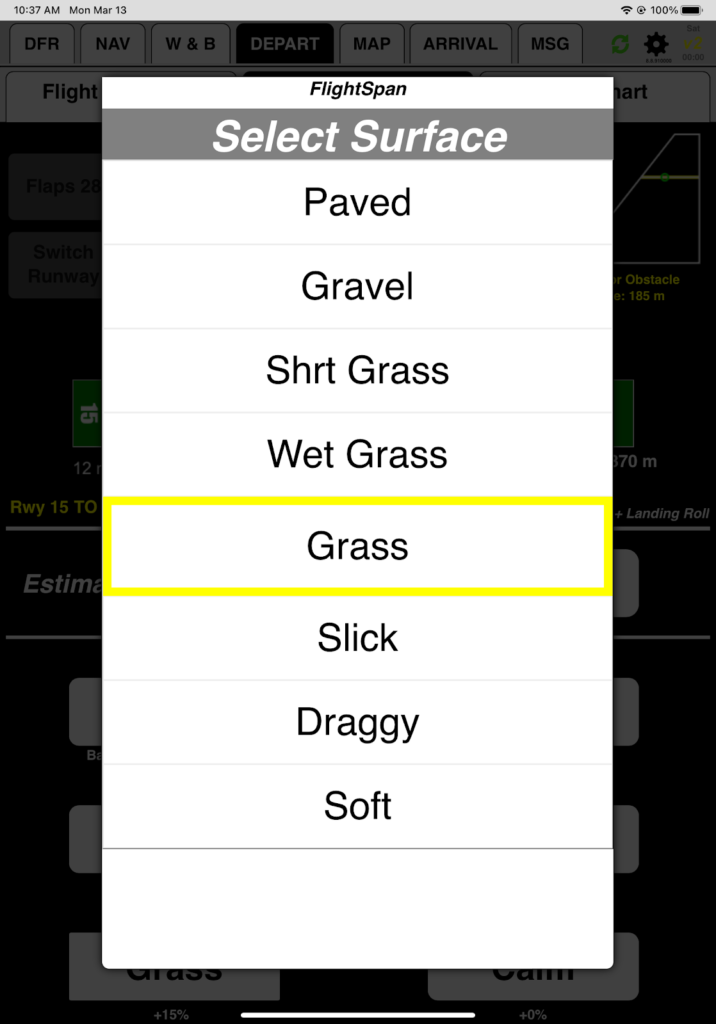
Pressure altitude and temperature are prefilled.
- FlightSpan™ obtains the current pressure and temperature for all locations in your route from Openweathermap.org, as well as the next 24 hours worth of hourly forecast for temperature and pressure for those locations. Openweathermap’s numerical prediction model also provides data for any location even if the location doesn’t have a weather reporting station. If you aren’t connected to the internet and FlightSpan™ can’t find valid data stored on the iPad for a location close to you, FlightSpan™ will revert to a formula that will pre-fill a conservative DA.
- Temperature and pressure altitude should be adjusted to reflect actual conditions when you arrive. For the purpose of this exercise, set PA to 500 and OAT to 23.
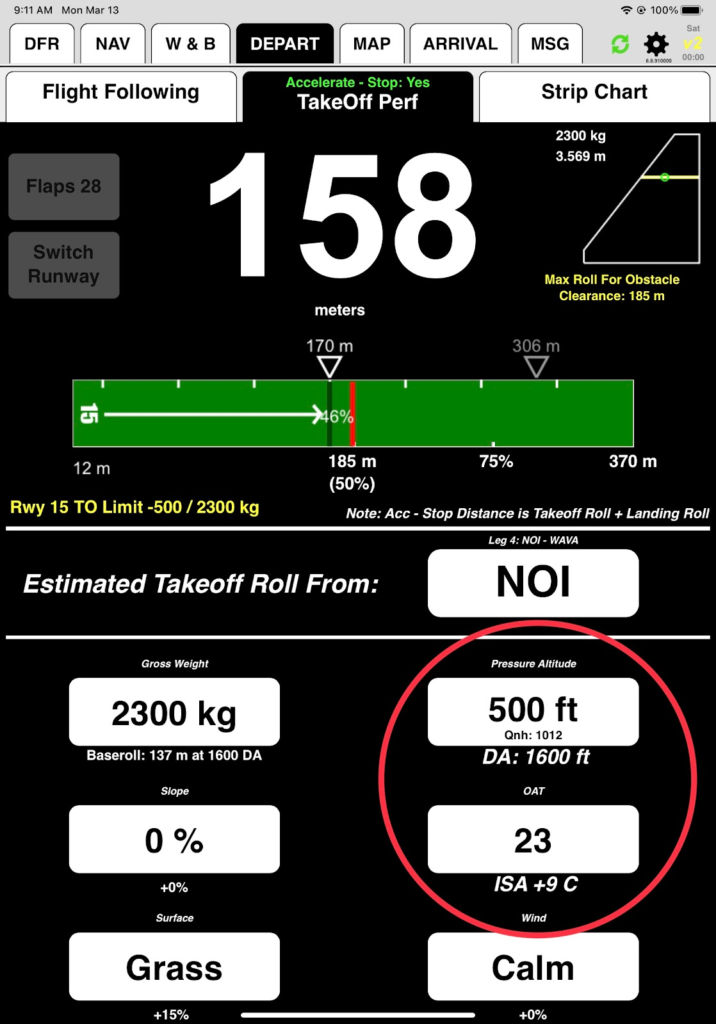
Wind will always default to Calm. Change it to reflect actual conditions when you arrive. Negative numbers indicate a tailwind.
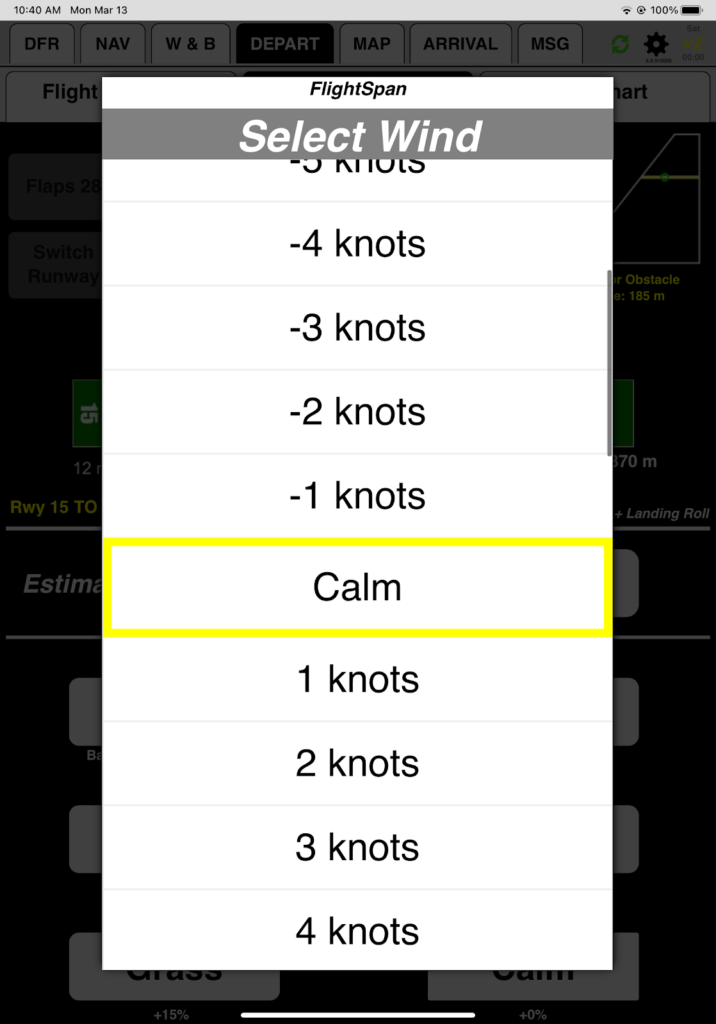
In the next lesson you will learn how to interpret the numbers and graphics.
Video Version