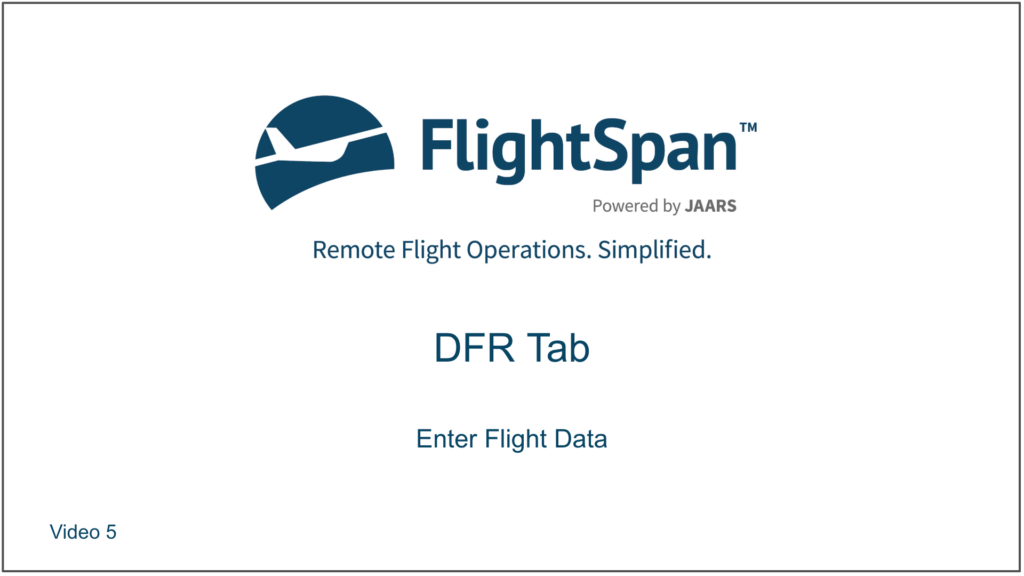Flight Records and Logbook entries are made when completing and uploading the DFR.
The following data should be captured and recorded automatically:
- ATD
- ATA
- Flight time
- Landings
- Block times
If your aircraft is equipped with v2 Track, engine starts will also be captured and recorded automatically, unless you switch off the Aircraft Type EFB Preference, which will remove the engine starts column from the DFR.

Note that all automatically recorded data may be overwritten by the crew at any time except for ATD/ATA which is locked by default. ATD/ATA edits may be unlocked by enabling the Company EFB Preference.

All other leg information needs to be manually entered.
ATD/ATA
Tap the ATD or ATA cell on the desired leg to enter or edit the time. When entering a time, the date and time default to now.
Tap the Local button to change to UTC if needed; enter the correct time or use the arrows to increment up or down, then tap Done.
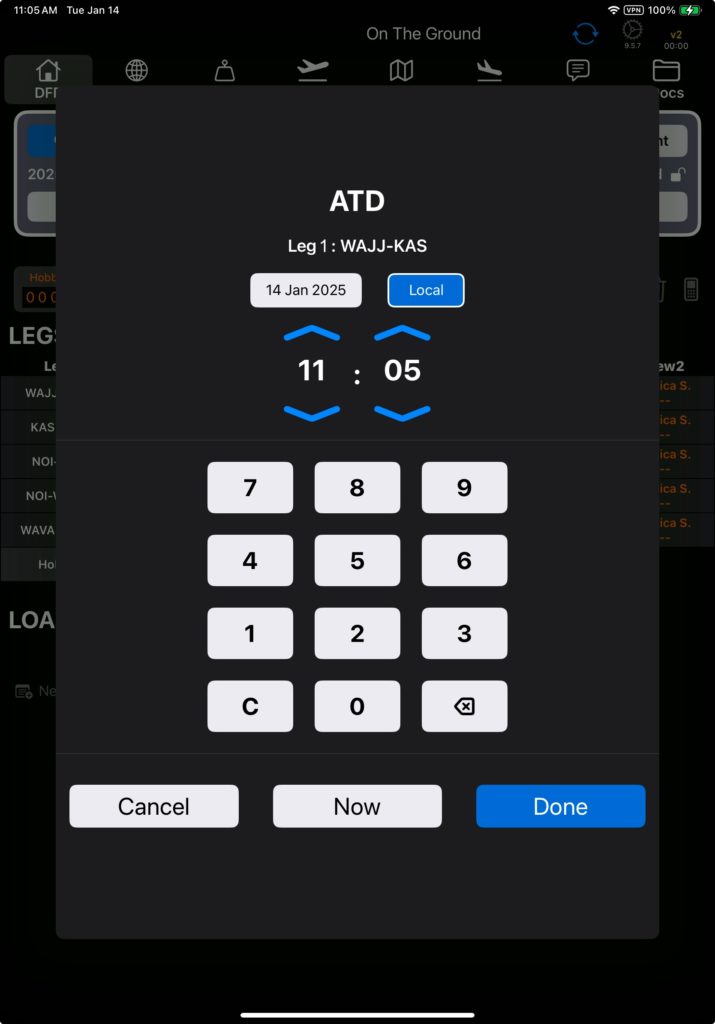
Flight Time will be automatically calculated on the basis of the ATD and ATA.
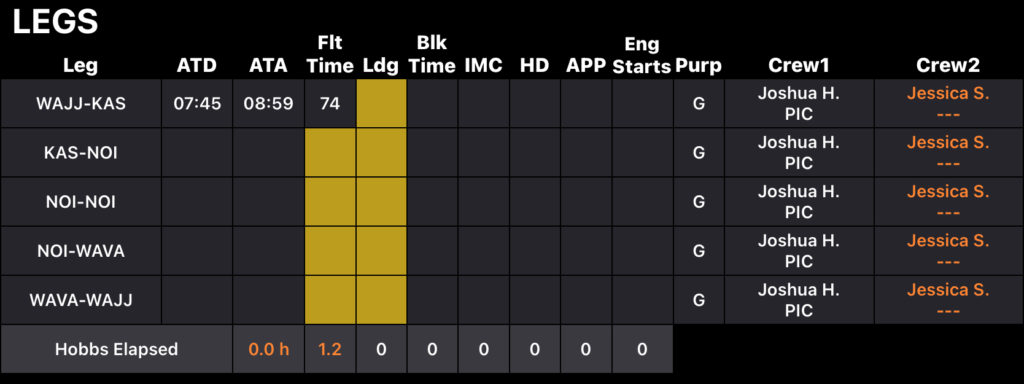
If you adjust the flight time, ATA will automatically be recalculated.
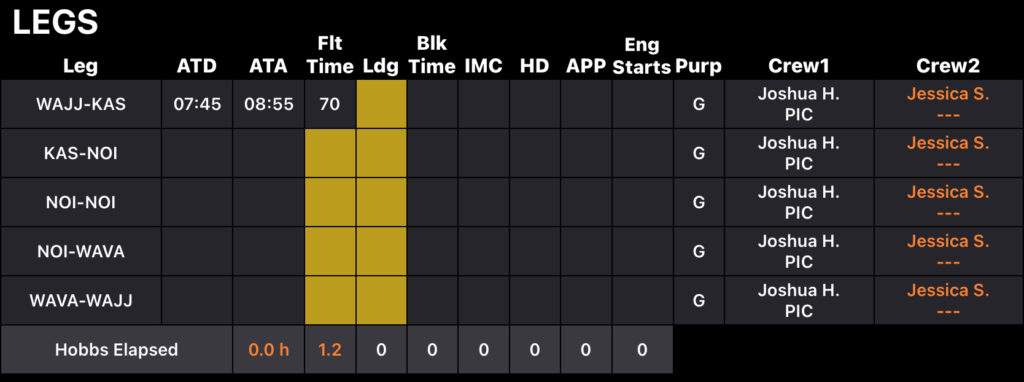
On a Point A to Point A leg with 2 or more landings, flight time can be adjusted without affecting the ATA, and ATD/ATA can be adjusted without affecting flight time, since when doing pattern work, much of the time may be spent on the ground.
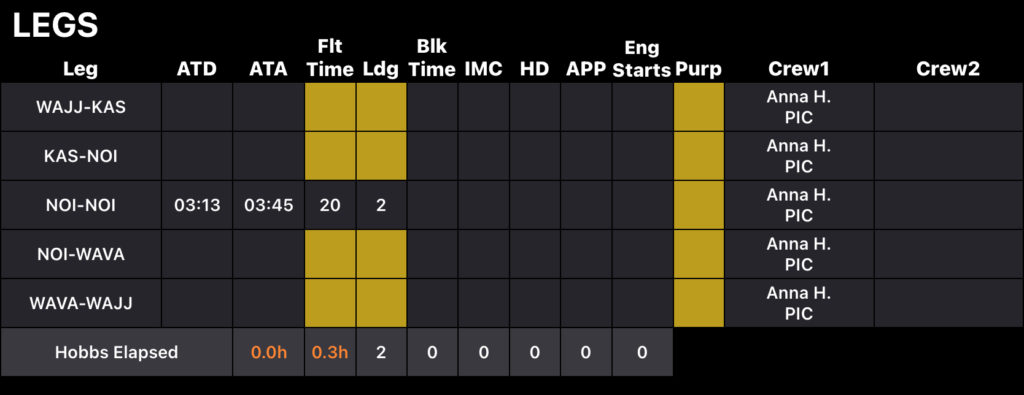
DFR times can be displayed in local or UTC times depending on the selected Company EFB Preference.

Note: The printed DFR always displays times in UTC.
When entering ATA, be sure to change the date if crossing midnight. If you enter the time incorrectly you will get a warning.
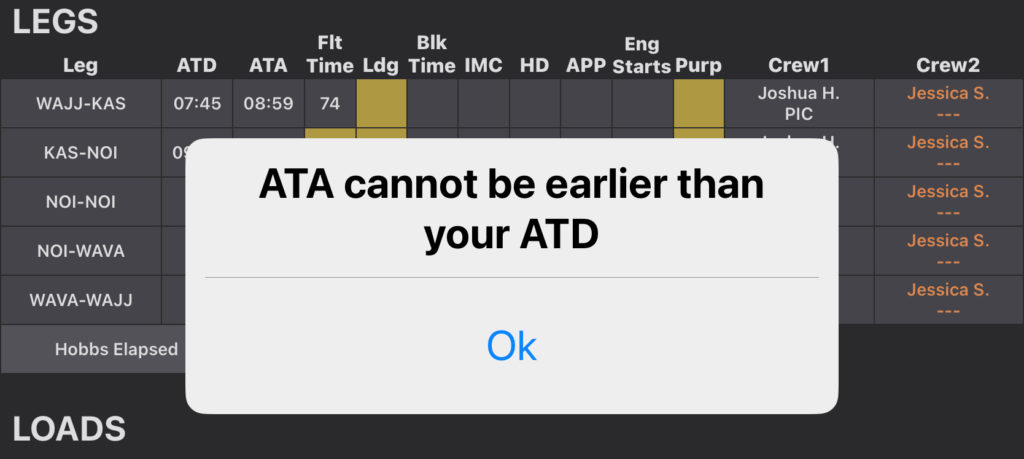
Takeoffs and Landings
To enter takeoffs or landings, tap on the desired Ldg block.
By default all landings are day landings assigned to Crew One, but landings can also be night, or credited to Crew Two. Change the number of landings by tapping the up or down arrows.
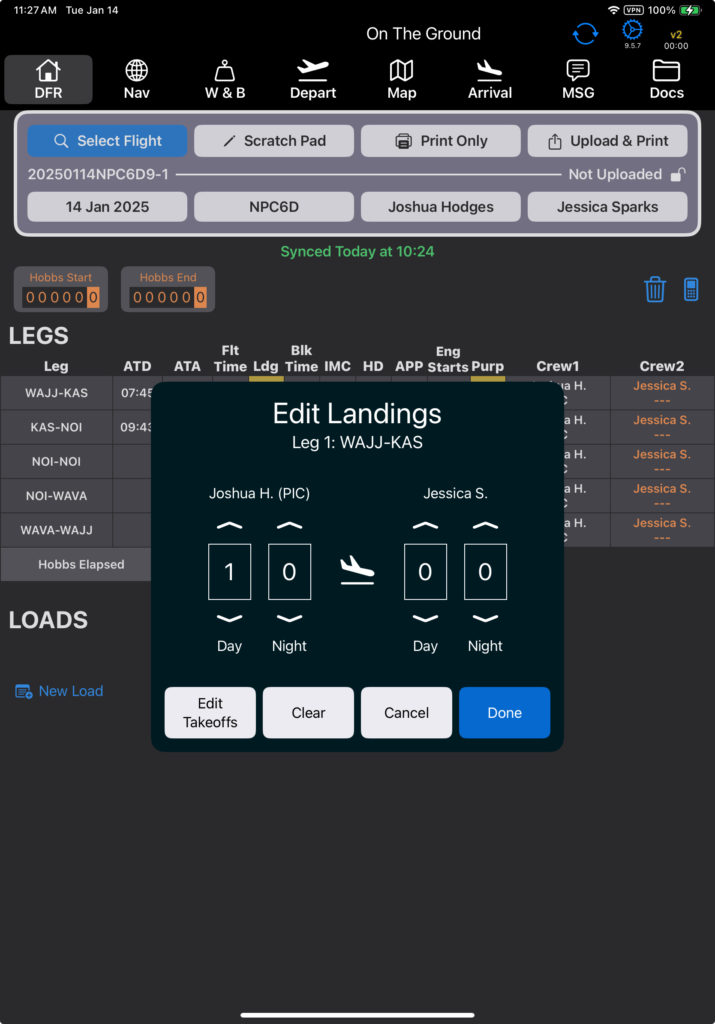
When you enter new landings, the same number of takeoffs as landings will initially be assigned to the same pilots under the same flight conditions.
When you edit existing landings, the takeoffs will not be changed to match.
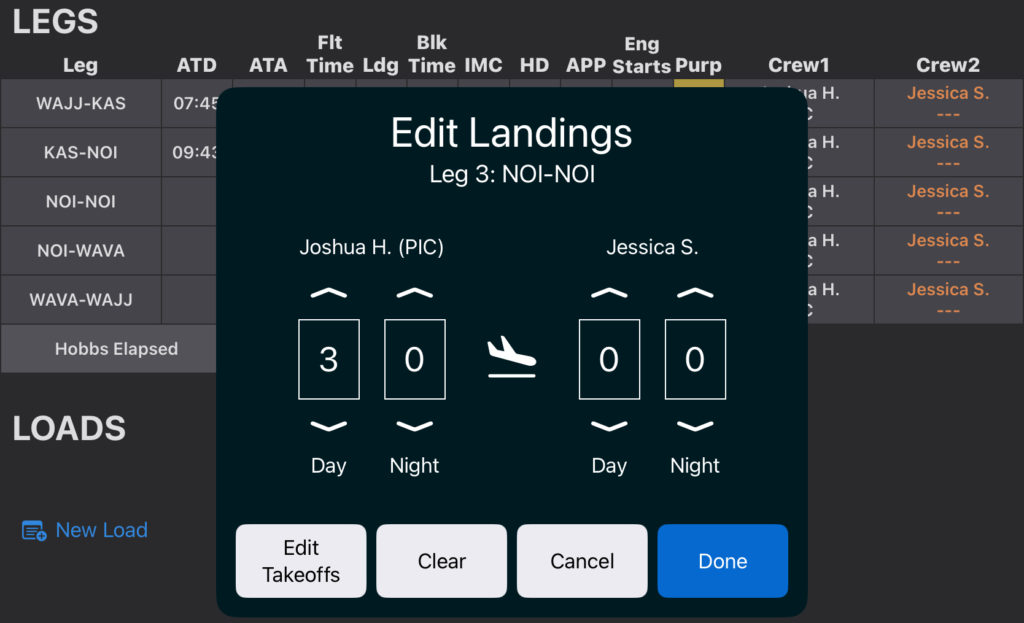
Tap on the Edit Takeoffs button to adjust the takeoff assignments if needed. Total takeoffs must equal total landings.
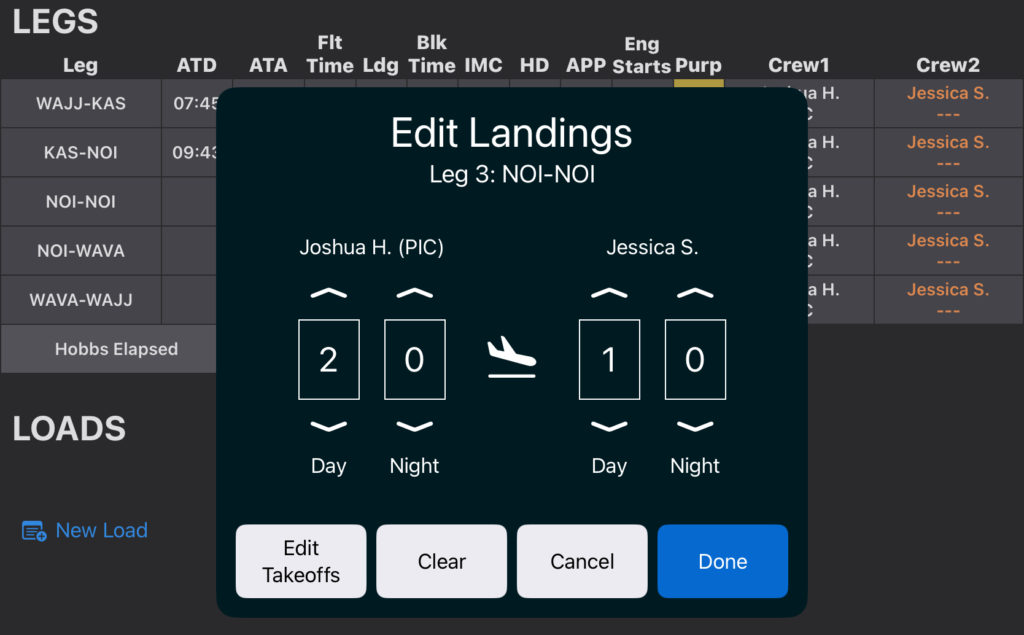
Note: Landings and takeoffs are disabled for a crew member with an Observer role, since an Observer cannot log flight time.
Block Times
Tap on the block cell you wish to edit, then tap the Block Out and Block In cells to enter the times.
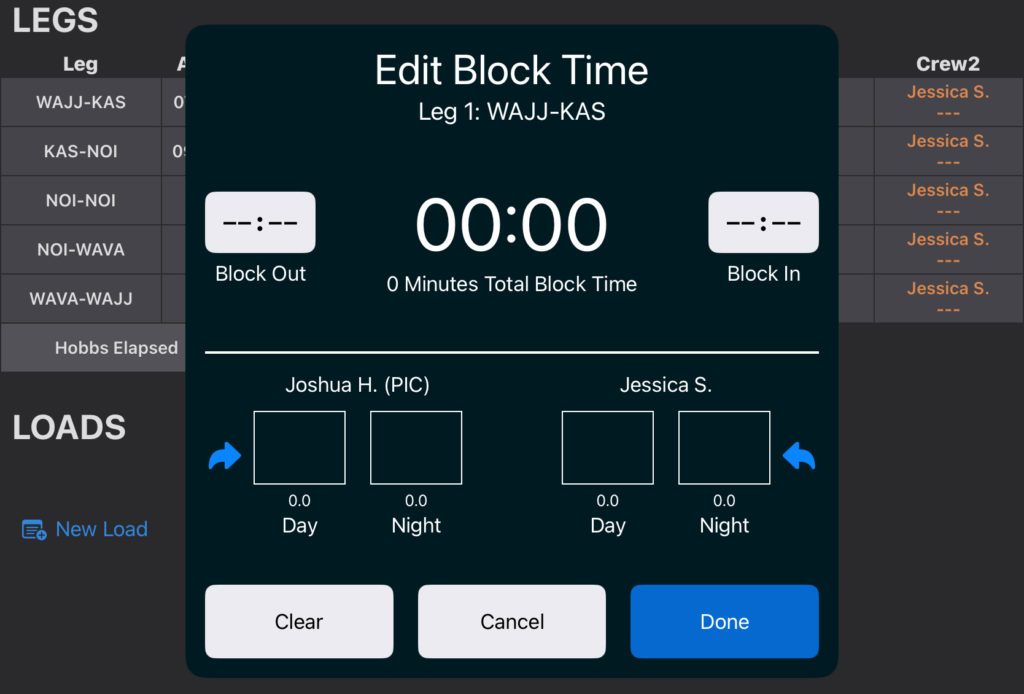
Block Time defaults to Day for both Crew One and Crew Two.
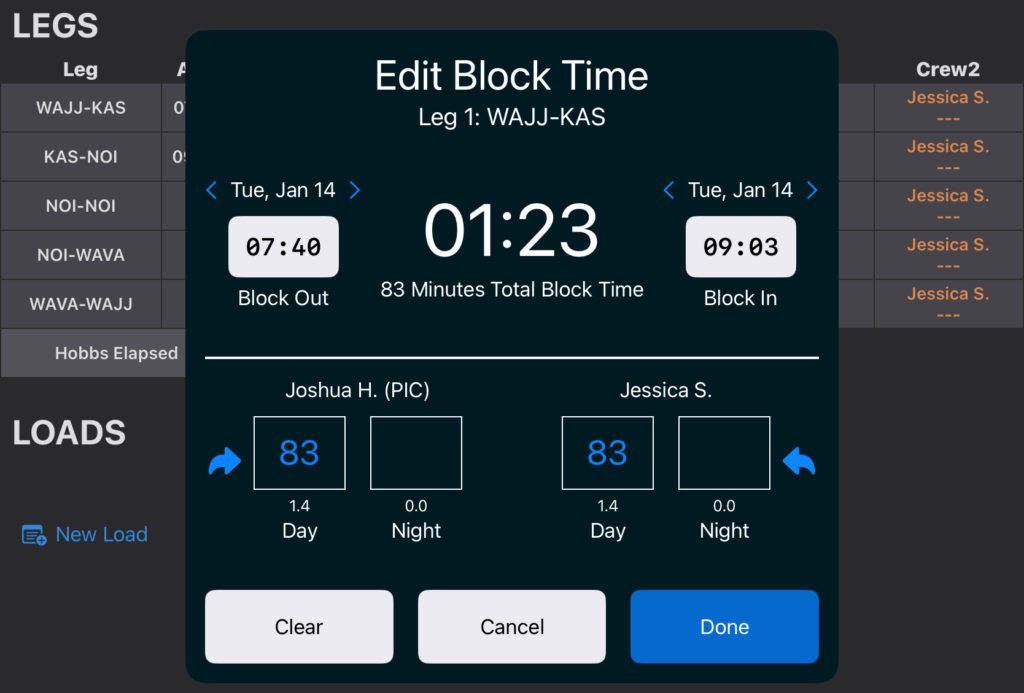
Tap on the Day or Night cells to edit their respective values.
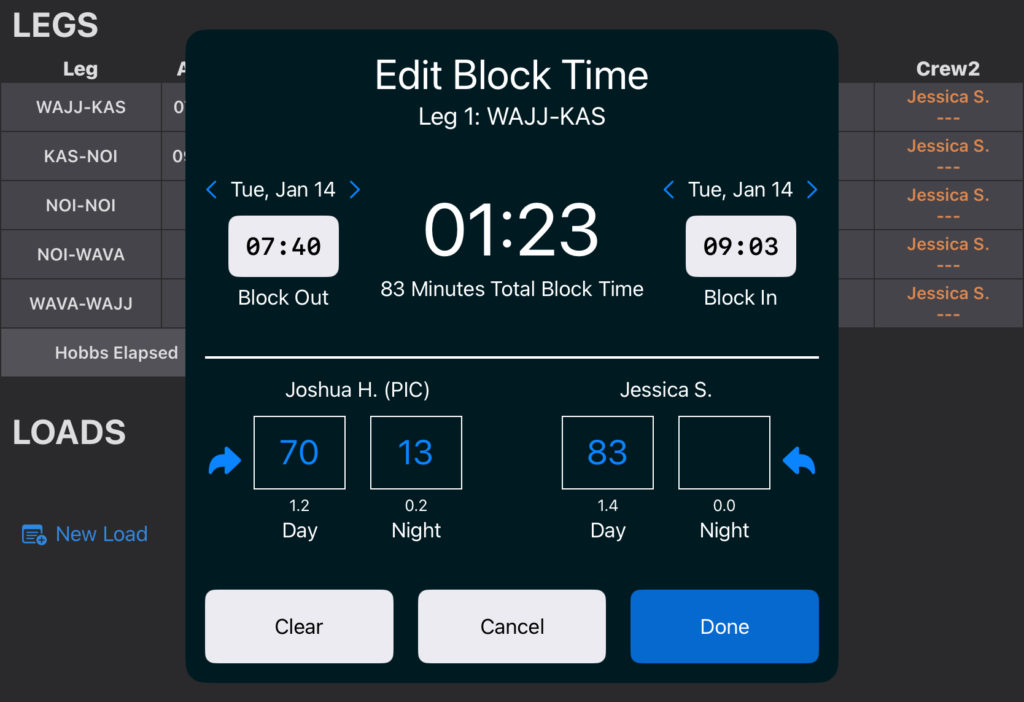
Day plus Night cannot exceed total block time.
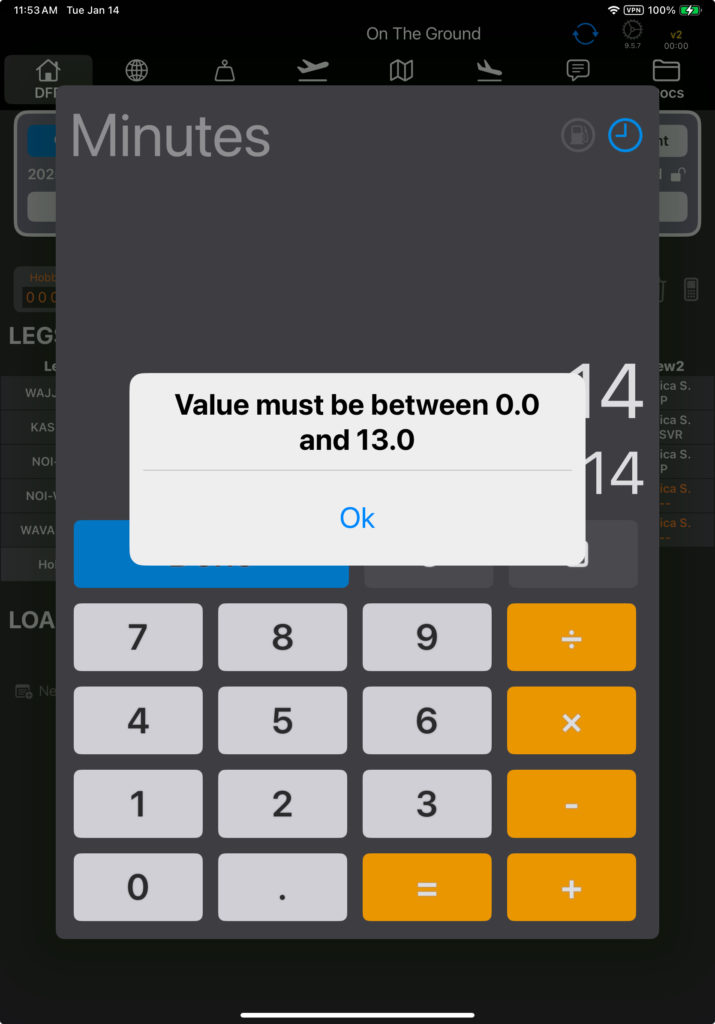
Tap the arrows to reset the total Day block time to match the Block In and Block Out.
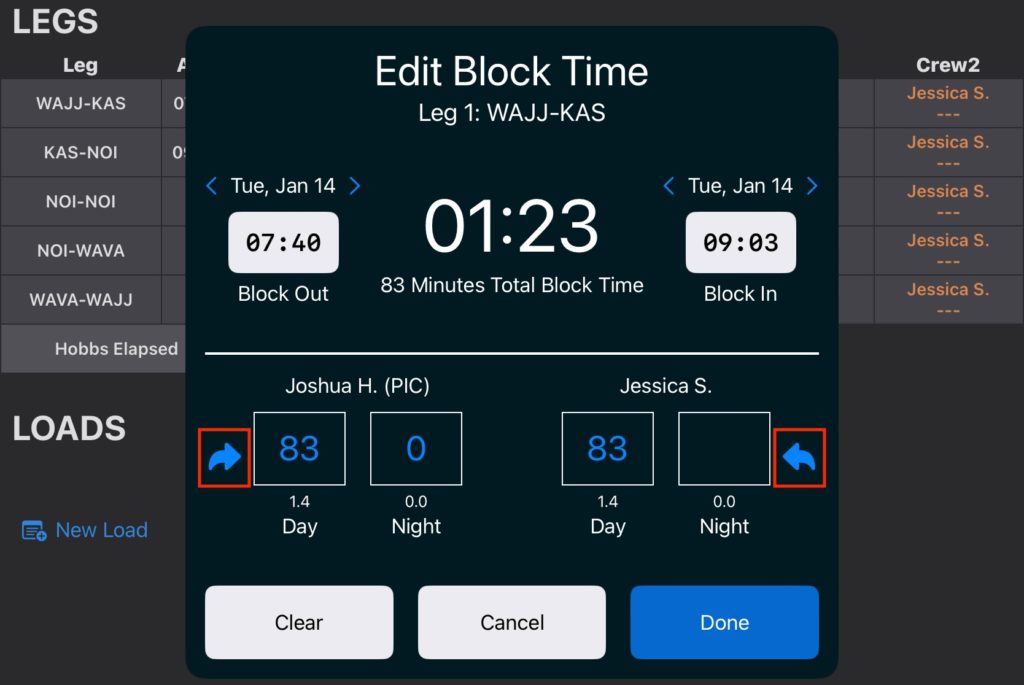
Note: Block times are disabled for a crew member with an Observer role, since an Observer cannot log flight time.
Instrument Time
Add IMC and/or Hood time by tapping on either the IMC or the Hood block. Times can be entered in 6 minute increments using the arrows.
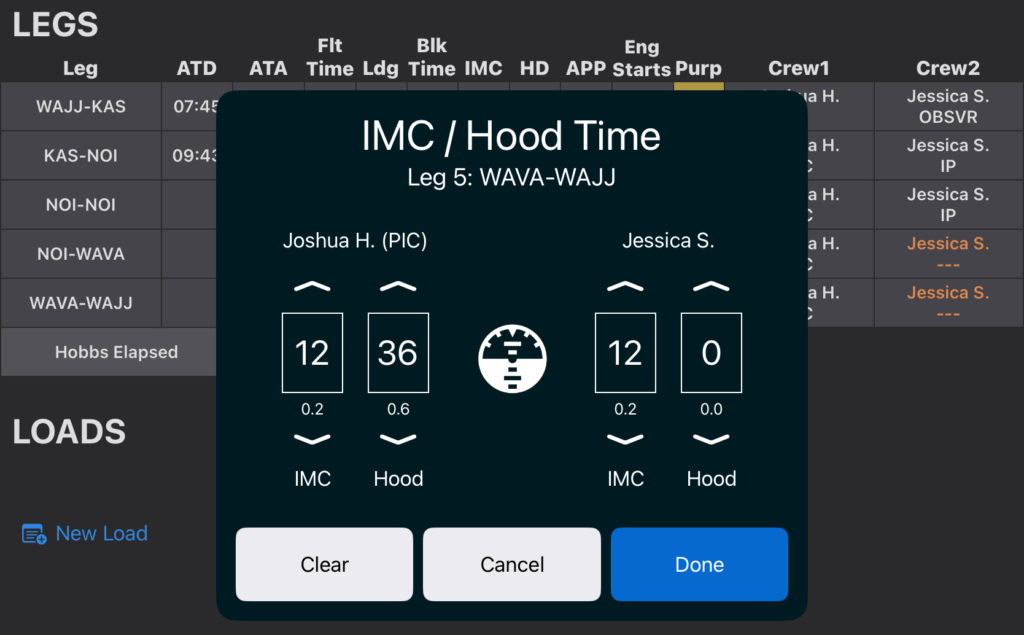
An observer can’t log IMC, and hood time cannot be entered unless there is a second pilot.
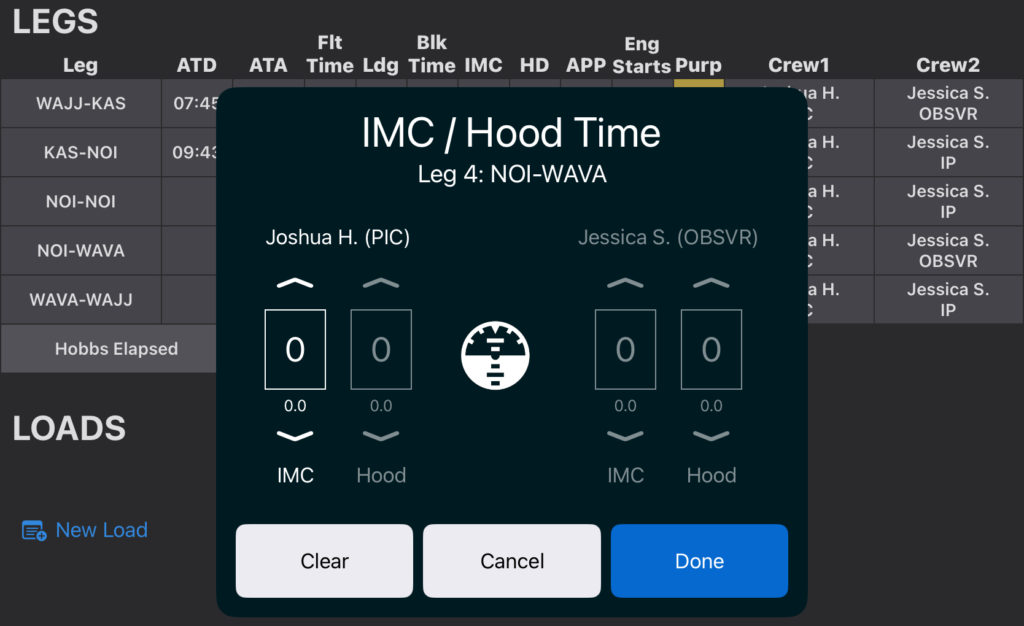
Tap the approaches column to add approaches, then the plus or minus buttons to add or remove approaches for each pilot.
The second pilot cannot log approaches if they have an Observer role.
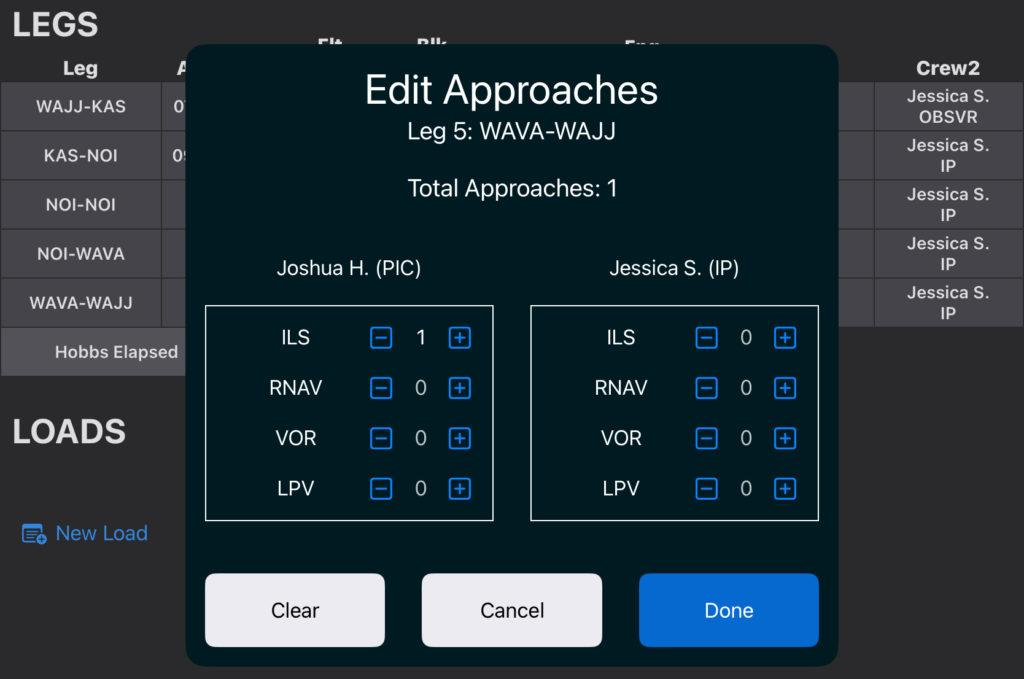
Note: If the Observer role is assigned after the second pilot has accumulated flight time, landings, or approaches, those times will be removed when the DFR is uploaded.
Note: Add or edit approach types from Company Settings, and if you don’t need to log IFR items, they can be switched off from the Aircraft Type EFB Preferences.
Rotorwing Columns
When operating a rotorcraft, you have the option of two additional columns: External Load and Low Flight (required by certain regulators).
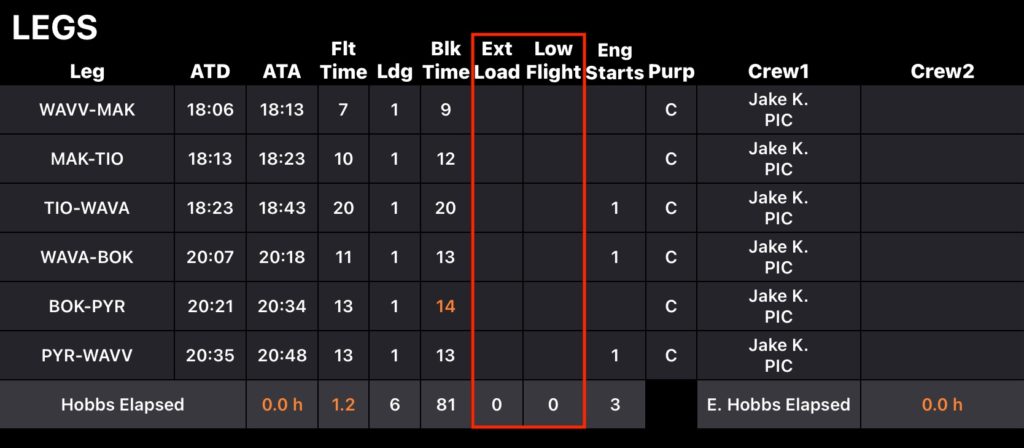
These categories can be switched on from the Aircraft Type EFB Preferences.
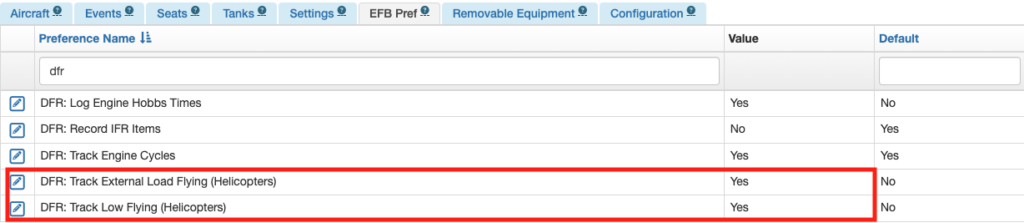
External Load and Low Flying time can be entered in one minute increments.
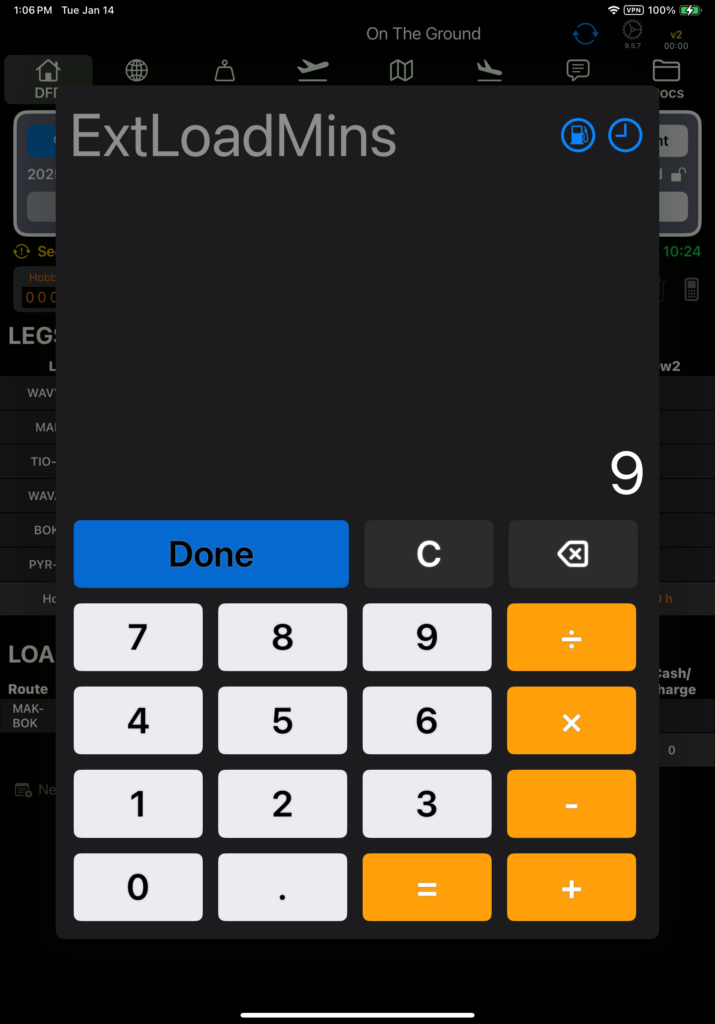
If any logging errors are made on the DFR, they can be corrected from FlightSpan™ Ops as described here.
Engine Starts
Tap an Engine Starts cell to record starts on a per leg basis, or all on one line.
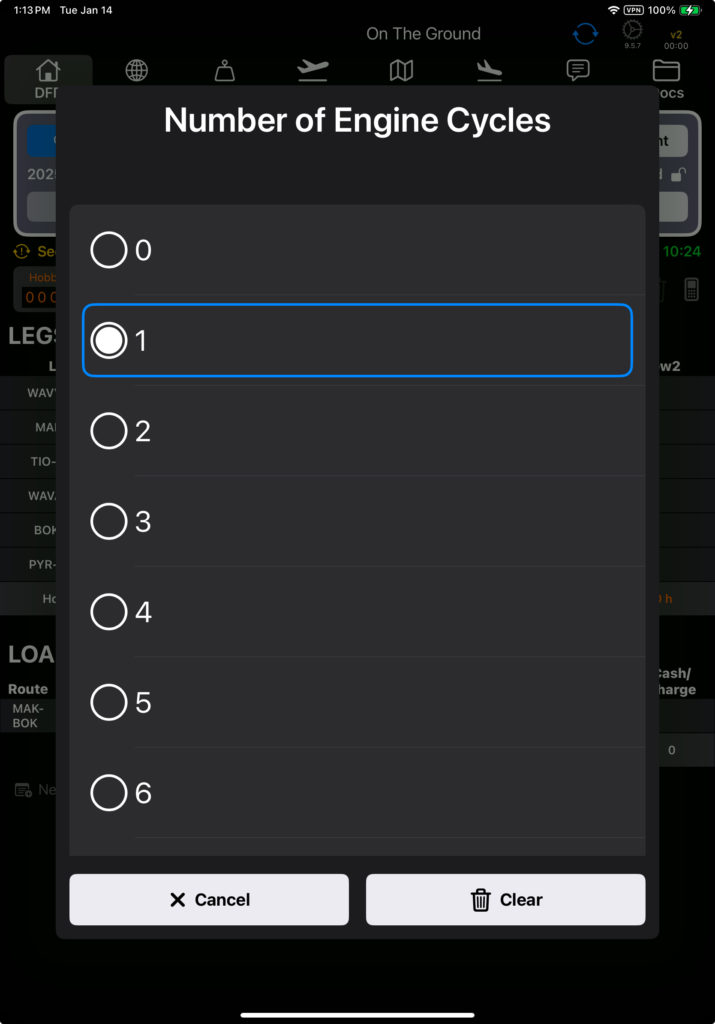
Purpose Codes
Add or change a purpose code by tapping the desired leg in the purpose column.
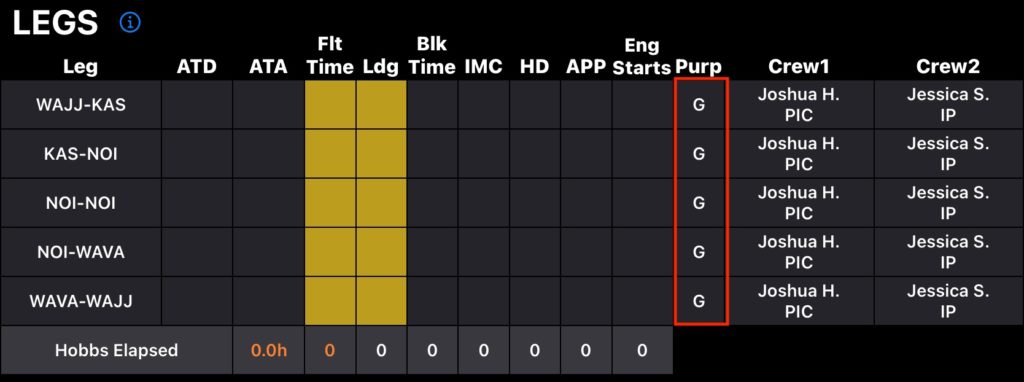
Select the desired purpose code from the list.
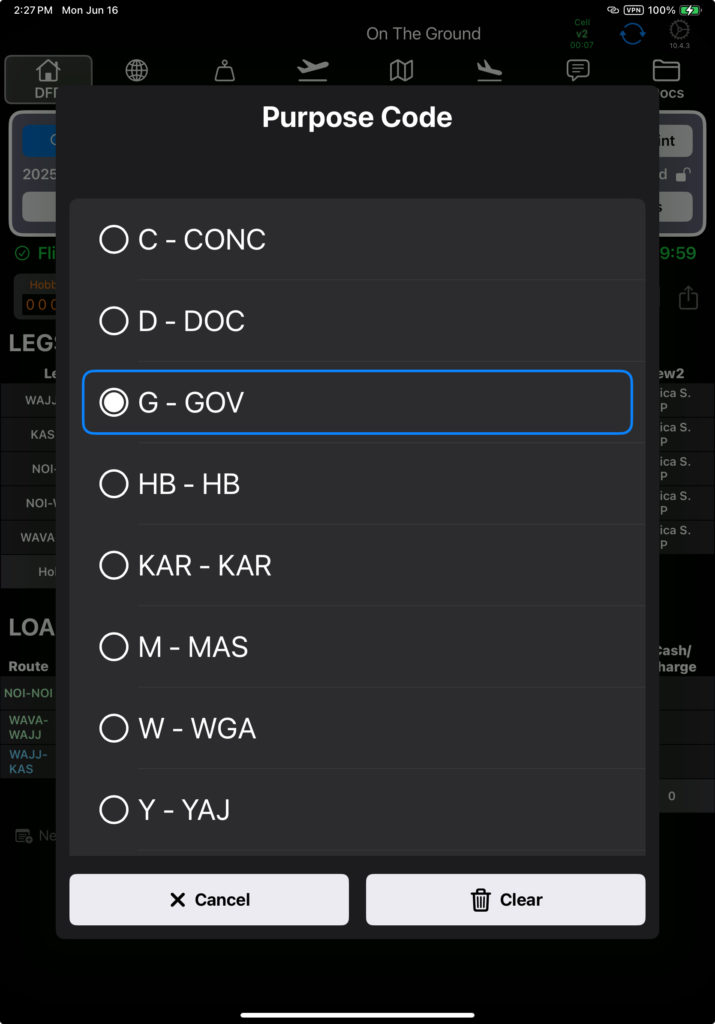
Choose Current to apply the code to this leg only; chose All to apply the code to all legs of the flight.
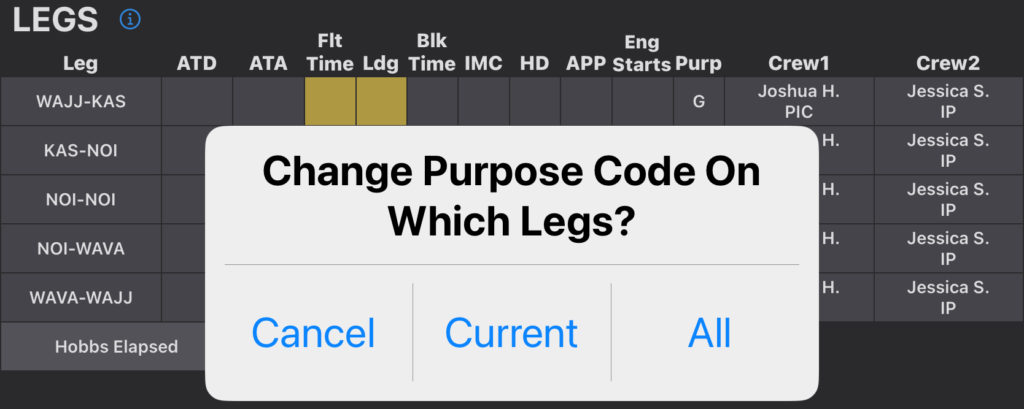
Crew Members and Roles
Change crew members and roles by tapping either crew member on the desired leg.
Tap the arrows to swap positions or roles.
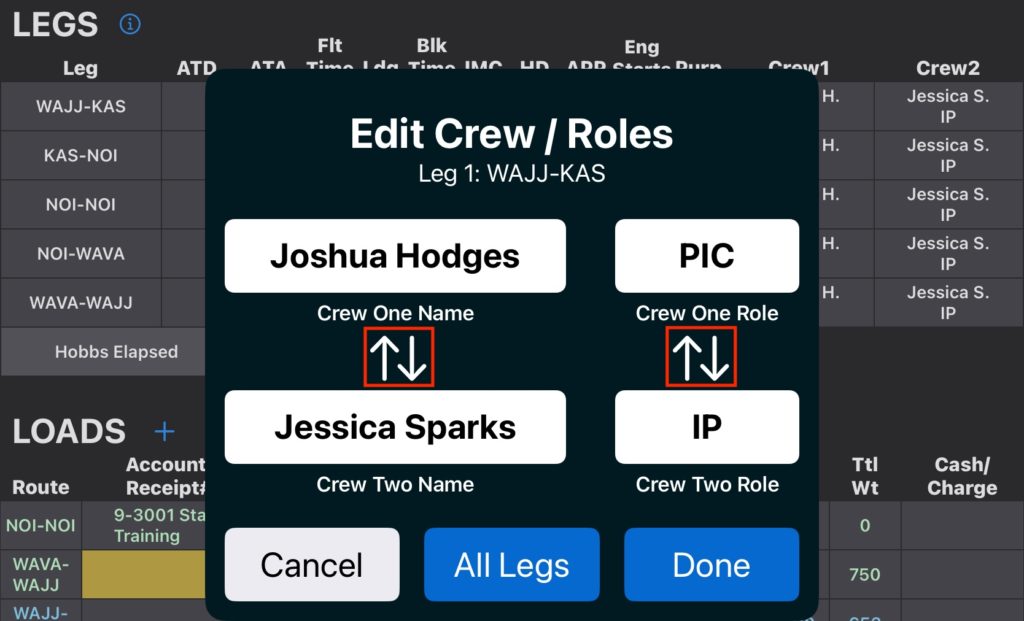
Tap on crew one or two to replace them with a different pilot, or tap Clear to remove the pilot.
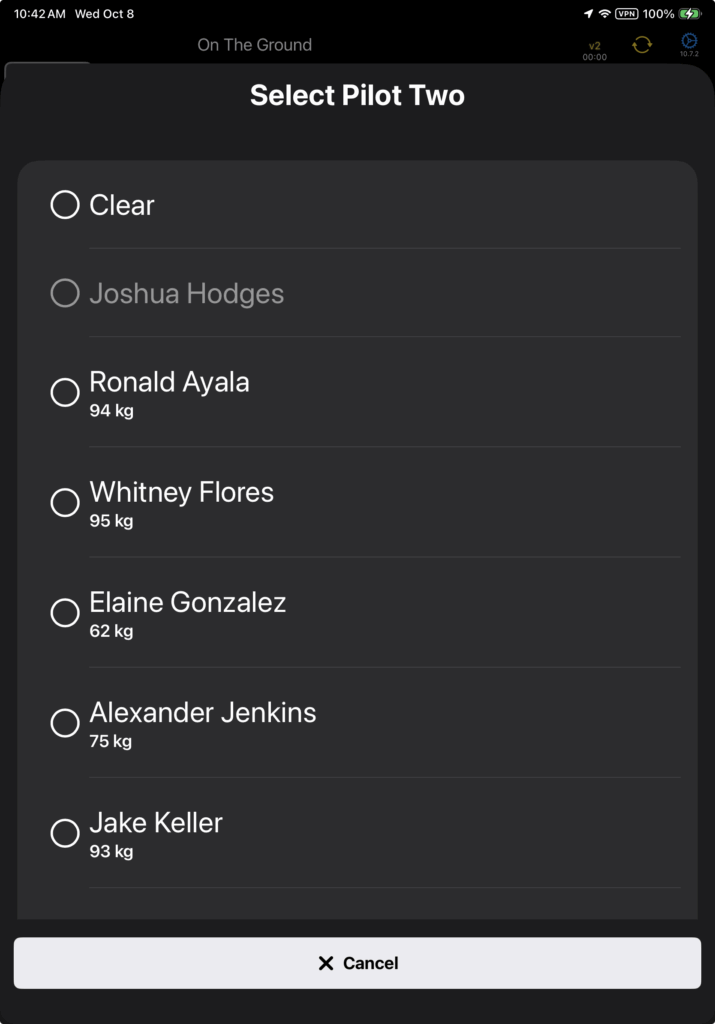
Tap on crew one or two’s role to assign a different role.
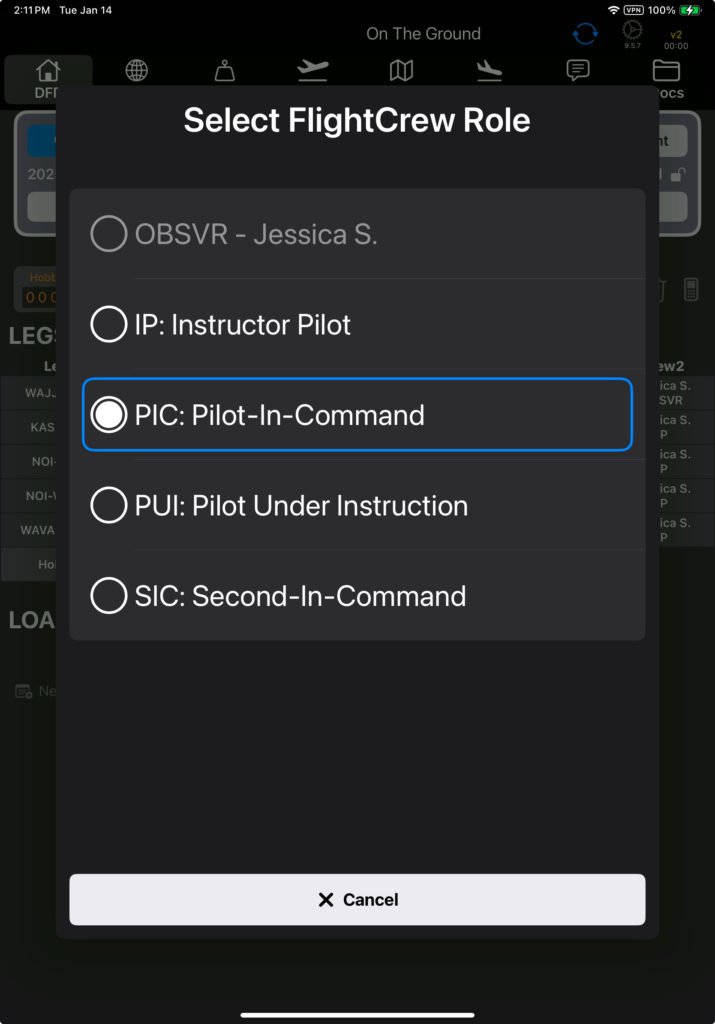
Tap Done to apply any changes to this leg only, or All Legs to apply the changes to all legs.
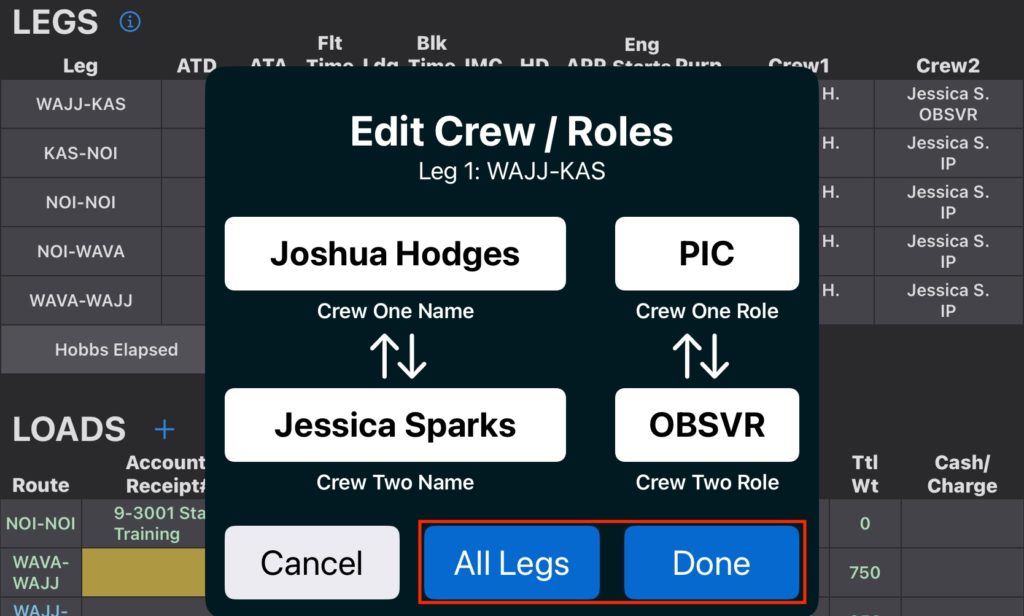
Auto Fill
You can also auto fill missing flight times, landings, and engine starts if the Company EFB Preference is set to yes.

Once the Hobbs is completed, the Auto Fill button will appear.
Tap the button, and you will get a warning. Select Yes to continue.
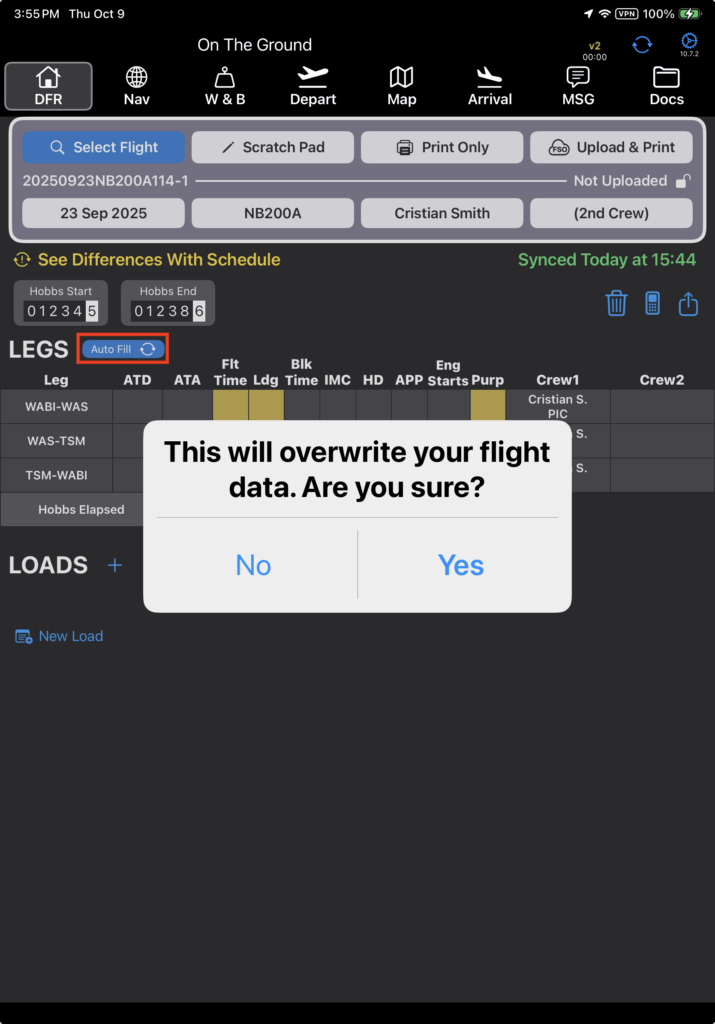
FlightSpan™ will proportionally distribute to each leg the total Hobbs time as flight time.
It will also automatically add one landing per leg, and one engine start per leg (unless one or more engine starts have already been recorded).
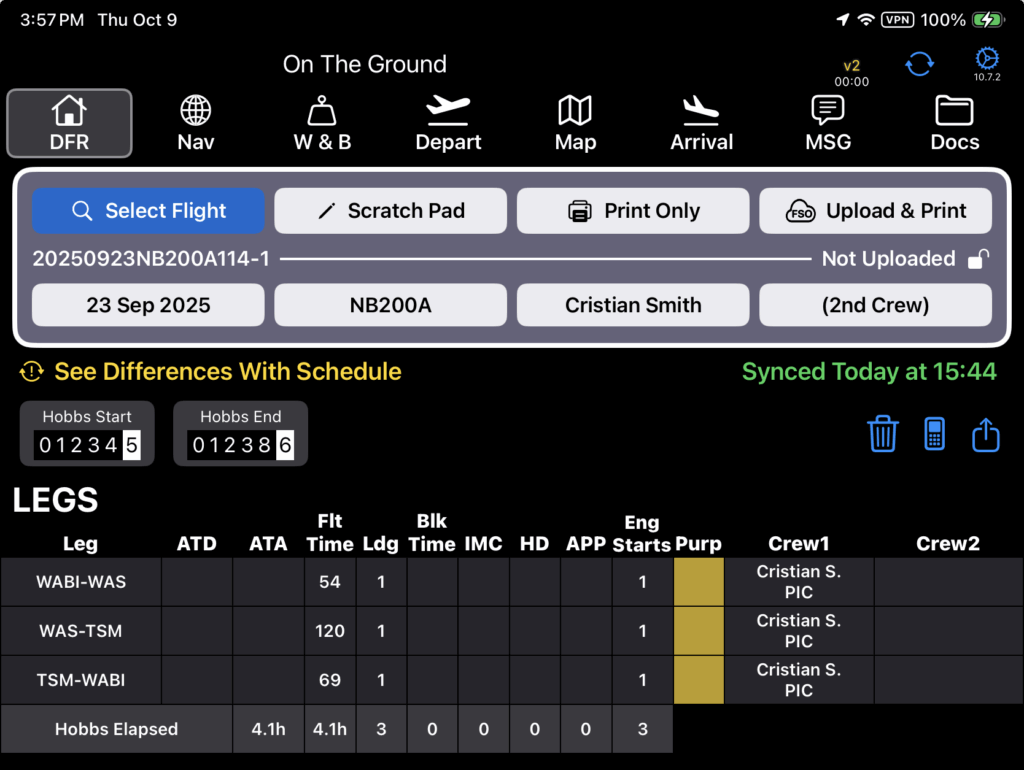
If you manually enter ATD (or ATA) on each leg, ATA (or ATD) will be auto calculated.
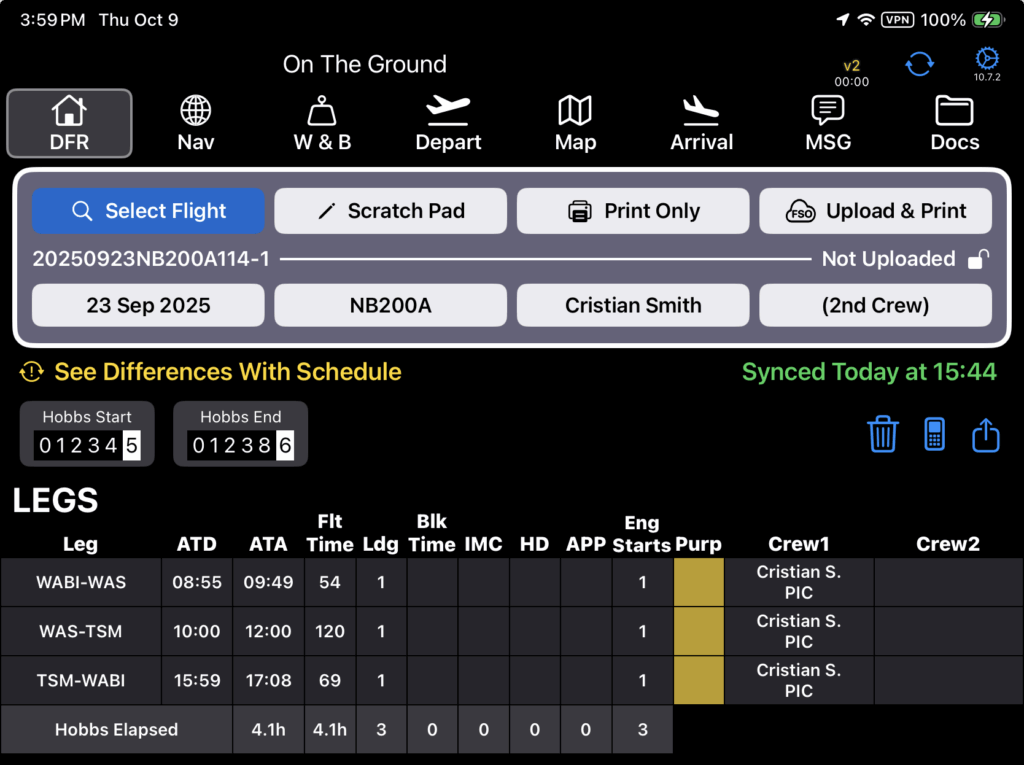
If flight times were entered that don’t match Hobbs time, after landings are entered, the Auto Fill button will change to a Match Hobbs button.
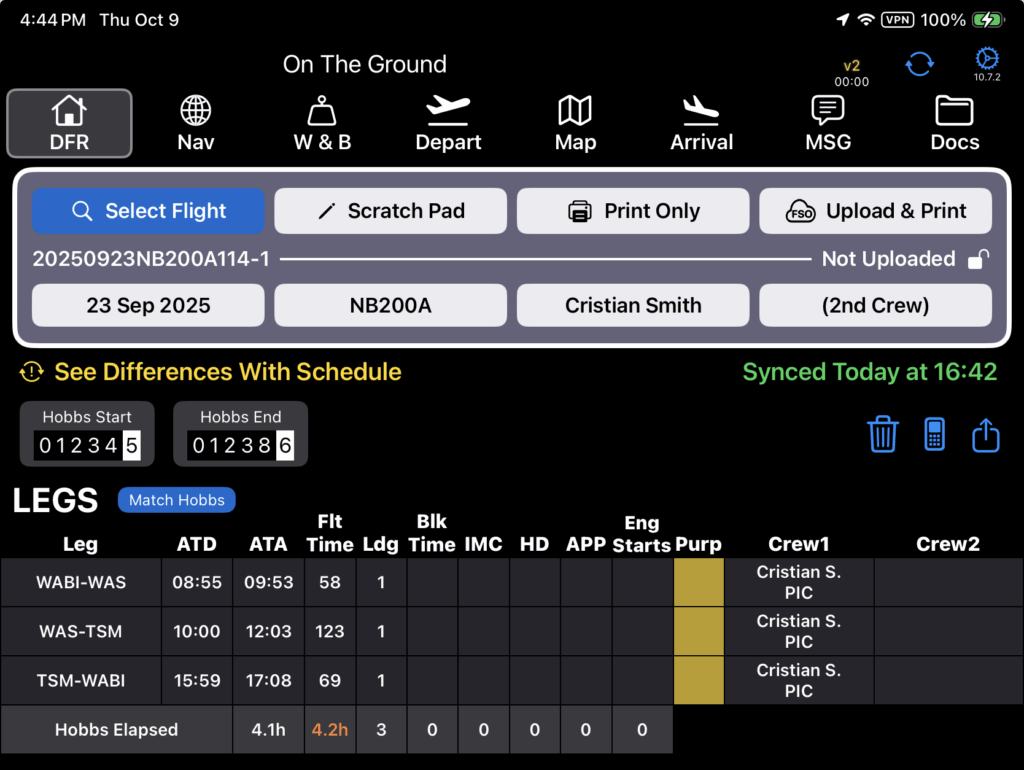
Tap the button and you will get a warning.
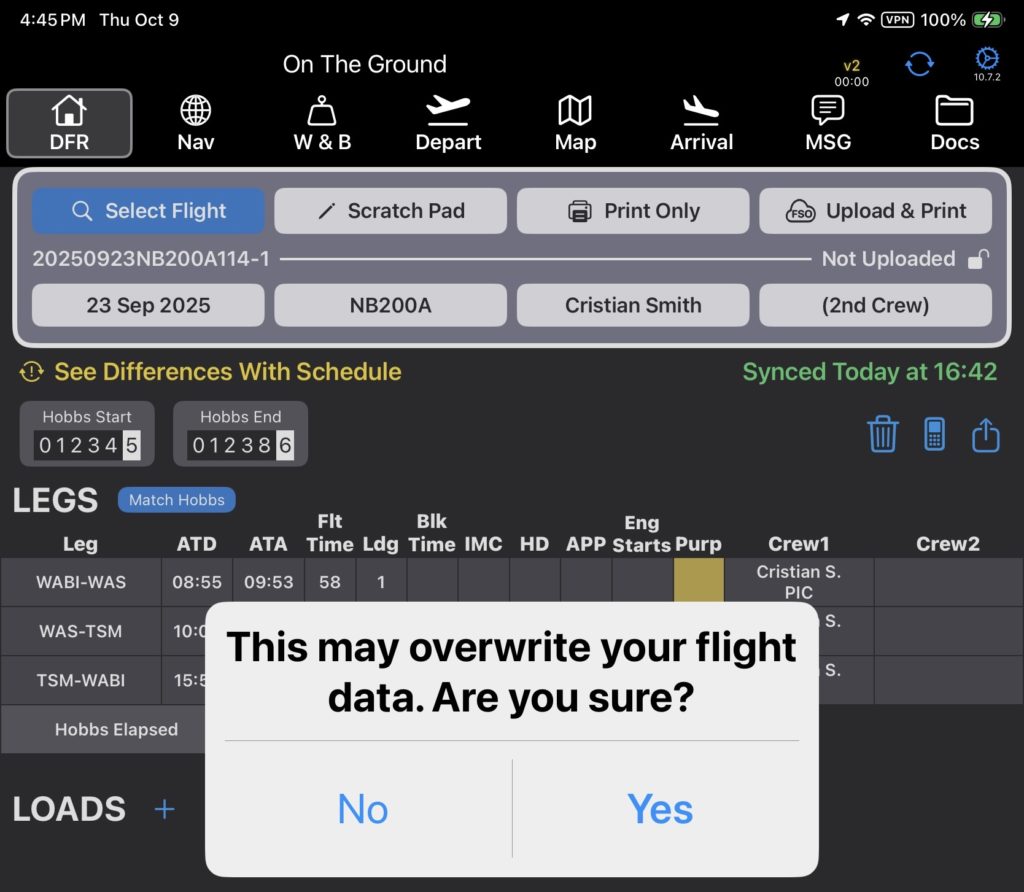
If you tap Yes, the flight times will be adjusted as necessary to match the Hobbs.
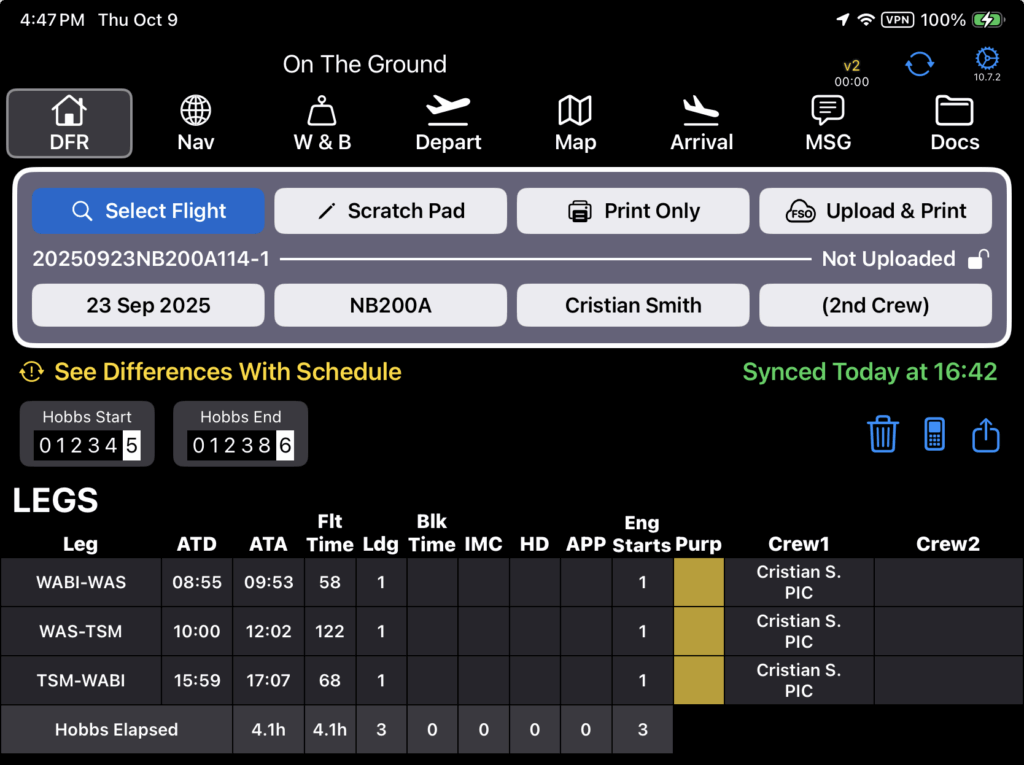
Video Version