Passengers
Tap a seat to add a passenger using the default weight. Tap a second time to remove the passenger.
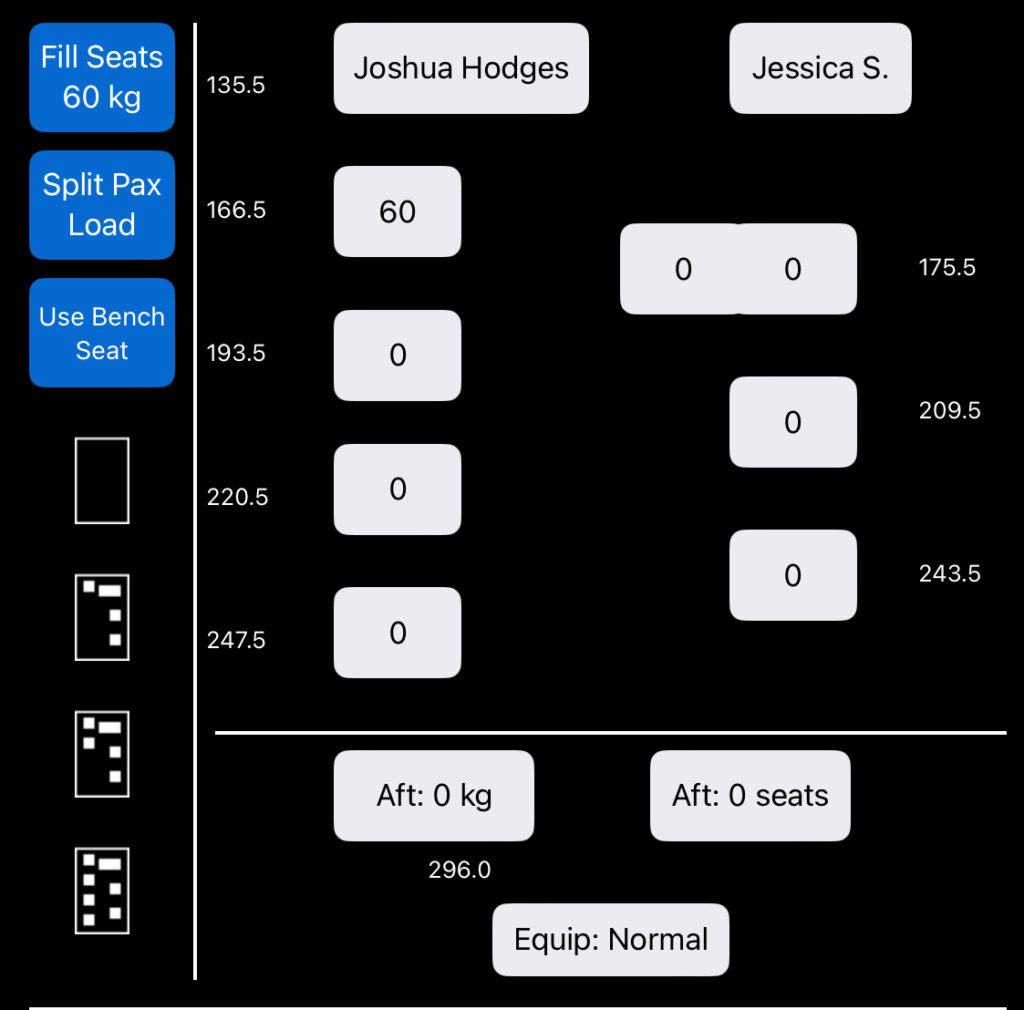
Long tap a seat to enter a custom passenger weight.
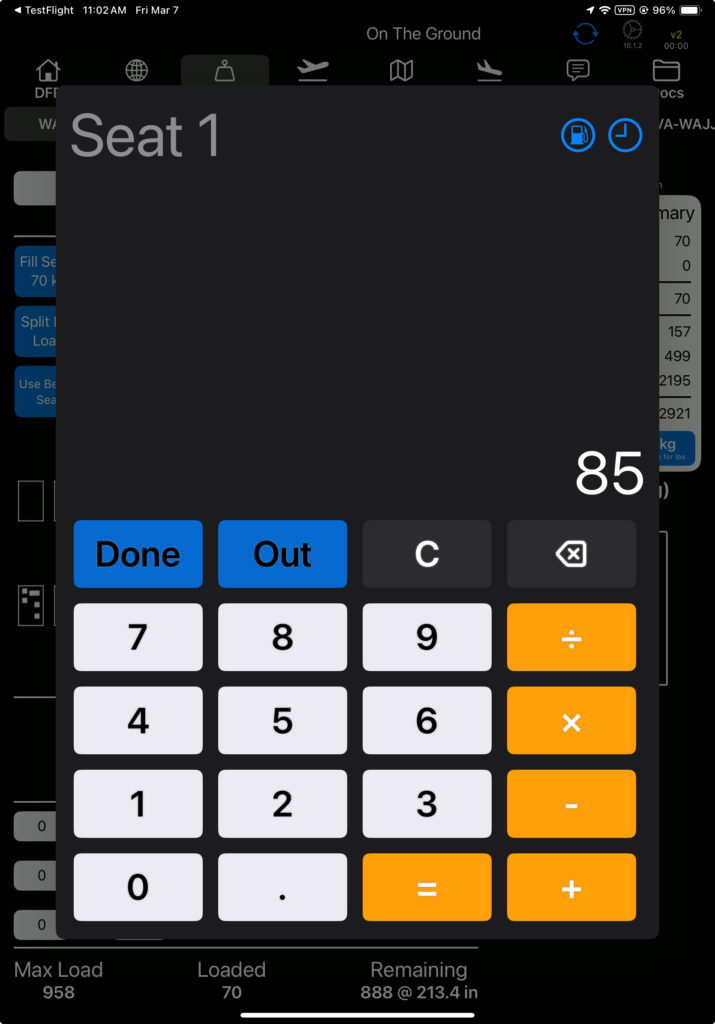
Tap the Fill Seats button to fill all installed seats with standard weight passengers.
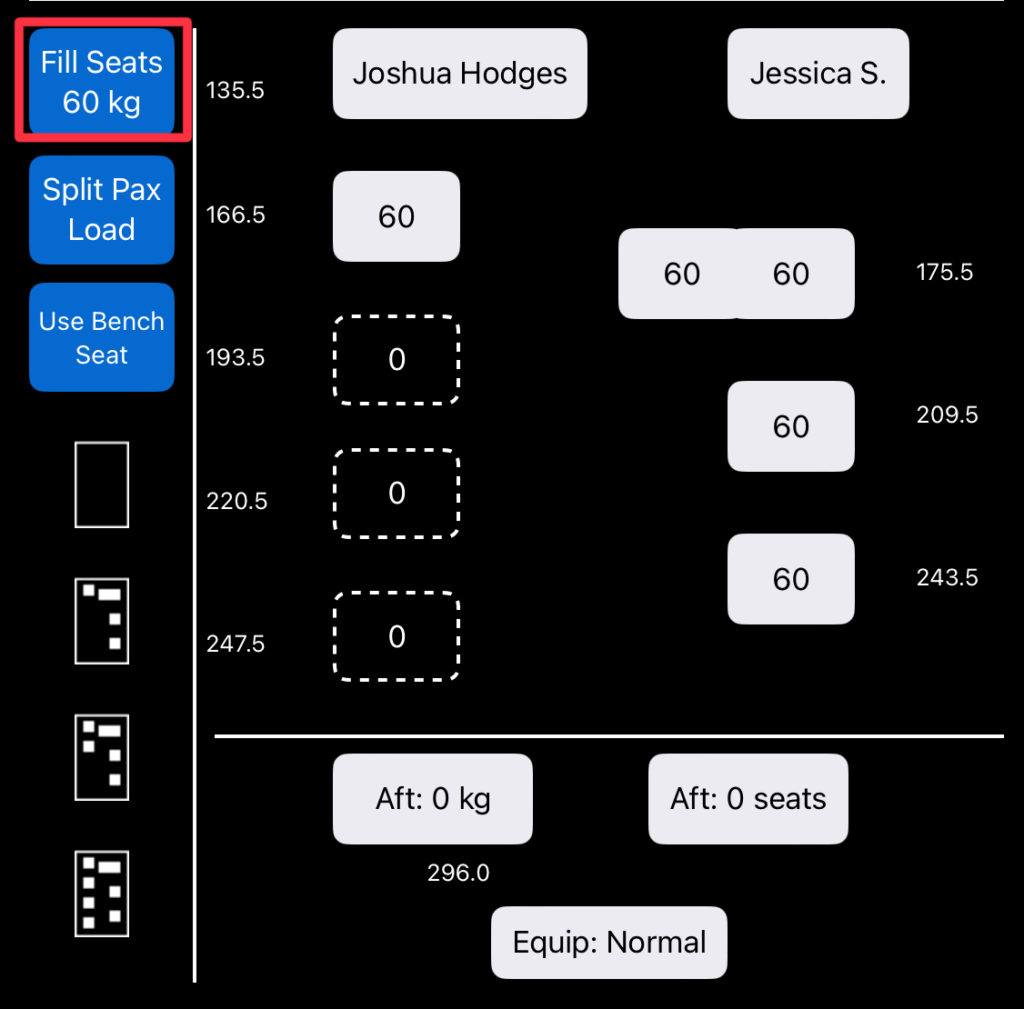
Tap Split Pax Load to divide the total weight of passengers evenly. If some seats are occupied, you can choose to cancel or overwrite.
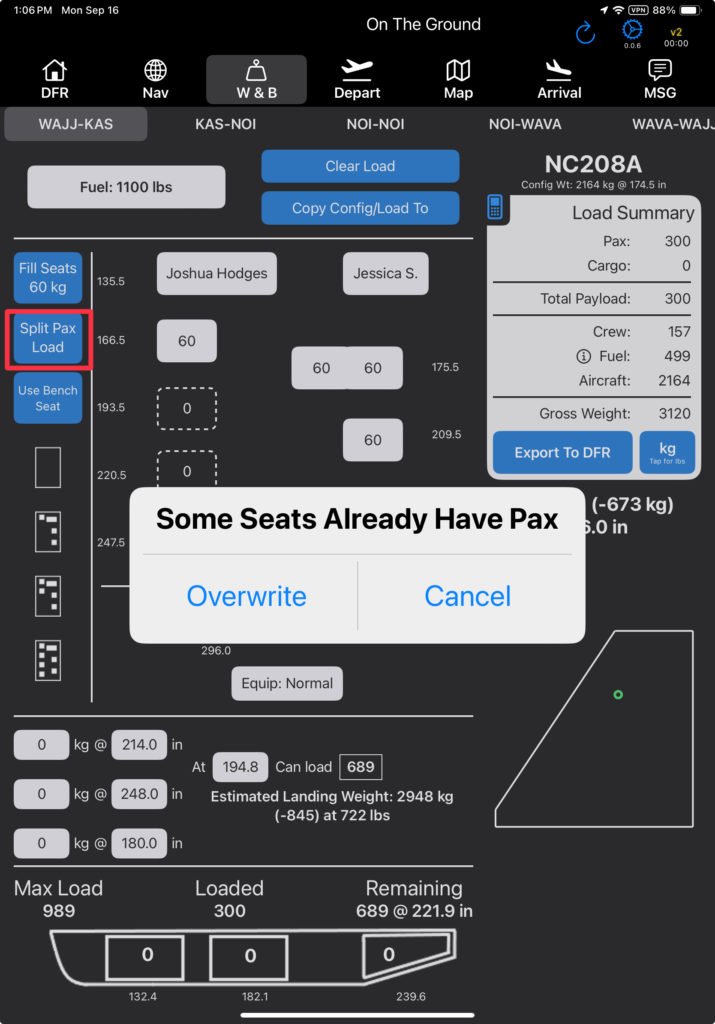
Select how many seats you want to fill.
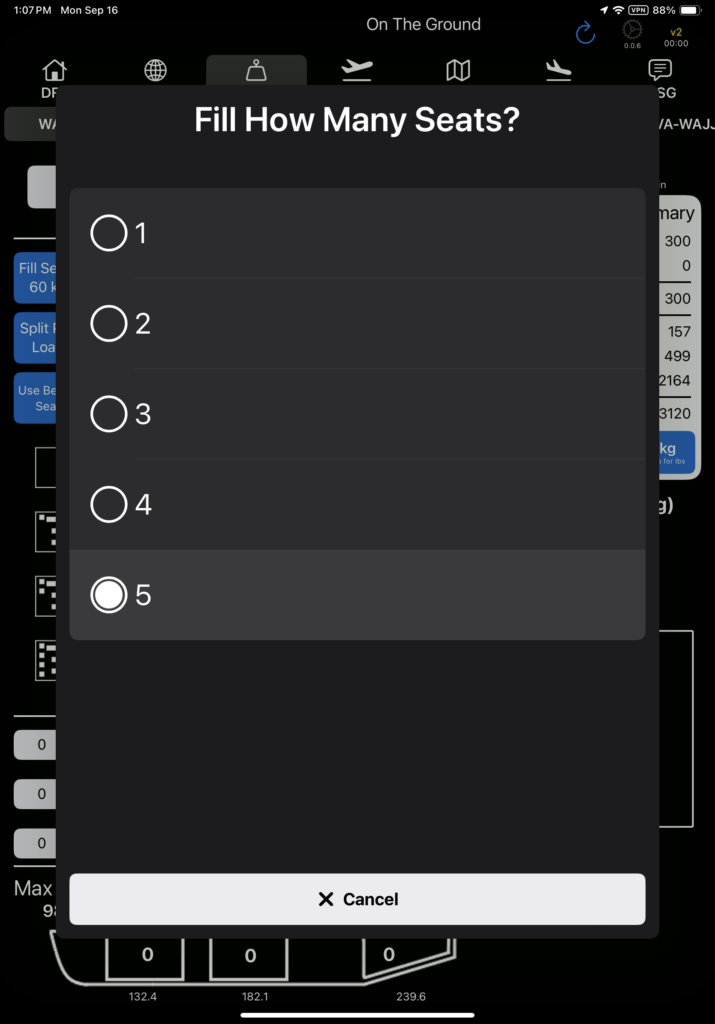
Then enter the total passenger weight and tap Done.
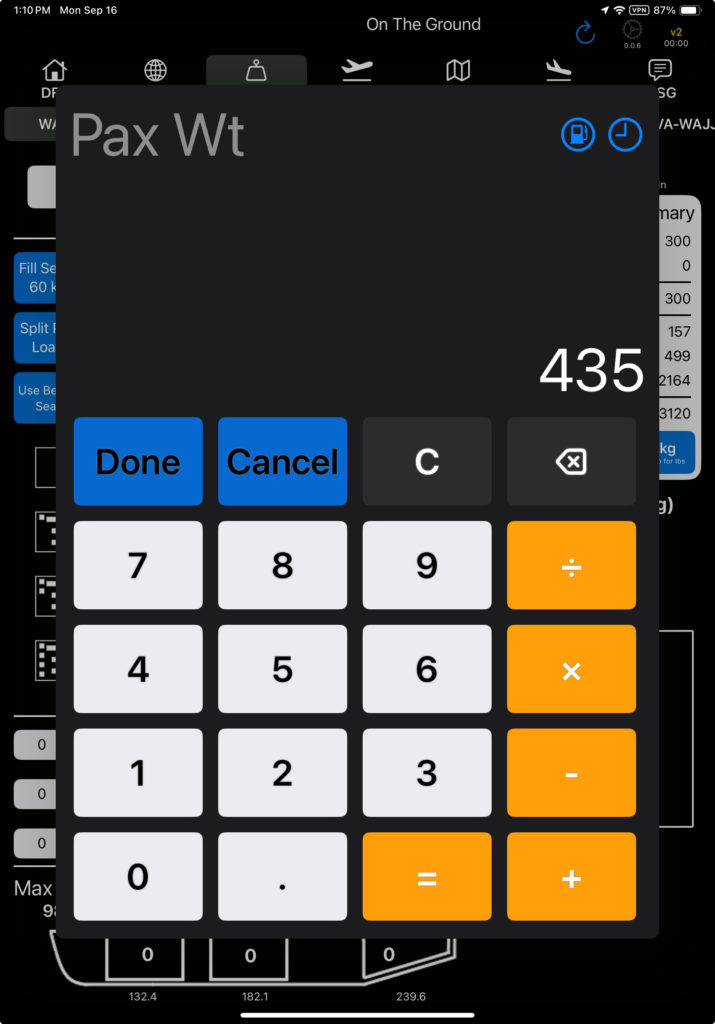
Existing passengers will be removed, and seats will be filled in the order set in FlightSpan™ Ops. The default order is front to back, left to right.
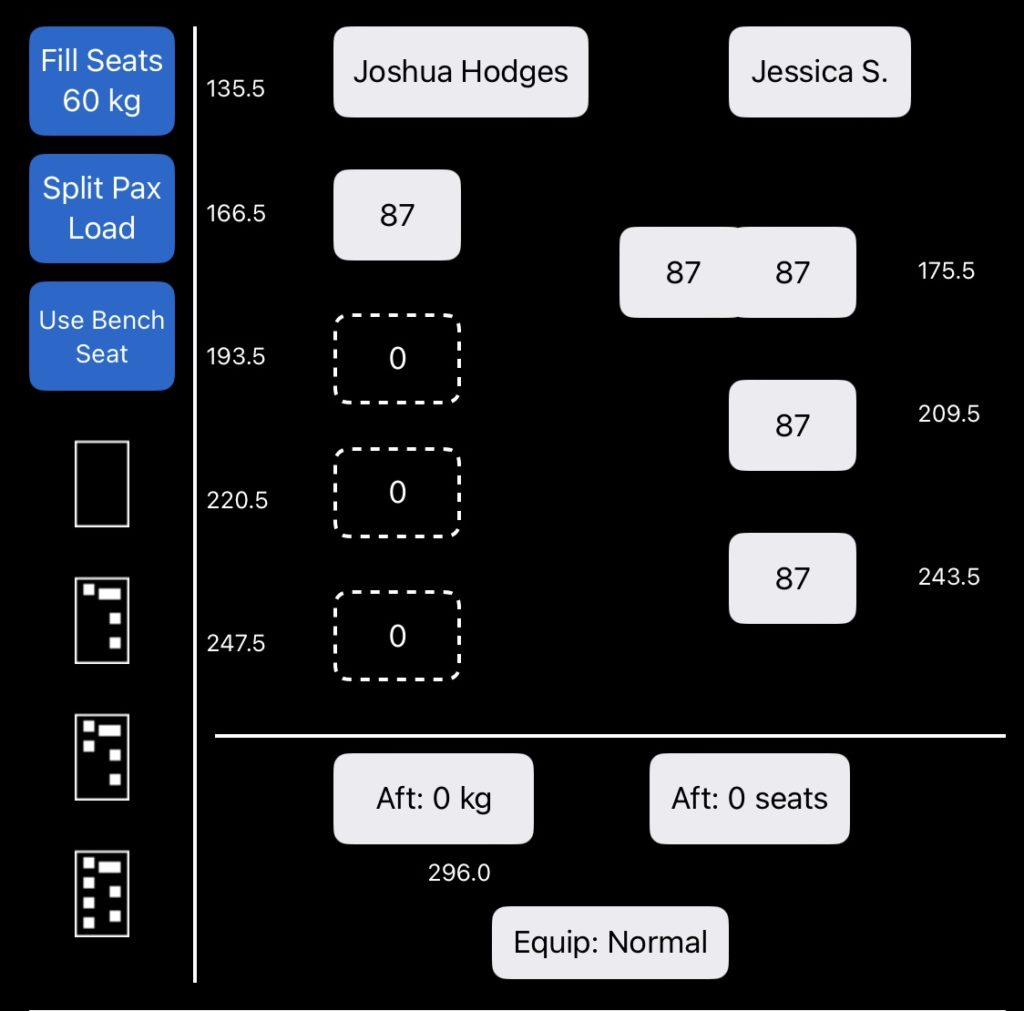
The default fill order can be changed in Aircraft Type EFB Preferences.

Add Pax Names to Seats
If you need to track who is seated where, first enable the Company EFB Preference in FlightSpan™ Ops.

With the preference enabled, when you long tap a seat, it will pull up a list of all passengers traveling from your departure point or to your destination.

If there are no passengers on the leg, all passengers on the DFR will be listed with the tab labeled Other Legs.
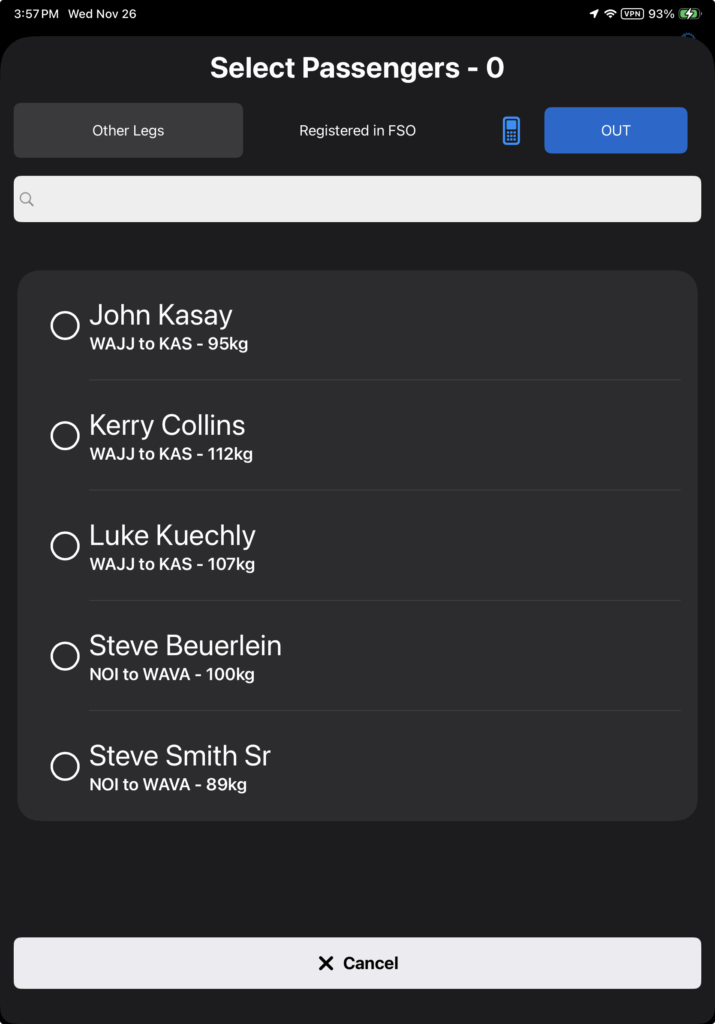
When you select a passenger, they will be added to the seat with their weight and name.
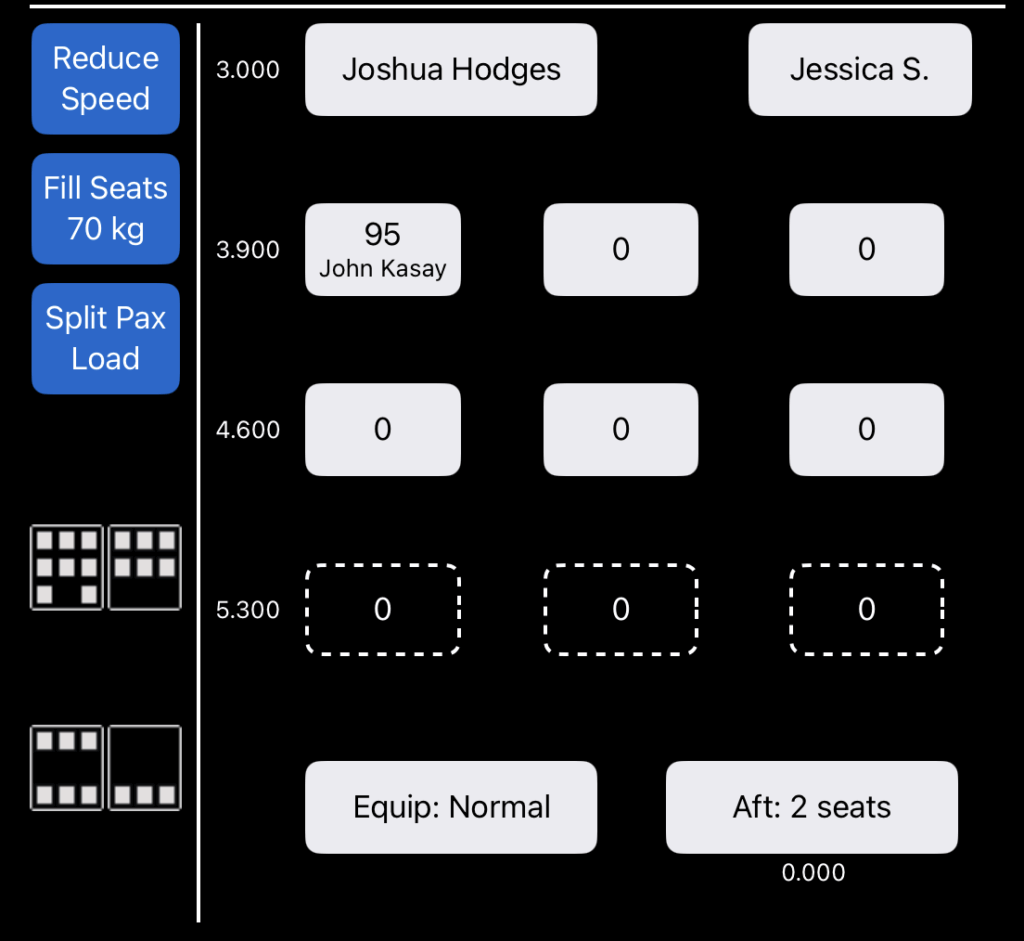
Note that for the passenger’s name to appear on the list, each passenger must be listed as a separate load either on the DFR or on the manifest.
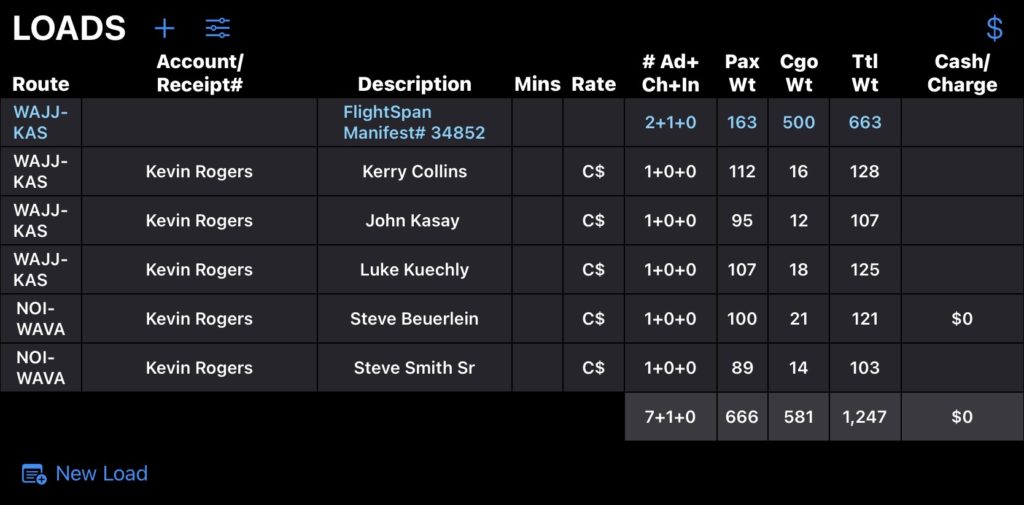
If you do not see the passenger you want, select the Registered in FSO tab, and search for and select the desired passenger.
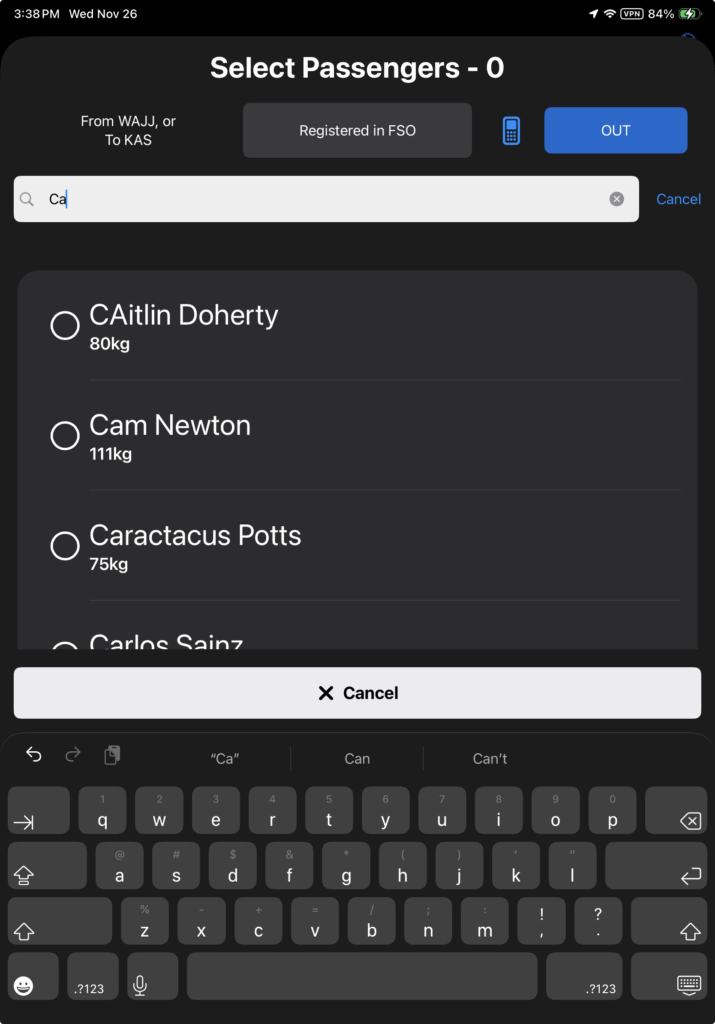
If you want to enter a custom weight without a name, tap the calculator icon, and if you want to remove a seat, tap the Out button.

Aft Cargo
Tap the Aft button to add cargo in the aft compartment, if equipped. Max load is listed at the top.
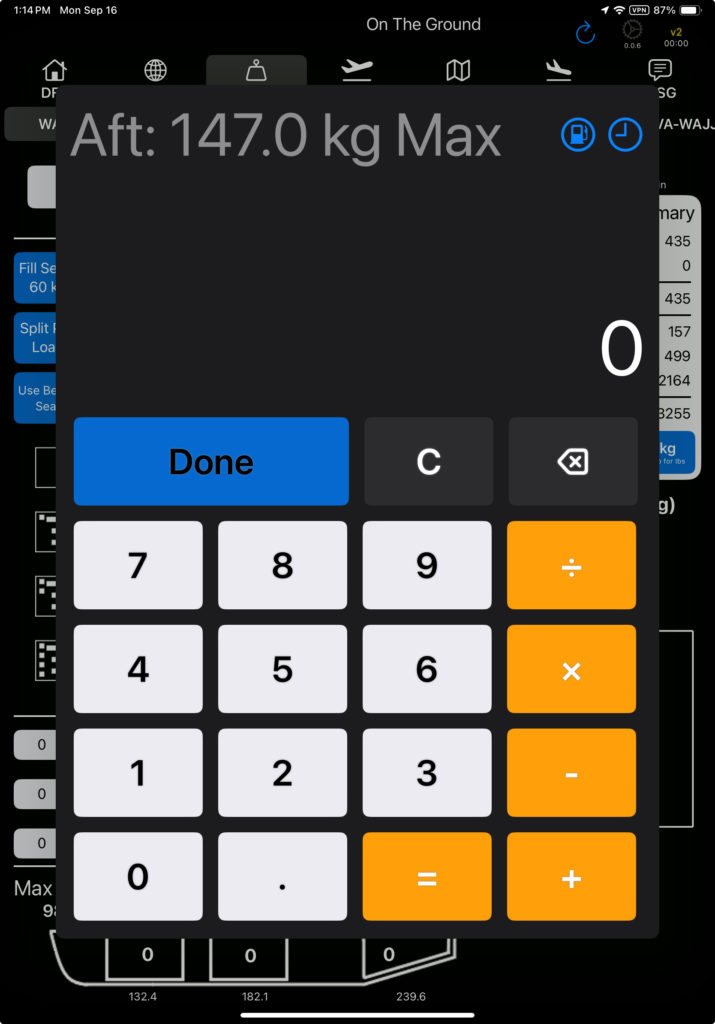
Aircraft Equipment
Tap the Equipment button to change the installed aircraft equipment. Equipment included in the Basic Operating Weight will be on board by default. See the Editing Equipment instructions to set up aircraft equipment.
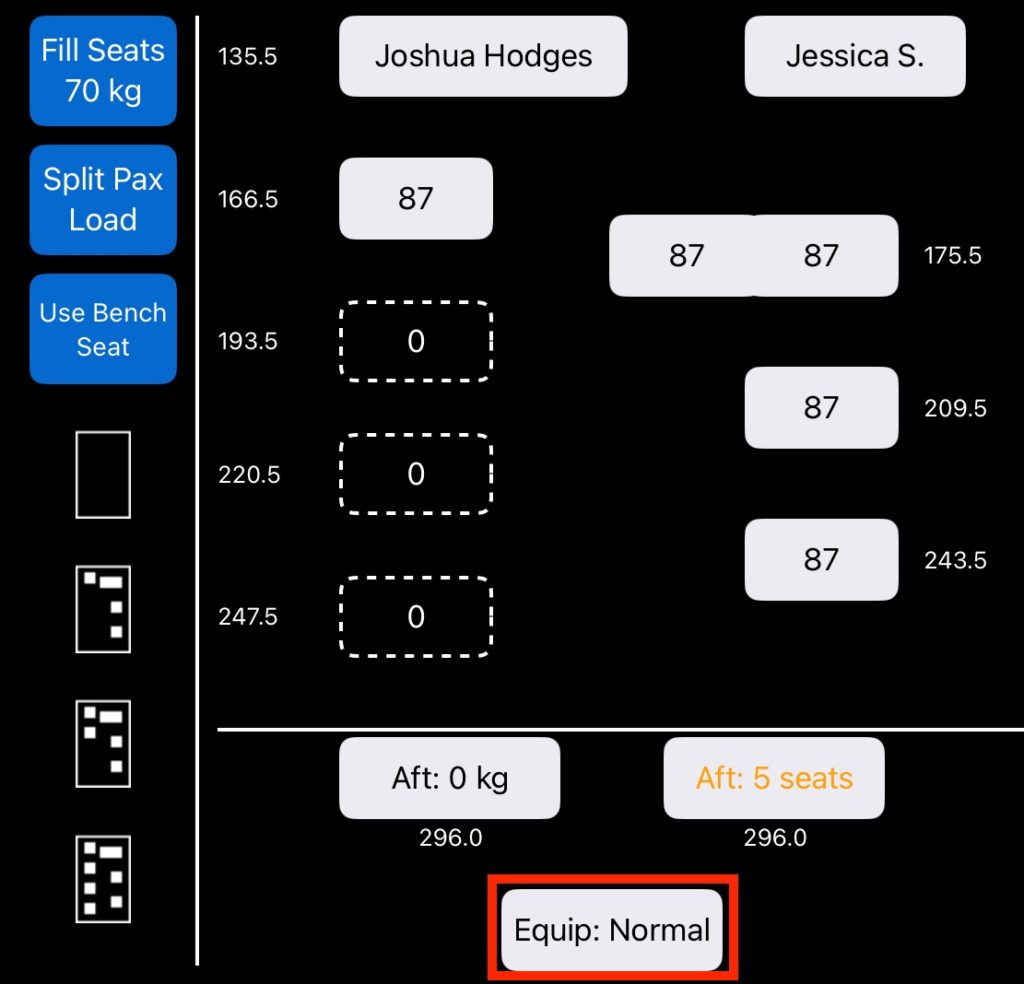
Toggle an item on or off to add or remove an item. The weight change associated with each item will be displayed in the right column, with the net change listed at the top.
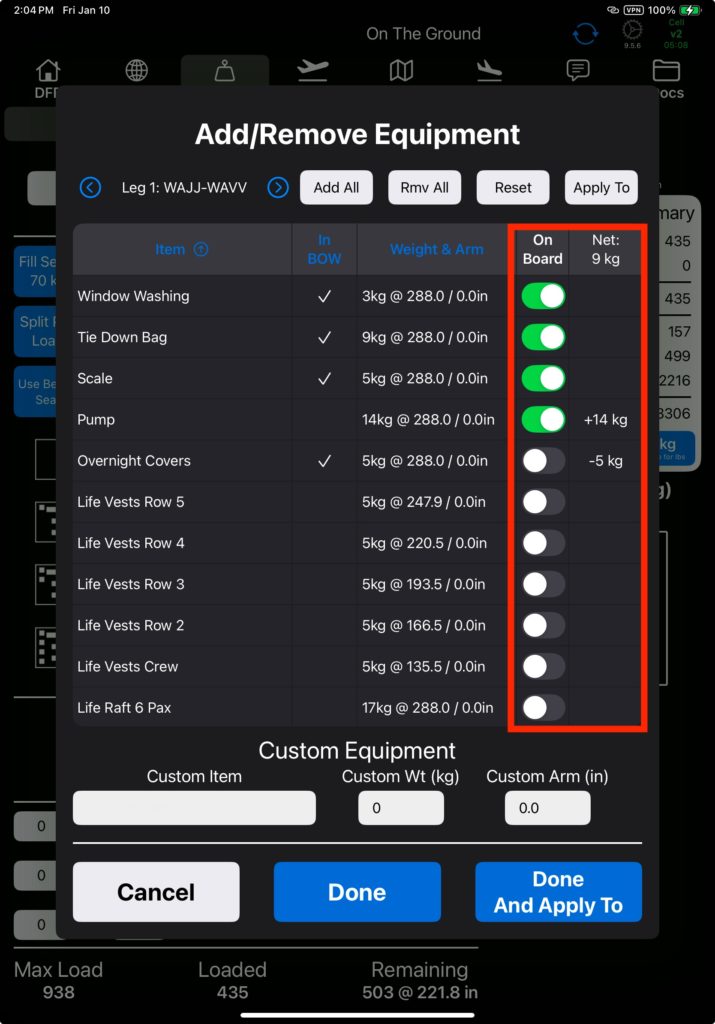
Tap the Add All button to include all items; tap the Rmv All button to remove all items; and tap the Reset button to restore the default.
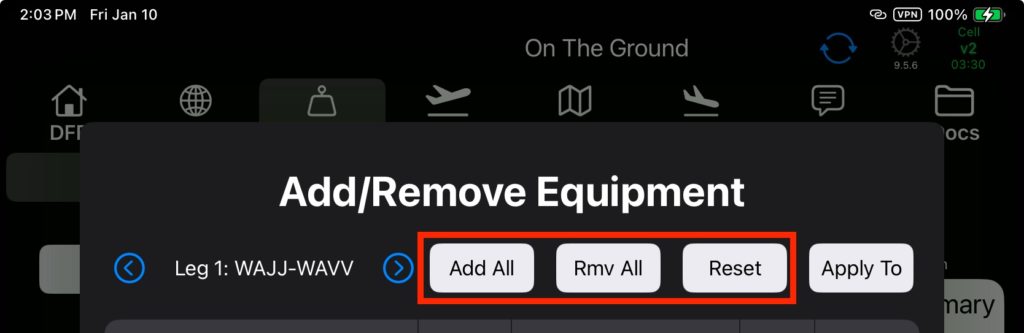
Custom aircraft equipment that is not included in the list can also be added. Both weight and arm are required.
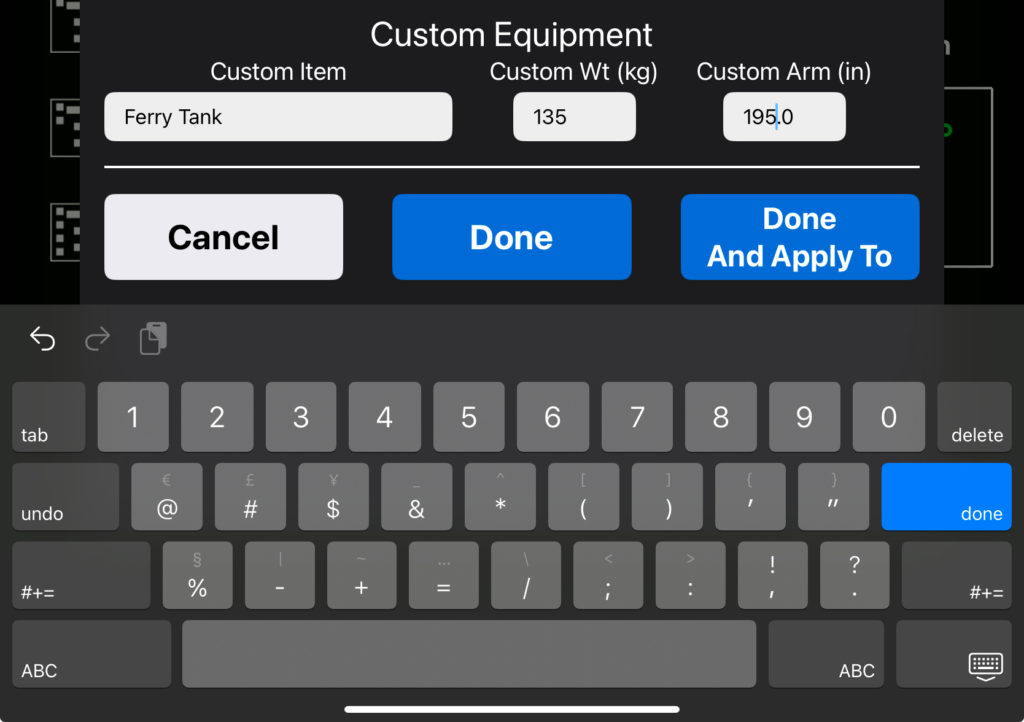
Tap the Apply To button to add the selected equipment to one or more legs of the flight.
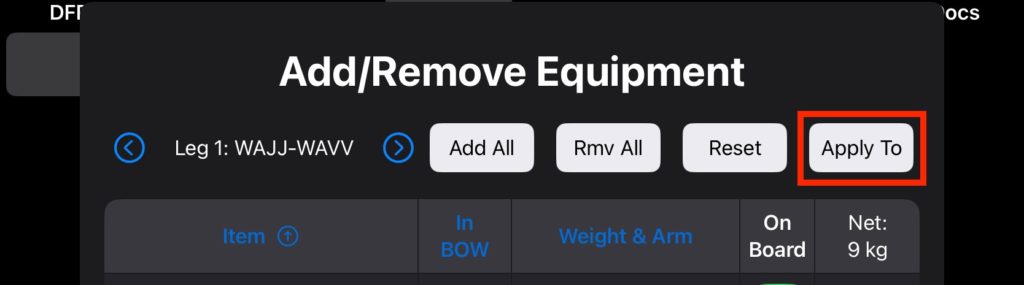
Tap All to select all legs, and Clear to remove all legs.
Tap Apply to apply the equipment changes to the current leg and all other selected legs and return to the equipment screen.
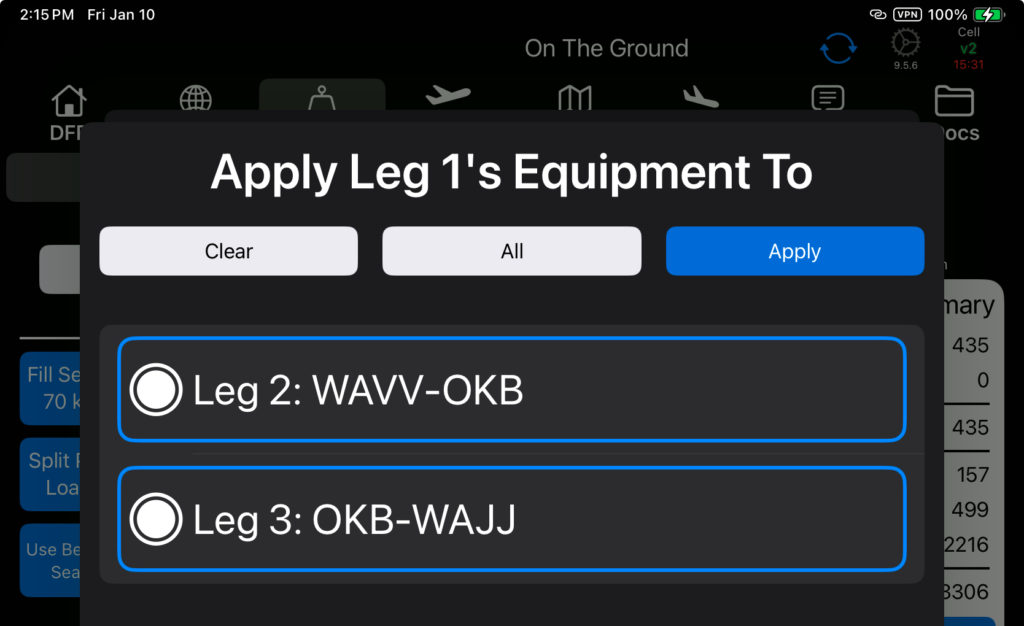
Scroll from one leg to the next using the Leg arrows. Each leg can be set independently.
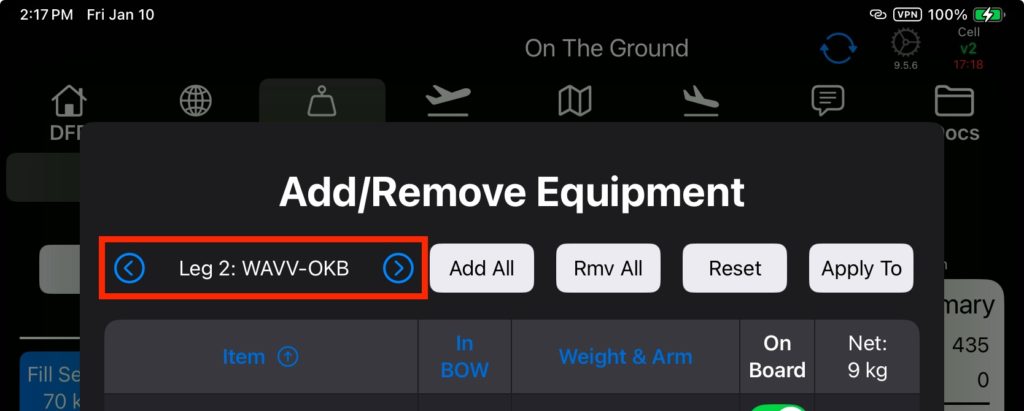
Tap Done to save all changes and return to the weight and balance tab.
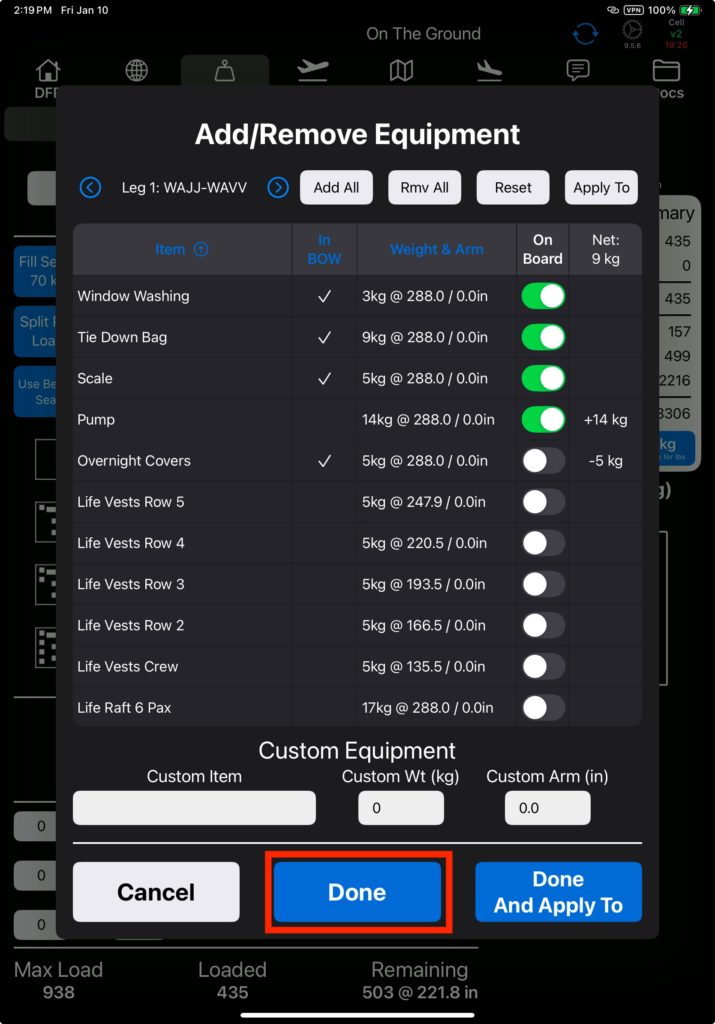
Tap Done And Apply To to apply changes to one or more of the legs as previously described. When you tap Done on the Apply to Legs page, the changes will be saved and you will be returned to the Weight and Balance tab.
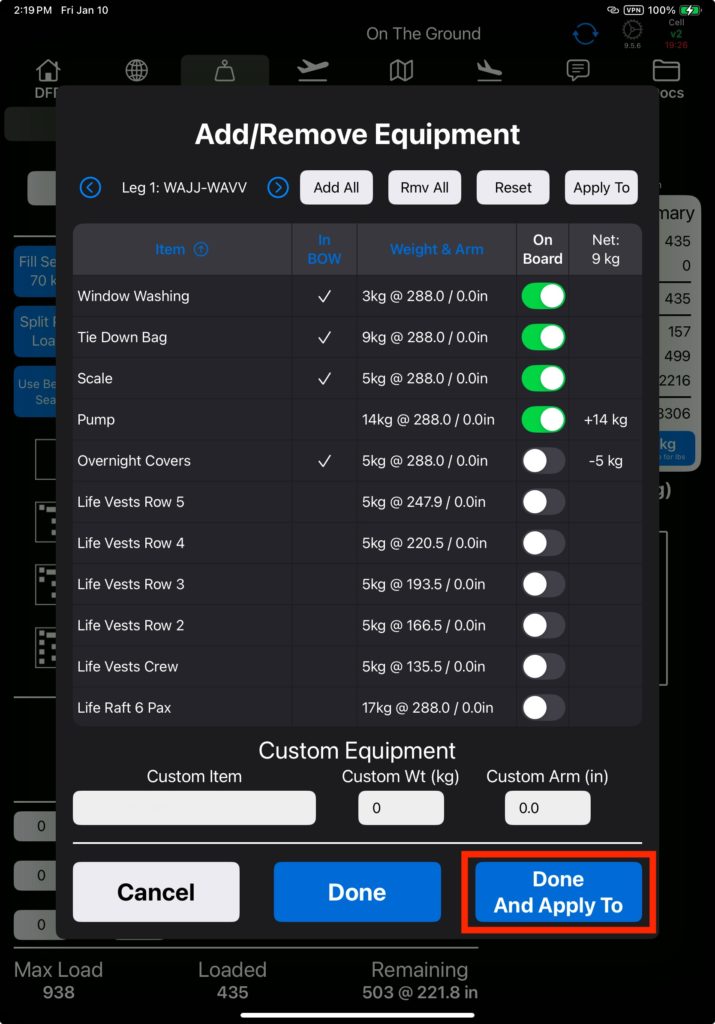
The equipment weight change will be displayed on the equipment button, and the configuration weight and cg will also be updated.
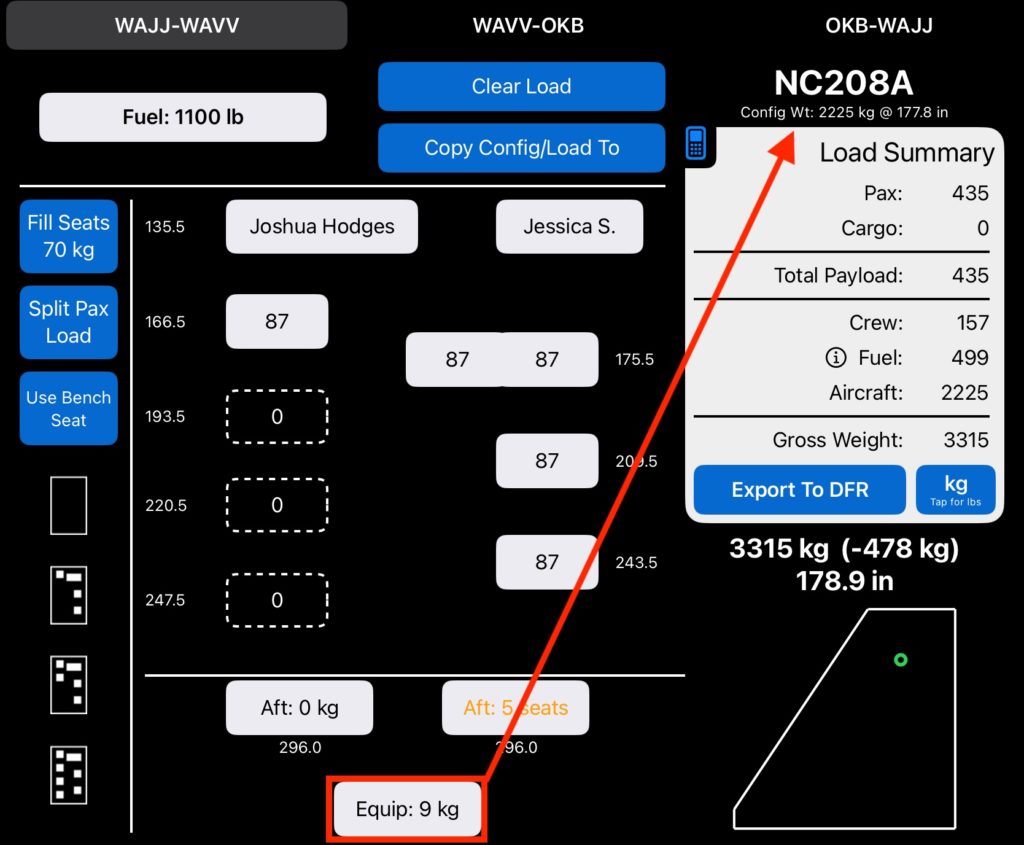
Note: If equipment is stored in the aft or external cargo compartments, the compartment max is not reduced by the equipment weight.
Speed Reduction
If you wish to be able to use a different cruise speed for calculating fuel use, enable the speed reduction option and set the default speed under Aircraft Type EFB Preferences.

Tap the Reduce Speed button to change the normal cruise speed.
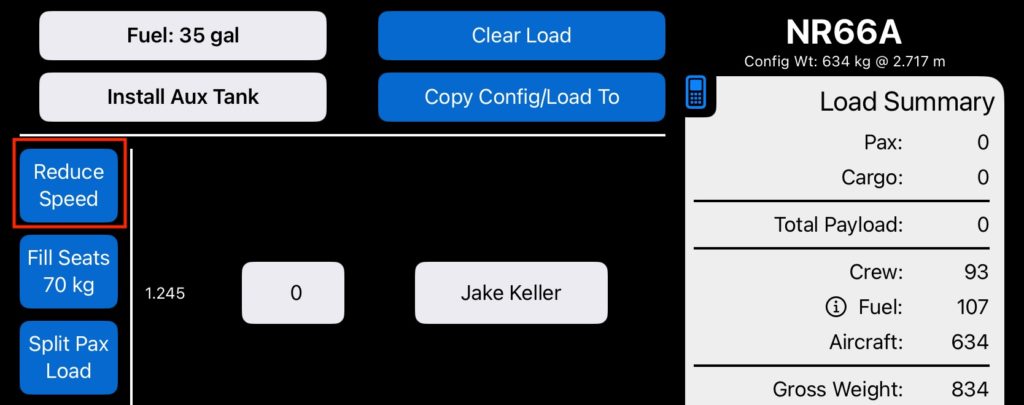
Set the desired cruise speed, or tap Done to accept the default reduced speed.
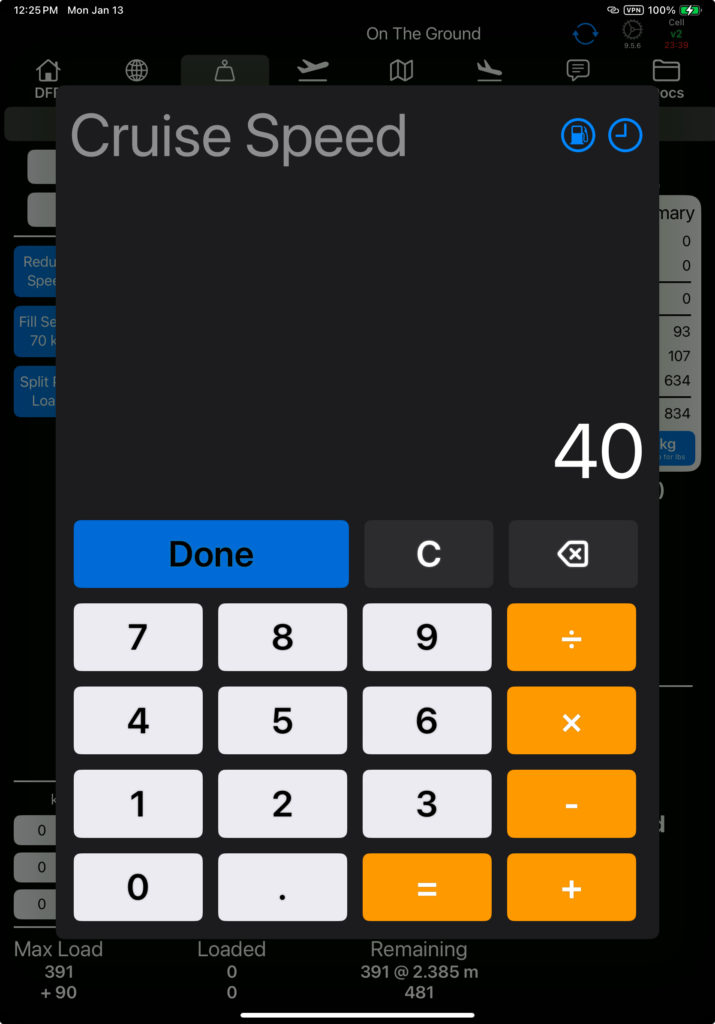
The new cruise speed is highlighted on the Reduce Speed button.
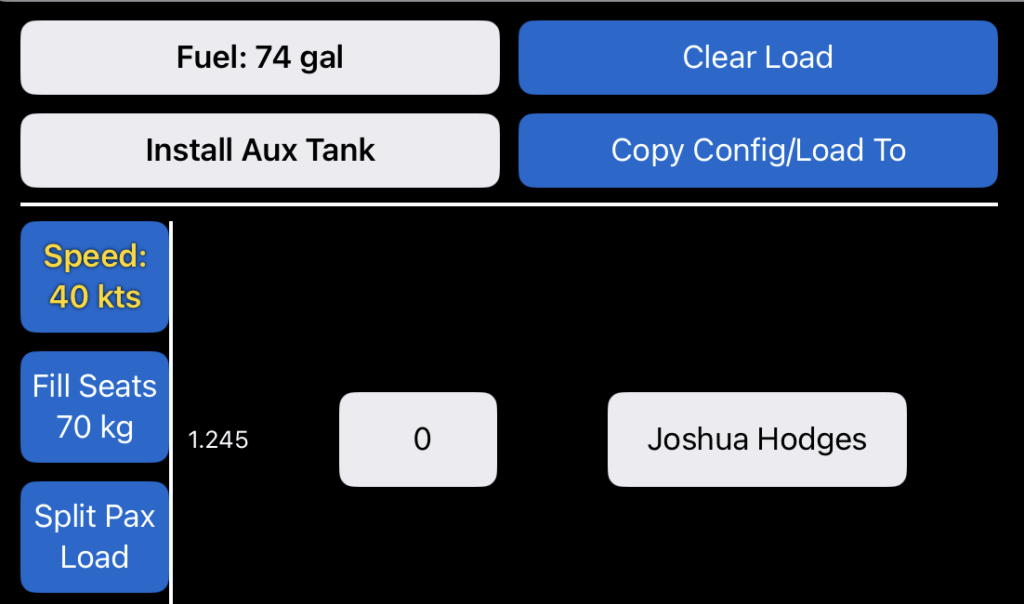
And on the Nav tab, the ETE is highlighted with an exclamation point. Tap on the symbol to pull up the speed reduction information.
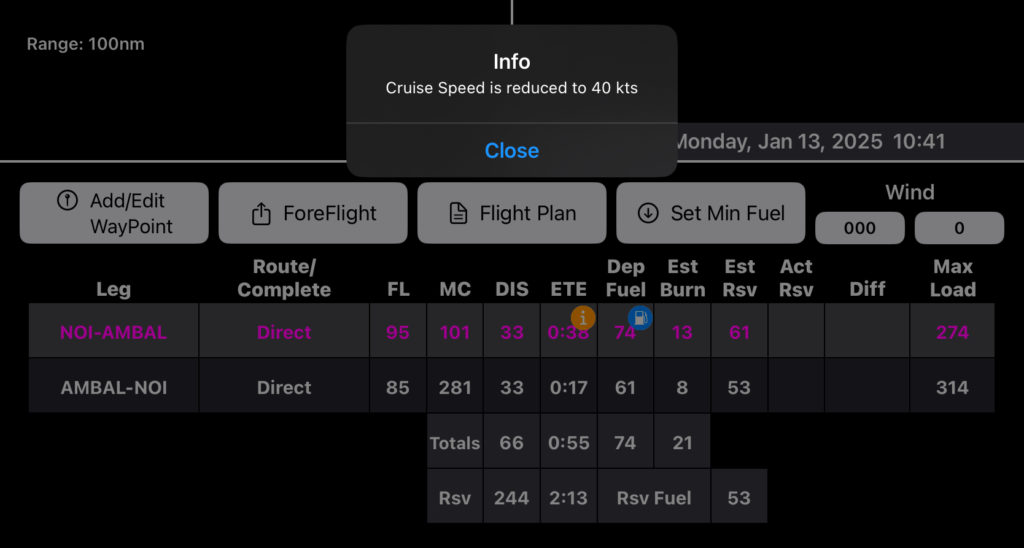
Note: Fuel consumption rate is not changed
