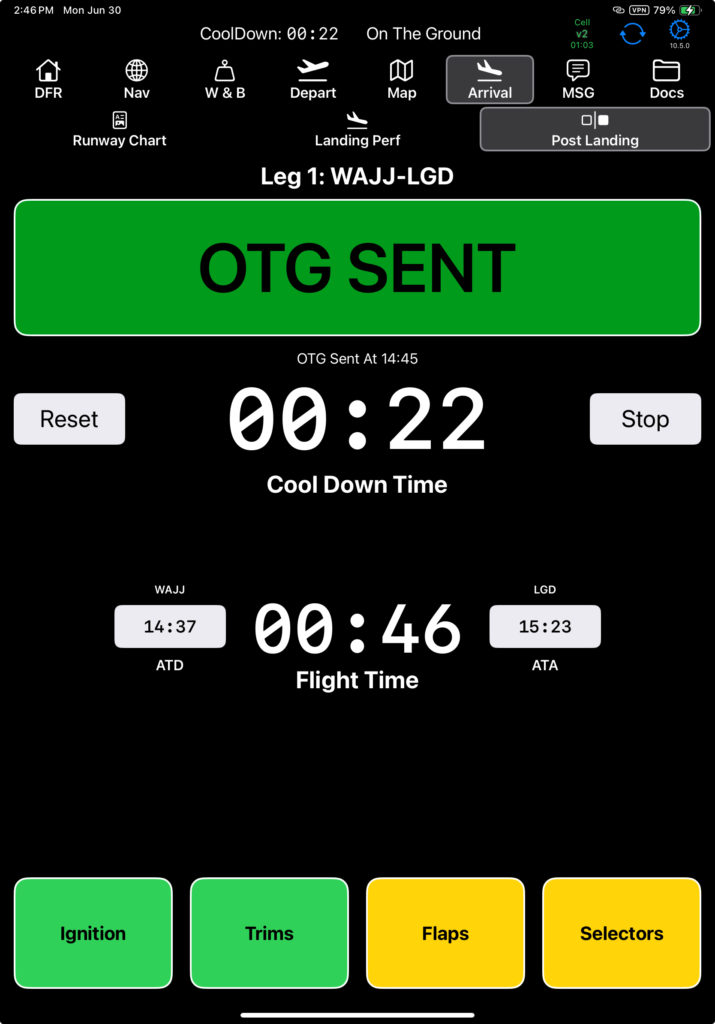Setup
Checklists for most phases of flight can be enabled and customized from Aircraft Type EFB Preferences.
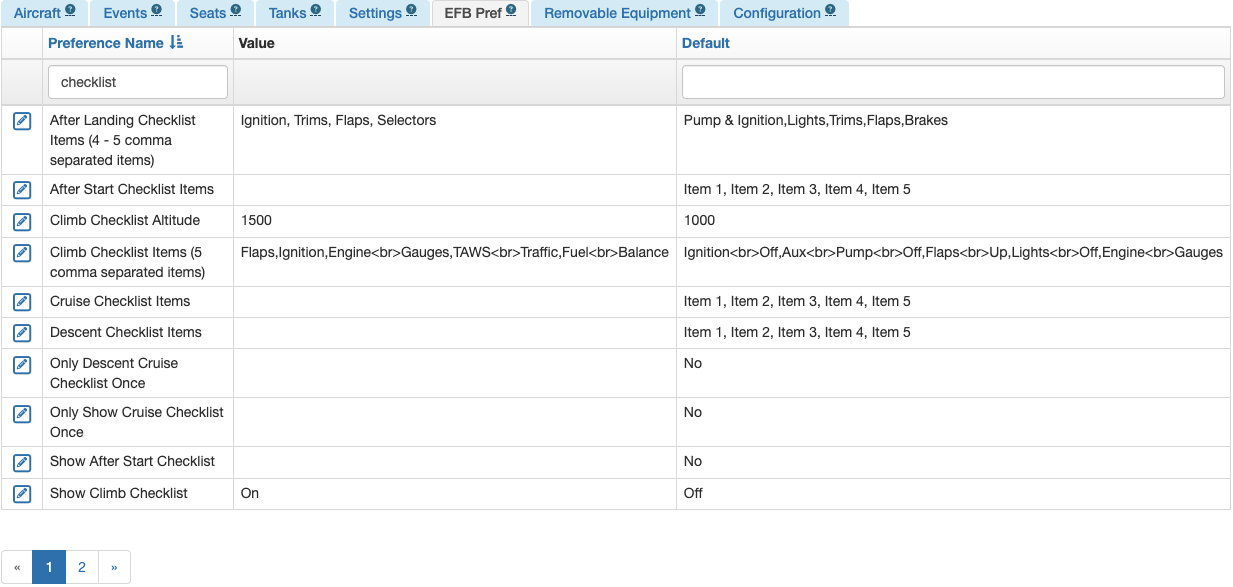
Note: Currently, Before Takeoff and Before Landing checklists are not available.
Enable a checklist by changing “Show Checklist” to On.
Separate the items by commas. If you want to define a carriage return/line break for a checklist item, insert <br> between the words.

Checklist Use
Assuming you have all checklists enabled, they function as follows.
When you send the trip manifest, the Start checklist opens. Tap each item to complete it, and when all items have been tapped, the checklist will automatically dismiss.
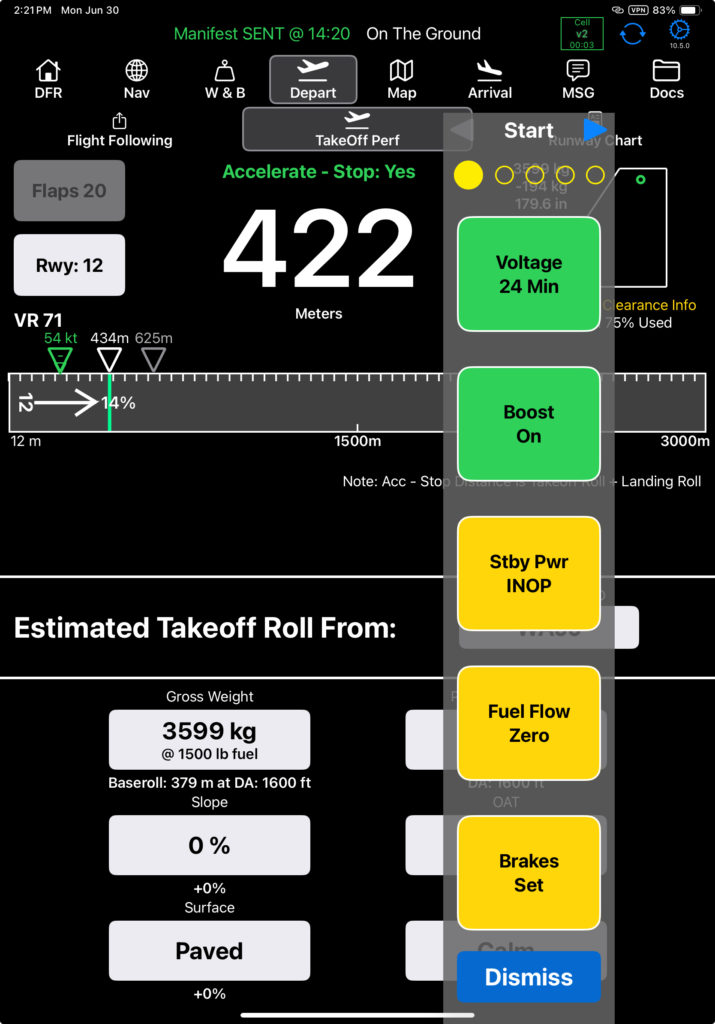
Note: For v2track equipped aircraft, if you need to resend a trip manifest, if the engine is already running, the Start checklist will not re-fire a second time.
Four seconds after the Start checklist is complete, the After Start checklist will open so that it will be available after the start sequence is complete.
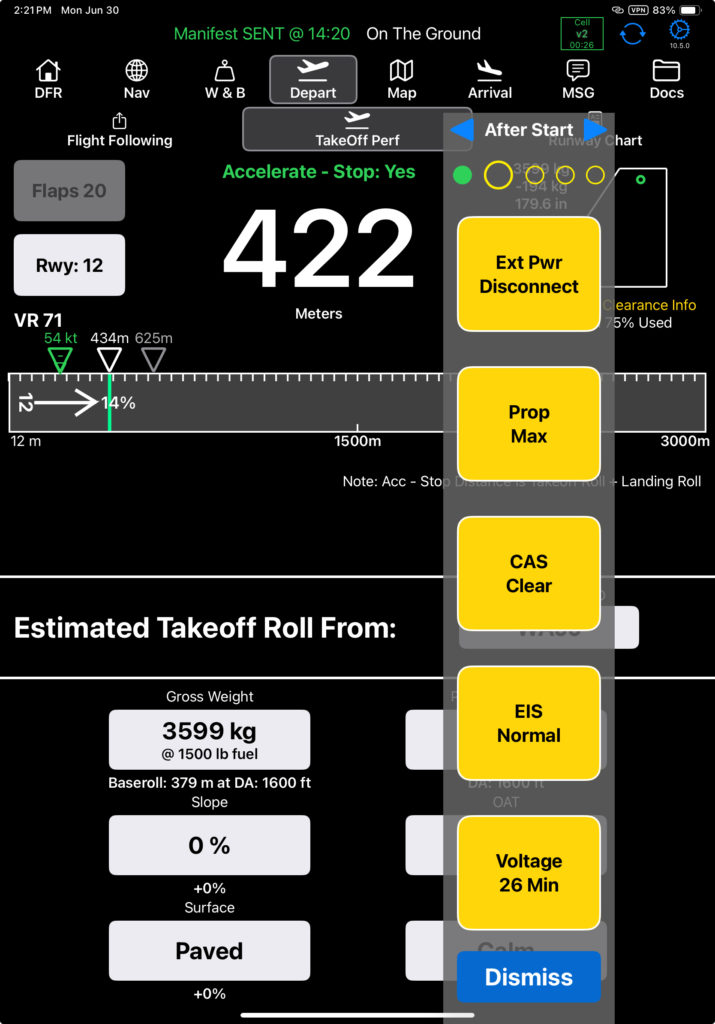
The Climb checklist will open at the altitude specified in the Aircraft Type EFB Preferences, or 3 minutes after takeoff, whichever comes first.
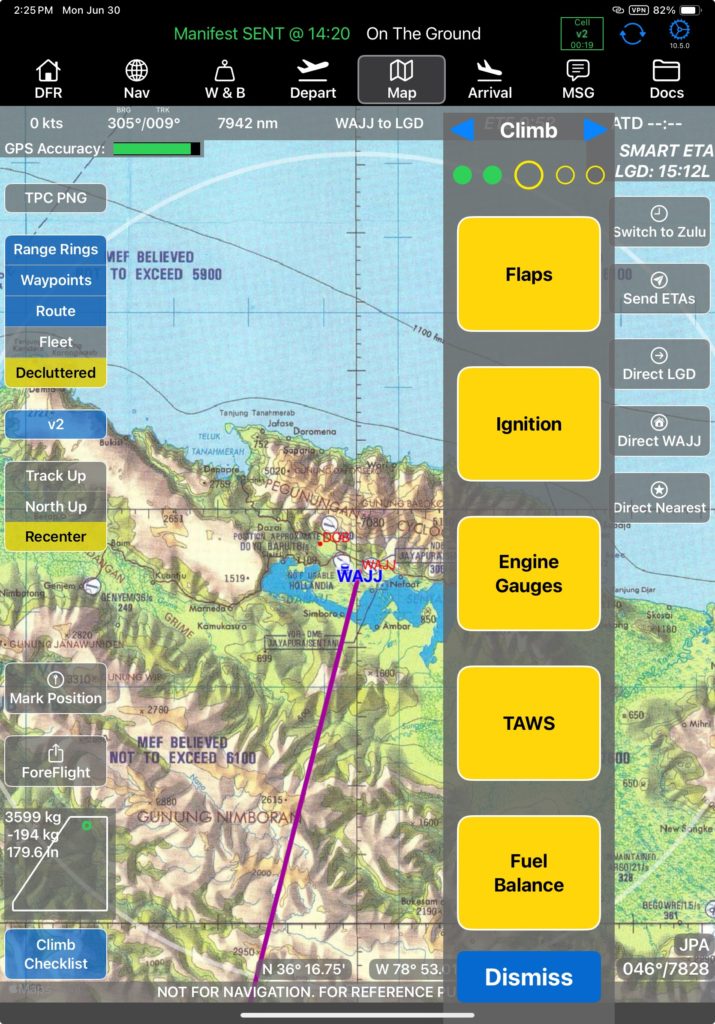
The Cruise checklist will open when FlightSpan™ detects that the aircraft has entered a cruise state.
If you are doing a step climb, the Cruise checklist will reopen each time you level off unless the Aircraft Type EFB Preference “Only Show Cruise Checklist Once” is set to Yes.
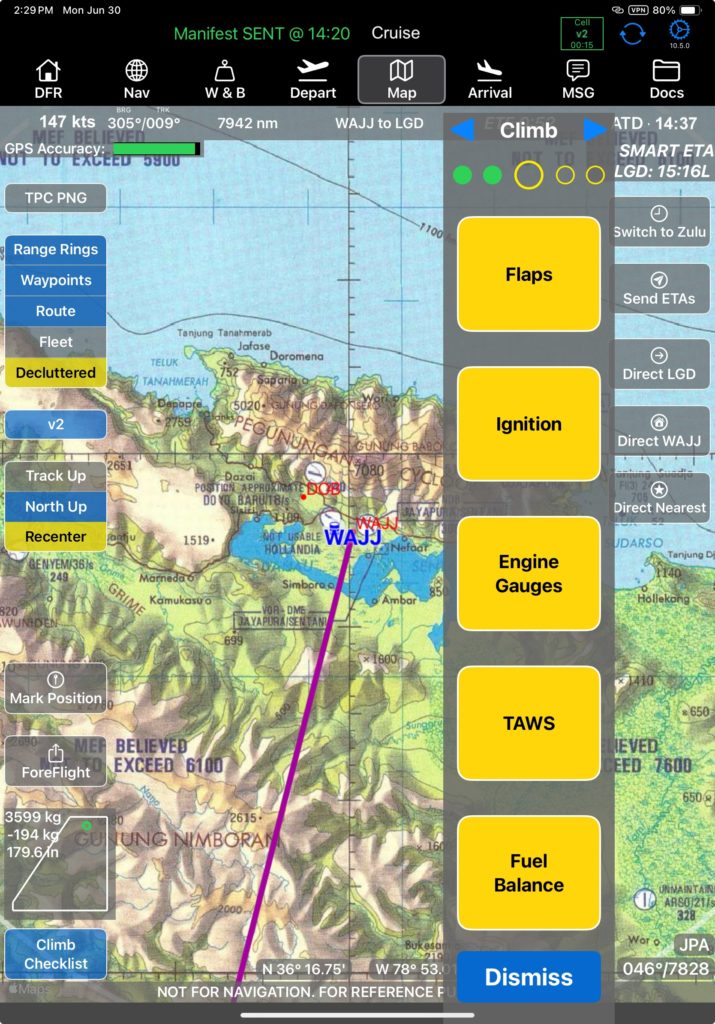
The Descent checklist will open when FlightSpan™ detects that the aircraft has entered a descent state.
If you are doing a step descent, the Descent checklist will reopen each time you begin descent unless the Aircraft Type EFB Preference “Only Show Descent Checklist Once” is set to Yes.
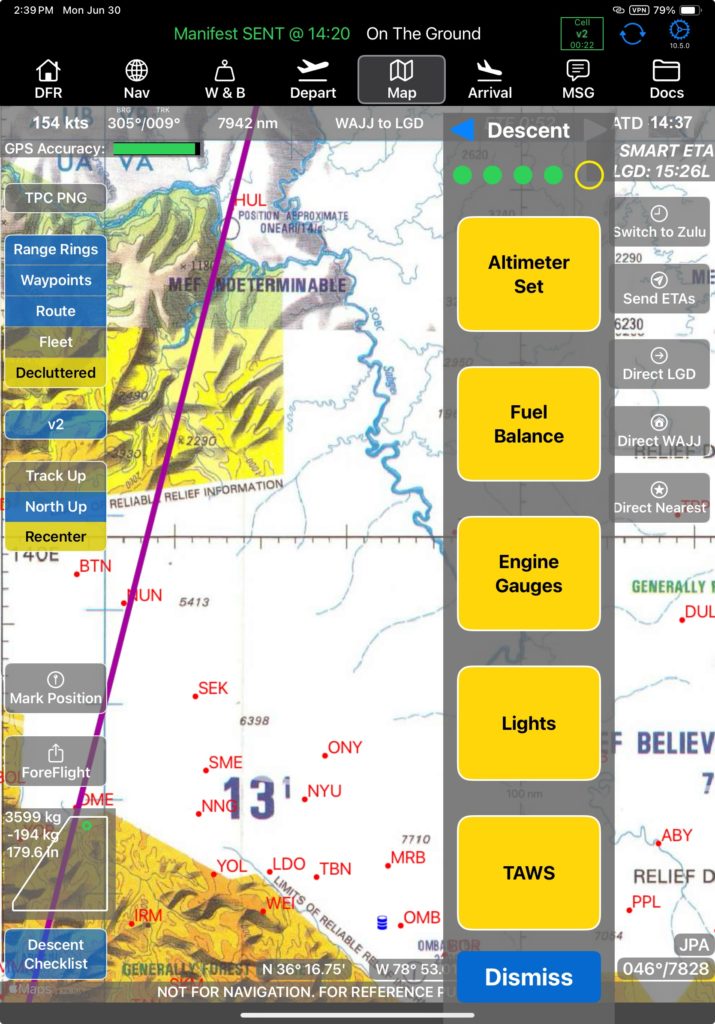
Open checklists will remain open even when switching tabs.
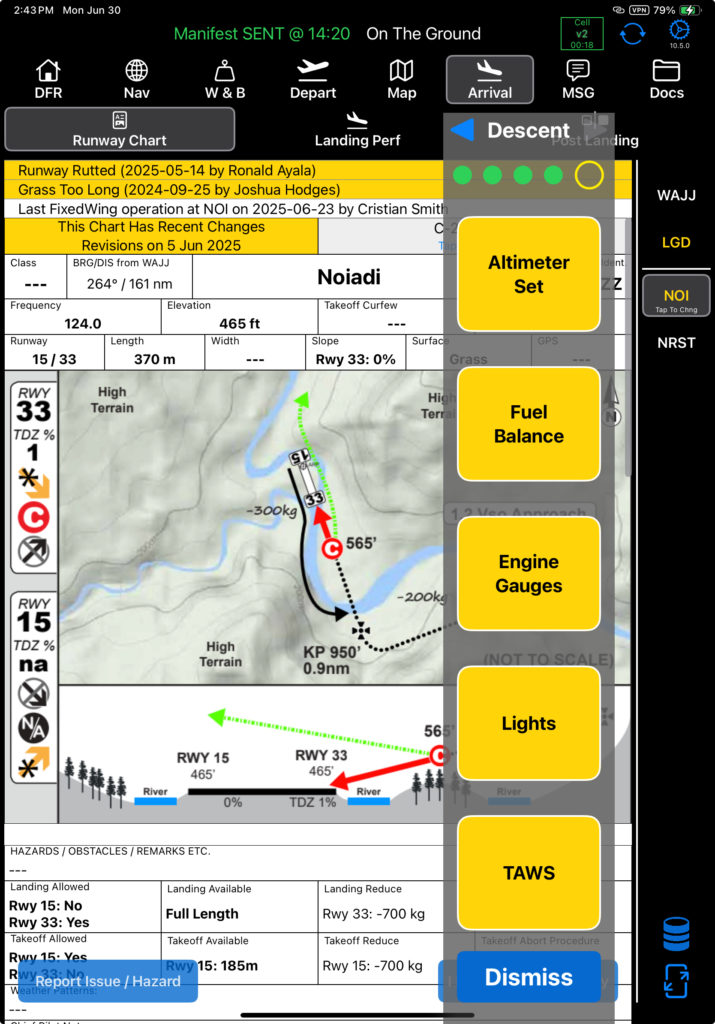
Dismiss a checklist prior to completing it with the Dismiss button.
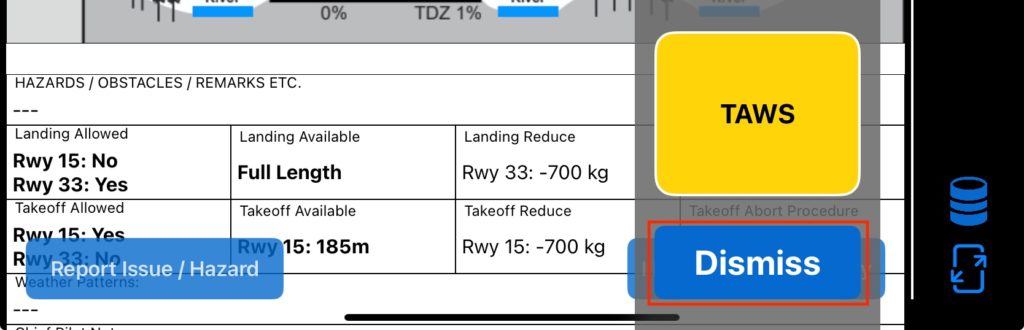
On the Map tab, the checklist button indicates which checklist is currently active, and it’s state.
- Gray – Pre or post flight status. (Trip Manifest has not been sent, or On the Ground has been reported.)
- Blue – Armed. The trip manifest has been sent, or the previous checklist is complete, and the next checklist in sequence is indicated.
- Yellow – The checklist was opened either automatically or by the pilot, but is incomplete.
- Green – The checklist is complete.
Tap the button to manually open the checklist.
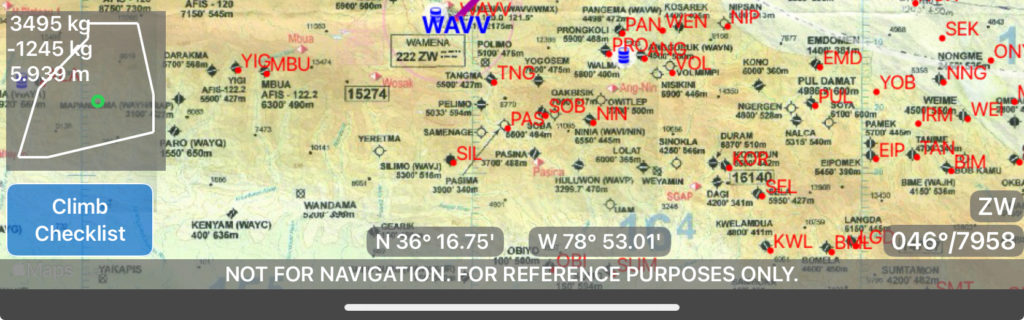
The status of each checklist is indicated by the bubbles at the top.
- Green – checklist complete
- Solid Yellow – checklist partially complete
- Open Yellow – checklist not started
- Larger Bubble – current checklist.
Tap a bubble to jump to another checklist; tap the blue arrows to cycle forward or back through the checklists.
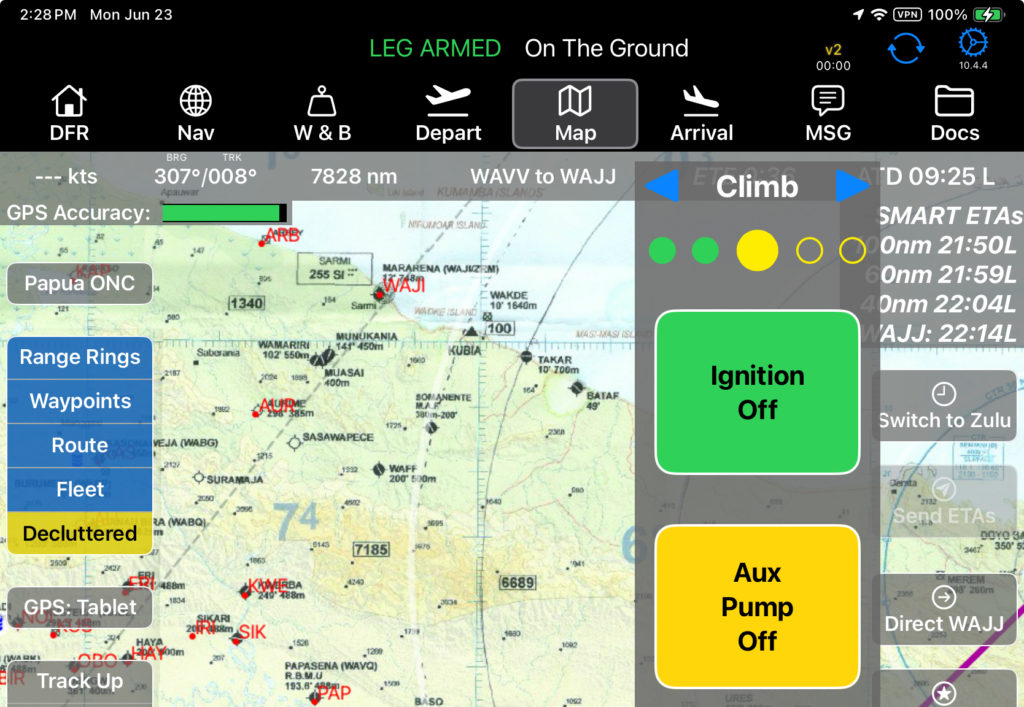
The After Landing checklist is displayed only on the Post Landing Tab.