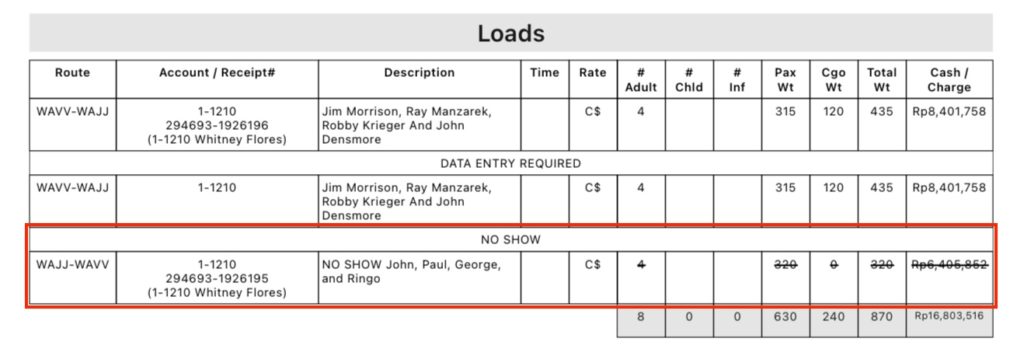To remove a load, duplicate a load, or mark a load as a no-show, first tap the Load Adjustment symbol.
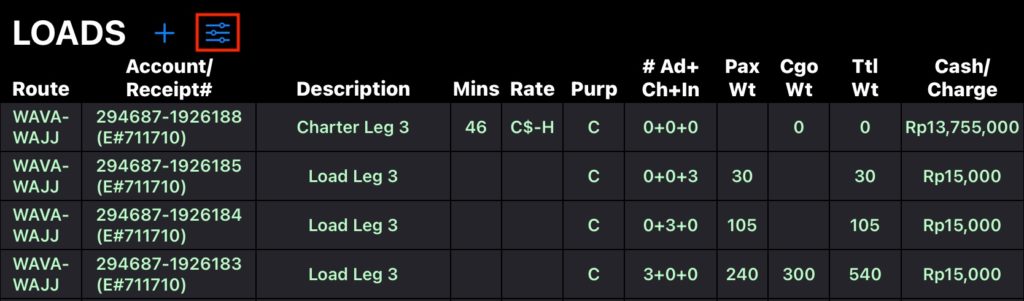
Remove Load
Remove a load by tapping the red minus button next to the desired load.
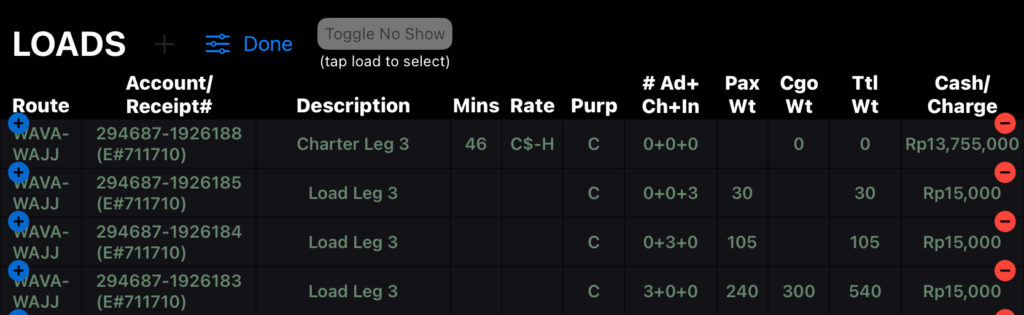
Then tap Remove to confirm.
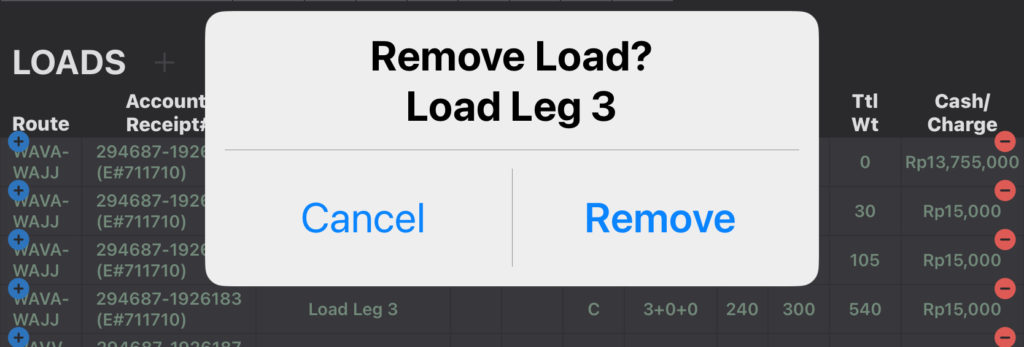
When you are finished, tap Done.
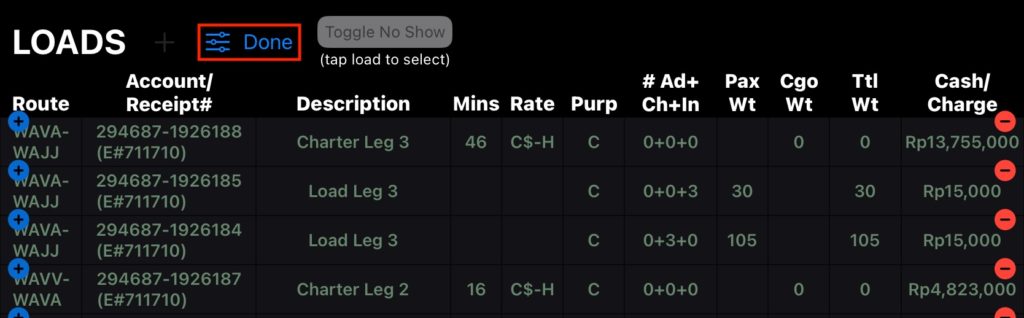
A Payment load downloaded from FlightSpan™ Ops can also be removed simply by tapping the load, then selecting Remove.
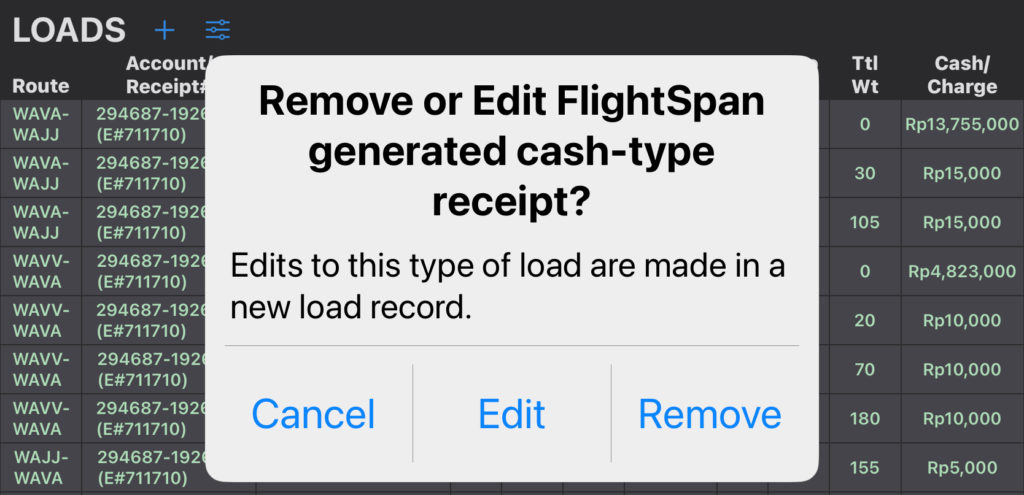
Duplicate Load
Duplicate a load by tapping the blue plus button next to the desired load.
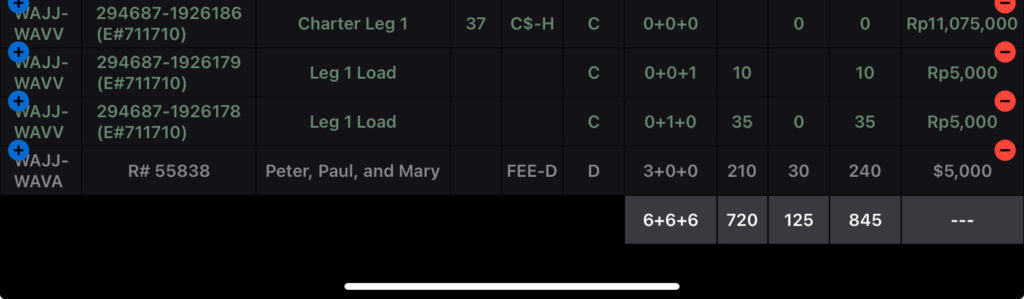
A receipt load created on the EFB will be copied with the receipt information included. Change the receipt number if desired.
An account-type load from FlightSpan Ops without an associated Payment will be copied with the account information included.
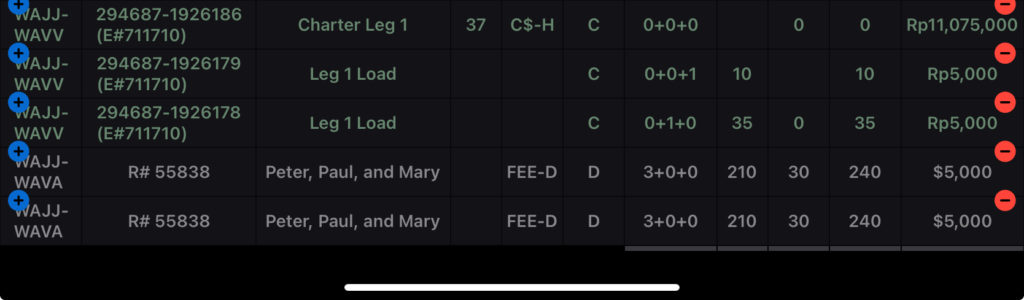
Any load from FlightSpan Ops with an associated Payment will not copy the payment information.
Unless an account or receipt number is added, when the DFR is uploaded, the duplicated load will be displayed under the Data Entry Required section.
When you are finished, tap Done.
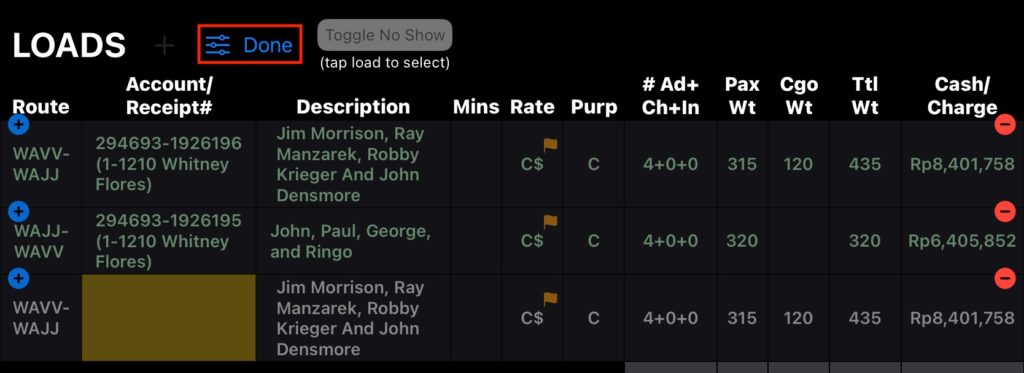
Note: FlightSpan™ Manifests cannot be duplicated.
Mark as No-Show
If you have tapped the Loads Adjustments symbol, tapping on any load will highlight the load. After highlighting a desired load, you can tap the Toggle No Show button to mark the load as a No Show.
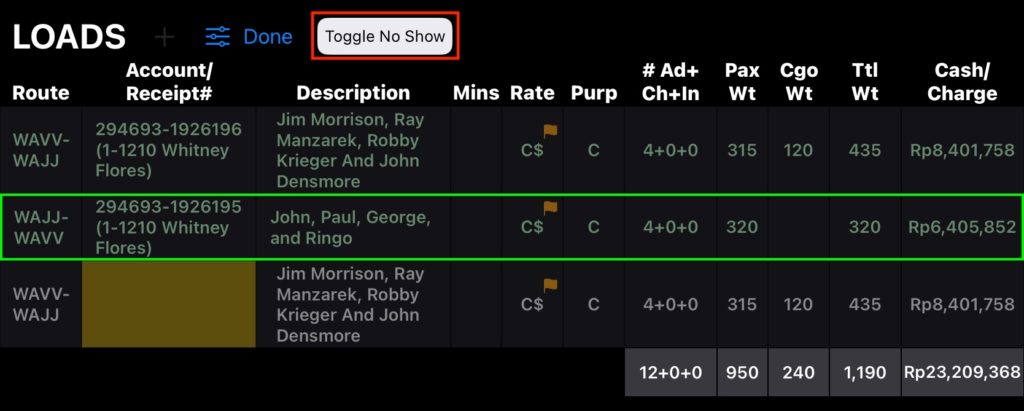
The load will be marked in red strikethrough with NO SHOW added to the description.
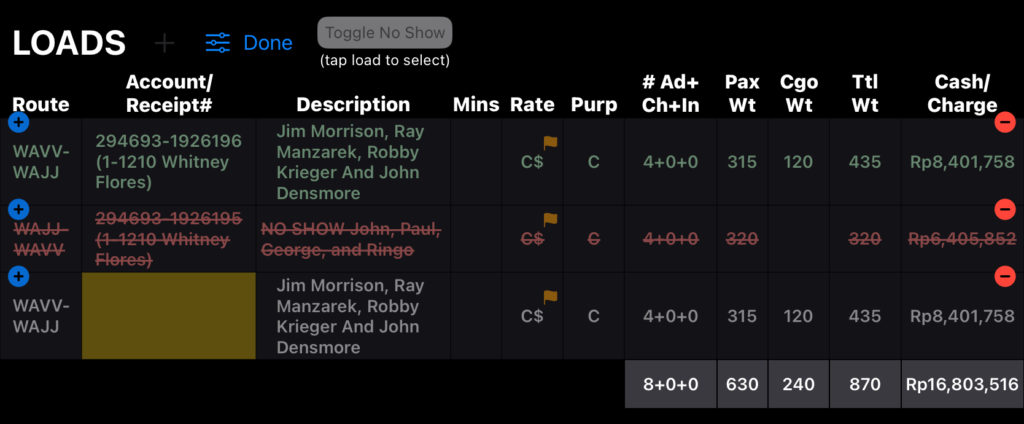
To restore the load, highlight it again and tap the Toggle No Show button again.
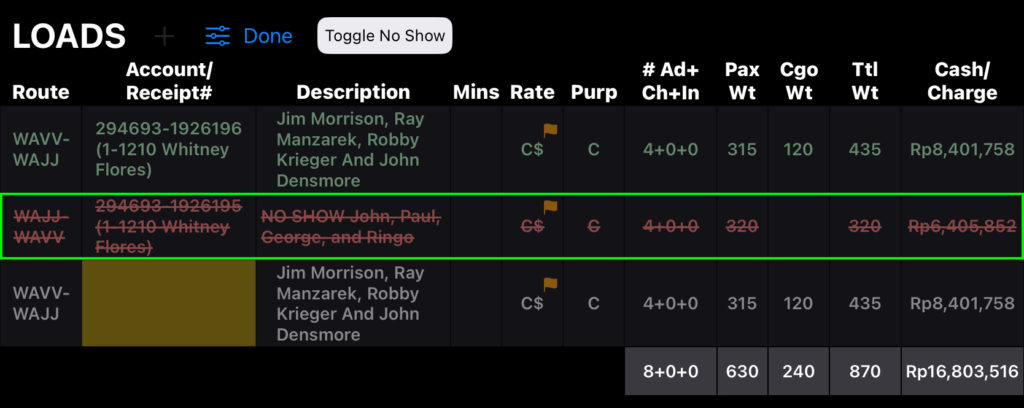
Otherwise, tap Done.
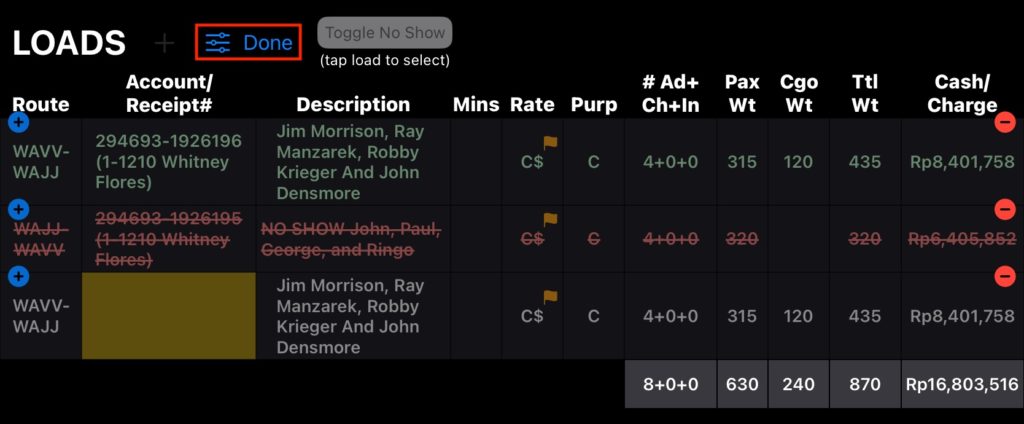
When the DFR is uploaded, the record will be displayed under the No Show section, with the loading and the cost struck through.